How to Fix “Can’t Move the Folder Because There Is a Folder in the Same Location That Can’t Be Redirected”
When trying to move or redirect a folder like Documents or Pictures, you might see an error saying, “Can’t move the folder because there is a folder in the same location that can’t be redirected,” stopping the process. This error happens because the target location already has a system folder or files that conflict with the move.
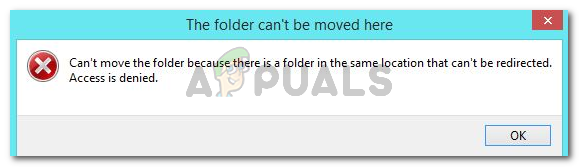
The main cause is usually OneDrive’s backup feature, which keeps folders in their original spots. Other reasons include existing folder permissions, mismatched folder paths, or system file corruption.
In this article, we will discuss different ways to solve this error.
1. Edit Registry
Accessing the registry lets you manually fix folder path conflicts by changing system settings. By going to specific registry keys that control folder redirection, you can correct or reset the folder paths to ensure they don’t point to conflicting locations. This step directly resolves issues that automated tools or basic settings can’t fix.
- Press Windows key + R, type “regedit“, and press Enter. Click Yes if prompted by UAC.

- In Registry Editor, paste the following path in the address bar and press Enter to go directly to:
HKEY_CURRENT_USER \ Software \ Microsoft \ Windows \ CurrentVersion \ Explorer \ User Shell Folders
- In the right pane, find and double-click the personal folder showing the error.
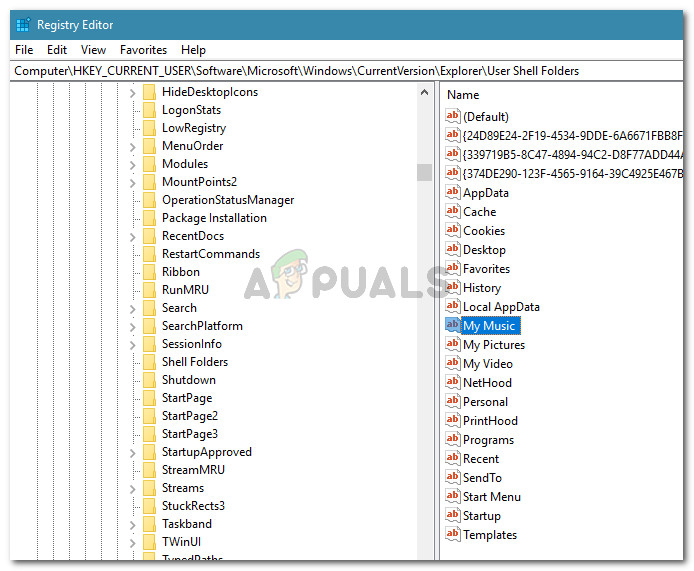
Locate and double-click the personal folder in the right pane - Enter the corresponding default value from the list:
Desktop - %USERPROFILE%\Desktop Favorites - %USERPROFILE%\Favorites Music - %USERPROFILE%\Music Pictures - %USERPROFILE%\Pictures Videos - %USERPROFILE%\Videos Documents - %USERPROFILE%\Documents Downloads - %USERPROFILE%\Downloads
Note: For Downloads, use the key {374DE290-123F-4565-9164-39C4925E467B}.
- After updating, click OK to save and exit the Registry Editor.
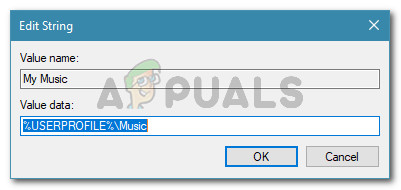
Reverting the personal folder to the default value data - Restart your machine. The personal folder should now be fixed, and you won’t encounter the “Can’t move the folder because there is a folder in the same location that can’t be redirected” error.




