How to Fix Xbox Live Error 8015190E?
Some Xbox 360 and Xbox One users are suddenly unable to connect to the Xbox Live servers. This is a huge problem for the vast majority of affected users since both consoles rely on a few core services to validate the ownership of digital media. After several seconds of loading times, both consoles will show the “Your console can’t connect to Xbox Live.” accompanied by the error code 8015190E.
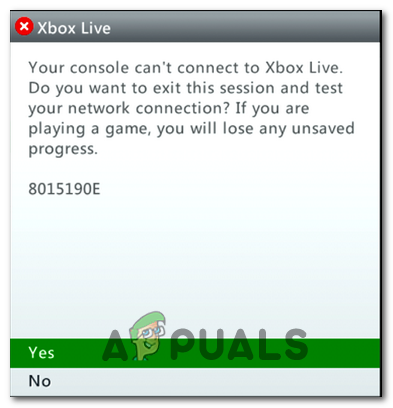
What’s causing the 8015190E error code on Xbox One and Xbox 360?
We investigated this particular issue by looking at various user reports and by trying out the various repair strategies that some affected users have successfully used to get to the bottom of this issue. As it turns out, several different culprits might be responsible for the apparition of the 8015190E error code. Here’s a list of potential scenarios that might cause this problem:
- Xbox Live server issue – As it turns out, this issue might occur due to one or more Xbox Core services that are experiencing problems. This might occur due to unexpected outages or during maintenance periods. In this case, you can either switch your console to the offline mode or you’ll need to wait until the issue is resolved if you need to use online features.
- UPnP is disabled – According to affected users, this problem can also happen because the browser that’s bridging the connection to the internet doesn’t have UPnP (Universal Plug and Play Enabled). In this case, Xbox might not be able to open some ports that are being used by Xbox Live. If this scenario is applicable, you can fix the issue by accessing your router settings and enabling UPnP.
- Corrupted temp file/s – If you confirmed that the problem is only occurring locally, it’s most likely because a software or firmware file that’s stored in your console’s temp folder is corrupted. In this case, you should be able to resolve the issue by performing a power cycling procedure that’s capable of draining the power capacitors and clearing the temp folder.
Method 1: Verifying the status of the Xbox Live Servers
Before we advance to other potential fixes, let’s do the necessary investigations to ensure that the issue is not beyond your reach. Keep in mind that when researching this particular error code, we managed to identify past instances where the problem was caused because multiple Xbox core services were not functioning normally. In most cases, this will occur due to scheduled maintenance or due to an external factor that caused an outage period (power outages, DDoS attacks, etc.).
To verify whether this is occurring in your case, access this official link (here) and verify all services for inconsistencies.

If all services on the Xbox Live status page have a green mark, it means that the 8015190E error code is not being caused by something beyond your control – It’s being caused by something in your local configuration (either on your router or console).
In case the investigation has cleared the Xbox Live servers from the blame, you should start pursuing the other repair strategies below (starting with Method 3) for step by step instructions on mitigating the issue.
However, in case the investigation has revealed some server issues, you should continue with Method 2 which will show you a way of bypassing some validation steps that might end up causing the 8015190E error code.
Method 2: Using Offline Mode (Xbox One Only)
If the investigation above has revealed that there’s an Xbox Live server issue going on currently, you’re likely preventing from launching certain games because the sign-in procedure cannot be completed normally.
If this scenario is applicable, you should be able to resolve the issue by switching your console mode in Offline Mode. This mode will bypass the server verification chores, allowing you to play your games without encountering the 8015190E error.
Of course, you’ll lose the ability to play online, but at least you will be able to use your console until the server issues are resolved. Here’s a quick guide on switching your console network mode to Offline mode:
- Press the Xbox button on your controller to open up the guide menu. Next, one you see the guide menu, navigate to Settings > System > Settings > Network.
- After you arrive at the correct Network menu, navigate to Network Settings and access the Go Offline Option.

Going Offline on Xbox One - Now that you’re console is in offline mode, try launching the game that was previously triggering the 8015190E error and see if it’s now resolved.
Note: Be sure to check the Xbox Live Status page regularly to find out when the server issue is resolved. Once it’s resolved, deactivate offline mode and connect normally to use the online features of your console.
If you followed the method to no success or it didn’t apply to your situation, move down to the next method below.
Method 3: Enabling UPnP on your router
According to various user reports, this issue can also occur because the Network Address Translation (NAT) is not opened for the network that your console is connected to. Several Xbox One and Xbox 360 users that also struggled with this problem have reported that they finally managed to fix the 8015190E error by enabling the UPnP option from the router/modem settings.
After doing this and restarting their mode, most of them have reported that the issue was entirely resolved and they were able to sign in to the Xbox Live servers. If this scenario is applicable, follow the instructions below to enable the UPnP (Universal Plug and Play) option on your router/modem. This will allow your networking device to forward the ports required by your Xbox console and avoid unpleasantries like the 8015190E error.
Note: In case your router doesn’t support UPnP, skip this method and move down to the next potential fix below.
Here’s what you need to do:
- First things first, make sure that your console is connected to the router that you’re about to access. After you’ve made sure of this, type 192.168.0.1 or 192.168.1.1 in your default proser and press Enter to open up the Settings page of your router.
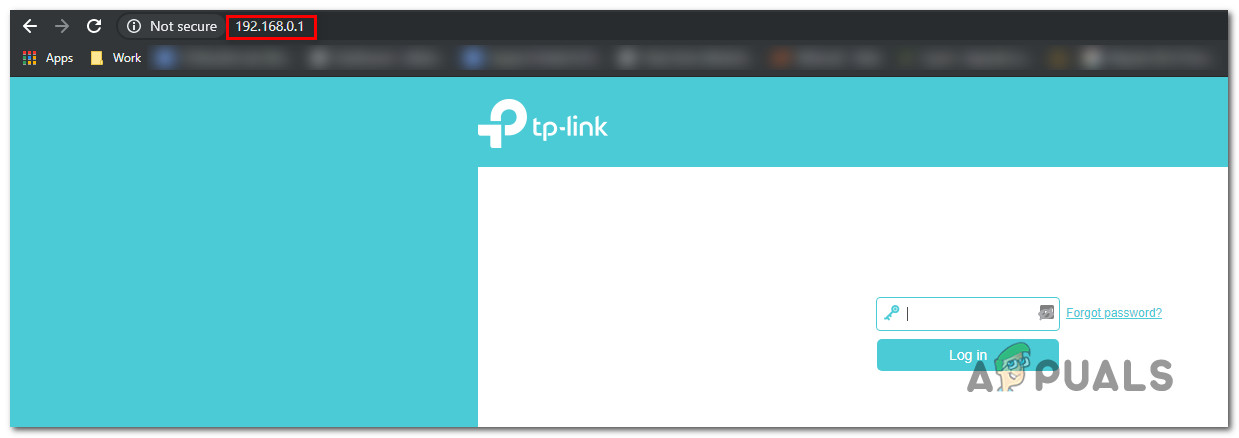
Accessing the Settings page of your router Note: None of these default IP router addresses may work. In this case, search online for specific steps on accessing your router settings.
- Once you arrive at the initial login page, insert the credentials of your router (not the network credentials). In case you haven’t changed the default login, the default login username and password should be ‘admin’ and ‘1234’.

Accessing your router settings Note: If the default credentials don’t work in your case, search online for the default login credentials of your router. Or, use the custom ones in case you’ve previously modified them.
- Once you manage to get inside your router settings, look for and access the Advanced menu. Once inside, go to the Nat forwarding tab and scroll down until you get to the UPnP sub-menu.

Enabling UPnP from your Router settings Note: Keep in mind that depending on your router manufacturer, the menus might look widely different than the instructions above. But unless your router is over 6 years old, UPnP should be available in your router settings.
- After you’ve enabled UPnP, restart your router first and then your console to ensure that the necessary ports are opened.
- Once the next startup is complete, launch the game again and see if the issue is now resolved.
If you’re still encountering the same 8015190E error code while trying to sign in with your Xbox account, move down to the next method below.
Method 4: Performing a power cycle
If none of the instructions above have allowed you to resolve the issue and you previously confirmed that the issue is only occurring locally, you’re likely facing some kind of temporary file system corruption.
In case this scenario is applicable, it’s probably due to a firmware glitch that can be resolved quite easily via a power-cycling procedure. This operation will end up resetting the power capacitors and erasing any temp data that might be causing the 8015190E error code.
A lot of users have already confirmed this method for being effective in allowing them to sign into their Xbox account once again without encountering the error.
Here’s a quick guide on performing a power-cycling procedure on both Xbox One and Xbox 360:
- Ensure that your console is fully powered on (not in hibernation mode). Once you’ve made sure of this, press and hold the Xbox One power button (on the front of your console). Keep that button pressed for 10 seconds or so (or until you notice that the front LED on your console stops flashing).

Perform a hard reset on Xbox One - Wait for a full minute before turning on the console on again. And if you want to ensure that the process is successful, you can also physically plug the power cord from the power outlet and wait for a couple of seconds before plugging it back in.
- Start your console once again and look for the animation sequence during the next startup. After you see the Xbox animation logo, you just safely confirmed that the power-cycling procedure was successful.

Xbox One starting animation - At the next booting sequence, repeat the action that was previously causing the 8015190E error and see if the issue is now resolved.





