Fix: Can’t be opened because it is from an unidentified developer
MacOS is a sophisticated operating system with a high level of security. By default, it does not allow you to install applications from unidentified developers. However, besides the many malicious apps that can be found in the unidentified-developer-apps category, there are many quality ones. So, the odds are that sooner or later you would probably need to install some apps from unidentified developers on your Mac. Do not get me wrong here. I don’t want to convince you to use apps from unidentified developers. However, if you ever want to do it, here are all the steps for running an application that ‘can’t be opened because it is from an unidentified developer’ on your Mac running MacOS.
The solution listed in this article will work on most MacOSs including High Sierra.
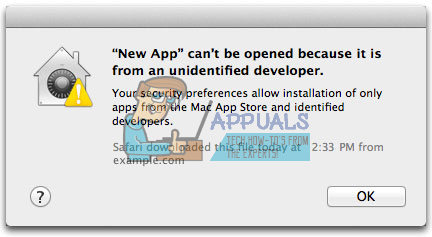
Allow a Single App From Undefined Developers
If you want to install just one specific app from an undefined developer you need to do the following steps.
- Press and hold the Control key and left–click on the app icon. Now, select Open from the contextual menu.
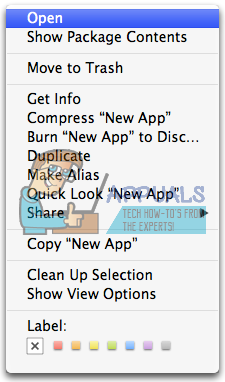
- A popup window will appear, asking you to confirm the action. Click on Open to continue.
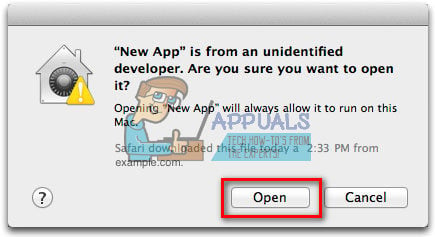
Now your app will install as usual. However, this procedure will allow installing only the current app. Any app from an undefined developer that you would like to run in future will be declined. For allowing all future installations check the following section.
Allow All Apps From Undefined Developers
If you are aware of the risks and advantages and you want to allow all apps from undefined developers to run, you should perform the following steps.
- Click on the Apple logo on your Mac menu bar. Now, choose System Preferences from the popup menu.

- Search for Security & Preferences in the System Preferences window. Now, double–click it to launch the app.
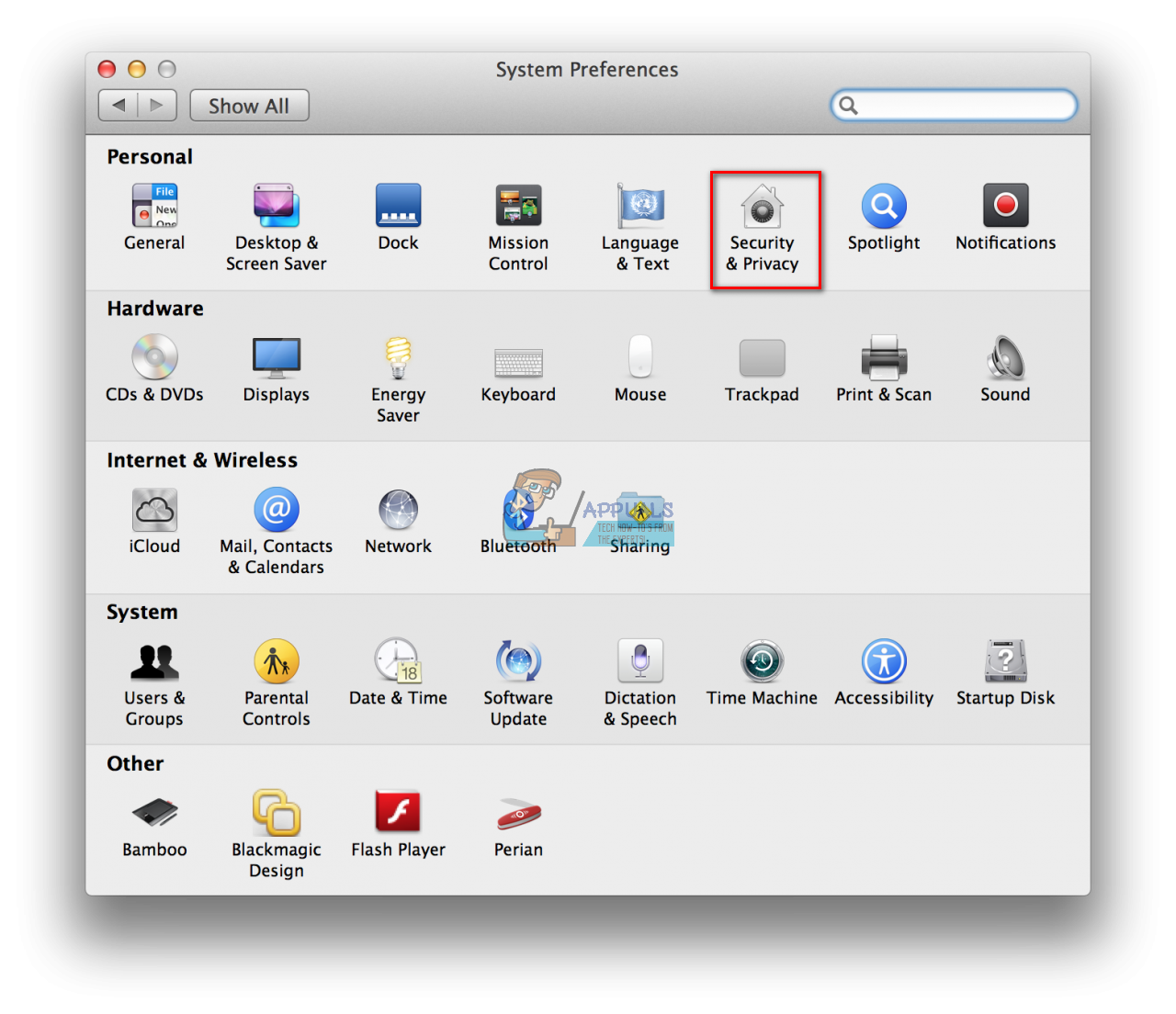
- Click on the General tab at the top of the Security & Privacy window.
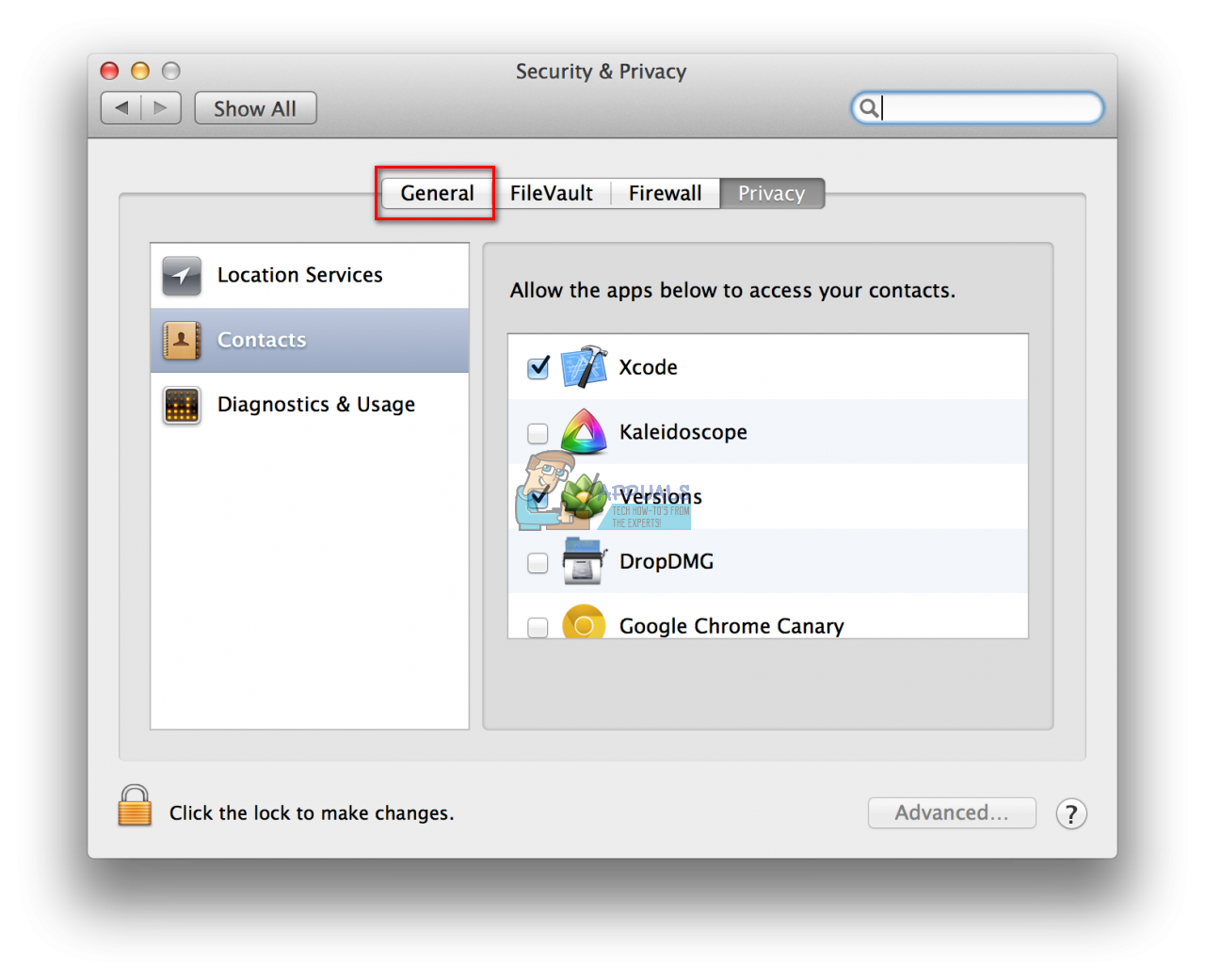
- Click on the Lock icon located at the bottom left corner of the window.
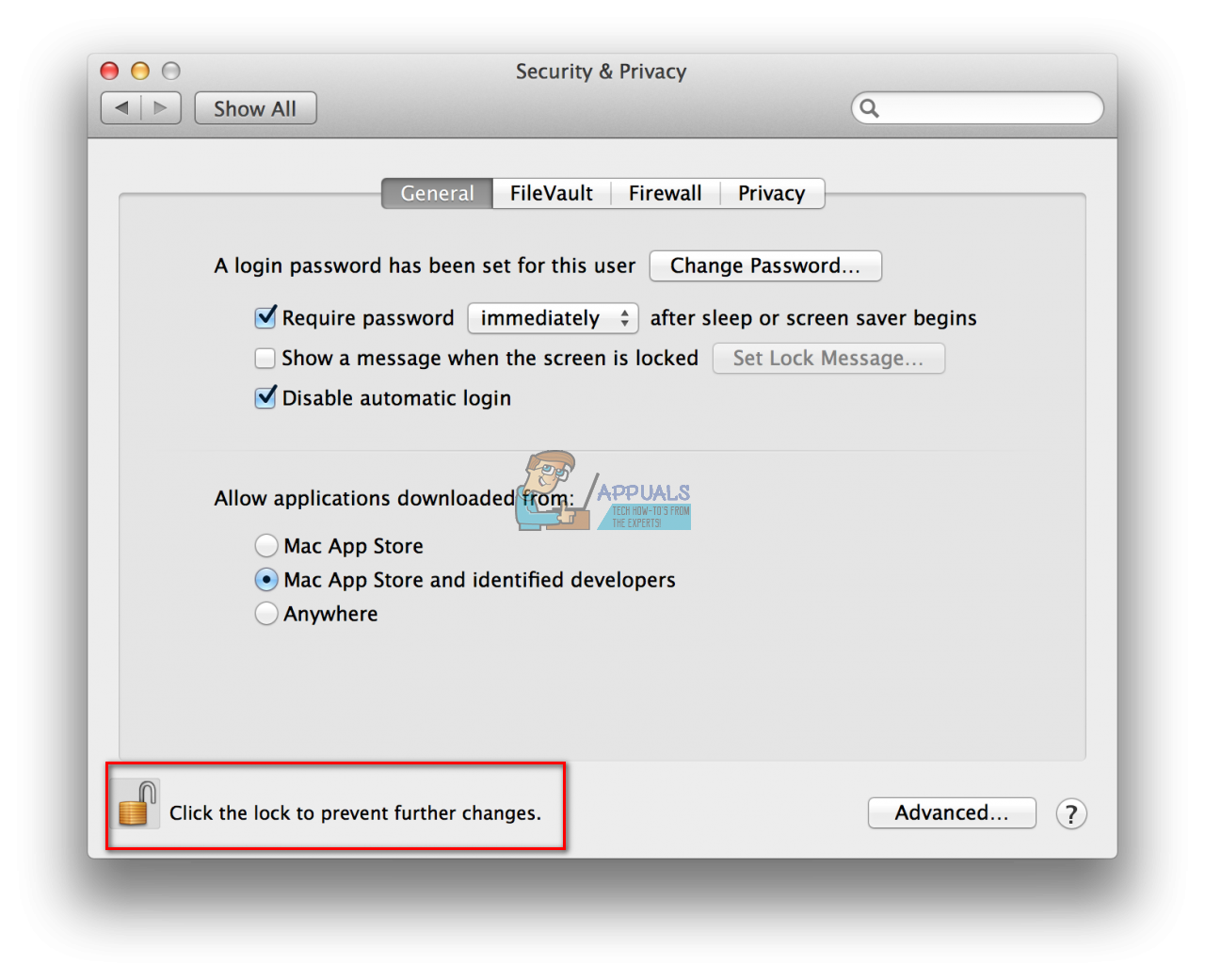
- Type your username and password and click on Unlock. This will allow you to edit the options in this window.
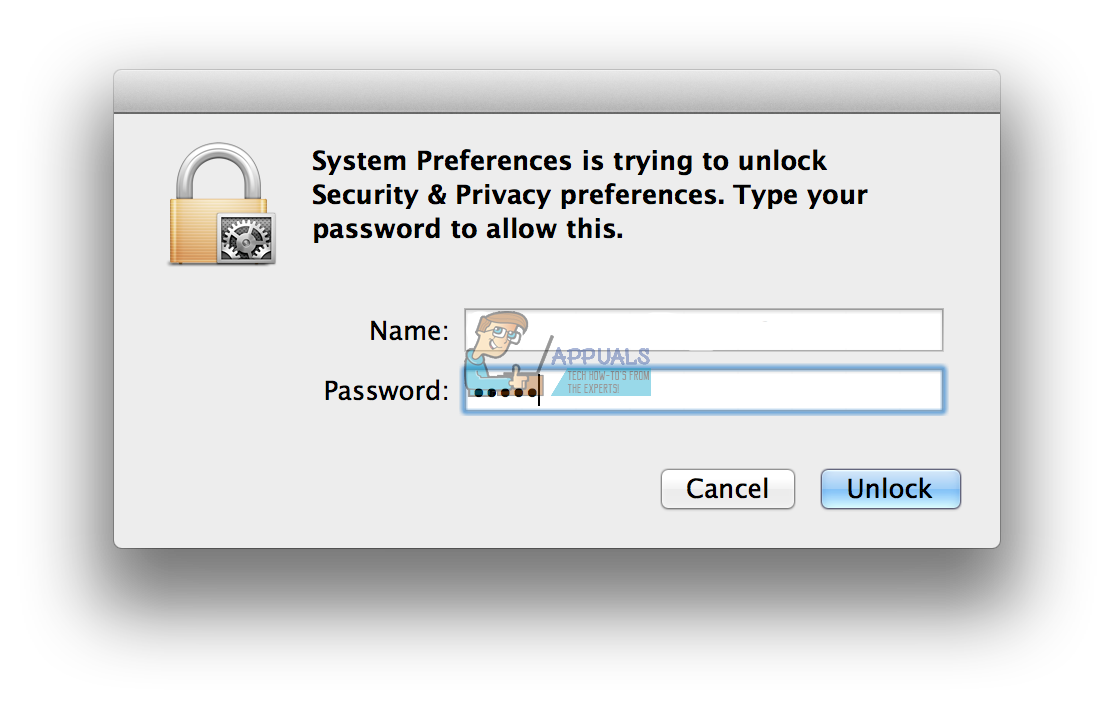
- In the Section “Allow applications downloaded from:” choose Anywhere. This will allow installing applications from all sources.
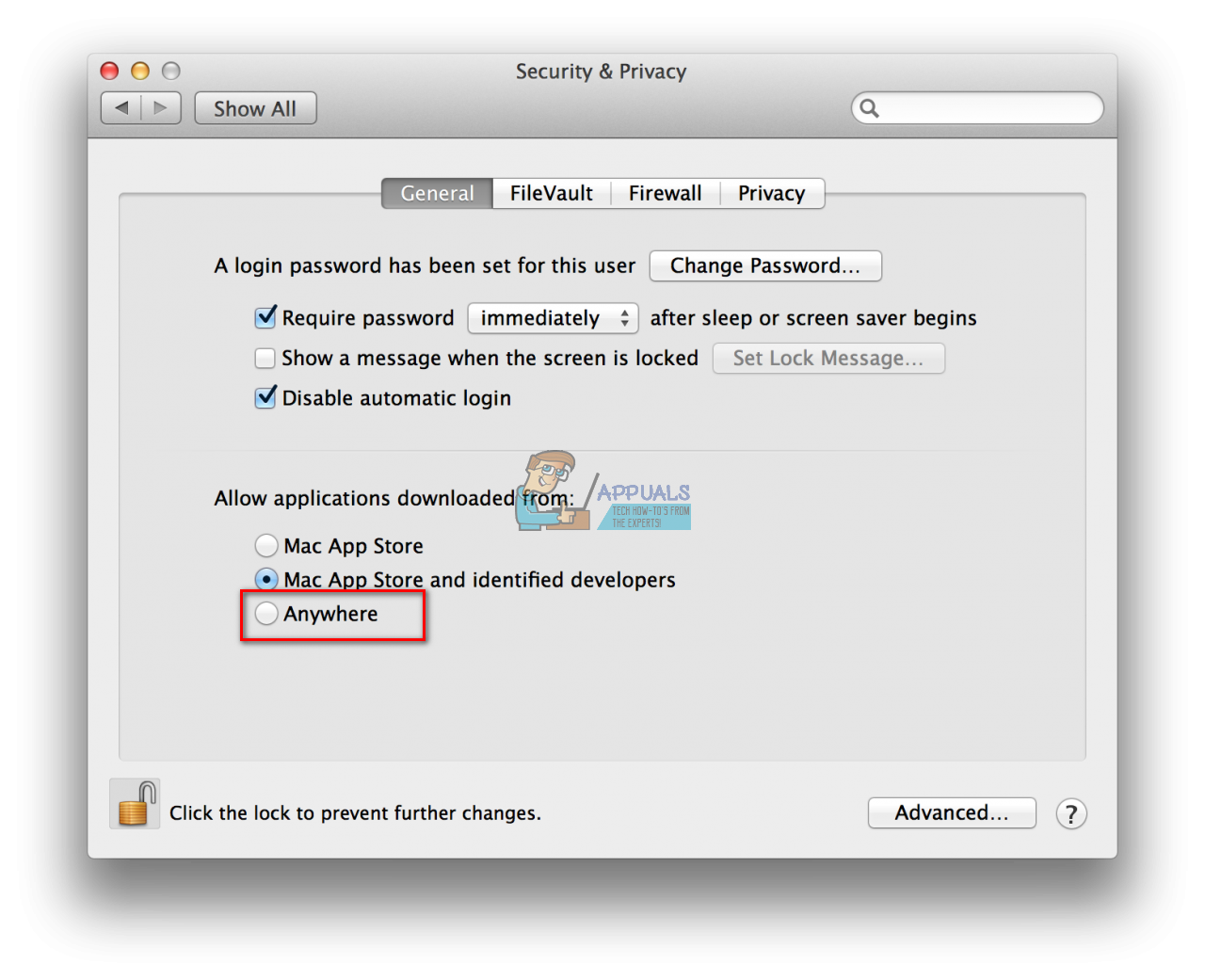
- Now, a popup window will appear, asking you to confirm your action. Click on Allow From Anywhere button.
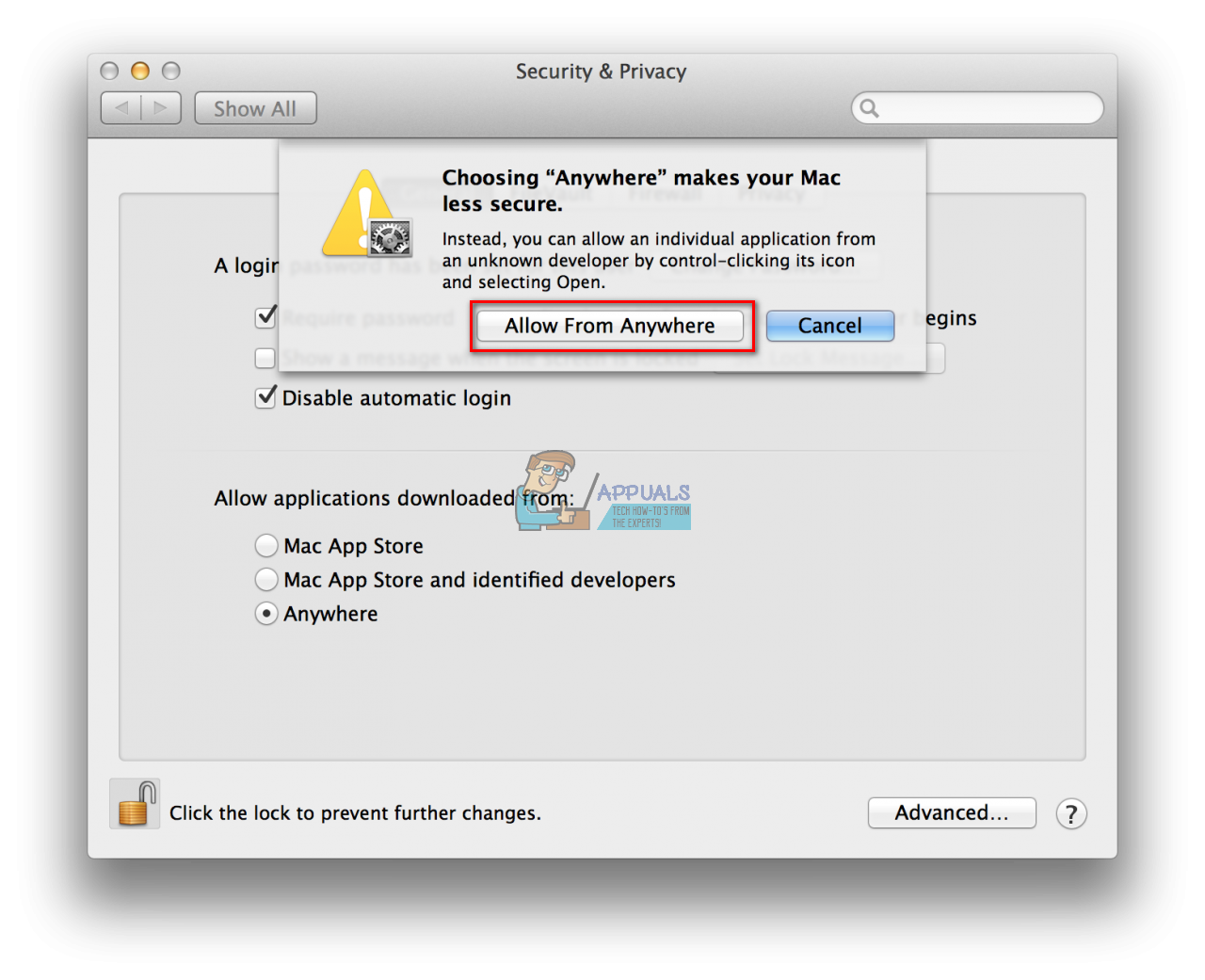
After you finish this procedure, you can install any app from undefined developers on your Mac OS X Mountain Lion without any further adjustments.
Revert the Security Changes
If for any reason, you like revert the changes and you want to block apps from undefined developers from installing again, you can do that as well. To revert the changes, follow all the steps for from the previous section, but when you get to Step # 6 instead of selecting Allow From Anywhere, choose Mac App Store and identified developers. If a popup window appears, confirm your action and you are done. Now your Mac OS Lion will prevent you from installing apps from undefined developers again.
Feel free to use the steps for enabling/disabling this feature in your Mac OS Lion, and always be aware of the risks that some apps from undefined developers might have.