Fix: Cannot find ‘dxdg.dll’ PUBG
Many people face the error “Cannot find ‘dxdg.dll’. Please, reinstall the application” when playing PUBG particularly when starting the game or after an update of the latest patch. Since BattlEye or Steam handles the security and anti-cheat system of PUBG, there were many reports that this problem was because of BattlEye instead of the game.
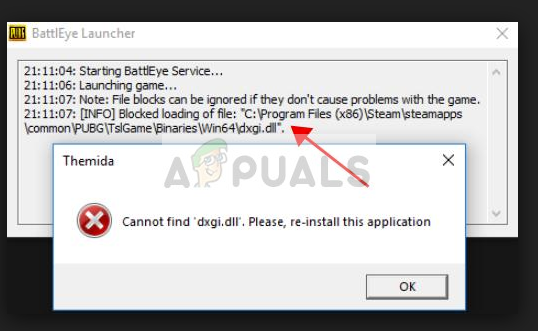
This error particularly occurs if you are using re-shade. Re-shade is a post-processing graphics rejigger which allows players to see further along the map and spot enemies more easily. This error popped up on every computer which was using this. The workaround to this error message is quite simple and can be fixed within minutes.
What causes the error “Cannot find ‘dxdg.dll’. Please, reinstall the application” in PUBG?
The error message can be mostly due to two issues. Either you are using re-shader or you have incomplete installation files. The reasons why you get this error are but not limited to:
- Change in Policy: PUBG Corp recently released a statement that re-shader will not work with PUBG anymore. As explained above re-shader is mod.
- Incomplete installation files: Since this module is associated with your game files, it is possible that the file is either incomplete or corrupt.
Before moving on with the workarounds, make sure that you have an active internet connection and are logged in as an administrator on your computer.
Solution 1: Deleting ‘dxdg.dll’ from PUBG installation
As mentioned above, since the file under discussion is a game file, it is possible that it has become either corrupt or unusable. This behavior was particularly noted after an update patch was released to the game. Here if we delete the file, PUBG will automatically detect that the file is missing and replace it accordingly. There are also several reports that the issue is fixed after deleting the file since this it is related to re-shader, deleting it fixes the issue.
- Navigate to the installation folder of PUBG. If you are using Steam, make sure that you go to the ‘common’ folder in it to access your game files. Mostly, the default location is Local Disk C.
- Once in the installation folder, navigate to TSLGame > Binaries > Win64
- Once in the directory, locate the file ‘dxdg.dll’, right-click it and select Delete.
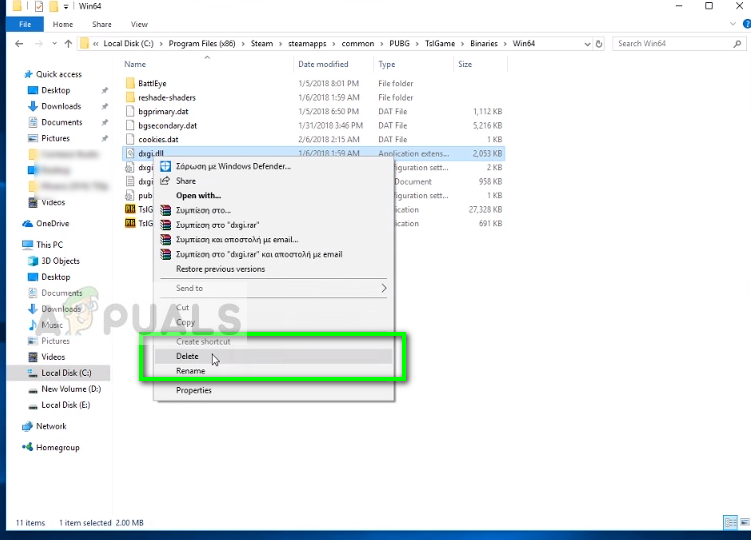
- Restart your computer and try playing the game again. Check if the issue is solved.
Solution 2: Uninstall Re-shader and Reinstall PUBG
Since PUBG Corp officially banned the use of re-shader, it might be the case that you have to remove it completely from your computer to play the game. Here you have to reinstall PUBG so make sure that you are logged in and in-sync. You will have to log in again after we reinstall the application.
- Follow solution 1 and delete the file.
- Now press Windows + R, type “appwiz.cpl” and press Enter.
- Right-click on the application PUBG and select Uninstall.
- After the uninstallation is complete, navigate to the following file locations:
C: \ Users \ username \ AppData \ Local \ TslGame folder C: \ Program Files (x86) \ Steam \ steamapps \ common \ -> PUBG folder
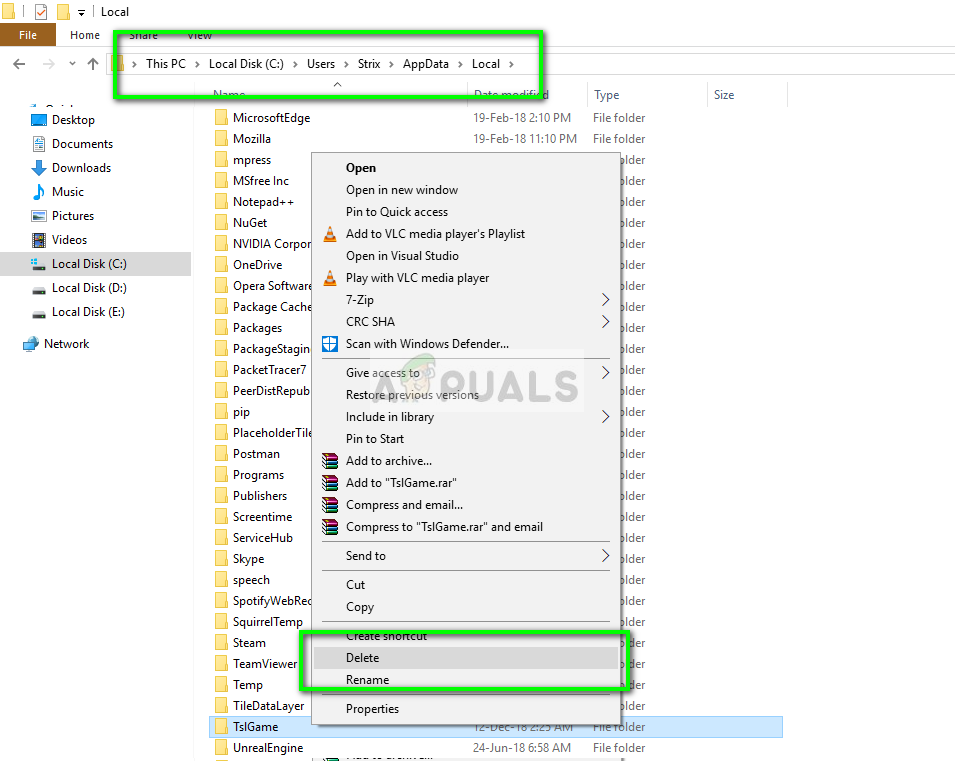
Delete each of the files where we navigated.
- Restart your computer properly and reinstall
- Now launch the game and check if the issue is resolved.
Solution 3: Installing DirectX
DirectX is a collection of APIs which are used for handling tasks which are related to multimedia and game programming. It is developed by Microsoft itself and is utilized by several different game vendors to get their game and running in high-end graphics. PUBG depends on DirectX to play properly. If this is missing, you might get the error message. We will install the latest version and see if this does the trick for us.
- Navigate to the latest version DirectX End-User Runtime Web Installer. Install the executable after downloading it.
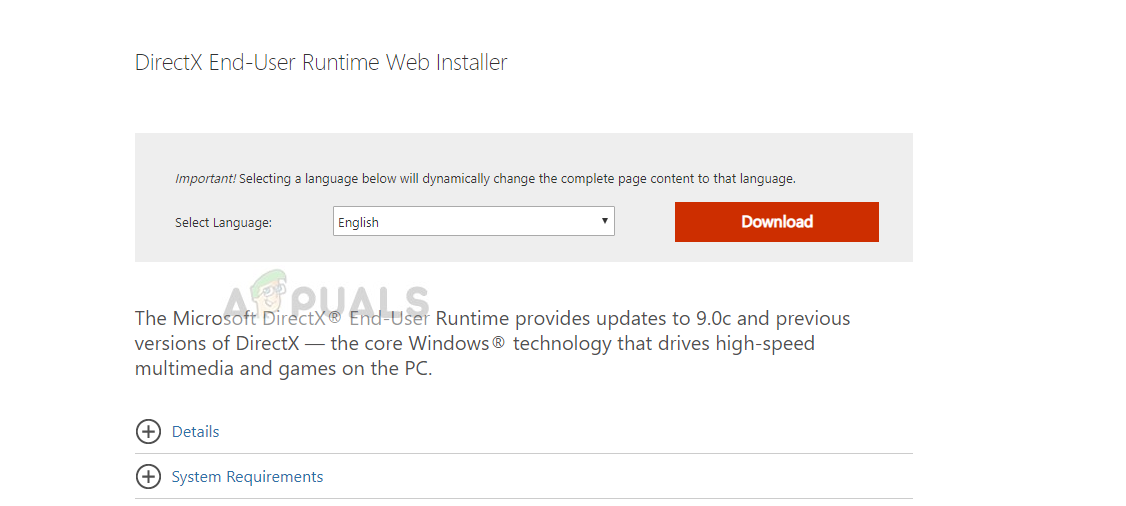
- Restart your computer after the installation and check if the error message is fixed.





