4 Easy Ways to Fix a Bright Spot on Phone Screen
Bright spots on a phone screen might not seem like a big deal at first, but they can gradually expand over time. This might appear harmless, especially if it’s at the corner or an edge of the display. However, as they spread, they obscure text and images, practically making your device less functional.
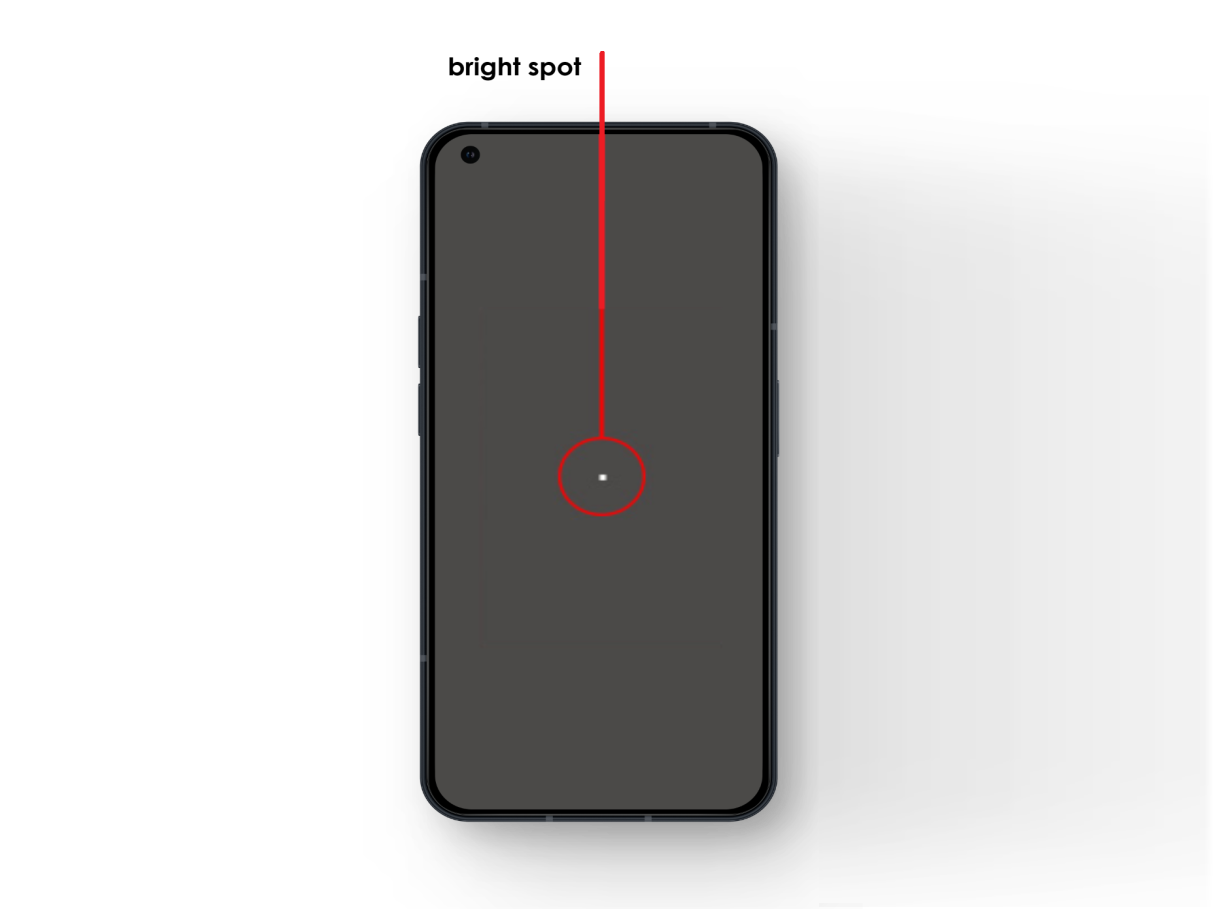
To fix bright spots, first determine their cause. You can try troubleshooting, but if your device is under warranty, let the manufacturer handle it. Common causes include:
- A manufacturing defect that has taken time to become apparent.
- A deep scratch or other physical damage, affecting the underlying screen layers.
- Software issues and glitches affecting certain areas of the display.
- A particle stuck under the screen or the screen protector.
- Pressure damage from mishandling or other damaged internal components.
Let’s discuss the fixes.
1. Reboot Your Device
- To reboot, hold down the Power/Side button until a slider or power options appear.
- Drag the slider across to shut down your device. Some devices might just have a simple button; in such cases, press that.
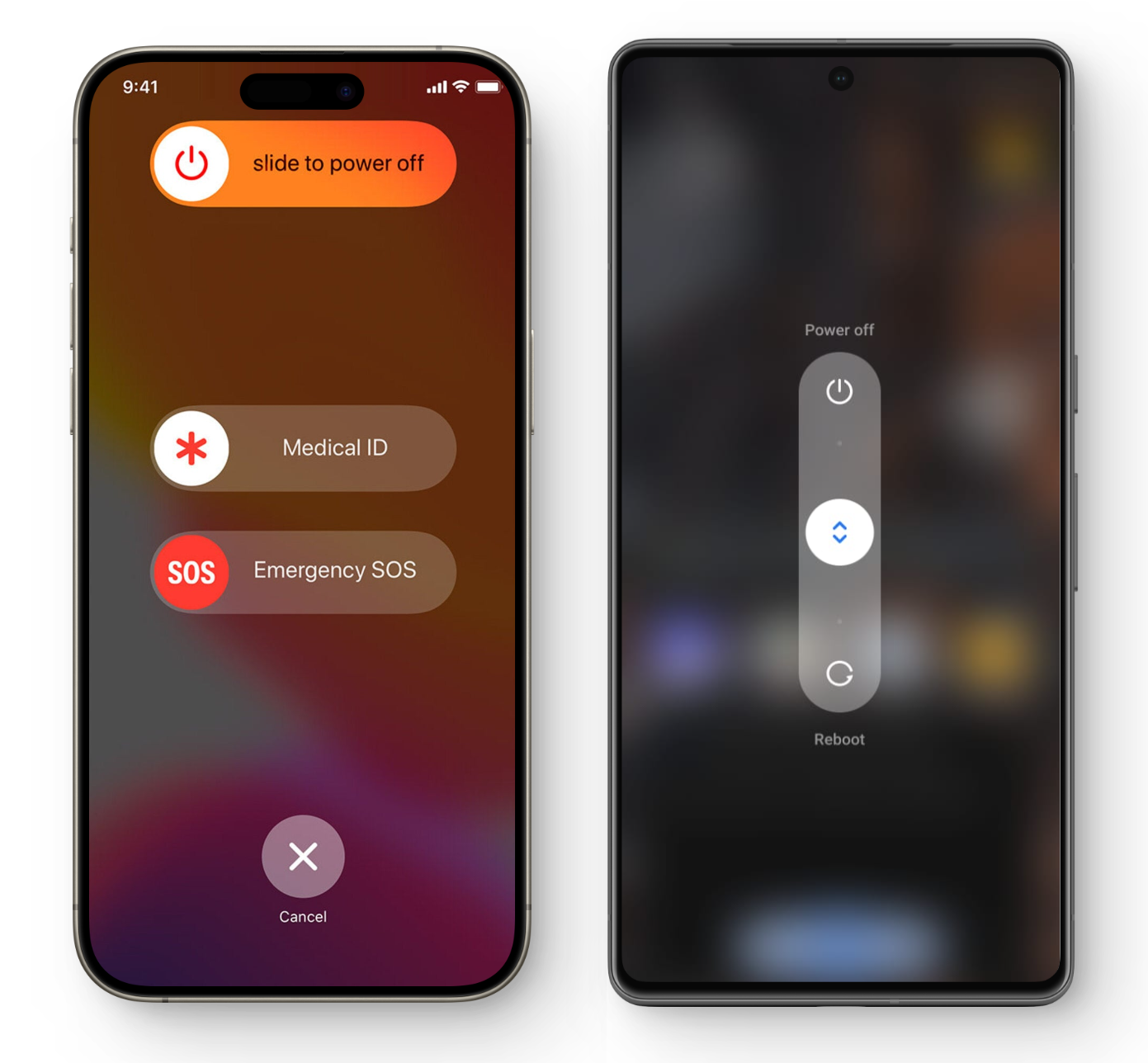
- Wait for a few moments.
- Hold down the Power/Side button again until the screen turns back on.
Most temporary software glitches never go away until and unless you reboot your device. If the white spot persists even when the device is switched off, it’s likely just the flaw of the screen protector — a minor expense. However, if the bright spot reappears when you switch on your phone, prepare to analyze and address the underlying issue at hand.
2. Update Your Apps and OS
If you’re only experiencing the issue while using certain apps, it’s less likely a hardware problem and more likely a bug within those applications or your device’s software. Verify this by installing all the pending updates, be it for apps or the entire operating software.
2.1 To Update Apps:
- Launch the Apple Store or Google Play Store (based on your device).
- Tap on your profile picture.
- (On iPhone) Update All apps under the Upcoming Automatic Updates section.
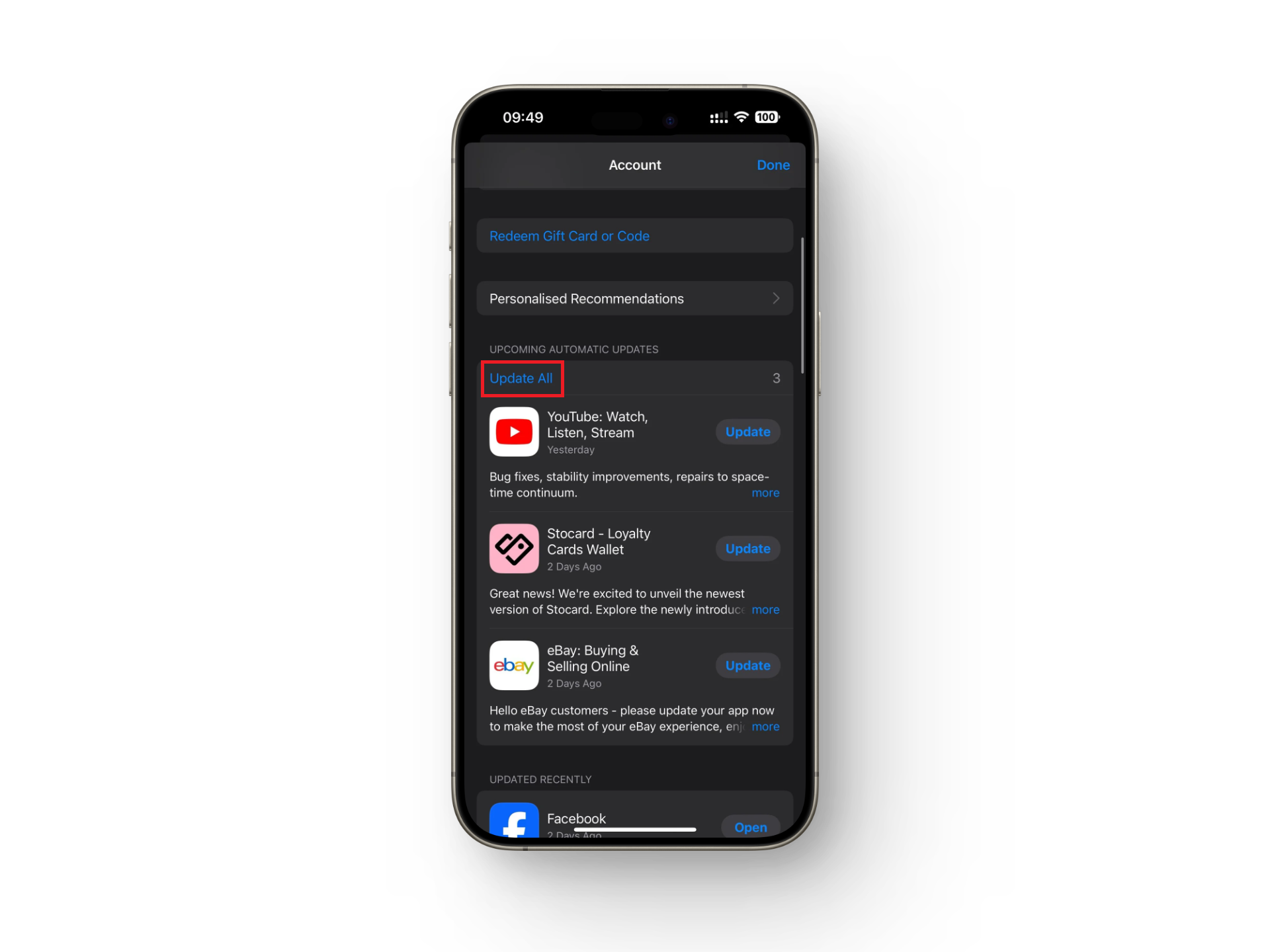
- (On Android) Go to Manage apps and device > Updates available > tap Update all.
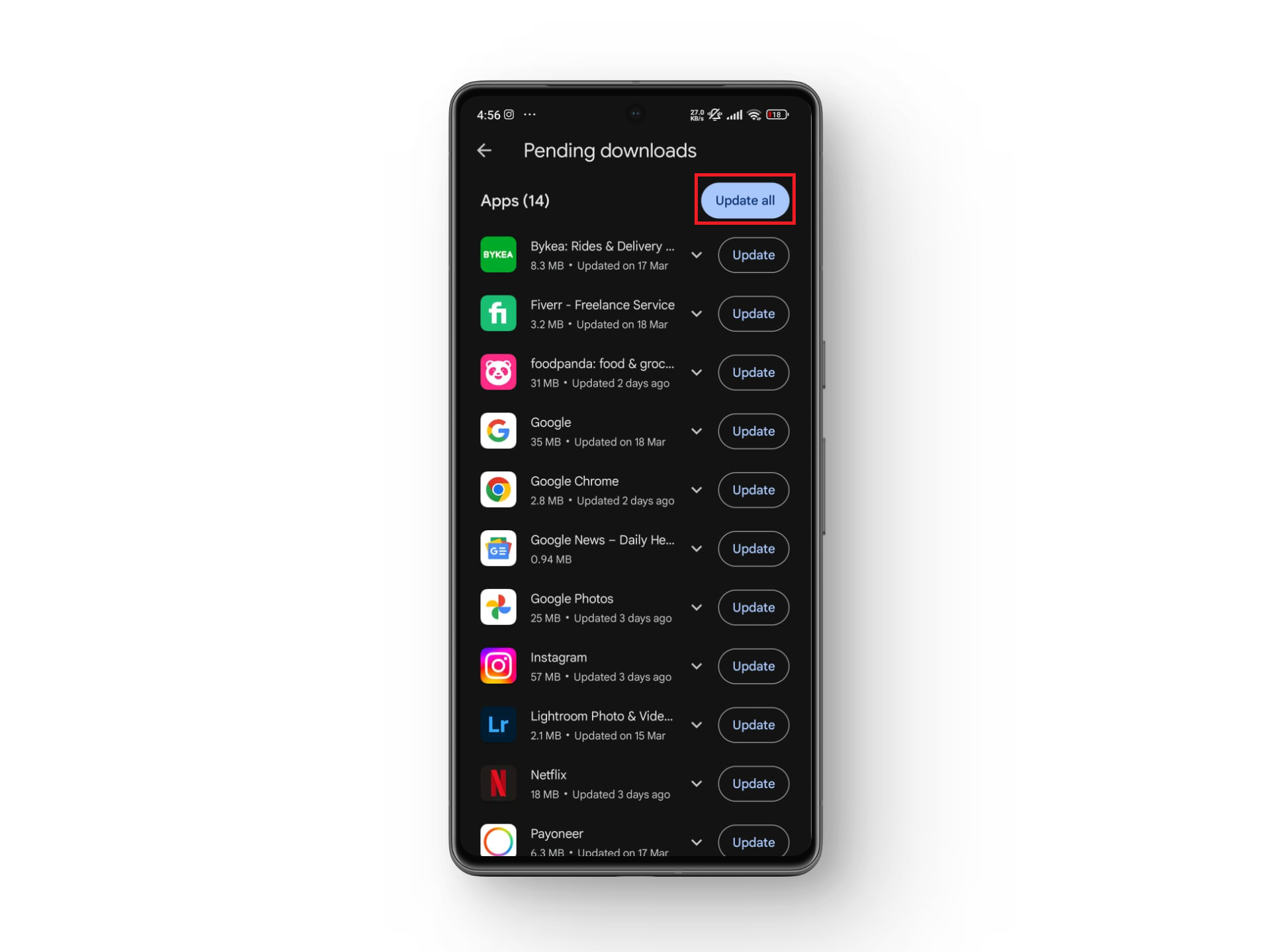
2.2 To Update the Operating Software:
- Go to the Settings app.
- Tap on General (iPhone) or About Phone (Android).
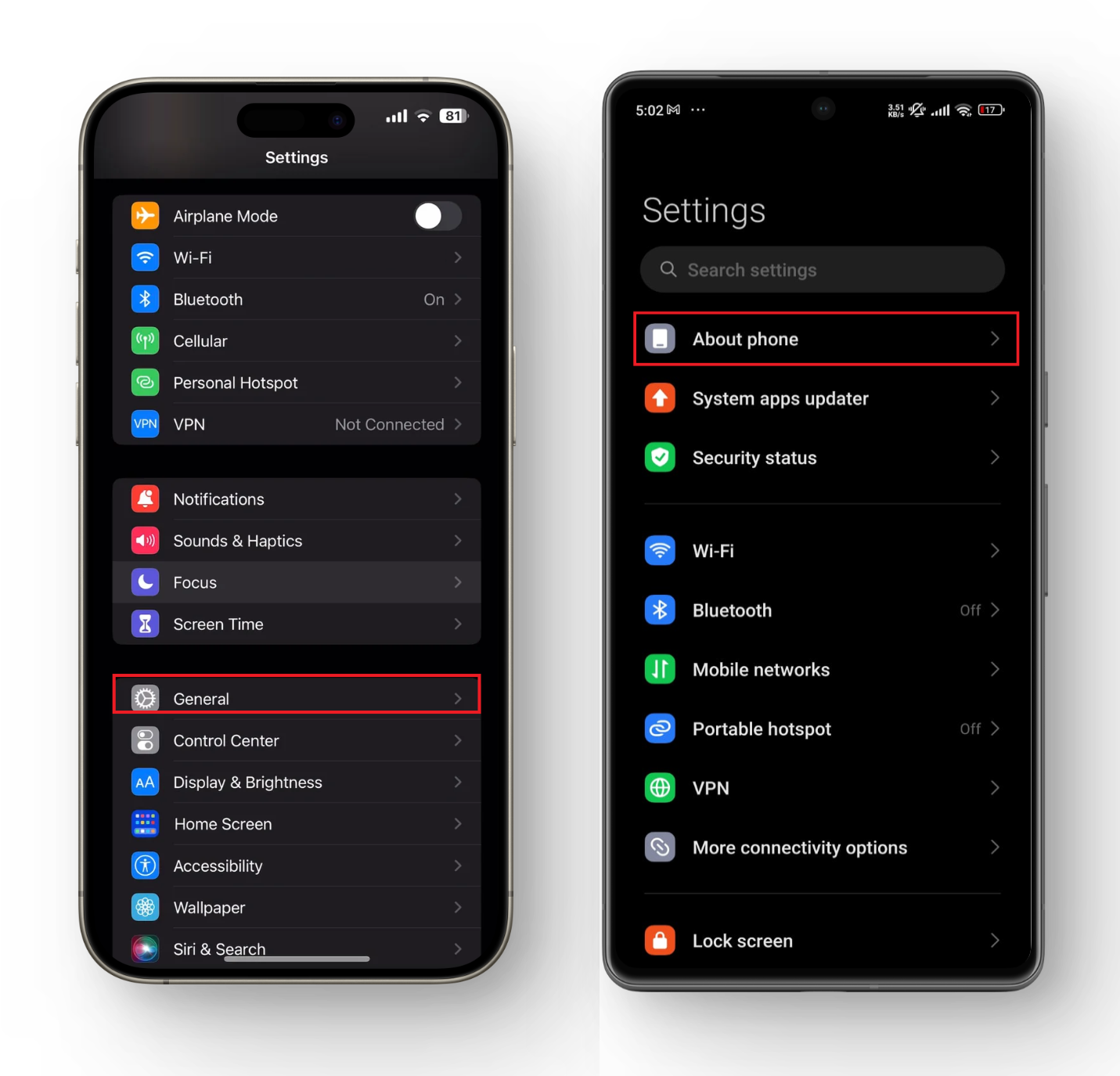
- Choose Software Update (iPhone) or System Updates (Android).
- Tap to install the update if available.
3. Clean Your Screen Gently
The bright spot may also result from trapped moisture or water damage. Start by removing the case and using a clean, dry cloth to wipe your phone. If you notice a problem with the screen protector, replace it with a new one.

However, if the issue is internal, grab a microfiber cloth and gently massage the affected spot in a circular motion. This can help restore display flexibility and/or redistribute the trapped liquid inside the display, potentially dissolving the bright spot. Remember, this may not always resolve the issue, but it’s worth trying before resorting to more drastic solutions.
4. Use a Screen-Fixing Software
If you notice a tiny white speck on the display that vanishes as soon as you turn your phone off, then it’s likely a stuck pixel. This occurs when one or more pixels fail to light up correctly, displaying only one color, in this case, white. Fortunately, this one is an easy fix.
There are numerous tools available online that flash colors and vibrate the screen to bring the stuck pixel back into its usual cycle. These programs play a random combination of the primary hues at 60 fps to loosen up the stuck pixel. While it’s not a guaranteed fix, it’s worth a shot.
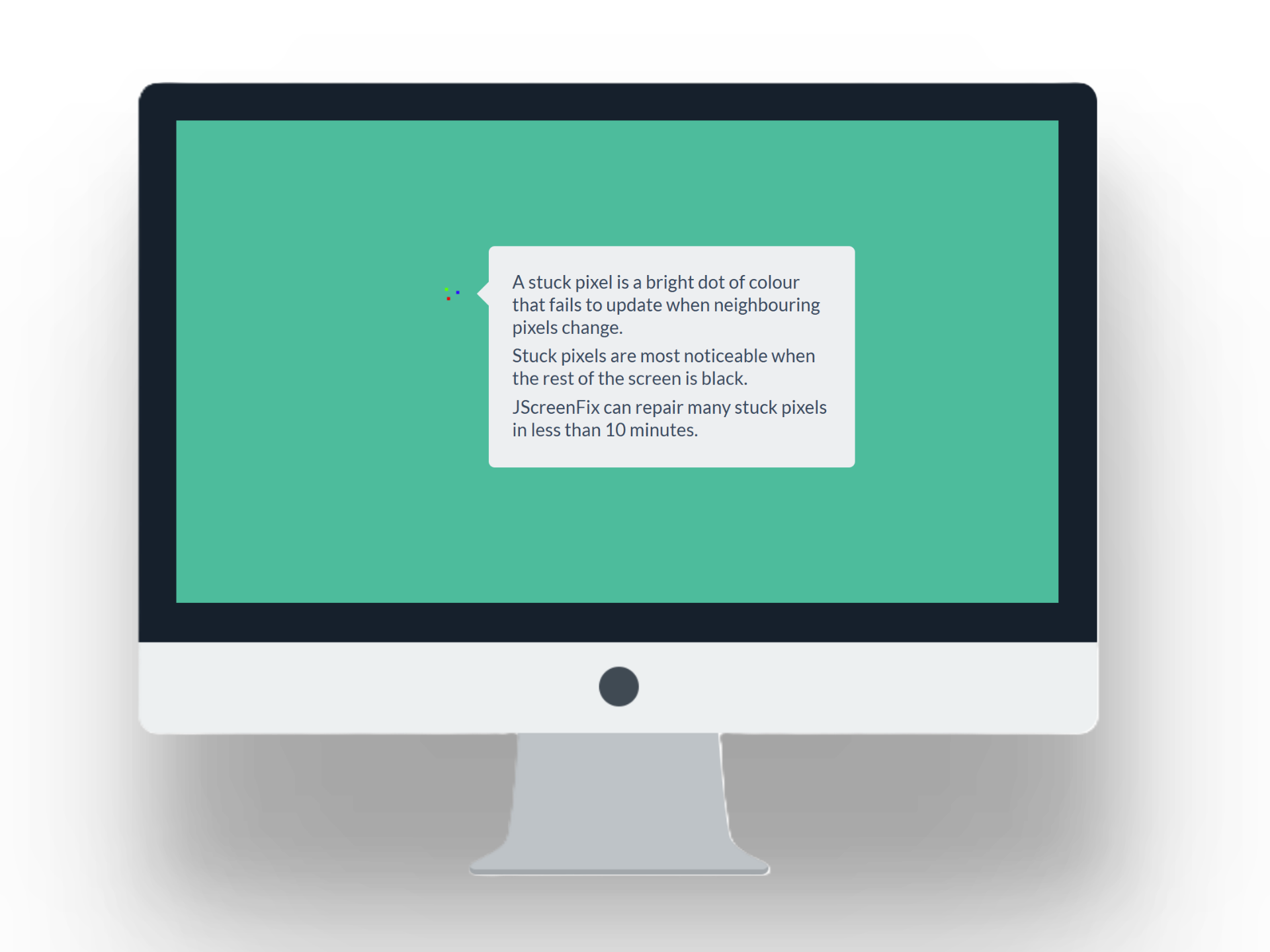
5. Seek Professional Assistance
We’ve all been a bit careless with our phones at times, leaving them in tight pockets or knocking them against hard surfaces. And when there’s no visible scratch or breakage, we go about our days as if nothing happened. But sometimes, pressure spots do appear. They are essentially bright spots, which can be either white or yellow, due to constant pressure applied to some part of the display.
Other times, the frame of your device may get bent or damaged when you drop your phone. Since the screen no longer lies flat within the frame, unusual bright and distorted spots appear on the display.

While they don’t cause complete display failure, they can sometimes be a symptom of an underlying issue, even for those who take care of their devices meticulously. This can happen when internal parts come loose, dirt particles find their way behind the screen, or components like the battery start expanding.
In such cases, it is recommended to bring your phone to your manufacturer or a professional phone repair specialist. They can open it up, clean it, or replace a swollen battery or the entire display if needed.
 Reviewed by
Reviewed by 




