Fix: Black Ops 4 Fatal Error
Black Ops 4 being Acitivisions latest take on the Call of Duty franchise was released worldwide in October 2018 across all platforms. The game enjoys a lot of new additions to the mechanisms but still contains that nostalgic Call of Duty element for players to enjoy.

But recently we had many reports of a “Black Ops 4 Fatal Error“. Which sometimes doesn’t allow the user to turn the game on and sometimes it causes the game to crash while playing. In this article, we will look into the error and its causes and provide you with the solution.
What Causes the Black Ops 4 Fatal Error?
We investigated the error and some of the causes are
- Administrative privileges: The game might not have administrative privileges.
- Firewall Access: Your Windows Firewall might be blocking the game from making contact with the internet.
Solution 1: Give Administrative Privileges
Black ops 4 needs to have administrative privileges in order to work correctly. Sometimes Windows does not allow an app to make certain changes to the system if it does not have administrative privileges so in this step, we are going to guide you on how to give the game administrative privileges.
- Open the Installation Directory of the Game.
- Right-Click on the Black Ops 4 Launcher.exe and Left-Click on Properties

Opening Black Ops 4 Launcher Properties - Left-click on Compatibility and make sure the “Run as an Administrator” box is checked.
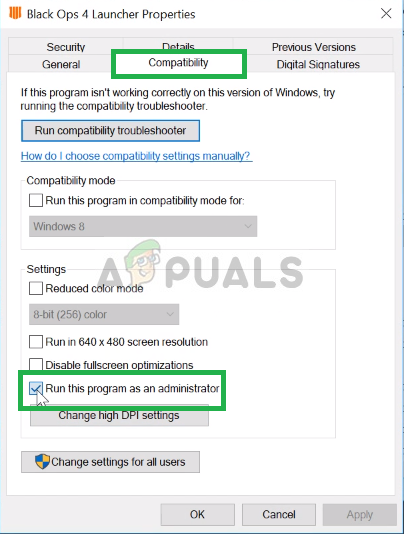
Checking the Run as Administrator box - Then Press Ok and Left-click on Apply.
- Similarly, Right-Click on BlackOps4.exe and select Properties.

Opening Black Ops 4 Launcher properties - Then Left-Click on Compatibility and make sure “Run as an administrator” box is checked.
- Similarly, repeat the process for Blackops4-boot.exe.
This process should solve the random crashes during gameplay due to the game not having administrative privileges. However, if this did not solve your problem then move on to the next step.
Solution 2: Granting Access in Firewall
In some cases, the firewall blocks an app or certain elements of the app from making contact with the internet although it is just a false alarm most of the times especially when we are dealing with trusted titles such as Black Ops 4. So in this step, we will make sure Black Ops 4 isn’t facing issues connecting to the internet.
- On the bottom Right Hand Of your Taskbar double-click the Windows Defender Icon

Opening Windows Defender - From there Click on “Virus and Threat Protection” on the left side.

Opening Virus and Threat Protection settings - From there click on Virus and Threat Protection Settings

Opening The Virus and threat protection settings - From there Scroll Down and Click on Add Or Remove Exclusions under the Exclusions heading.

Adding an exclusion to the firewall - From There Select Add Exclusion then make sure you add the whole Battle.net folder.

Making sure Black Ops 4 is excluded
This process should make sure that Black Ops 4 is able to make contact with the internet and the Windows Firewall or the Windows Defender are not stopping any element of the game. Now you should be able to enjoy your game without any hiccups.





