Fix: Black Desert Online (BDO) Error Code 5
Black Desert Online is a Sandbox MMORPG game developed and published by Pearl Abyss. The game was released for Microsoft Windows in 2015 and for Xbox in 2019. Black Desert Online is quite fun to play and boasts a large player base. However, quite recently a lot of reports have been coming in of a “BDO Error Code 5” while trying to connect to the server.
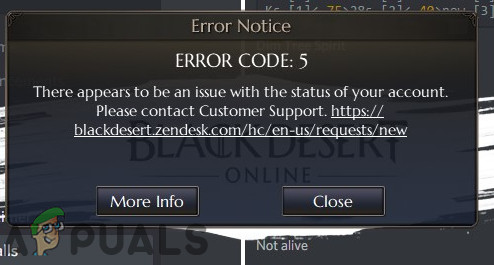
What Causes the “BDO Error Code 5”?
After experimenting with different methods, we have put together a guide of solutions which were most helpful in eradicating the error for our users. Also, we looked into the reasons due to which this error is triggered and listed them below:
- Missing Files: It is possible that the game might be missing important files that are elemental in the connection process. During the loading process, the game doesn’t require all of the files. However, when the game is loaded and a connection is established, it requires all the files to be present and intact in order for it to load the maps. Therefore, if a certain file is missing it might trigger the code 5 error.
- Administrative Privileges: In some cases, the game requires administrative privileges to perform special tasks that are considered to be sensitive by Windows. If the game doesn’t have Administrative Privileges it might malfunction and this error might be triggered.
- IP Ban: It is possible that the IP Address associated with your internet connection has been blacklisted by the game’s servers due to which the issue is being triggered. In most cases, the connection provided by the ISP is not a static one therefore, the IP Address is constantly being changed. Due to this, it is possible that one IP Address might get associated with multiple users. If this happens any bad traffic being run by the other user might get you blacklisted through the game’s server.
- Firewall: It is also possible that the Window’s Firewall is blocking the game’s connection due to which this error is being triggered.
- Outdated Steam Client: Steam client needs to be updated as soon as updates are released. Sometimes the updates get skipped due to an ongoing session. Due to this, you may be running an older version of steam and the Code 5 error might be triggered because every game available on steam requires the client to be updated to the latest version.
Now that you have a basic understanding of the nature of the issue, we will move on towards the solutions. Make sure to implement these in the specific order in which they are presented to avoid any conflicts.
Solution 1: Providing Administrative Privileges
In some cases, the game requires Administrative Privileges for sensitive tasks and if these are not provided this error might be triggered. Therefore, in this step, we will be providing the game with Administrative Privileges. For that:
- Right click on the Game icon and click on the “Open File Location“.
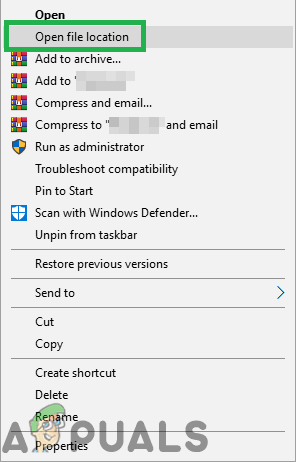
Right-Clicking and selecting “Open File Location”. - Right–Click on the game executable and click on the “Properties” option.
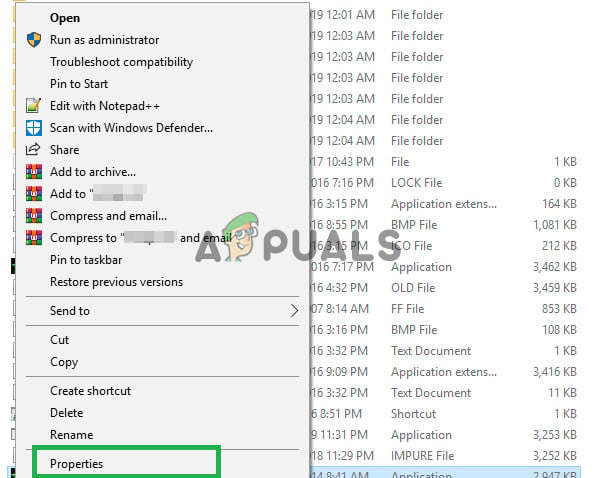
Right-clicking on the executable and selecting properties - Click on the “Compatibility” tab and then check the “Run as Administrator” box.

Checking Run as Administrator Box - Click on “Apply” and then on “OK“.
- Run the game and check to see if the issue persists.
Solution 2: Verifying Integrity of Game Files
If important files are missing from the game’s installation it will not be able to run properly. Therefore, in this step, we will be checking to see if any files are missing and then replace them.
- Open Steam and log in to your account.
- Click on the Library tab and then right–click on the Black Desert Online Game.
- Click on the “Properties” option and then on the “Local Files” Tab.
- Click on the “Verify Integrity of Game Files” option and wait for the process to complete.
- Run the game and check to see if the issue persists.
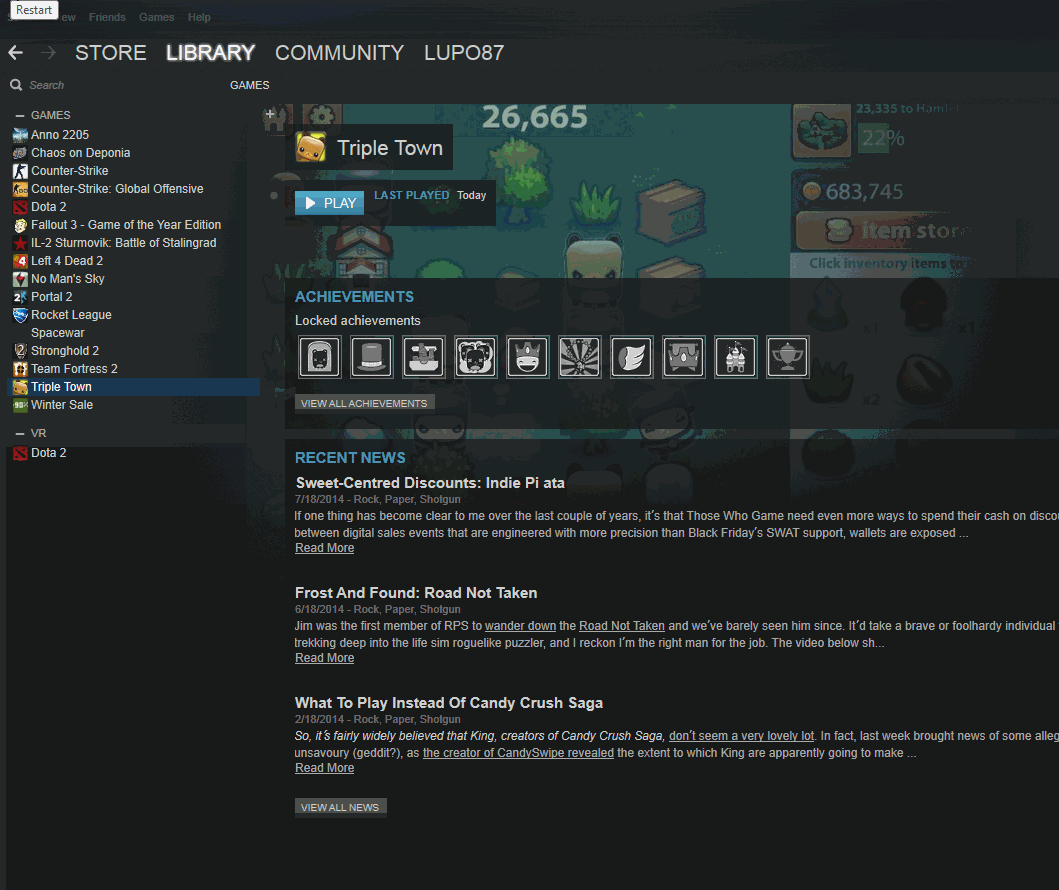
Verifying game files on steam
Solution 3: Power cycling Internet Router
If the connection provided by the ISP is a static one there is a possibility that the IP Address that you are currently using might be blacklisted. Therefore, in this step, we will be totally reinitializing the internet configurations by completely power cycling the internet router. For that:
- Unplug the Power cord from the wall.

Unplugging the Power cord - Wait for at least 5 minutes and plug the power cord back in.

Plugging the power cord back in - Wait for the internet access to be granted and check to see if the issue exists.
Solution 4: Granting Access in Firewall
Sometimes, the Window’s Firewall might be blocking the game from making contact with the servers. Therefore, in this step, we will be granting the game access in the Firewall. For that:
- Press the “Windows” + “S” Keys simultaneously and type in “Firewall“
- Click on the first option and then click on the “Allow an app or feature Through Firewall” option.

Clicking on the “Allow an App or feature” through firewall option - Click on the “Change Settings” option.
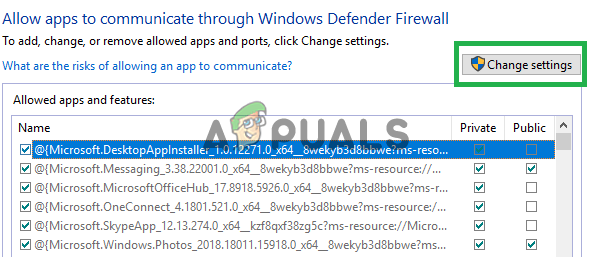
Clicking on the “Change Settings” option - Scroll down the list and make sure to check both “Public” and “Private” option for “BDO” and “Steam“.
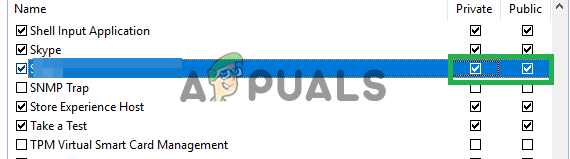
Allowing steam and BDO through both public and private networks - Click on the apply option and check to see if the issue persists.
Solution 5: Forcing Steam Update
It is also possible that the Steam client might not have updated on startup. Steam needs to be updated to the latest version in order for it to function properly. Therefore, in this step, we will be forcing it to update. For that:
- Right–Click on the Steam and click on “Properties“.
- Click on the “Compatibility” tab and then check the “Run as Administrator” option.
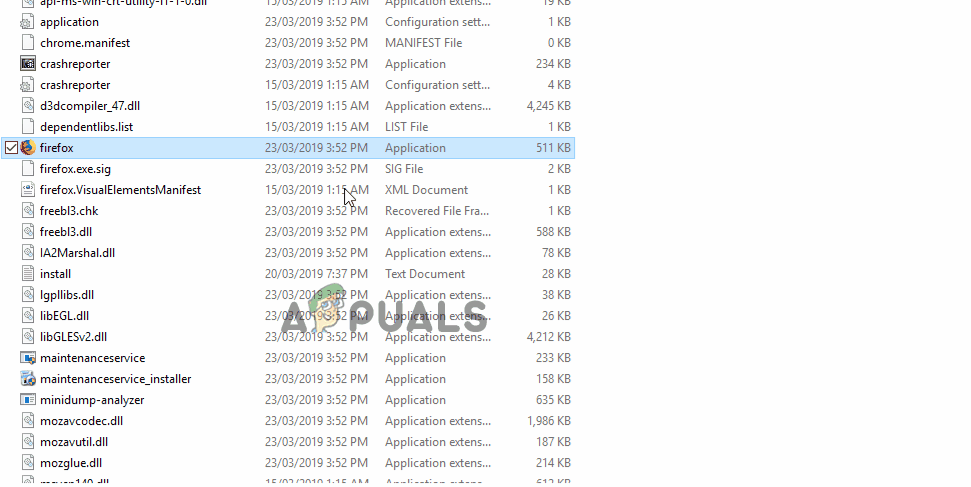
Providing the application administrative privileges - Click on Apply and then double click on the Steam icon to open it.
- Click on “Steam” option on the top left and then on “Check for Steam Client Update“.
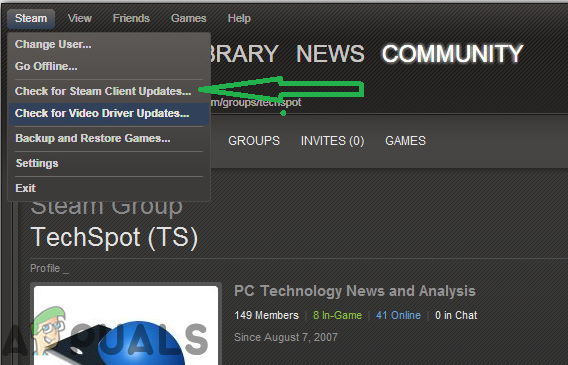
Clicking on “Steam” and then on “Check for Client Updates” - If updates are available, updates will automatically be downloaded and installed.
- Run the game and check to see if the issue persists.





