Fix: Binary translation is incompatible with long mode
Several Windows users are getting the “Binary translation is incompatible with long mode” error when trying to open a virtual machine with VMware Workstation. Other users report that for them, this message only appears when the host PC goes into “sleep” mode.
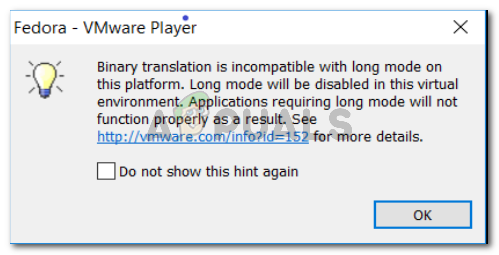
What is causing the Binary translation is incompatible with long mode error?
We investigated the issue by looking at various user reports that experienced the same error. From what we gathered, there are several scenarios that will trigger this particular issue:
- Virtualization Technology is disabled from the BIOS settings – Most users have managed to get the issue resolved after enabling Virtualization Technology (VT) from the BIOS settings. This is the most common case why this particular error appears.
- Sleep cycle triggers the error – Since the issue is also reported to occur when the host machine goes into sleep, there is evidence that the error can also be triggered by certain chores that the OS performs when it prepares to enter “sleep” mode.
- The host PC doesn’t support VT-X – This message can also be displayed if the host PC is not equipped to support hardware virtualization.
- Integrated Intel Graphics drivers are out of date – Some users have reported that the issue was solved after they let Windows Update to update their Intel Integrated Graphics drivers to the latest version.
- Host machine doesn’t support 3D Graphics acceleration – Some affected users report that the issue was resolved after they disabled the Accelerate 3D graphics option from VMware’s Settings.
- 3rd party antivirus is disabling VT-X – There are reports of Avast and McAfee disabling the VT-X technology even after the user has specifically enabled it from BIOS.
If you’re struggling to resolve this particular issue, this article will provide you with several troubleshooting steps. Below you have a collection of methods that other users in a similar situation have used to get the issue resolved. For the best results, follow the steps down below in order until you encounter a fix that is effective in resolving the issue for your particular scenario.
Method 1: Enabling Intel Virtualization Technology (VT)
The number one reason why the “Binary translation is incompatible with long mode” error occurs is because the Virtualization Technology (VT) is disabled in the BIOS settings. On a lot of motherboards, this option is disabled by default. Another possibility is that Microsoft’s Hyper-V technology has disabled the built-in Virtualization Technology when it was enabled.
In any case, you can resolve the issue by accessing your BIOS settings and enable the Virtualization Technology (VT). But in order to do this, you’ll need to access your BIOS settings. This procedure is similar to all machines, but the boot key is different depending on your motherboard manufacturer.
To access your BIOS settings, press the BIOS key repeatedly during the initial startup procedure. The BIOS key is either one of the F keys (F2, F4, F5, F8, F10, F12) or the Del key (on Dell computers. If you don’t know your BIOS key, you can typically spot it during the first verification tests (immediately after you power on your computer).
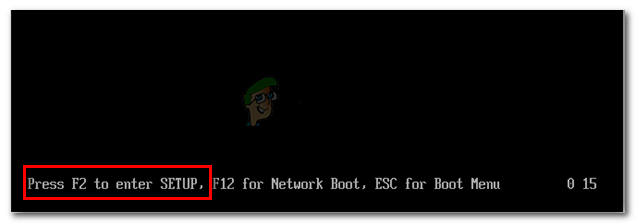
Note: You can also search online for your motherboard specific BIOS key.
Once you enter your BIOS settings, go to the Security tab and access the Virtualization menu. Then, make sure that Virtualization Technology is set to Enabled.
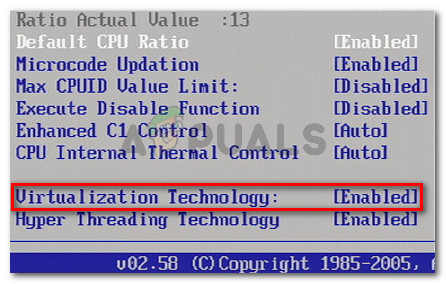
Note: Keep in mind that depending on your motherboard manufacturer, you might find this option in a different location or named differently. Depending on your BIOS version, you might find the option to enable VT in Advanced – Intel (R) Virtualization Technology.
Once VT has been enabled, make sure you save the changes in your BIOS and restart your machine. Once the next startup is complete, see if the issue has been resolved by powering the same machine again in VMware.
If you’re still encountering the same issue or this method was not applicable, move down to the next method below.
Method 2: Verify if the host computer supports hardware virtualization
If you’ve come this far without a result, it’s likely that your machine is simply not equipped to support hardware virtualization. Keep in mind that only some AMD and Intel processors have built-in capabilities to support VT-x (Intel) or AMD-V (AMD).
If you haven’t been able to find a Virtualization entry in your BIOS settings, it’s likely that the host machine does not support this technology. There is one free utility that will help you find out if Hardware Virtualization is supported on your current configuration. Here’s a quick guide on finding this out using Securable:
- Visit this link (here) and click the Download now button to download the SecurAble utility.
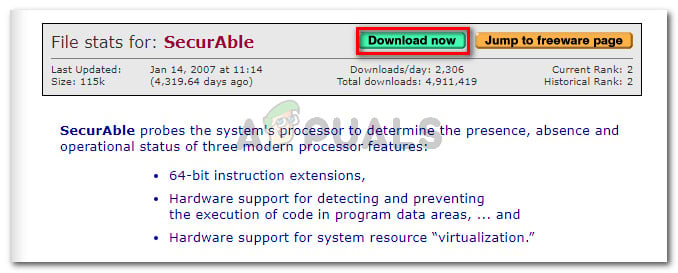
Downloading the SecurAble utility - Open the SecurAble utility and take a look above Hardware Virtualization. If it’s listed as Yes, the host machine is equipped to support VT-X or AMD-V.
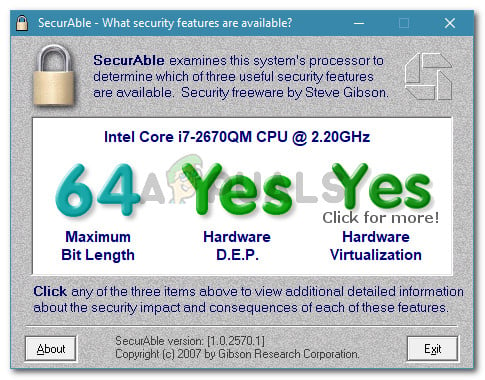
Verifying if the host machine supports hardware virtualization Note: If Hardware virtualization is not supported by your CPU, the other methods below will not help you resolve the “Binary translation is incompatible with long mode” error.
In the event that this test has shown that your machine is capable of supporting this technology, follow the rest of the methods below in order to pinpoint and resolve the issue causing the error.
Method 3: Verify whether you have the latest integrated drivers
As some users have pointed out, this error can also be caused by out-of-date or incompatible graphics drivers on your host. This is typically reported to occur with Intel HD graphics. Normally, the latest drivers for your integrated graphics card should be delivered and installed by Windows Updated.
However, several users in a similar situation have reported discovering that they had a pending Windows Optional Update that was waiting to update their integrated graphics hardware. Here’s a quick guide on checking this is the case on your machine:
- Press Windows key + R to open up a Run command. Then, type “ms-settings:windowsupdate” and press enter to open the Windows Update tab of the Settings app.

Run dialog: ms-settings:windowsupdate Note: If you’re not on Windows 10, use “wuapp” instead.
- Inside the Windows Windows Update screen, click the Check for Updates button and then follow the on-screen prompts to install every pending WU Update.
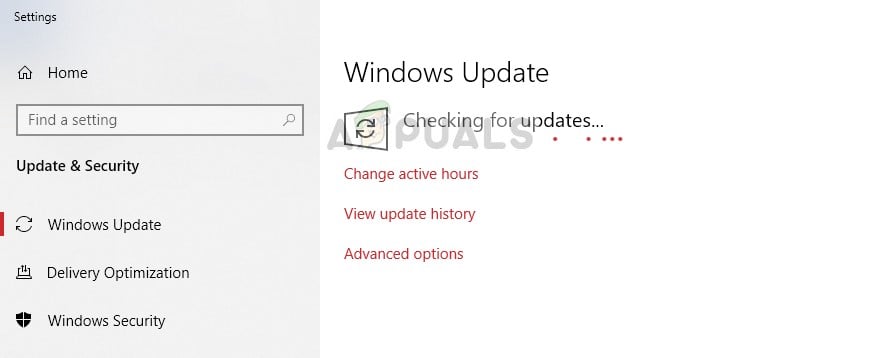
Updating Windows – Update manager - Once every pending update is installed, restart your machine and see if the issue has been resolved at the next startup.
If you’re still seeing the “Binary translation is incompatible with long mode” error when trying to run a virtual machine in VMware Workstation, move down to the next method below.
Method 4: Disable the Accelerate 3D graphics option
For a lot of users, the “Binary translation is incompatible with long mode” error message stopped appearing after they disabled the Accelerate 3D graphics option from VMware’s Settings.
Note: Keep in mind that after you perform this method, you might notice some performance drops when the host machine needs to virtualize some graphics demanding chores.
Here’s a quick guide on disabling the Accelerate 3D graphics option from VMware Workstation:
- Make sure the targeted virtual machine is in a Powered Off state.
- Right-click on the virtual machine that is showing you the “Binary translation is incompatible with long mode” and click on Settings.
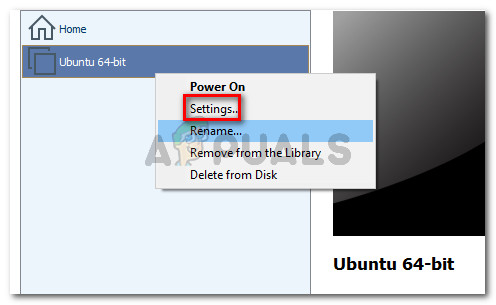
Right-click on your virtual machine and click on Settings - Next, go to the hardware tab and click on Display. In the Display menu, go to 3D graphics and uncheck the box associated with Accelerate 3d graphics.
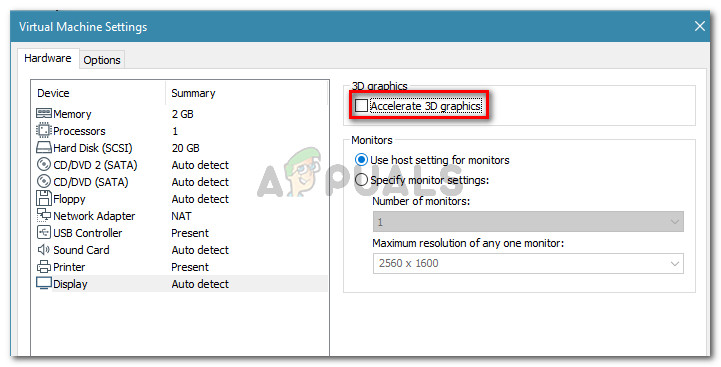
Uncheck the toggle associated with Accelerate 3D graphics - Start the virtual machine again and see if the error has been resolved.
If the “Binary translation is incompatible with long mode” error is still occurring, move down to the next method below.
Method 5: Uninstall Avast, McAfee (or other 3rd party security system)
Several users reported that in their case, the source of the problem was their external antivirus suite. We’ve managed to find quite a lot of old & new user reports where users where blaming McAfee and Avast as disablers of the VT-X.
Note: There might be other antivirus suites that will do the same.
If you’re encountering the “Binary translation is incompatible with long mode” error and Method 1 has only solved the problem temporarily, see if you’re using a third party solution. If you are, you might want to test and see if the error is still occurring while the 3rd party antivirus is removed from your system.
Several users have reported that in their case, the issue was resolved indefinitely after they’ve successfully got rid of their 3rd party antivirus. Here’s a quick guide on how to do this:
- Use this article (here) to ensure that you remove your antivirus along with any leftover file of your security program and restart your computer once the uninstallation is complete.
- Follow Method 1 again to ensure that VT-X is enabled on your host machine.
- Open the virtual machine again and see if the error has been resolved.





