Fix: AVG Installation Error Event exec_finished
An antivirus program is one of the most important programs on your computer responsible for preventing cyber attacks and securing system against malwares, viruses and adwares. The virus can infect your system in a number ways therefore it is important that you have an active antivirus software always running. Unfortunately, users running AVG when they try and install it for the first time or when they upgrade AVG are sometimes populated with the exec_finished error.
The most common reason for this error to occur is when another antivirus software conflicts with AVG or when you’ve already had AVG installed before and the new install/upgrade conflicts.
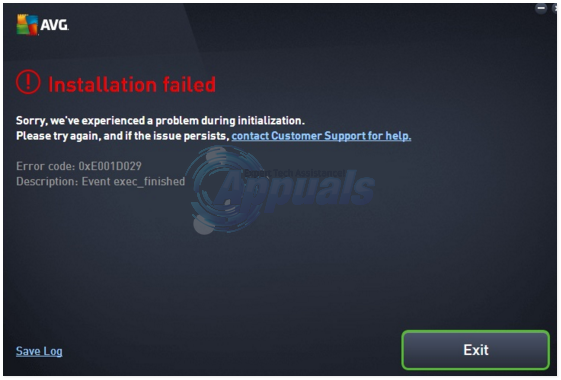
In this guide, we aim to resolve the exec_finished issue. You should only run one antivirus software, if you are running other softwares such as McAfee, Norton or BitDefender/aVast then they must be installed.
You can do this by Holding the Windows Key and Pressing R simultaneously to open run dialog,and in there type appwiz.cpl and Click OK.
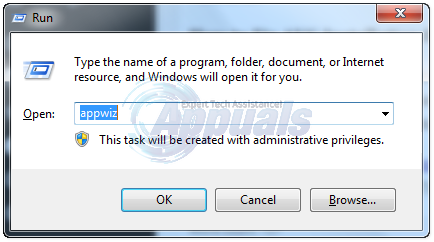
Go through the list of installed programs, and uninstall all the antivirus softwares including previously installed AVG variations.
How to Fix AVG Installation Error Event exec_finished
Assuming that you’ve uninstalled AVG and it’s instances via Add/Remove Programs, we will now ensure the removal of left overs and any other files related to AVG using Revo Uninstaller.
Go to Revo Uninstaller download and download the trial version. Once installed, open Revo Uninstaller. You will see a list of all programs installed on your computer. Select the AVG antivirus and click the Uninstall button to start the uninstall process, if it’s there, after the program has uninstalled via Revo, click Advanced and scan for left over files + registries, when the advanced scan finishes, it will show you a list of registry entries and leftovers. Click Select All, and then click Delete. Please note that Revo Uninstaller makes a backup of all registry entries before deleting.
After deleting registry entries, click the Next button and Revo Uninstaller will show you a list of folders leftover by AVG antivirus. Again, click Select All and then click Delete.
Click Finish. Once this has finished you can run the AVG setup file or download it from their website and run the installation wizard again. This time, it will install without issues.