Fix: ATH.exe has stopped working
Some users have reported seeing the “ATH.exe has stopped working” error everytime they try to sync their iPhones / iPads with iTunes. From our investigations, the issue is restricted to 32-bit versions of Windows. Also, the frequency of occurrences seems to be higher on Windows 7. Most users report getting the “ATH.exe has stopped working” error after waking the system from sleep or hibernation.
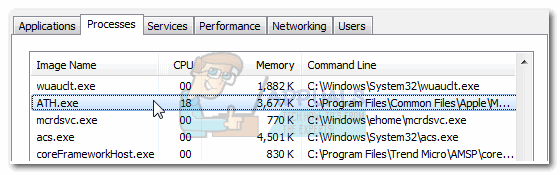
What is ATH.exe?
Ath.exe is the main service responsible for handling all related Apple applications on a Windows computer. Its main purpose is to detect when an Apple device (iPhone, iPad, iPod) is connected to the computer.
With the latest Apple release, the ATH.exe is only used when you connect a device that is running an operating system version older than iOS 6.
If you’re currently struggling with this issue, we might be able to help. We managed to identify a fix that has helped a lot of users in a similar situation.
Note: Before you go through with the steps below, make sure you are running the latest version of iTunes. Apple has released a series of hotfix aimed at guarding against scenarios where the “ATH.exe has stopped working” error occurs. You can download the latest version from this link (here).
How to fix the “ATH.exe has stopped working” error
Some users have been able to get around the “ATH.exe has stopped working” error by kick-starting the ATH.exe process manually from Task Manager. From what we gathered, this method is temporary but it has a high chance of enabling you to get around this issue.
Here’s a quick guide on how to start the ATH.exe process manually from Task Manager:
- Whenever the error occurs, open Task Manager by pressing Ctrl + Shift + Esc.
- While in the Processes tab of Task Manager, go to File and click on Run new task.
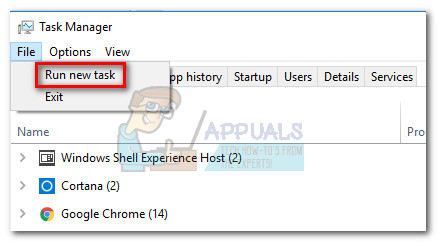
- In the Create new task window, hit the Browse button and navigate to “C:\ Program Files (x86) \ Common Files \ Apple \ Mobile Device Support \”. Once you arrive there, scroll through the executable list, select ATH.exe and hit the Open button.
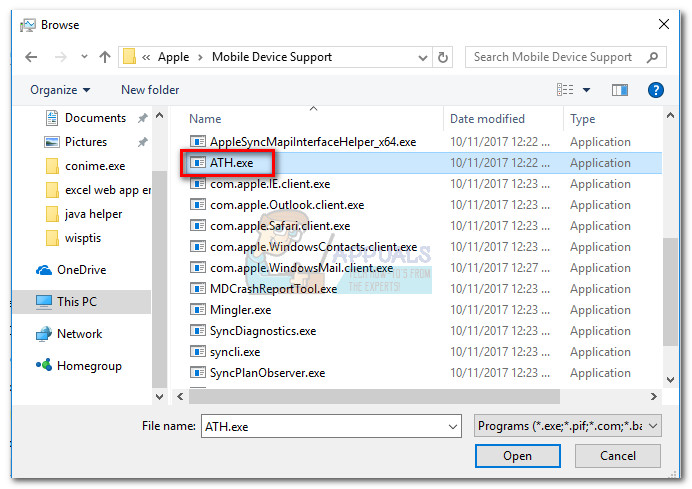
- Next, return to the Create new task window and hit Ok to manually start the ATH.exe process.
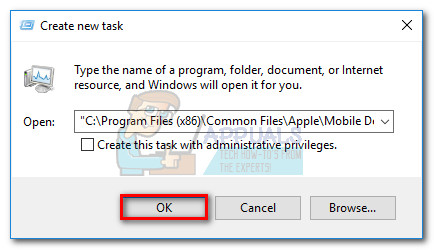
- You should briefly see a blank Command Prompt before it disappears again. This is an indicator that the ATH.exe process has been started successfully.
- Now that the service is started, you should be able to read or sync your iTunes library with your Apple device.
Keep in mind that even if the steps above manage to resolve the issue, the fix might only be temporary. If you see that the “ATH.exe has stopped working” error repeats after you wake your computer from sleep or hibernation, repeat the steps above.