Fix: Apple Mobile Device USB Driver Missing
The error “Apple mobile device USB driver is missing” occurs when your iPhone doesn’t have any drivers installed against the device to function or connect to Windows. A driver is the main bridge between a hardware device and the software (in this case, the OS) and through it, all operations are performed.
If the driver is not installed or is missing, the OS is unable to communicate with the device at all. All devices have their own drivers and they must be installed before data is passed. To fix this error, we will try installing the Apple device drivers manually and see if this solves the issue.
How to fix Apple Mobile Device USB Driver Missing
- Apple mobile device USB driver not showing up: This error occurs when the computer is not able to display any drivers against the Apple device connected with your computer.
- Apple mobile device USB driver missing in device manager: This issue signifies that the Apple device is not visible in the device manager when you connect it to your computer. In most cases, this signifies that your connection with the Apple device is not set correctly.
- Apple Mobile Device Service is Missing: Apple Software has its own service built for Windows which manages its applications. When there is a glitch in the USB Driver, the service will not start.
Solution 1: Checking connection of Apple device
Before we meddle with the device manager and try installing the driver manually, you should check the connection between your Apple device and your computer. The driver/device not being visible signifies that the connection is not established.

Make sure that you have a working data cable which is capable of transferring data. There are many cases where the cable is capable of charging but doesn’t transfer data and this cable might also prevent you from backing up your iPhone. If your cable is in working condition, try changing the port where the cable is connected to your computer. Also, disconnect the cable and connect it again and check if the device is recognized properly.
Solution 2: Reinstalling Apple Mobile Device USB Driver
If your computer is connected and you cannot connect your Apple device to your computer despite that, you can try reinstalling the drivers on your computer. Now there are two cases; either you downloaded iTunes from Apple or from the Microsoft store. We have highlighted the solutions pertaining to both cases.
If you have downloaded iTunes from Microsoft Store, follow the steps below:
- Disconnect the Apple device from your computer by unplugging the cable.
- Now unlock your Apple device and once in the home screen, connect your device again with the screen open. If iTunes automatically opens, close it. Make sure that your device is open throughout the solution.
- Press Windows + R, type “devmgmt.msc” in the dialogue box and press Enter.
- Once in the device manager, expand Portable devices, right-click on your Apple device and click Update driver.
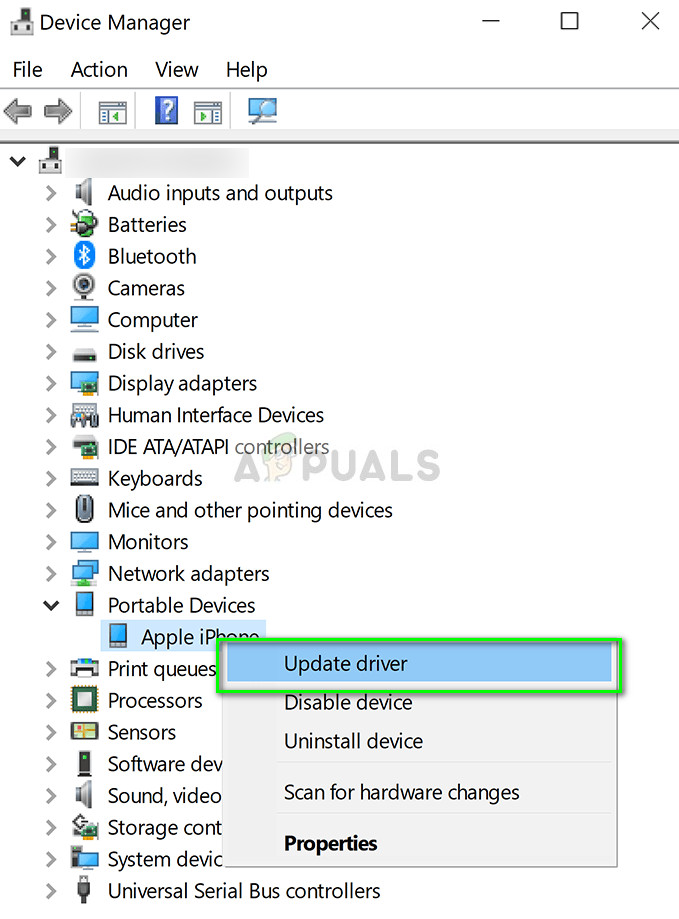
- Now select the first option “Search automatically for updated driver software”.
- After the updated driver is installed, navigate to Settings > Update and security > Windows Update and make sure that Windows is updated to the latest version.
- Open iTunes and check if the error is solved.
If you downloaded iTunes from Apple, follow the steps below.
- Disconnect the Apple device from your computer by unplugging the cable.
- Now unlock your Apple device and once in the home screen, connect your device again with the screen open. If iTunes automatically opens, close it. Make sure that your device is open throughout the solution.
- Press Windows + R, type the following text and press Enter.
%ProgramFiles%\Common Files\Apple\Mobile Device Support\Drivers
- The file explorer will open with a bunch of files. Right-click on inf and usbaapl64.inf and click Install.
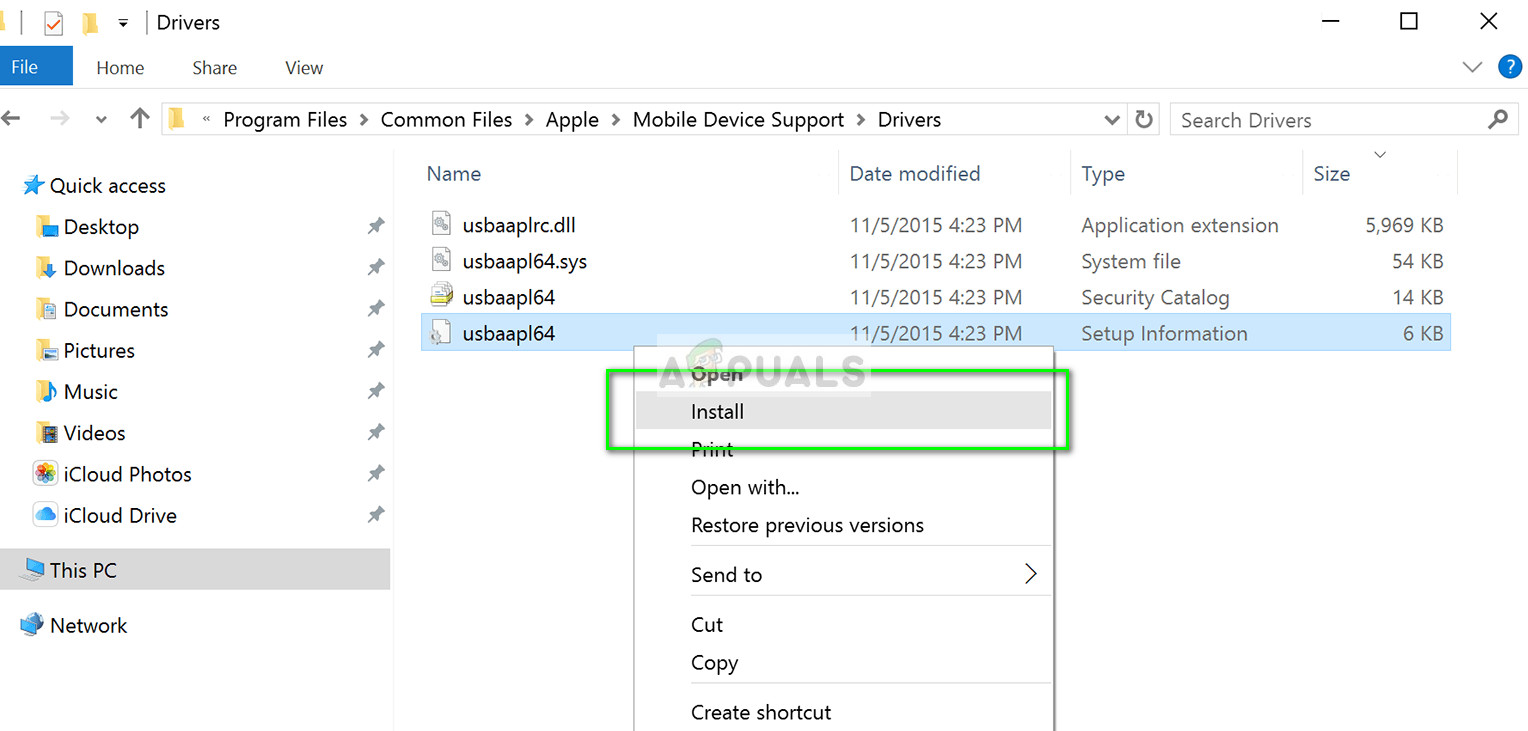
- Make sure that all the files which end with “.inf” are installed like the method above.
- Now disconnect your device from your computer and then reconnect it. Start iTunes and check if the error is solved.
Solution 3: Restarting the Apple Mobile Device Service
The Apple driver mechanism is run by a service on Windows which manages the module and make sure that all the operations with your Apple device are run properly without any problems. It provides an interface to Apple mobile devices. If the service is causing problems, we can try to restart it and check if this makes any difference.
- Press Windows + R, type “services.msc” in the dialogue box and press Enter.
- Once in services, search for the service “Apple Mobile Device Service”. Right-click it and select Properties.
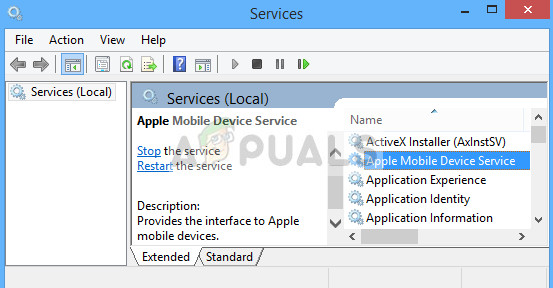
- Stop the service and then click Start Make sure that the startup type is set to Automatic.
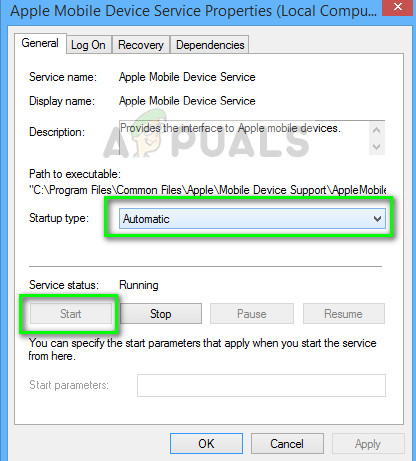
- Now connect your Apple device with the computer and launch iTunes. Check if the connection is properly established.
Note: If the problem still persists, you can uninstall the iTunes application and the device using the same method as in method 1, reinstall them and then try connecting again. This will install the default drivers associated with the device. If this doesn’t work too, try connecting the Apple device to another computer. Also, try changing the port on the computer.





