Fix: An Authentication Error Has Occurred the Function Requested is Not Supported
Some users are encountering the An Authentication Error Has Occurred the Function Requested is Not Supported error when trying to use the Remote Desktop Connection between two Windows computers. Most affected users report that the issue only started appearing after a Windows update was performed.
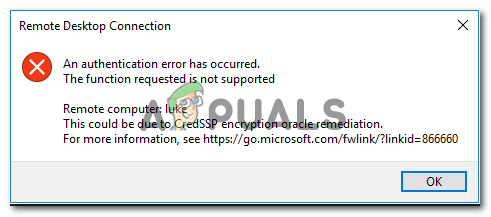
What is causing the Authentication error has occurred. Function Requested is Not Supported error?
We investigated this particular issue by looking at various user reports. Based on what we gathered, there are several different scenarios that will trigger this particular error message.
- Error is caused by a Windows update – There’s a high chance that the error is caused by a Windows update released at the middle of 2018. The fix forces the Remote Desktop connection app to ensure that both of the involved workstations are running the March 2018 CredSPP patch. Updating both computers with the latest updates will ensure that they are ready to accommodate a Remote Desktop connection.
- The Encryption Oracle Remediation policy is disabled – Some affected users have discovered that in their case, the culprit responsible was a disabled Local Group Policy. If your operating system version allows it, you can probably circumvent the error by enabling the Encryption Oracle Remediation policy.
- AllowEncryptionOracle is set to 2 – There’s a certain registry key (AllowEncryptionOracle) that is known to trigger this particular error message unless it’s enabled. Several users encountering the same issue have reported that the issue was removed as soon as the registry key was edited.
If you’re struggling to resolve this error message, this article will provide you with a collection of verified troubleshooting steps. Down below, you’ll find a collection of methods that other users in a similar situation have used to resolve the An Authentication Error Has Occurred the Function Requested is Not Supported error.
All of the methods presented below should help you resolve the issue, so follow whichever method seems more applicable to your scenario.
Method 1: Updating Windows with the latest security patches
In order for the Remote Desktop Connection to work, both of the involved workstations need to be patched with the CredSSP patch. On May 2018, Microsoft released a patch that forces every involved machine to use the CredSPP patch. If either of the involved machines doesn’t have the security update, you will get the An Authentication Error Has Occurred the Function Requested is Not Supported error.
However, you can ensure that’s not the case by making sure that both machines are updated with the latest security patches. Here’s a quick guide on how to do this:
- Press Windows key + R to open up a Run dialog box. Then, type “ms-settings:windowsupdate” and press Enter to open the Windows Update tab of the Settings app.

Opening the Windows Update screen Note: If you have Windows 7 or older, use the “wuapp” command instead.
- Once you get to the Windows Update screen, click on Check for updates, then follow the on-screen prompts to install every pending update (including security updates). Remember to do this on both the involved workstations.

Installing every pending Windows security update - Once both computers are up to date, restart both and see if the issue has been resolved. If you’re still encountering the An Authentication Error Has Occurred the Function Requested is Not Supported error, move down to the next method below.
Method 2: Using the Local Group Policy Editor
Several users encountering the An Authentication Error Has Occurred the Function Requested is Not Supported error have been able to resolve the issue by using the Group Policy editor to modify the Encryption Oracle Remediation policy.
Note: This method will not be applied by default if you’re using a Home version of Windows 7, Windows 8.1 or Windows 10. Home versions don’t have the Local Group Policy Editor installed by default, so you won’t be able to complete the steps below. But you can work around this issue by following this guide (here) to install the Local Group Policy Editor on Windows 10 Home edition.
Once you’ve ensured that the Local Group Policy editor is installed on your computer, follow the steps below to enable the Encryption Oracle Remediation policy:
- Press Windows key + R to open up a Run command. Next, type “gpedit.msc” and press Enter to open the Local Group Policy Editor.
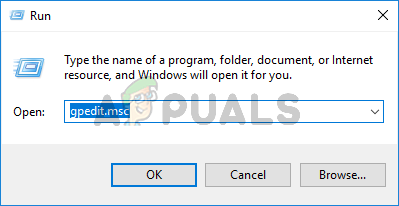
Type gpedit.msc and Press Enter To Open Group Policy Editor - Inside the Local Group Policy Editor, use the left pane to navigate to Computer Configuration > Administrative Templates > System > Credentials Delegation. Then, move over to the right pane and double-click on Encryption Oracle Remediation.
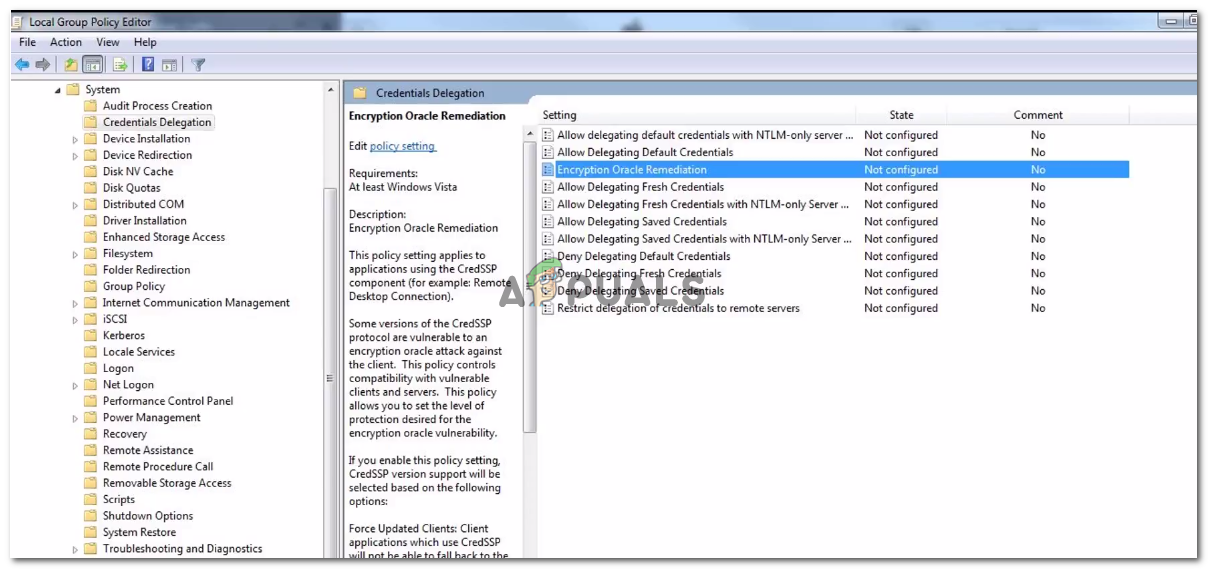
Opening the Encryption Oracle Remediation policy with the Local Group Policy Editor - With the Encryption Oracle Remediation policy opened, set the radio button to Enabled. Then, scroll down below to Protection Level and change it to Vulnerable.
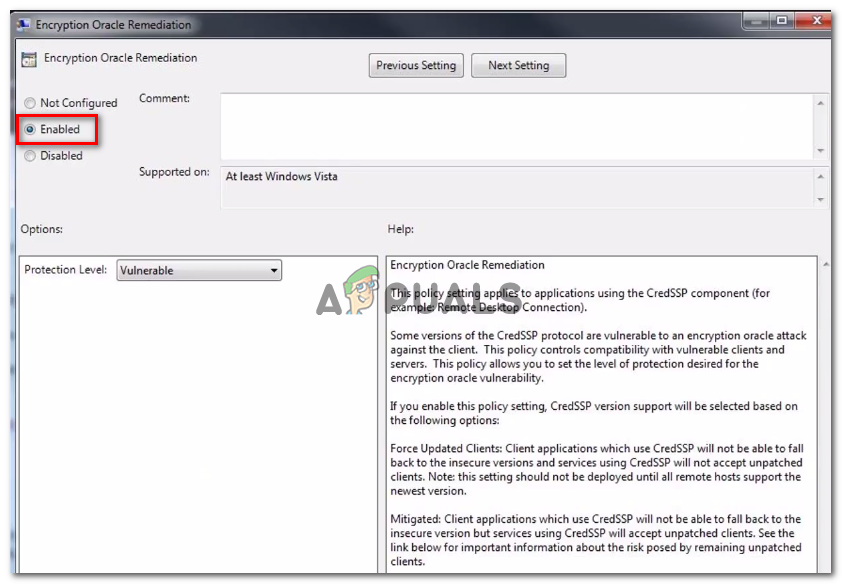
Enabling the Encryption Oracle Remediation policy - Save the changes, close the Local Group Policy Editor and restart your computer. At the next startup, see if the issue has been resolved.
If you’re still encountering the error or this method wasn’t applicable to your windows version, move down to the next method below.
Method 3: Using Registry Editor
If Method 2 wasn’t applicable or you’re looking for an approach that doesn’t involve the Local Group Policy Editor, you can also attempt to fix the issue via Registry Editor. Some users struggling to resolve the same issue have reported that the issue was resolved after they modified the AllowEncryptionOracle parameter. This is the equivalent of enabling the Encryption Oracle Remediation policy.
Here’s a quick guide on using the Registry Editor to modify the AllowEncryptionOracle to resolve the An Authentication Error Has Occurred the Function Requested is Not Supported error:
- Press Windows key + R to open up a Run dialog box. Then, type “regedit” and press Enter to open the Registry Editor.
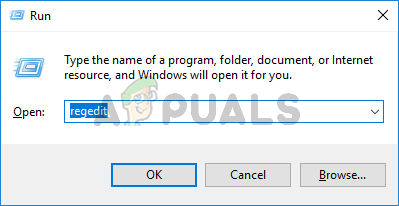
Typing Regedit in Run to Open Registry Editor - Inside Registry Editor, navigate to the following registry key using the left pane:
HKLM\Software\Microsoft\Windows\CurrentVersion\Policies\System\CredSSP\Parameters - Move over to the right-hand pane and double-click on AllowEncryptionOracle.
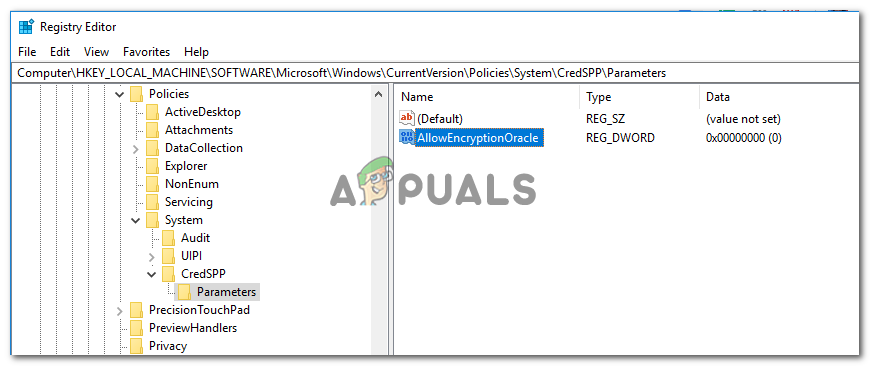
Accessing the AllowEncryptionOracle value - Double-click on AllowEncryptionOracle from the right pane and set it’s Value data to 2. Hit Ok to save the changes.
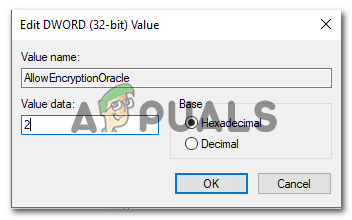
Modifying the AllowEncryptionOracle value - Close Registry Editor and restart your computer. At the next startup, you should no longer encounter the Authentication Error Has Occurred the Function Requested is Not Supported error.





