Is Among Us Not Working for You? Try These Fixes
A lot of users are reporting that they’re encountering some game-breaking problems with Among Us that essentially make the game unplayable for them. Players are reporting these kinds of issues on PC, Android, iOS, Nintendo Switch, PlayStation 4, PlayStation 5, Xbox One, and Xbox Series X/S.
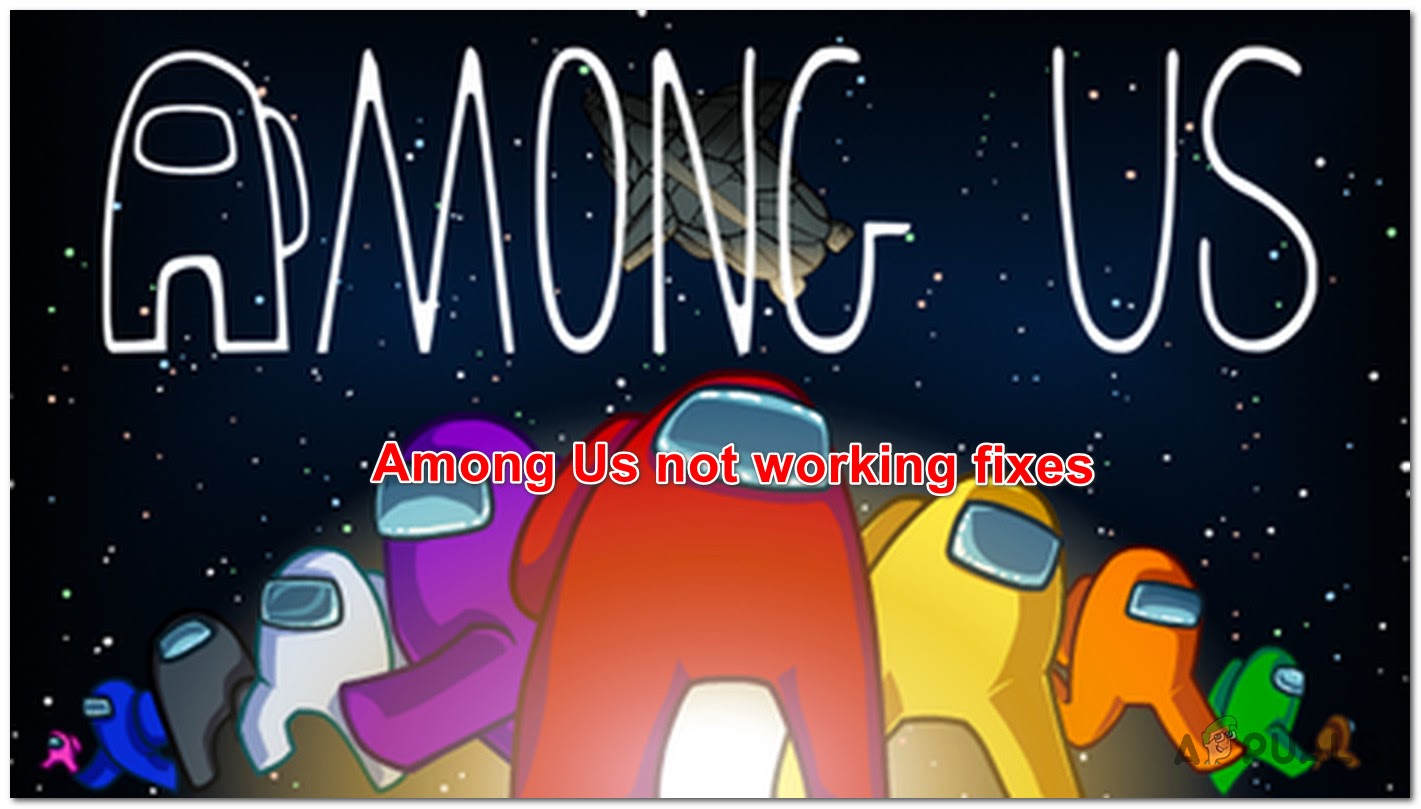
- Server problems – A lot of affected users have reported that the most common reason that errors occur is that there are issues with the server. You can simply check if there are problems on services like DownDetector, or on the official Twitter account of the game’s developer.
- Game server glitch – As it turns out, your inability to join an Among Us game is often related to an underlying game server issue. Some affected users have confirmed that the problem was entirely fixed once they went online and connected to Private mode using a different server (from a different continent) before reverting back to their regular choice.
- Insufficient Mobile data Plan – If you’re experiencing this issue on Android or iOS only while using a mobile data plan, chances are the allocated bandwidth is not enough to sustain the gameplay. In this case, the only solution is to migrate towards a Wi-Fi connection.
- Corrupted cache or data – On mobile devices, Among Us has a tendency of producing corrupted data over time (especially if you’re in the habit of changing continent servers regularly). In this case, you should be able to fix the issue by clearing the cache and data from your Android or iOs device before connecting to a server again.
Now that you are aware of the most common scenarios that will prevent you from playing the game on various platforms, here’s a list of methods that will help you fix it:
Check for an Ongoing Server Issue
The first thing to do if you encounter any error with Among Us is to check if there are ongoing server issues. An ideal place to start is to check the game developer’s Twitter account because they often inform the players about the ongoing server issues or game problems.
Another alternative is to check any sites like DownDetector. This site lets players report if they experience outages. Feel free to report here if you encounter server problems.
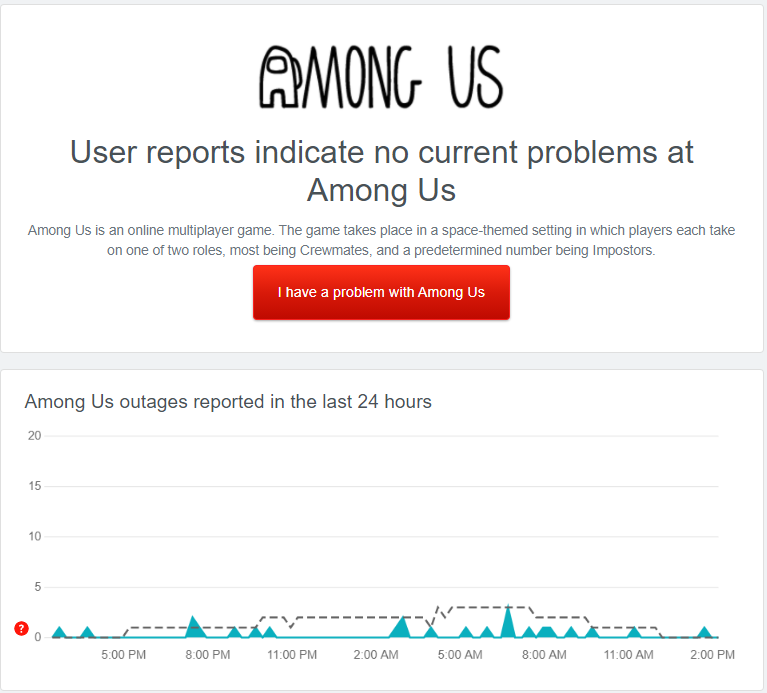
One more place to check is the game’s subreddit, where players can also report if they encounter server problems.
If you checked every place and you haven’t found any evidence of an underlying server issue, check below for some platform-specific fixes.
Change the Game Server (Universal Method)
If you are unable to join a private Among Us server and you’re seeing the Can’t connect to a Private server error, the issue is most likely related to an underlying game server issue.
In this case, you should be able to fix the issue by changing the used server to a different continent. Here are the steps on how to connect to a private server from a different continent:
Note: The steps below are universal and should work for every platform where Among Us is available on.
- At the main menu, click on the Online button.
- After that, right where it says Private, click on the section and write the code for the private server you want to join, then press Enter.
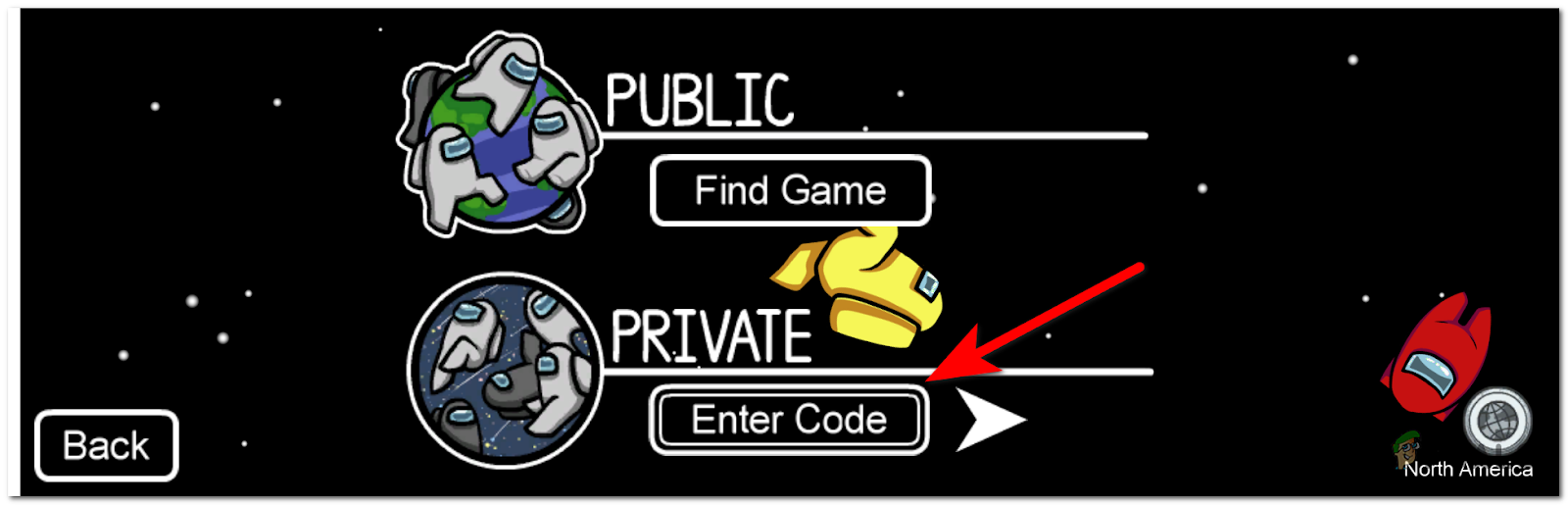
Accessing the Private sever module in Among Us - If you get the error code that it couldn’t find a server, switch the server to a different continent, it doesn’t matter which, then type again the code and press Enter.
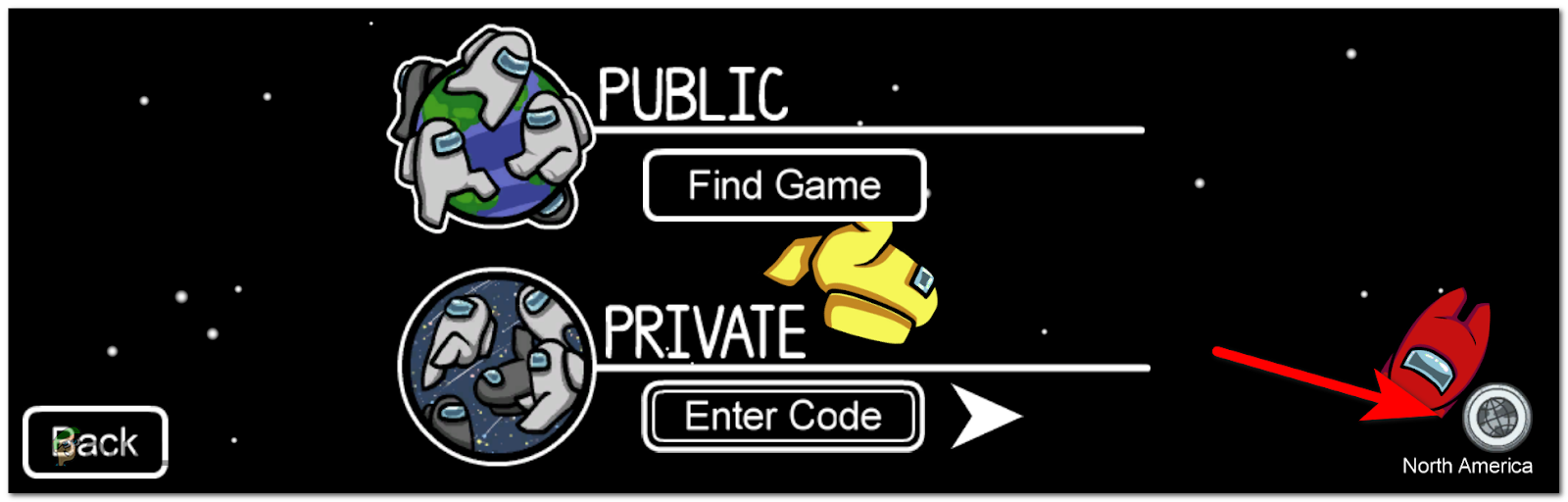
Changing the active server - After you do this, go ahead and switch back to the initial server, then insert the code again and proceed to join the server.
Switch your connection to Wi-Fi (if applicable)
In case you get the “You disconnected from the server. Could not send data as a SocketException occurred: Network is unreachable.” error while attempting to connect to an online game, it’s most likely due to a network issue.’
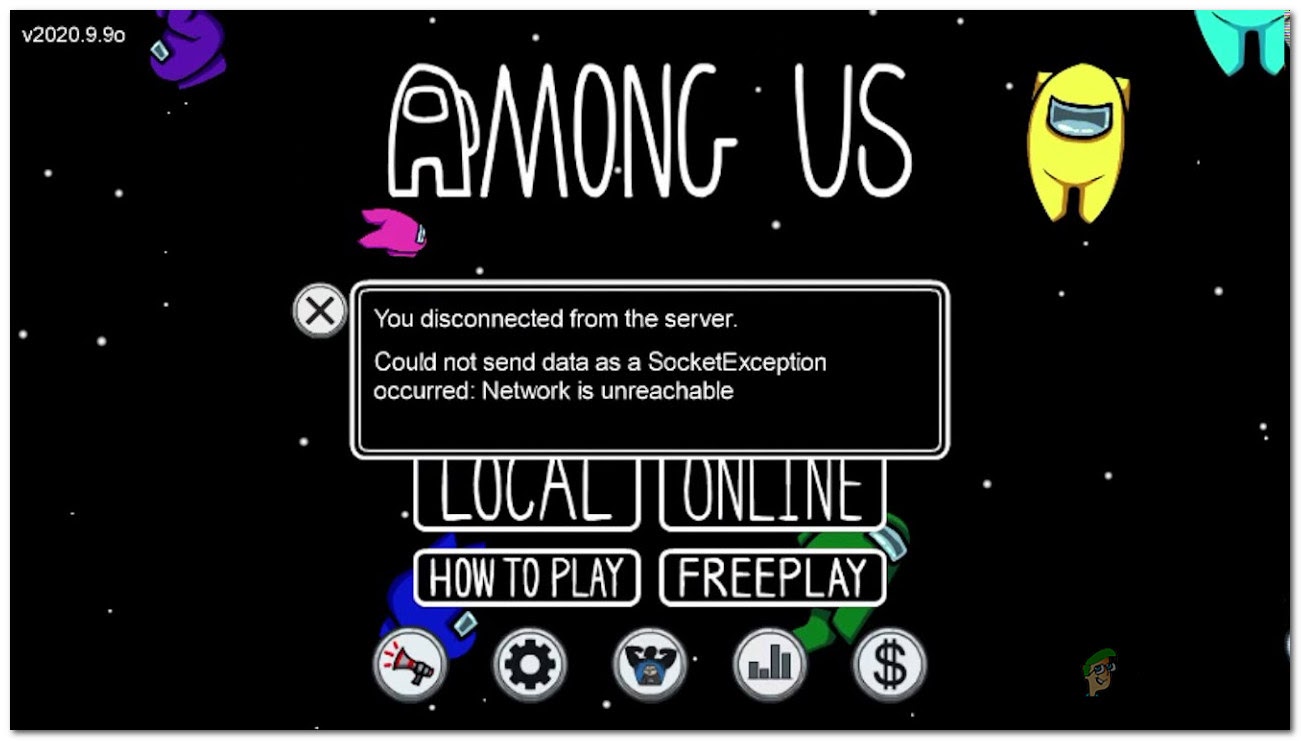
In some cases, this error may be caused by some server problems, but most likely you’re playing the game on Android and iOS and your mobile data Internet connection is too unreliable.
If you are experiencing these issues while playing Among use from a Mobile data connection, the only fix that players have found is to switch your internet connection from mobile data to Wi-Fi.
Also, make sure that your internet connection is good enough for this game.
Clear Cache and Data of Among Us (Android and iOS Only)
As it turns out, another issue that’s only specific to mobile devices (Android and iOS) is a problem facilitated by a corrupted Among Us cache that prevents the user from connecting to a new server (one that was not used before for this account).
It was reported by a few players that cleaning the cache and data on your mobile phone will the issue, in this case, allowing you to play without encountering this problem anymore.
Depending on the mobile platform that you’re using when facing this issue, follow one of the sub-guides below to learn how to clear the cache & data of Among Us:
Clear Cache and Data of Among Us on Android
- Access the Settings menu on your phone.
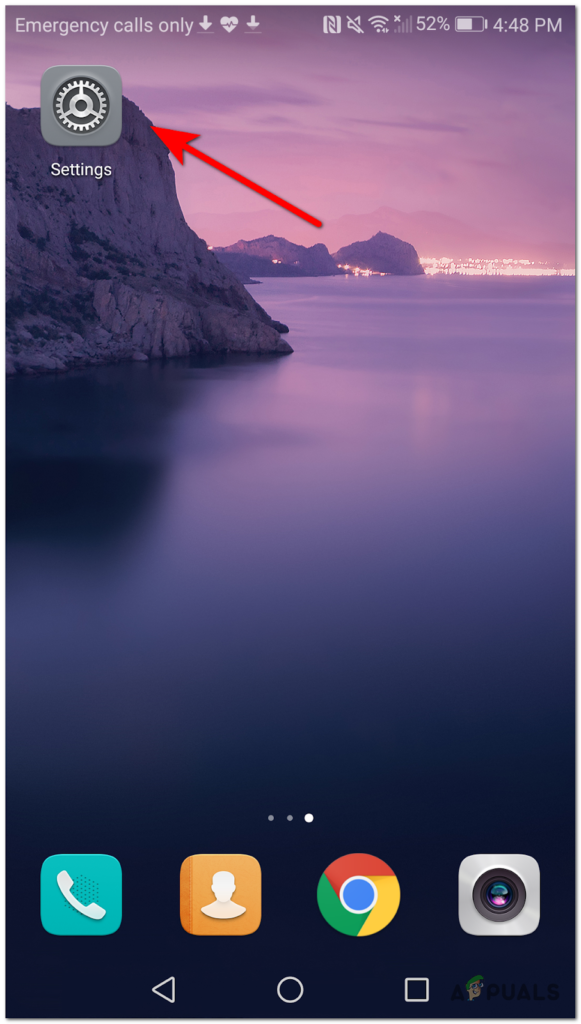
Accessing the Setting menu - After that, search for the Apps section and click on it.
- Inside the Apps menu, search for Among Us and access it, then click on Force Stop to force the app to close.
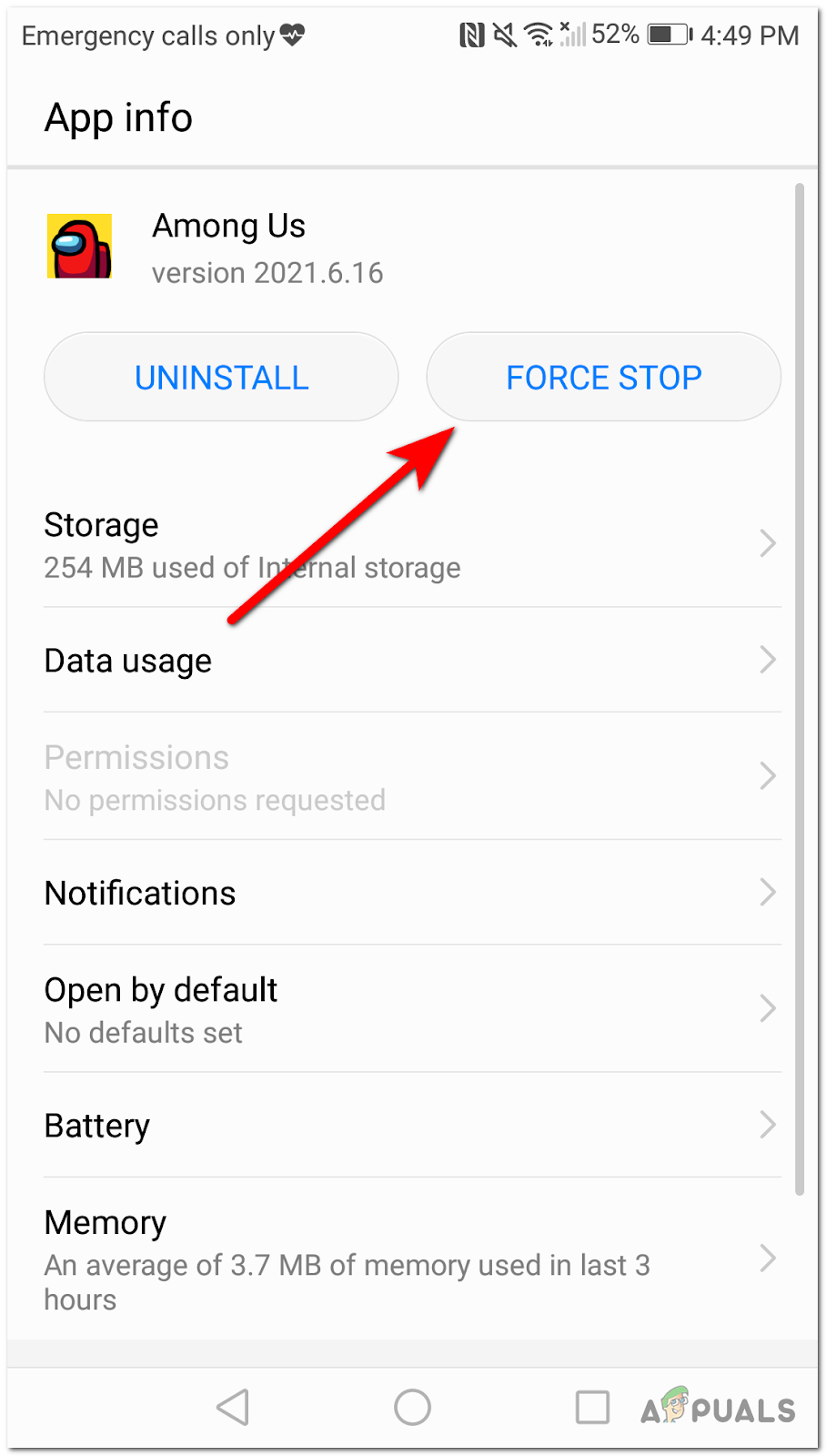
Force stop Among Us - After you forced the app to close, access the Storage menu. Clean the cache by pressing the button, then clean the data for Among Us.
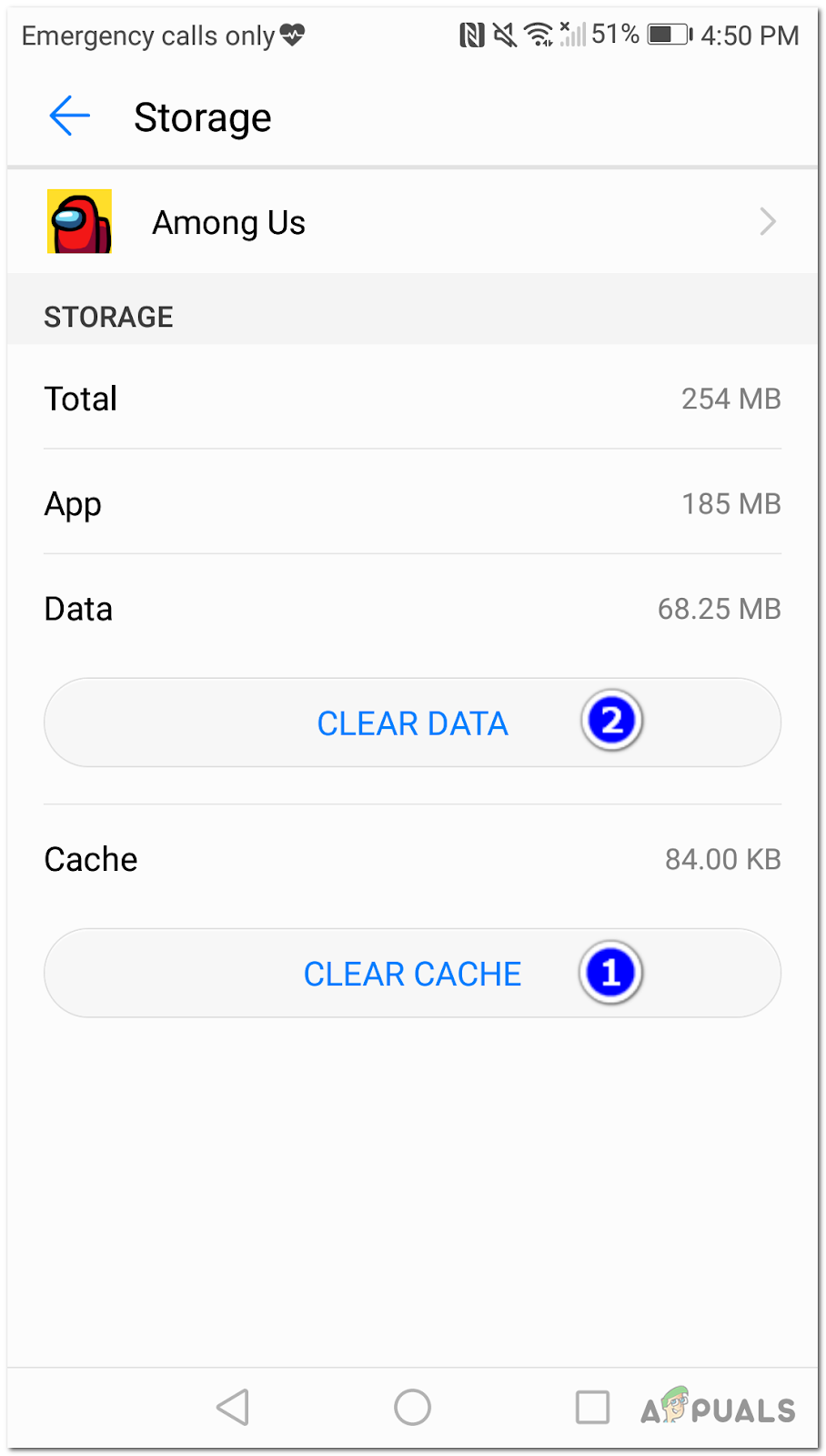
Cleaning the data and cache of Among Us on Android - Before entering the game, go to Play Store and check if there are any available updates for the game. If there are any, install the pending update and wait until the operation is complete.
- After you checked and installed the pending update, restart your phone before opening the game again to see if the problem is now fixed.
Clear Cache and Data of Among Us on iOS
Note: iOS doesn’t have a function that lets you delete the cache and data like Android, so you need to delete the app and install it again.
- Access the Settings menu, then click on General.
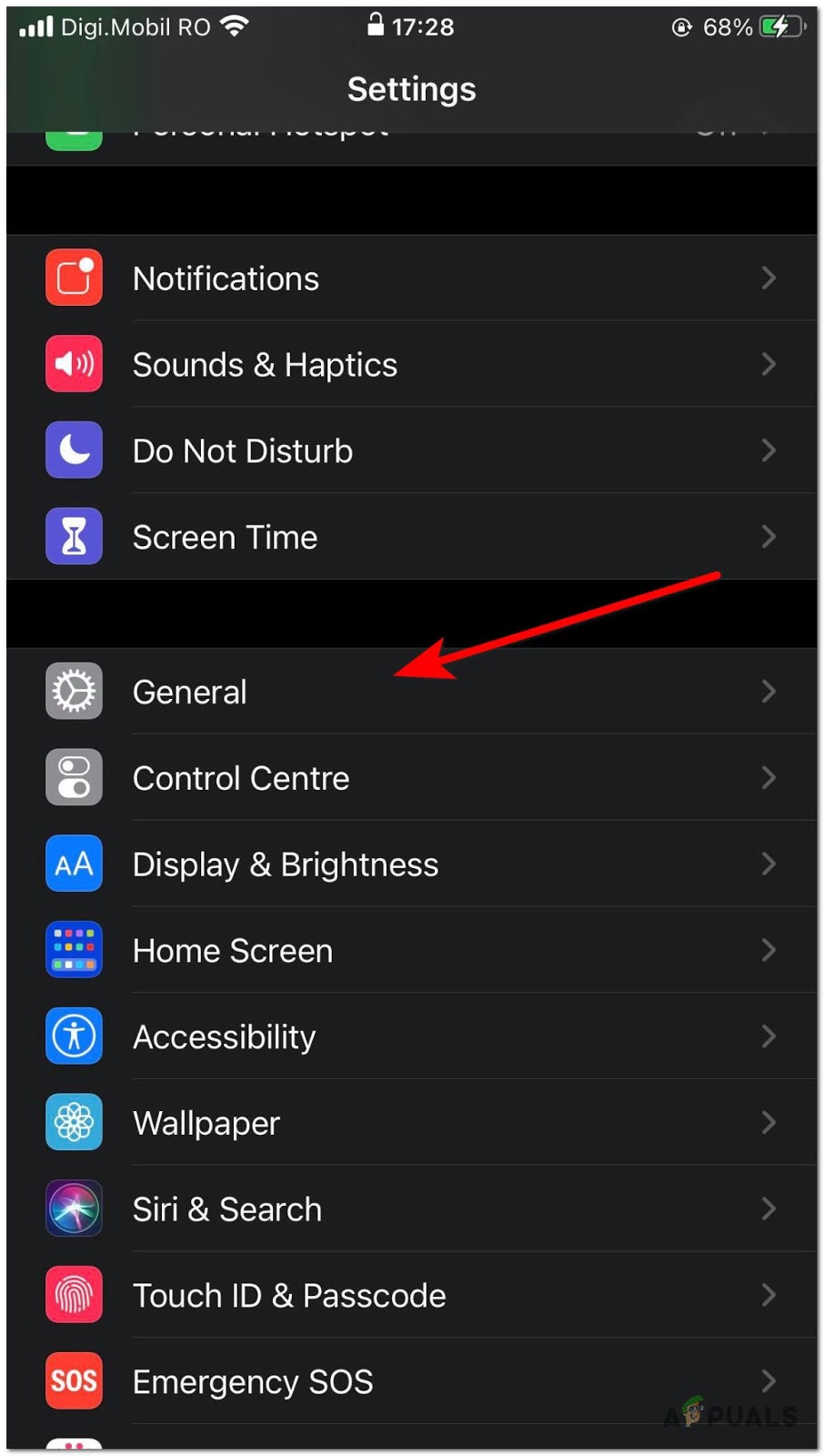
Accessing the General tab - After that go to iPhone Storage, search for the Among Us app, and access it.
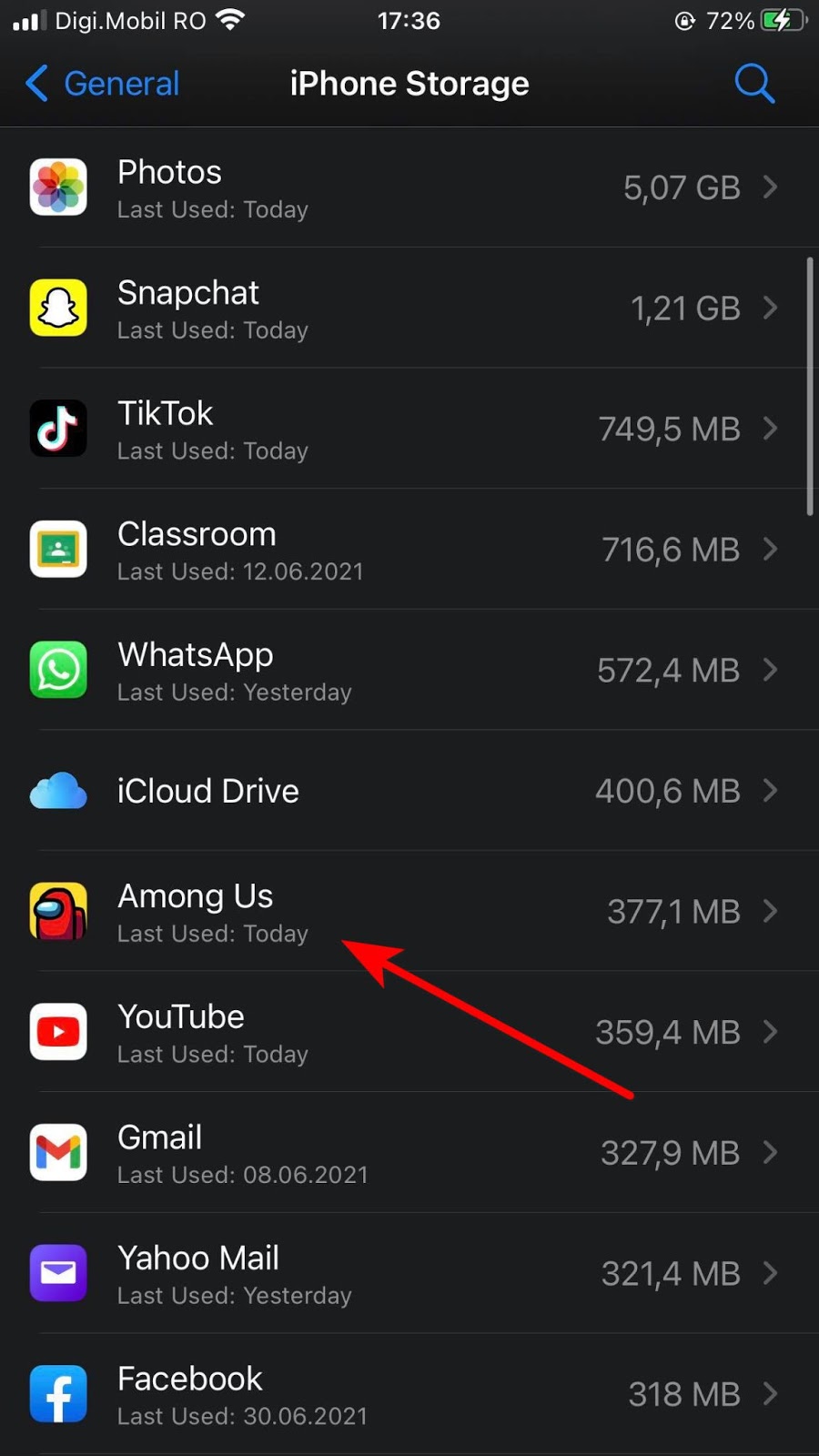
Identifying the Among Us installation - Then press the Delete App button, confirm it and wait until it’s done.
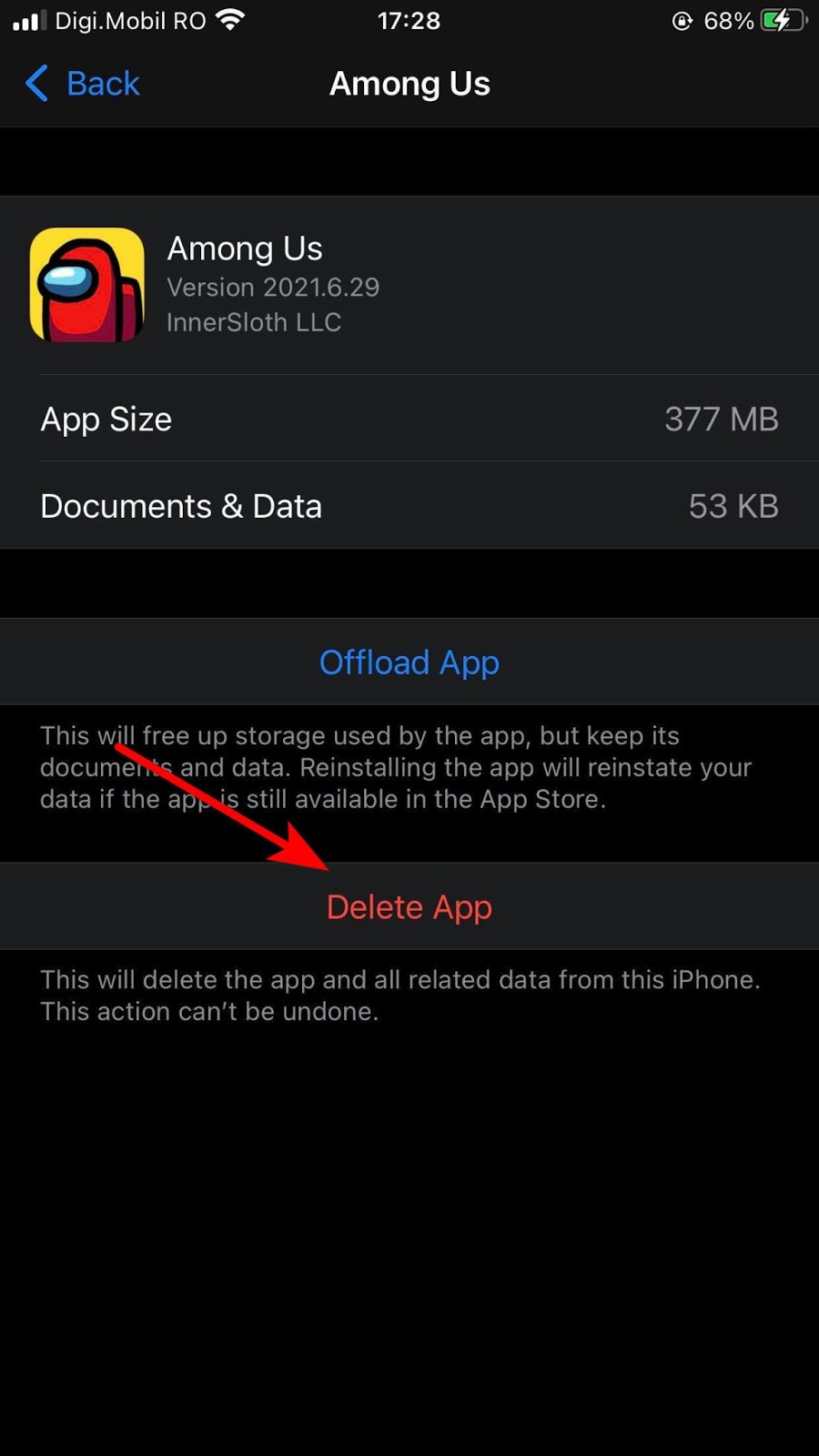
Deleting the Among Us app - After that, reboot your phone, then go to App Store, install the app again and test it to see if you still encounter the same error.





