Fix: ADobeGCClient.exe System Error
A lot of us use Adobe software on daily basis. There are a bunch of useful programs offered by Adobe Systems. Although Adobe Systems are known for their reliable and high quality programs, there are some scenarios where you will get an out of the blue AdobeGCClient.exe error named MSVCP140.dll. The error will most likely affect the Adobe Acrobat users but it might affect others too. This error will be presented when you try to start the program and will prevent you from using the Adobe software. This error doesn’t come with any warning so you won’t be able to predict or stop the problem.
The problem basically occurs because of the Adobe updates. Adobe Systems might push their updates on their own which causes this problem. The new updates have a dependency on MSVCP140.dll so if you don’t have that installed on your computer then you are going to get this error.
The Adobe Systems have officially announced that they will fix this error in the next updates so you have some hope there. But, if you don’t have the latest updates then don’t worry, there are plenty of ways to get around or completely solve this issue.
Method 1: Microsoft C++ Redistributable
Your approach to solving this problem should be to download the Microsoft C++ Redistributable. Installing this redistributable solves the problem for a lot of users. Usually, the file is included in the setup if it is essential for the proper functioning of a program. But, since the dependency of the file i.e. MSVCP140.dll is included via an update, you will have to download the file on your own. The file required comes in the Microsoft C++ Redistributable package.
- Go here and download the Microsoft C++ Redistributable by clicking the Download button.
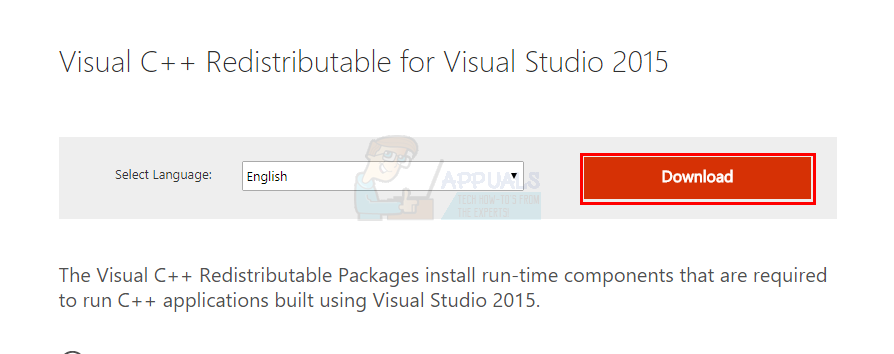
- Once downloaded, you need to install both x64.exe as well as vc_redist.x86.exe. But, if you have a 64-bit system then install the vc_redist.x86.exe first and then install the vc_redist.x64.exe.
Once installed, restart the computer and check if the problem is gone. If the issue is still there then uninstall the Microsoft C++ Redistributable 2010 (or any other older versions) from your programs and then restart. That should fix the issue for sure.
If you don’t know how to uninstall the Microsoft C++ Redistributable 2010 then follow the steps given below
- Hold Windows key and press R
- Type appwiz.cpl and press Enter
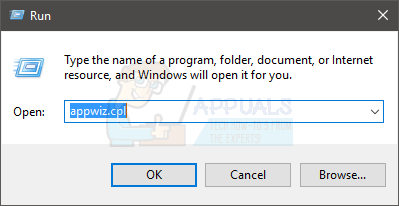
- Locate the Microsoft C++ Redistributable 2010, right click it and select Follow any additional on-screen instructions and that should be it. You can also just click the Microsoft C++ Redistributable 2010 and click Uninstall from the top as well.
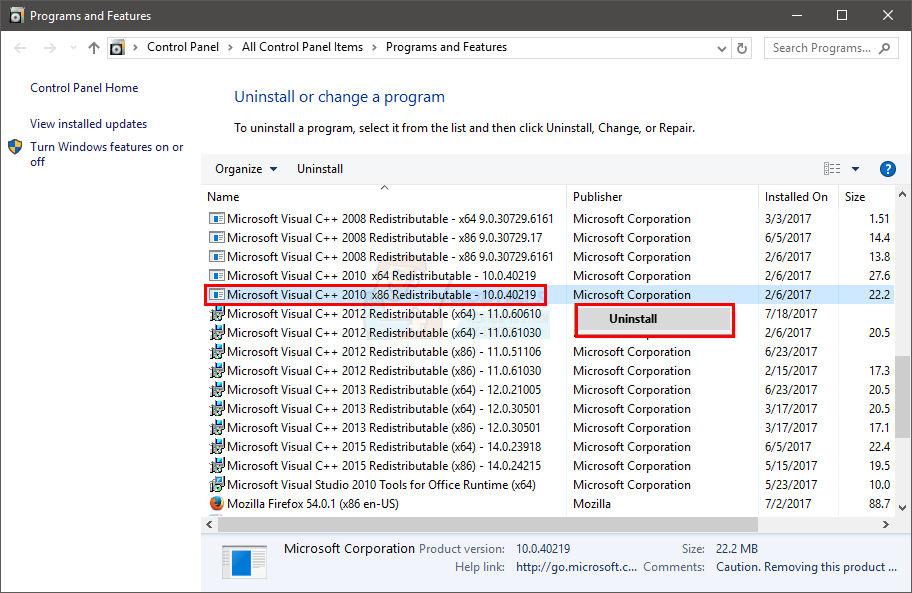
Method 2: Renaming the AdobeGCCLient
Renaming the AdobeGCClient.exe to AdobeGCClient.old fixes the problem as well. Don’t worry though, this is an Adobe file that is for the security purposes. The file checks whether you have a legal copy of Adobe products or not. So, changing it won’t create any problems.
- Hold Windows key and press R
- Type C:\Program Files (x86)\Common Files\Adobe\AdobeGCClient and press Enter
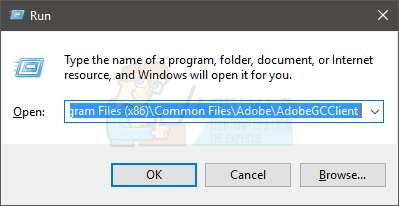
- Right click the AdobeGCClient.exe and select Rename
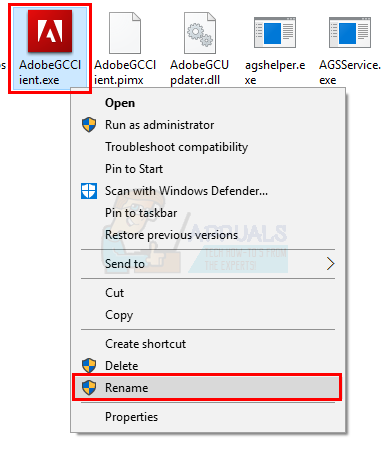
- Name the AdobeGCClient.exe to AdobeGCClient.old and press Enter. Click Yes if it asks for any confirmation.
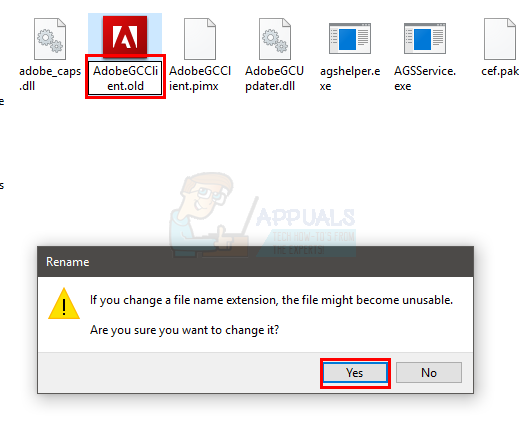
That’s it. Now the error shouldn’t come up.