Fix: AdbWinApi.dll is missing
The “AdbWinAPi.dll is missing” error is typically encountered by users when they try to unlock the bootloader on their mobile phones – typically on Samsung and HTC models. However, the issue is also reported to occur when the Android SDK package or Android Debug Bridge are incorrectly uninstalled or are forcibly removed by a security suite.
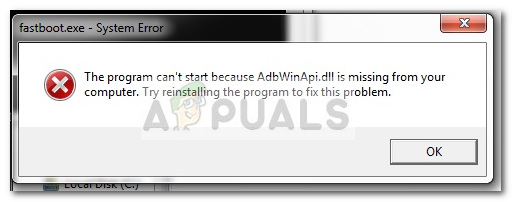
The adbwinapi.dll file is part of the Android Debug Bridge tool. It’s included by default with the Android SDK and is frequently used during the unlock process of the majority of smartphone models.
Fixing the “AdbWinAPi.dll is missing” error is different depending on when you get the error message.
If you’re seeing the “AdbWinAPi.dll is missing” error when you’re trying to unlock your Android phone, the issue can usually be fixed by moving adbWinAPI.dll along with two other files from the SDK folder to c:\android.
However, if you’re seeing this error message during the startup process, it’s very likely that you manually removed the file from your computer without uninstalling the rest of the SDK package or it was removed by a security suite.
How to fix “AdbWinAPi.dll is missing” errors
If you’re looking for a way to resolve the “AdbWinAPi.dll is missing” error, the methods below will help.
If you’re seeing the “AdbWinAPi.dll is missing” error during every startup, follow Method 1. If you are preventing from unlocking your phone’s bootloader with the “AdbWinAPi.dll is missing” error, follow Method 2.
Method 1: Using Autoruns to remove leftover startup items and registry keys
If you are bothered by the “AdbWinAPi.dll is missing” error at every PC startup, it’s possible that you recently deleted Android SDK or Android Debug Bridge without following the official channels – you might have deleted Android Studio or another application that frequently calls on the AdbWinAPi.dll. If you didn’t do it yourself, it’s likely that your security suite has quarantined or deleted AdbWinAPi.dll because it was linked with a virus infection.
Manual deletion or automatic AV removal will likely leave behind startup items and registry keys that will keep calling the AdbWinAPi.dll even though it no longer exists. Whenever this happens, Windows is forced to automatically throw a pop-up error message because the file can no longer be found.
If you’re tired of gettings this error message at every startup, you can resolve it quite easily by using a software capable of dealing with leftover files. Autoruns is a freeware developed by a Microsoft engineer that makes it extremely easy to identify and deal with unused registry keys and startup items.
Here’s a quick guide on using Autoruns to remove unused startup items that might trigger the “AdbWinAPi.dll is missing” error:
- Visit this Microsoft link (here) and scroll down to the download section. Then, click on the Autoruns and Autorunsc hyperlink to begin the download.
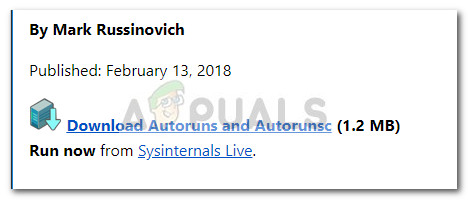
- Once the download is complete, use a decompression software to extract the contents of the archive. Make sure to create a dedicated folder for it because the archive doesn’t contain a root folder.
- Open the Autoruns folder that you’ve just created and double-click on Autoruns.exe to open the software.
- Wait until the app opens and the Everything list is fully populated. Keep in mind that this might take a few minutes, depending on your PC specs and how many startup items you have.
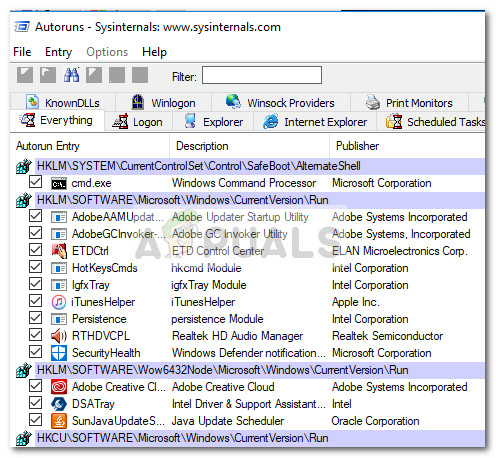
- Once all the startup entries are fully loaded in the Everything list, hit Ctrl + F to open up the search function. Next, type “AdbWinAPi.dll” in the box near Find what, then hit the Find Next button.
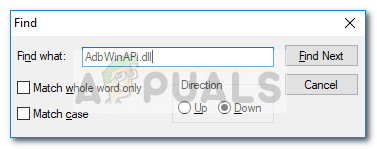
- Next, right-click on the entry highlighted with blue and see which program uses it by looking at the Description and Location. If you determined that you no longer use that program or it’s no longer present on your PC, go ahead and right-click on the entry and choose Delete.
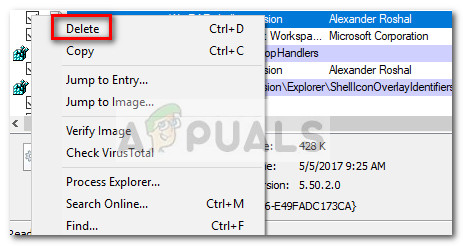
- Once you deal with the first occurrence, hit the Find Next button again (via the search function) and repeat step 6 again with every other entry that is not accounted for.
- Once all the entries that contain the “AdbWinAPi.dll” file have been dealt with, close Autoruns and reboot your computer. At the next startup, you should no longer be bothered by the “AdbWinAPi.dll is missing” error.
Method 2: Copying AdbWinAPi.dll to the unlock folder
The “AdbWinAPi.dll is missing” error is frequently encountered by users that are trying to unlock the bootloader on their Android devices. Most of the time, the issue occurs either because the Android SDK is missing from the user’s PC or because adb.exe, adbWinAPi.dll and Fastboot.exe are not present in the folder that holds the unlock files.
Here’s a quick guide to making sure that you have the necessary requirements to unlock the bootloader of your phone and bypass the “AdbWinAPi.dll is missing” error:
- First, make sure that you have the Android SDK installed on your system. If you have already installed Android Studio, Eclipse, or another Android IDE, you’ll already have it installed on your system. If you don’t have the Android SDK installed on your system, visit this official link (here), scroll down to Command line tools only and download the Windows version.
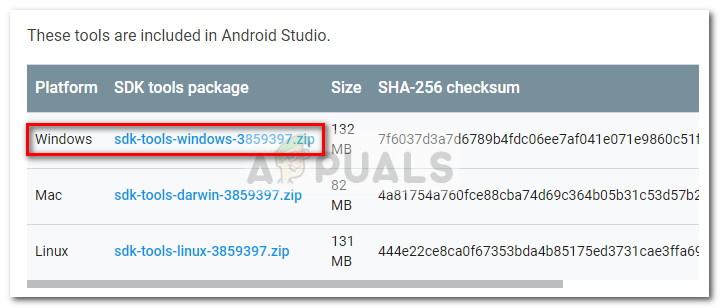 Note: You can also download the Mini-SDK (here) which is extremely lightweight and contains all the necessary files.
Note: You can also download the Mini-SDK (here) which is extremely lightweight and contains all the necessary files. - Once you’ve made sure that you have the Android SDK installed on your system, navigate to the SDK installation folder (default location is c:\ android-SDK-windows) and copy the following files from the platform tools folder:adb.exe
adbWinApi.dll
Fastboot.exe - Paste the three files in the folder that holds the files necessary to unlock your phone then resume the unlock process. You should be able to complete it without receiving the “AdbWinAPi.dll is missing” error.





