Fix: Activation Error 0x803F7001 on Windows 10
Updating Windows or replacing your OS with a newer version has always been something that even the most experienced IT experts couldn’t pull off without any error messages. Things were supposed to be simpler with the release of Windows 10 and its automated updating system which is constantly working in the background in order to provide you with the latest updates regularly.
However, there are still a lot of error messages related to Windows 10 activation and updating and people are having issues with their activation keys, even the ones who have moved to Windows 10 after legally owning a Windows 7, 8, or 8.1 copy.
0x803F7001 Activation Error
There are a lot of errors which can appear next to your product key once you enter Settings >> Update & Security >> Activation. There is usually a brief message explaining the problem but there are usually no clear tips on how to get rid of these errors and users are often furious, especially if they have legally purchased their Windows 10 copies or if they upgraded to Windows 10 after using a genuine OS.
The 0x803F7001 error code appears randomly and no one really knows just which problem causes this error message to pop up. Follow our solutions below to try and fix it!
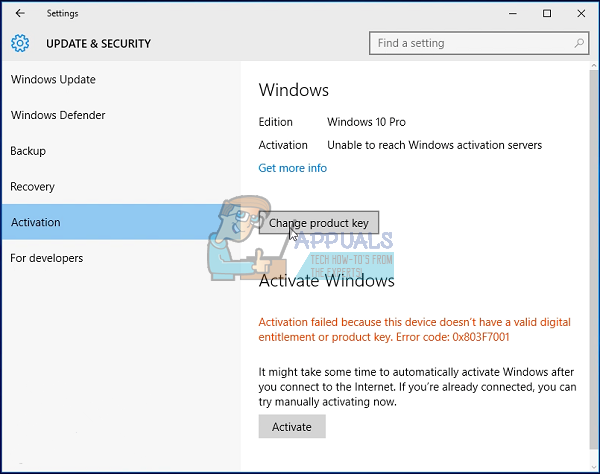
Solution 1: Wait This Error Out
The first thing you should really do is wait this problem out. A plenty of users have reported that this issue first appeared when they replaced some of their hardware such as the motherboard. The error appeared immediately and they have tried everything just to get rid of it just to see it disappear all by itself after a couple of days.
There is a reason for why this occurs, especially after you replace some of your hardware parts. Microsoft’s license is tied both to your hardware and your software and Windows needs a couple of days to register the change in your system and update your hardware list attached to your license. This process usually takes a day or two so please wait for this problem to fade by itself before trying anything else.
Solution 2: Using Your Real Product Key
The explanation provided by Microsoft regarding this particular error message is that it means that Microsoft wasn’t able to find a valid Windows license for your PC. This means that something must have gone wrong and your real product key was either modified or replaced.
If you are not using a genuine copy of Windows 10, you won’t be able to get rid of this issue so please visit Microsoft’s website and purchase a Product Key for your PC.
If you are using a genuine Windows 10 operating system, follow the instructions below to change your Product Key.
- Open the Settings app by clicking on the Windows logo at the bottom left corner and clicking on the gear icon right above it.
- Click on Update & Security and navigate to the Activation submenu.
- Click on the Change Product Key option and use the product key of the copy of Windows you used before upgrading to Windows 10 or use your original Windows 10 key in order to proceed. Make sure to type the code without mistakes and make sure it contains 25 characters.
- Restart your computer in order to proceed without errors.
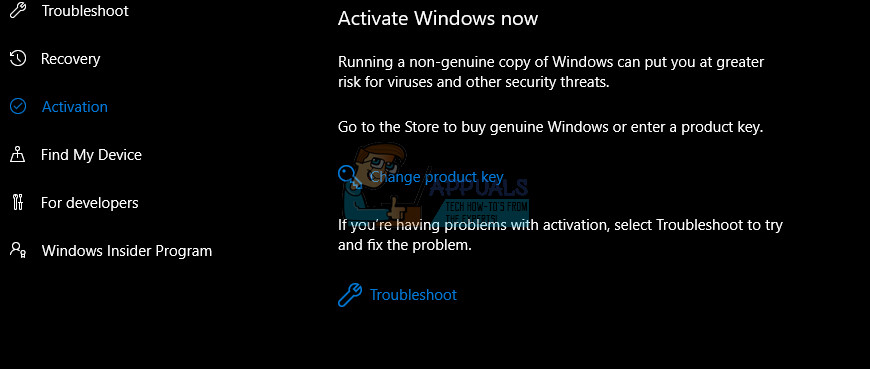
Solution 2: Activating Windows by Phone
Since Windows 8, users have been able to use a toll-free automated phone call in order to activate their copy of Windows if a similar error message appears on their PC such as in this scenario. This is a great way of solving all of the Windows 10 activation problems and it helped a lot of people deal with this error in particular, as long as you actually possess a working, genuine, Windows 10 product key.
- Open the Run dialog box by using the Windows Key + R key combination.
- When the Run dialog box opens, type Slui 4 and click OK to run it.
- A screen should appear asking you to choose your country or region. Make sure you choose the correct one because of the phone call later on.
- You will need to provide your Installation ID by reading it out loud during the call and you will be provided with your Confirmation ID which should be enough to activate your copy of Windows.
- You will also have to read out your Confirmation ID out loud just to double check whether you typed it in properly.
- Click on the Activate button which should resolve all issues regarding your Windows OS.
- Don’t forget to restart your computer just in case!

Solution 3: For Non-Activated Windows 10 Copies
Windows 10 was available to download and install even to users who didn’t possess a product key at all. During Windows 10 installation, there was a window asking users to type in their product key but they could have continued the installation without providing it simply by clicking on the “I don’t have a product key” button.
The installation would continue without problems and you would be able to use Windows 10 immediately after the installation finishes. However, your Windows 10 won’t be activated and you will notice several restrictions such as the watermark at the bottom right part of the screen and a notice in the Settings app urging you to activate your copy of Windows 10.
Technically, you can use your inactivated copy of Windows forever and you can buy your product key by visiting the store and paying to receive your digital license. If you are not so distracted with the restrictions Windows has chosen for users who got Windows 10 for free, you can continue to use this version and you will have to leave the 0x803F7001 behind.
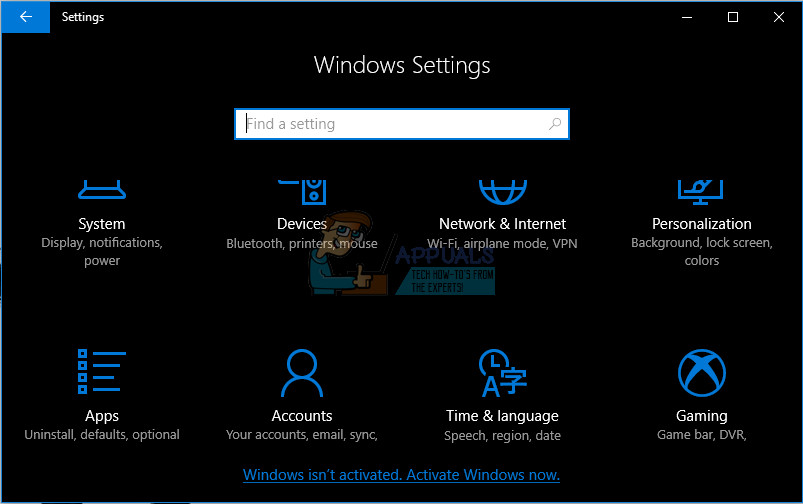
Purchasing your Windows 10 key should not be difficult.
- Visit Microsoft’s official page and search for Windows 10 ____ (depending on your current version. You can only activate the version you have installed.
- Add the item to your cart and checkout using your information.
- You will receive the code digitally so make sure you write it down and have it remembered and backed up somewhere.
- Open the Settings app by clicking on the gear icon in your Start menu.
- Navigate to Update & Security >> Activation.
- Click on the Change Product Key option and paste the key you just purchased.
- Click on Activate.