How to Fix AADSTS50196 Authentication Error on Windows 10?
This error arises when the user tries to read more description about an application in Microsoft Windows Store. As soon as the user clicks “Learn more” on any application page of the Windows Store, it opens the Windows default browser to a directed website which instead of opening properly, gives an error saying “The server terminated an operation because it encountered a loop while processing a request”. This error is of recurring nature and has been reported multiple times by the users on online forums. It isn’t caused by any mistakes committed by the user. It is, in fact, an unintended side effect of a security hardening feature in some browsers and some outdated configuration on Microsoft’s end.
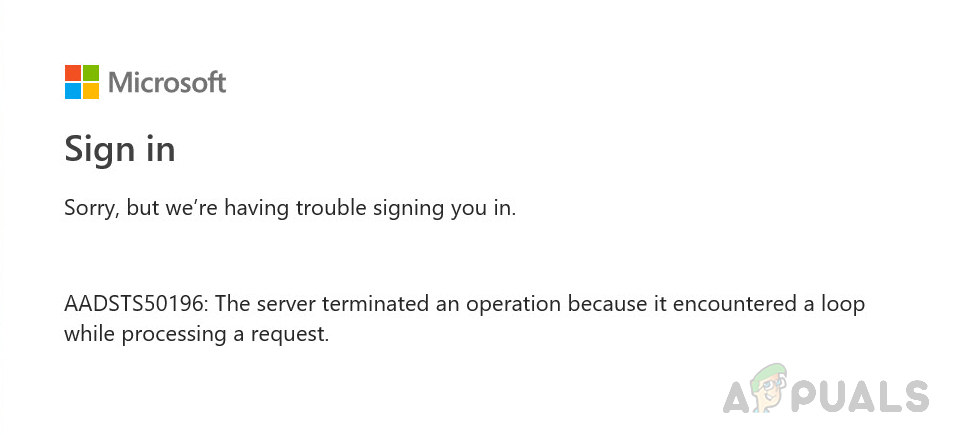
What Causes AADSTS50196 Authentication Error?
It is noted that this error arises while navigating to websites hosted by Microsoft where, in most cases, a user needs to login to his/her Microsoft Account. These websites are protected by implicit authentication which is the root cause behind this error. Furthermore, we have made a list of known reported causes through online research. The list is as follows:
- Corrupted Browser Cache & Cookies: Browser cookies and extensions may result in corrupted bulk of cache files that may block the implicit authentication. As Microsoft Authentication gets blocked, it results in the error under consideration.
- 2004 Windows Update: This error showed up in the online community after the major 2004 Windows 10 update. This update was focused on making Windows 10 faster and more secure thus making the certificate authentication process more crucial and strong than before. Even if one mini authentication process fails, it will give an error and won’t proceed any further.
- Access Tokens: In computer systems, access tokens contain the security credentials for a login session and identifies the user, the user’s groups, the user’s privileges, and sometimes a particular application respectively. If old access tokens are being used then this error is most likely to occur.
All the causes mentioned above are the result of thorough online research. Let us jump to the solutions now to get rid of this problem.
Solution 1: Clear Default Web Browser Cache & Cookies
As discussed in the causes, a corrupted browser cache may block Microsoft’s implicit authentication process, ultimately causing this error. A good practice would be to clear the corrupted cache to fix this problem. In addition, deleting the cache data helps to troubleshoot, to decrease the loading time of web pages, and to increase the overall performance of your computer. Many users fixed this problem when they cleared their default browser cache (Windows Store will open the directed web pages using the default browser). Follow these steps to fix the issue:
Note: In this case, the default browser is set to be Google Chrome. The steps may vary if you are using any browser other than Google Chrome.
- Click Start, search Google Chrome, and open it.
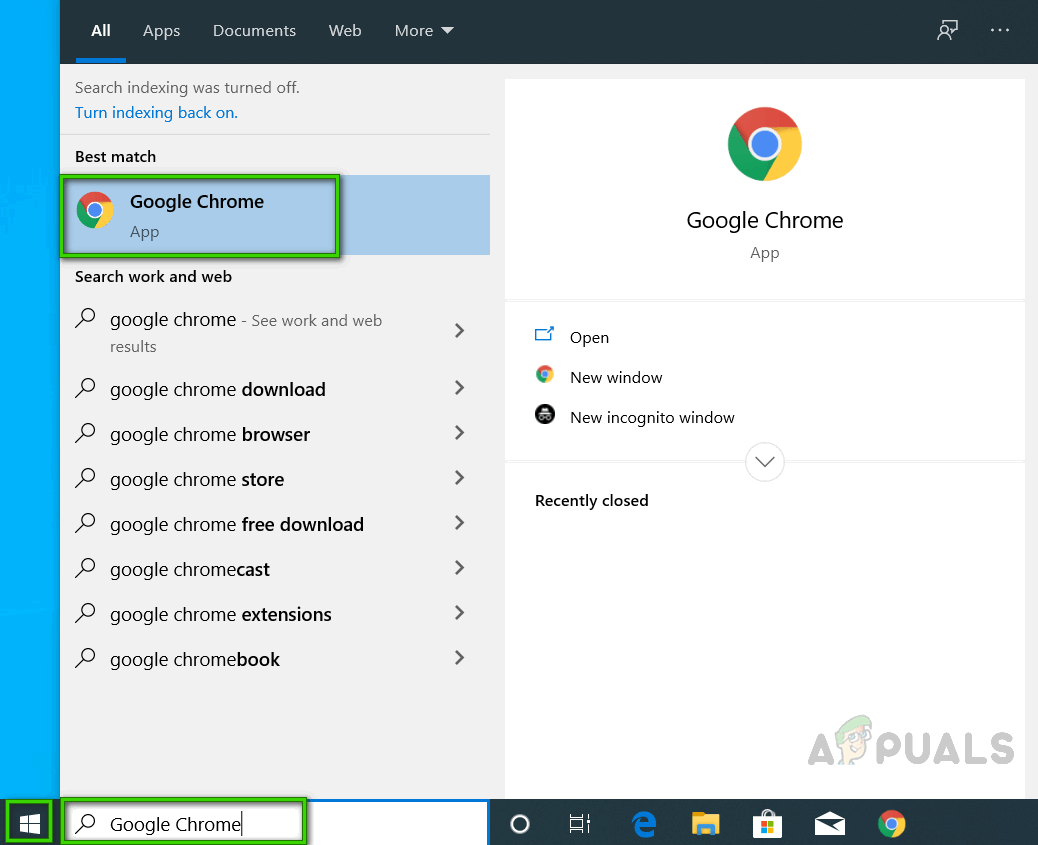
Opening Google Chrome - Click Customize & control Chrome icon (three dots), More tools > Clear browsing data. This will open a window that contains basic and advanced settings for clearing browsing data.
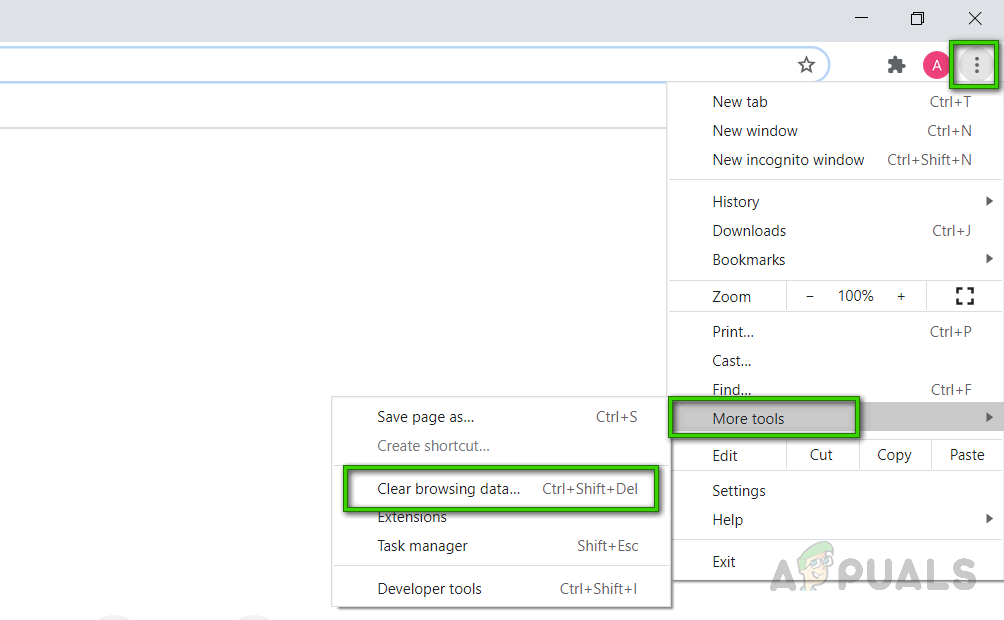
Opening Clearing Browser Data Settings - Set time range to be All time. Check the boxes for Cookies and other site data & Cached images and files. This will delete all browser cookies and cache data to date. It won’t be wrong to say that this will make your browser as fresh as new.
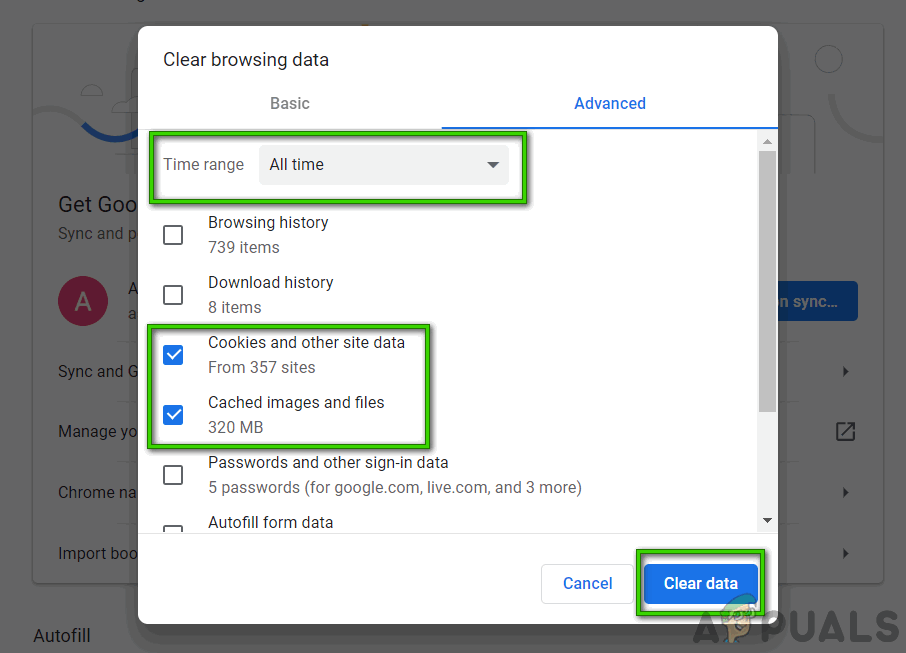
Clearing Browser Cache - Try to open directed links (Microsoft hosted websites) from Windows Store now. Your problem should be fixed.
Solution 2: Change Default Browser
If you’re using Microsoft Edge or Apple Safari, switching to another browser might help. Access tokens for Microsoft Edge or Apple Safari include way too many authentications certificates which increase the probability of authentication failure. This solution has been reported to be working for many users online. Follow the steps given below:
- Click Start, search default apps, and open it.
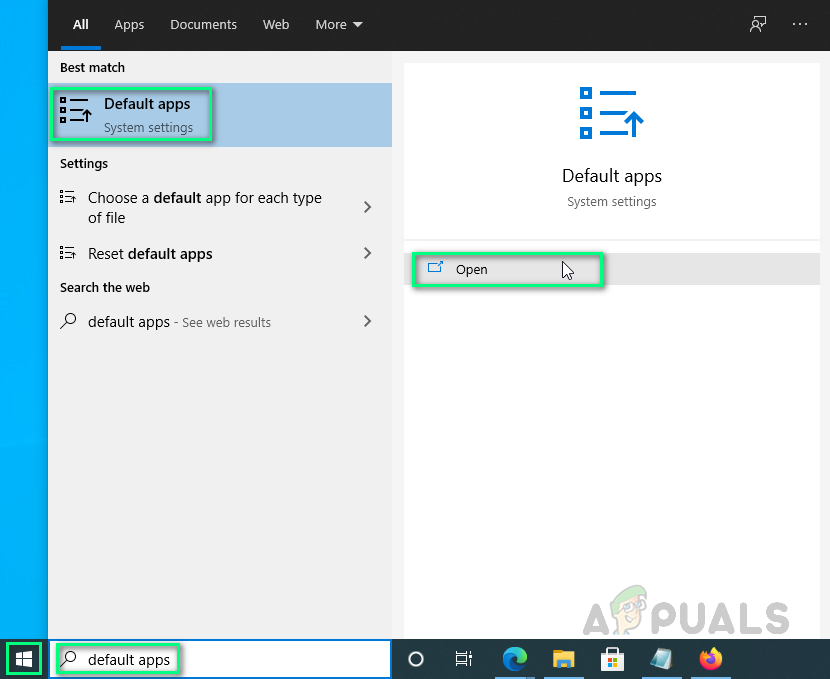
Opening Default Apps Settings - Click on Microsoft Edge under Web browser and select desired web browser i.e. Google Chrome, Mozilla Firefox, etc. (In this case, we are selecting Google Chrome to be our default web browser)
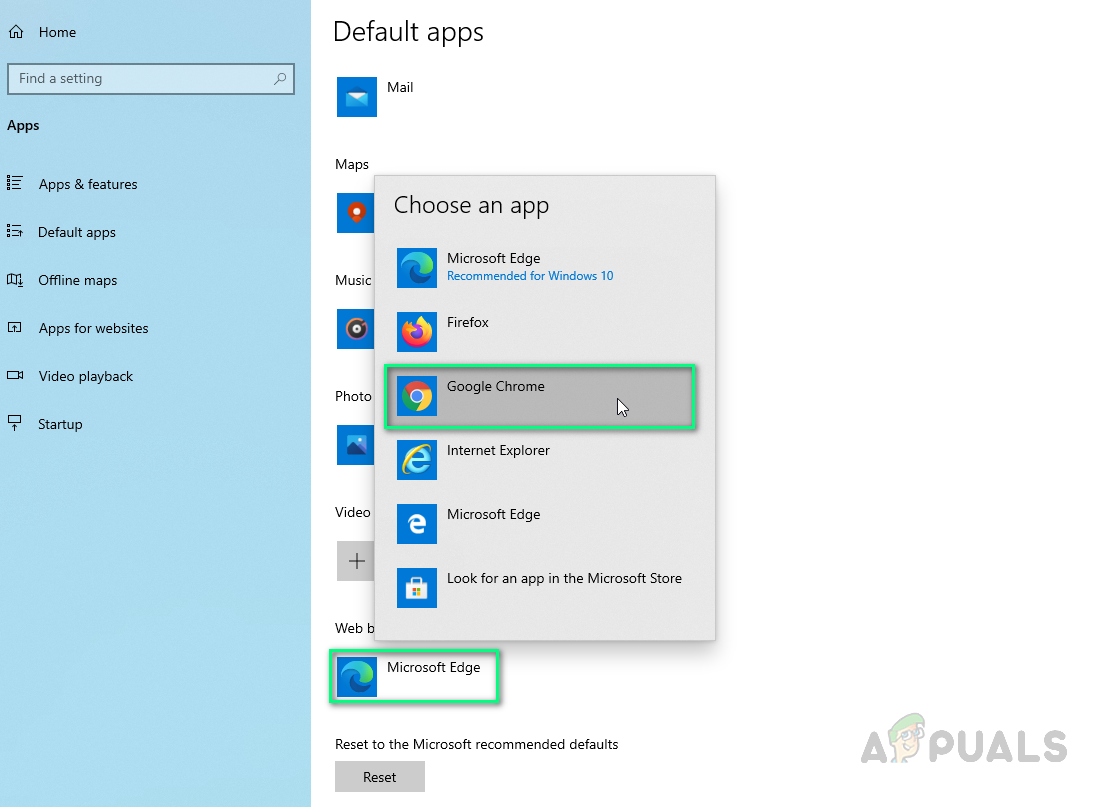
Changing Default Web Browser - Try to open directed links (Microsoft hosted websites) from Windows Store now. Your problem should be fixed.




