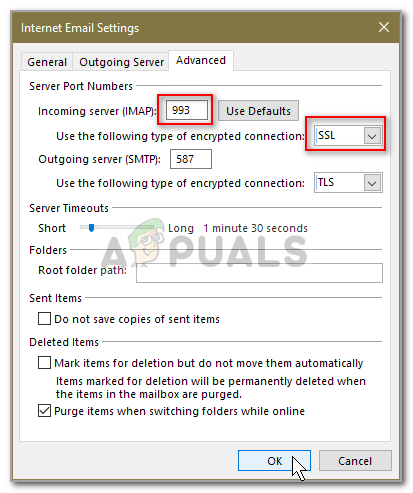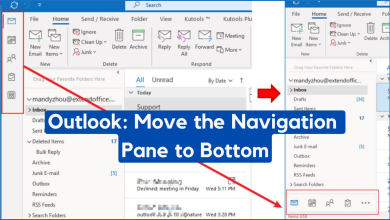Fix: A Secure Connection to the Server Cannot be Established on Outlook
The error message ‘Log onto incoming mail server (IMAP): A secure connection to the server cannot be established’ appears when you try to test your IMAP configured account. This error can be caused by several things including your third-party antivirus restrictions, the modification of ciphers or protocols in the Windows Registry etc. When you try to configure your account as IMAP instead of using an Exchange Account, you will be sometimes presented with such errors which will prevent you from receiving emails etc.
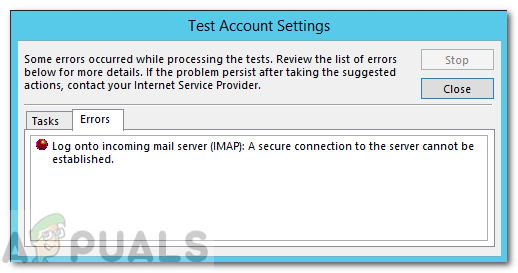
The outgoing settings seem to work, however, the incoming configuration gives the said error message. Most of the users like using POP3 or IMAP because it offers them a lot more control and they can manipulate the email messages with ease as if they were stored on their system. Nonetheless, you can isolate your issue by going through the solutions given down below.
What causes the ‘A Secure Connection to the Server Cannot be Established’ Error Message on Microsoft Outlook?
Well, as the error message suggests, the error appears due to some issue with the IMAP settings or any third-party software on your system that is stopping the requests being sent.
- Third-party Antivirus: Most of the antiviruses out there that offer internet security which usually blocks such requests. In such cases, you will have to whitelist the server that you are using.
- Modification of Ciphers or Protocols in the Windows Registry: The issue can also occur due to the modifications made to the ciphers and protocols keys in the Windows Registry. This can be easily dealt with using a third-party utility.
- Incorrect IMAP Configuration: In some cases, the error is due to the incorrect configuration of IMAP. This usually includes using the wrong ports or encryption types etc.
You can isolate the issue by implementing the solutions given down below. Please make sure to apply them in the same order as provided so that you get a resolution as quickly as possible.
Solution 1: Exclude the Server in the Third-Party Antivirus
As we have mentioned above, almost all of the third-party antiviruses out there offer Internet Security these days which is appreciated by a lot of users. However, it does have its side effects i.e it often blocks incoming requests due to which various errors can occur including the IMAP one. Hence, in such a case, you will have to add the server to the exclusion list and you should be good to go. If you don’t use such third-party antivirus, please skip to the next solution.
Solution 2: Modifying Windows Registry
In some cases, the issue can be due to the modifications made to the ciphers and protocols entries in the Windows Registry. These entries are important for the function of the Secure Channel, also known as Schannel, security package. This package supports various encryption types such as SSL 2.0 and 3.0, TLS 1.0 etc. Thus, modifications to such entries can often lead to various errors when it comes to the use of these encryption types. You can fix this by using third-party software. Here’s how to do it:
- Download the IIS Crypto tool from here.
- Once downloaded, install it and then launch it.
- Make sure you are in the Schannel tab, click Best Practices and hit Apply.
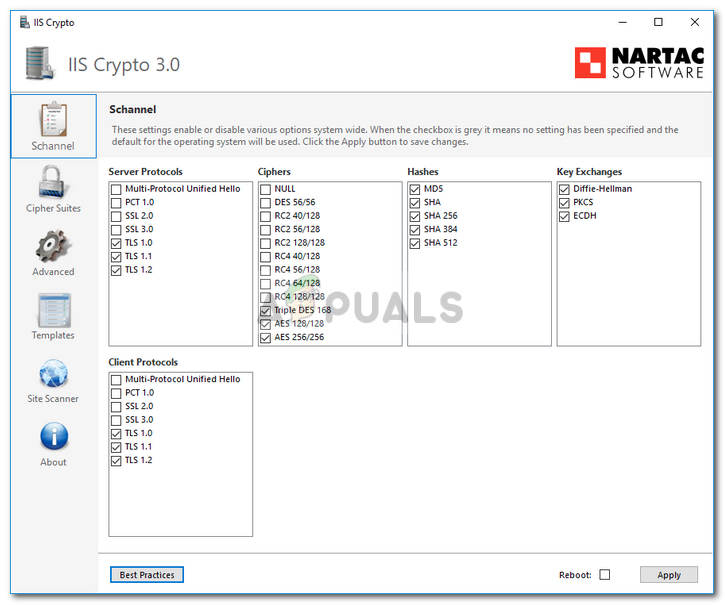
Applying Schannel Settings - Restart your computer afterward.
- Should fix your issue.
Solution 3: Double-check IMAP Settings
The issue can also occur due to the invalid settings of IMAP. In some cases, the port that you have provided is incorrect or the encryption type that you have selected is not supported. In such a case, you will have to make sure the settings that you have entered are correct. Make sure the port matches the correct port for IMAP which usually is 993 with the encryption SSL/TSL type.