Fix: A Fatal Error Occurred While Trying to Sysprep the Machine
The ‘A fatal error occurred while trying to sysprep the machine’ error often occurs when you have used Sysprep more than three times. Sysprep, also known as System Preparation Tool, is developed by Microsoft that you can use to install Windows onto other hardware. This tool was mainly designed for system administrators, OEM manufacturers etc. which you can use to install Windows on multiple computers.
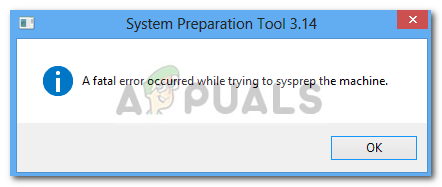
Once you have gone through the initial steps of installation, you can run Sysprep tool to clone the computer and install Windows on the rest of the systems. Not many people know about this, but there is a limit to how many times you can run it on a single Windows image. Nonetheless, the fix is quite straightforward and you will be able to use it again once you have implemented the fix. Go through the article to learn more about the causes and the solution.
What causes the ‘A Fatal Error Occurred While Trying to Sysrep the Machine’ Error on Windows 10?
There is but only one reason that can cause the error which is —
- Limit exceeded: Well, as we mentioned, there is a limit to how many times you can use the tool. Once you have exceeded the limit, the next time you run the tool, you will be prompted with the said error. The limit is three.
Now, to fix your issue you can use the following solutions. There are a few solutions to this error which include Registry modification etc., therefore, make sure to follow the instructions carefully in order to avoid any mistakes which can potentially result in something critical.
Solution 1: Editing SkipRearm Key
To fix the issue, you can try to edit the SkipRearm key found in the Windows Registry and then run sysprep again. Here’s how to do it:
- Press Windows Key + R to open Run.
- Type in ‘regedit’ and then hit Enter.
- In the Windows Registry, navigate to the following location:
HKEY_LOCAL_MACHINE\SOFTWARE\Microsoft\Windows NT\CurrentVersion\SoftwareProtectionPlatform\
- In the right-hand side pane, locate SkipRearm key and double-click it.
- Change its value to 1 and click OK.
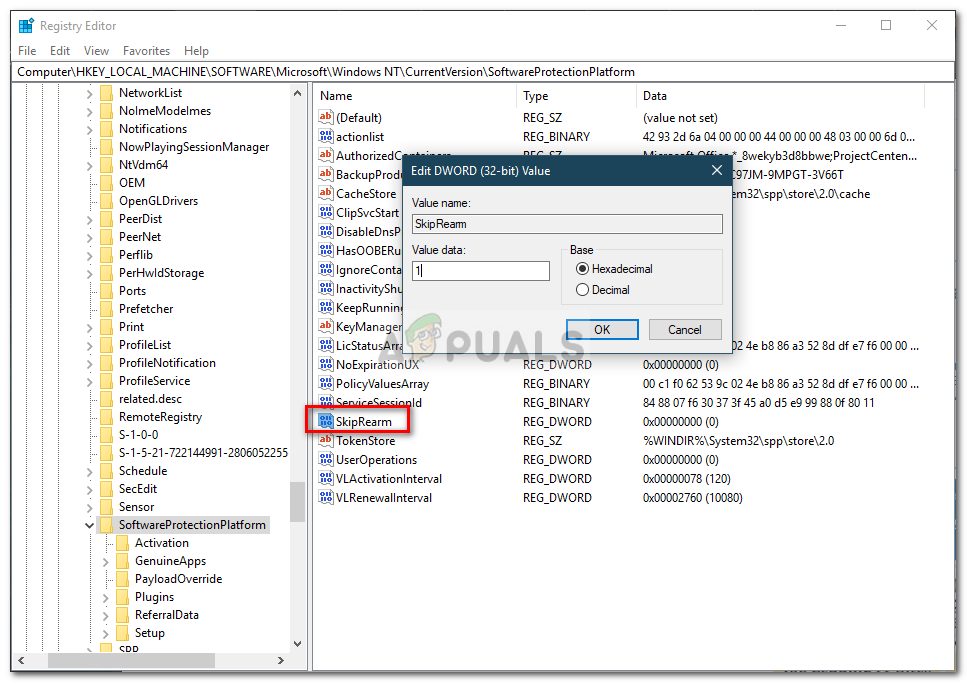
Changing the SkipRearm Value to 1
Solution 2: Editing GeneralizationState and CleanupState Key
Another way of fixing the issue would be to edit a specific entry in the Windows Registry. The error occurs when sysrep GeneralizationState key is set to 9 in the Windows Registry. Therefore, you will have to change the value. Here’s how to do it:
- Press Windows Key + R to open Run.
- Type in ‘regedit’ and press Enter.
- Navigate to the following location:
HKEY_LOCAL_MACHINE\SYSTEM\Setup\Status\SysprepStatus
- Double-click the GeneralizationState key.
- Change the value to 7 and click OK.
- Then, double-click the CleanupState key and set the value to 2.
- Click OK.
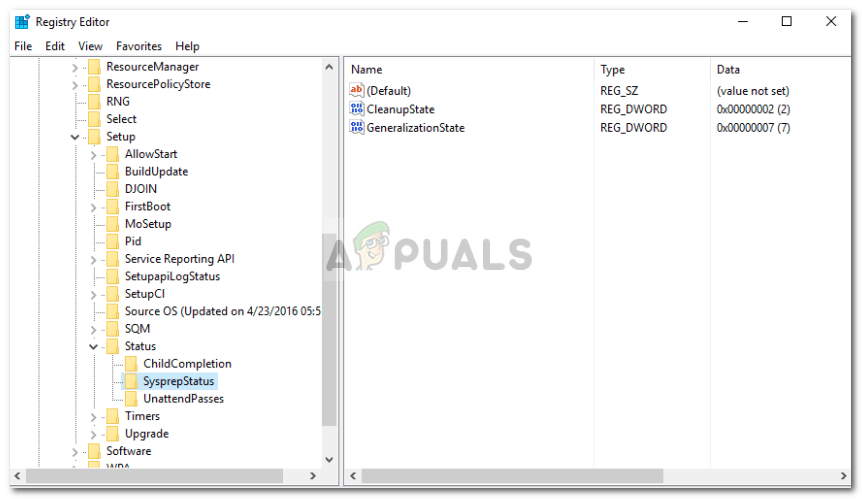
GeneralizationState and CleanupState Keys - If there’s no CleanupState key, don’t worry, just edit the GeneralizationState key.
- Run sysprep again.
Solution 3: Uninstall MSDTC
Lastly, if the issue doesn’t fix even after changing the GeneralizationState key value, you will have to uninstall MSDTC and then reinstall it. Here’s how to do it:
- Press Windows Key + X and select Command Prompt (Admin) from the list to open an elevated command prompt.
- Type in the following and then press enter:
msdtc -uninstall
- This will uninstall the service. Now to install it again, type in:
msdtc -install
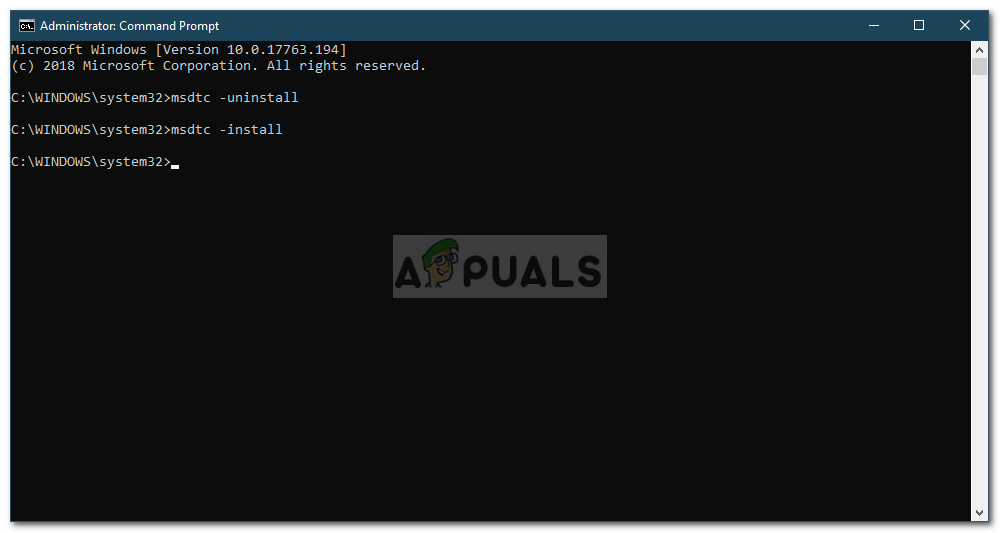
Reinstalling MSDTC - This will install the service again. Run sysprep again.




