Fix: 0x80240017 Unspecified Error
Several users are reportedly getting the 0x80240017 Unspecified Error when trying to install Visual C++ Redistributable Packages for Visual Studio 2013 or Visual C++ Redistributable Packages for Visual Studio 2015. The issue is not exclusive to a particular Windows version as it’s reported to occur on Windows 7, Windows 8.1 and Windows 10.

What is causing the ‘0x80240017 Unspecified Error’?
We investigated this particular issue by looking at various user reports and the repair strategies that they used to get the issue resolved. Based on a few common scenarios that we managed to discover, there are a few common culprits that are responsible for the apparition of this error message.
- The user is trying to install an incomplete Visual C++ redist package – Most of the time, this particular error occurs because the user is trying to install the package using an incomplete/corrupted installer. This is typically reported to occur with application installers that supply the user with the Visual C++ package. In this case, the solution is to download the full Visual C++ version from Microsoft’s website.
- Visual C++ redist package is installed on Windows v6.1 – This error message is also reported to occur in those instances where the target operating system is Windows v6.1. The issue occurs because the packages were only designed to be installed on Windows 7 and above. In this case, the solution is to upgrade to install Service Pack 1.
- The computer is missing the Universal C Runtime update – You might also encounter the error message if your Windows version is missing the Universal C Runtime update. This is typically reported to be effective in those situations where the error is encountered when installing the Python distribution.
- Windows Update has already downloaded the Visual C++ redist package – The error message can also be encountered if the Windows Update component managed to download the required Visual C++ package but hasn’t yet managed to install it. In this case, the solution is to install any pending update.
- Corrupted / incomplete Visual C++ Redistributable installation – The error can also be encountered if the user has an existing Visual C++ installation that is corrupted or incomplete. In this case, the solution is to uninstall any existing Visual C++ installations before reinstalling the required one from the official download page.
If you’re struggling to resolve this particular error message, this article will provide you with a collection of verified troubleshooting steps. Down below, you’ll find several different methods that other users in a similar situation have used to get the issue resolved.
If you want to be as efficient as possible, we encourage you to follow the methods below in order. You should eventually stumble upon a set of instructions that will help you to resolve the issue on your particular machine.
Method 1: Downloading the Visual C++ Redistributable Package installation package
Since the issue is mostly occurring after an application installer asks you to install a Visual C++ Redistributable Package, chances are the installer is outdated or didn’t download properly.
Several users finding themselves in a similar situation have reported that the issue was resolved after they re-downloaded the Visual C++ Redistributable Package from the official channels. For some of them, the 0x80240017 Unspecified Error didn’t return when they tried the installation from the newly downloaded installer.
Here’s a quick guide on downloading and installing the required the Visual C++ Redistributable Package from Microsoft’s servers:
- Visit the download link applicable to the Visual C++ Redistributable Package that you need to install:
Visual C++ Redistributable Package for Visual Studio 2013 – Download link
Visual C++ Redistributable Package for Visual Studio 2015 – Download link - Once you get to the download page, select the installation language and click on the Download button to commence the download.
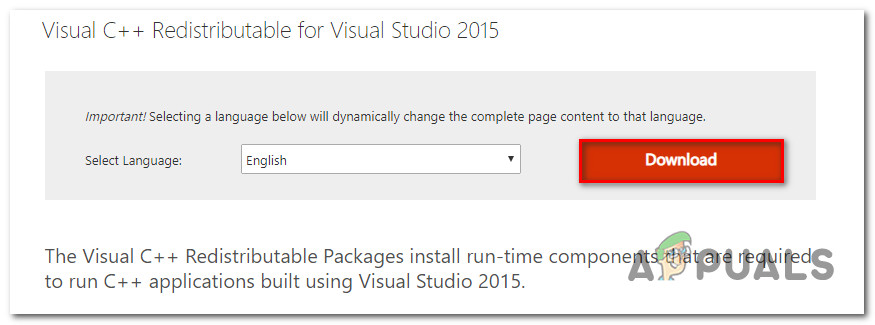
Downloading the required Visual C++ Redistributable - Select the correct installer according to your OS architecture. Check the box associated with the vc-redist.x64.exe if you have a 64-bit version of Windows or the vc-redist.x64.exe box if you’re on 32-bit. Then, hit Next to start up the download.

Downloading the Visual C++ Redistributable Package installer - Open the installation executable and follow the on-screen prompts to complete the installation.

Installing the Visual C++ redistributable package
If you’re still encountering the 0x80240017 Unspecified Error, move down to the next method below.
Method 2: Installing Windows 7 Service Pack 1 (if applicable)
As some users have reported, the issue can also occur if you’re trying to install Visual C++ Redistributable Packages for Visual Studio 2013 or 2015 on Windows v6.1 (Build 7600: Service Pack 0). In this particular case, the error occurs because the two redistributable packages are designed to be installed on Windows 7 Service Pack 1 and above.
A couple of users finding themselves in a similar situation have reported that the issue was resolved after installing Service Pack 1. Here’s a quick guide on how to do this:
- Visit this link (here), select your language and hit the Download button to download Service Pack 1.

Downloading Service Pack 1 for Windows v6.1 (Build 7600: Service Pack 0) - From the next screen, uncheck everything else aside from the primary ISO file. Once you’ve done so, hit the Next button to initiate the download.

Downloading the ISO file required for the installation of Windows 7 Service Pack 1. - Once the ISO file has been downloaded, visit this link (here) and click the Download button to download the WinCDEMU 4.1 tool. We’ll use this tool to apply the Service Pack 1 upgrade.

Downloading the WinCDEmu 4.1 tool - Open the installation executable of WinCDEmu and hit the Install button to set up the tool on your computer.

Installing the WinCDEmu tool - Once the tool has been installed, click on Install to add the required system software.

Installing the additional software - Restart your computer to complete the installation of WindowsCDEmu.
- Once the next startup is complete, navigate to the location where you downloaded the Iso file (at step 2), right-click on it and choose Select driver letter & mount.

Mounting the Service Pack 1 file with WinCDEmu - Select the letter of the drive you’ll create, set the Disc type to Data disc and click Ok to mount the ISO file.

Mounting the Service Pack Image - With the Windows 7 Service Pack 1 image mounted, follow the on-screen instructions to complete the installation.
- Once Service Pack 1 is installed, restart your computer once again and see if the error message is now resolved by trying to install the Visual C++ Redistributable Package again.
If you’re still encountering the 0x80240017 Unspecified Error, move down to the next method below.
Method 3: Installing the Universal C Runtime update
A couple of users that have been getting this error after being urged by Python’s installer (or a different application) to install the redist package have reported that the issue has been resolved once they installed the Universal C Runtime update applicable to their Windows version.
Here’s a quick guide on doing this:
- Visit this link (here), scroll down to Method 2 and download the update package applicable to your Windows version.

Downloading the appropriate version of the Universal C Runtime installer - From the next screen, select your preferred language and click the Download button to initiate the download.

Downloading the installer - Open the installation executable and follow the on-screen prompts to install the Universal C Runtime update. Once the process is complete, restart your computer and see if the error message has been resolved at the next startup.
If you’re still encountering the ‘0x80240017 Unspecified Error’ at the next startup, move down to the next method below.
Method 4: Installing any pending Windows updates
A couple of users that have been encountering the ‘0x80240017 Unspecified Error’ when trying to install the Visual C++ redist package after being prompted to do so by Python (or a similar distribution) have reported that the issue was resolved after they installed any pending Windows updates.
As it turns out, this particular issue can occur if the Visual C++ redist package is downloaded by Windows Update component but not installed.
If this scenario is applicable to your current situation, follow the steps below to install any pending Windows update and resolve the ‘0x80240017 Unspecified Error’:
- Press Windows key + R to open up a Run dialog box. Then, type “ms-settings:windowsupdate” and press Enter to open the Windows Update screen of the Settings app.

Opening the Windows Update screen Note: If you’re running a Windows version older than Windows 10, use the “wuapp” command instead.
- Inside the Windows Update screen, click on Check for updates, then follow the on-screen prompts to install every pending Windows update.
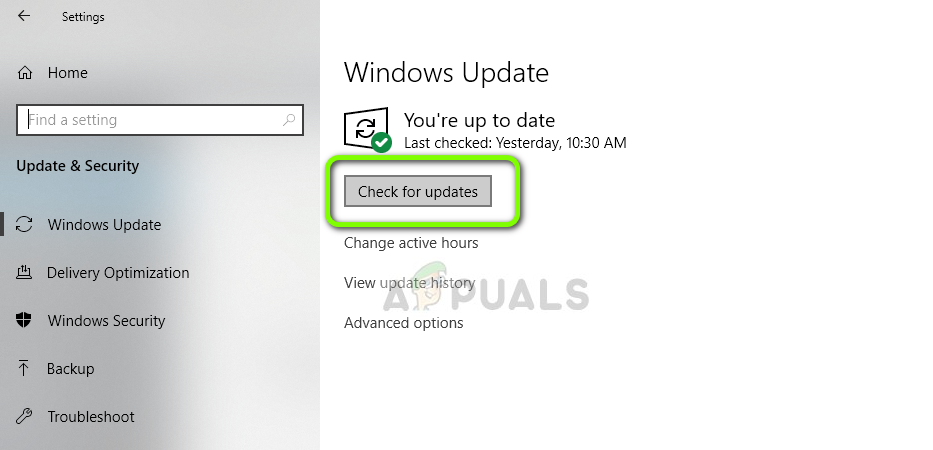
Checking for Updates - When prompted to restart, do so and make sure to return to the Windows Update screen to see if you have any other pending updates.
- Try to install the Microsoft Visual C++ Redistributable package again and see if the error message has been resolved.
If you’re still encountering the ‘0x80240017 Unspecified Error’, move down to the next method below.
Method 5: Uninstalling any existing Microsoft Visual C++ Redistributable packages
As some affected users have suggested, the issue might also occur if one of your current Microsoft Visual C++ redistributable installations is corrupt. A couple of users that were in a similar situation have reported that the error message was no longer occurring after they uninstalled any existing Microsoft Visual C++ installations before trying to apply the required Visual C++ Redist package.
Here’s a quick guide on uninstalling any existing Microsoft Visual C++ Redistributable packages before trying to reinstall again:
- Press Windows key + R to open up a Run dialog box. Then, type “appwiz.cpl” and press Enter to open the Programs and Features screen.

Type appwiz.cpl and Press Enter to Open Installed Programs List - Inside the Programs and Files screen, go over to the right-hand pane, right-click on the Microsoft Visual C++ redist package and choose Uninstall.
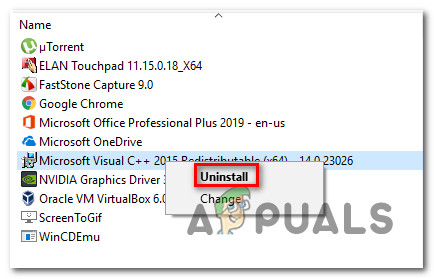
Uninstalling the Visual C++ redist package - Inside the next menu, click Uninstall and follow the on-screen prompts to get rid of the Microsoft Visual C++ redist package.

Uninstalling the Visual C++ packages Note: If you have multiple Microsoft Visual C++ installations, repeat step 2 and step 3 with every one of them.
- Once you manage to uninstall every Microsoft Visual C++installation, restart your computer.
- At the next startup, download & install the required Microsoft Visual C++ installations from one of these links and see if the issue has been resolved:
Visual C++ Redistributable Package for Visual Studio 2013 – Download link
Visual C++ Redistributable Package for Visual Studio 2015 – Download link
Method 6: Installing an older Python version (if applicable)
If you’re getting this error message while trying to install a Python distribution, you might want to repeat the process with an older distribution and see if the error message is still occurring.
Several users encountering the issue in a similar scenario have reported that they managed to circumvent the issue by installing an older Python distribution.
This is not necessarily a lasting fix since you’ll likely need to update to the latest version in the future, but it will be effective if you’re looking for a quick solution that will allow you to install the Python distribution.
Based on what other users in a similar situation are saying, you should be able to get around the issue by downloading Python version 3.4.3. Just download the distribution, follow the on-screen instructions and see if you receive the same error when prompted to install the Visual C++ redist package.
Method 7: Performing a repair install
If you’ve come this far without a result, there’s a high chance that you’re encountering this issue because of some kind of system corruption. There are a couple of methods that you can use to get rid of file corruption and resolve the 0x80240017 Unspecified Error, but a lot of users in a similar situation have reported that the issue was resolved after they performed a repair install.
A repair install is a non-destructive procedure that will allow you to refresh all the Windows-related components without affecting any of your personal files and applications. As opposed to a clean install, a repair install will allow you to keep all your personal data including photos, music, videos, user preferences, and any installed third-party applications.
If you decide to go for a repair install, you can follow the instructions present in this article (here).




