How to Fix “FiveM_b2372_GTA” Crash Error on Windows?
You may experience this error while playing on FiveM. The error occurs when the FiveM_b2372_GTA file has crashed, which runs in the background, therefore. Your game crashes and you will have to restart, however, it’s not a solution for this.
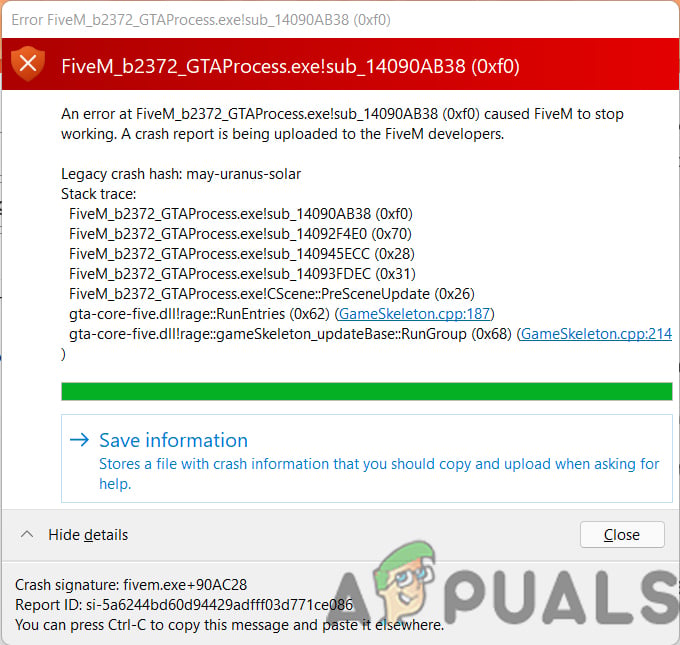
We had a look into this, and we have listed some causes below:-
- Infected FiveM_b2372_GTA- If FiveM_b2372_GTA uses too much CPU and Memory, in that case, FiveM_b2372_GTA may be infected by your antivirus and might be a reason for the crash.
- Corrupted FiveM files- If your FiveM file gets corrupted or deleted by Windows or antivirus, you may get this error.
- Malware Infection- If there is a malware file inside FiveM Files, you might get this FiveM_b2372 error. Scan your computer with Windows defender or your trusted antivirus software.
Now that we know the causes, let’s jump into some effective troubleshooting methods that helped users fix this FiveM_b2372_GTA error.
Delete Cache Files
Users reported that deleting the cache files resolves their FiveM_b2372_GTA error, clearing the cache will remove junk files from your game and keep things clean.
Here you can delete cache files.
- Press Windows + R keys to open Run Window.
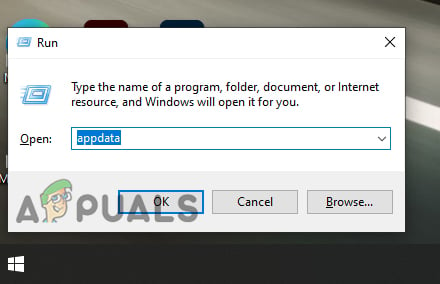
Type app data in run window - Type AppData in the Search Box, navigate to the Local folder.
- Look for the FiveM folder, then go to FiveM Application data.
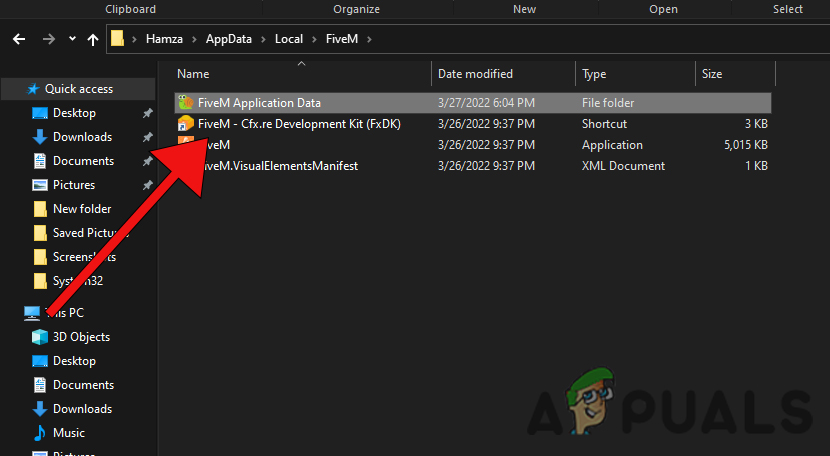
Navigate to FiveM application data - Here you have to delete the crashes folder. Basically crashes folder has all crashes reports saved in a file format.
- Then, navigate to the data folder, you can see a couple of folders, one is cache and the other is game storage.
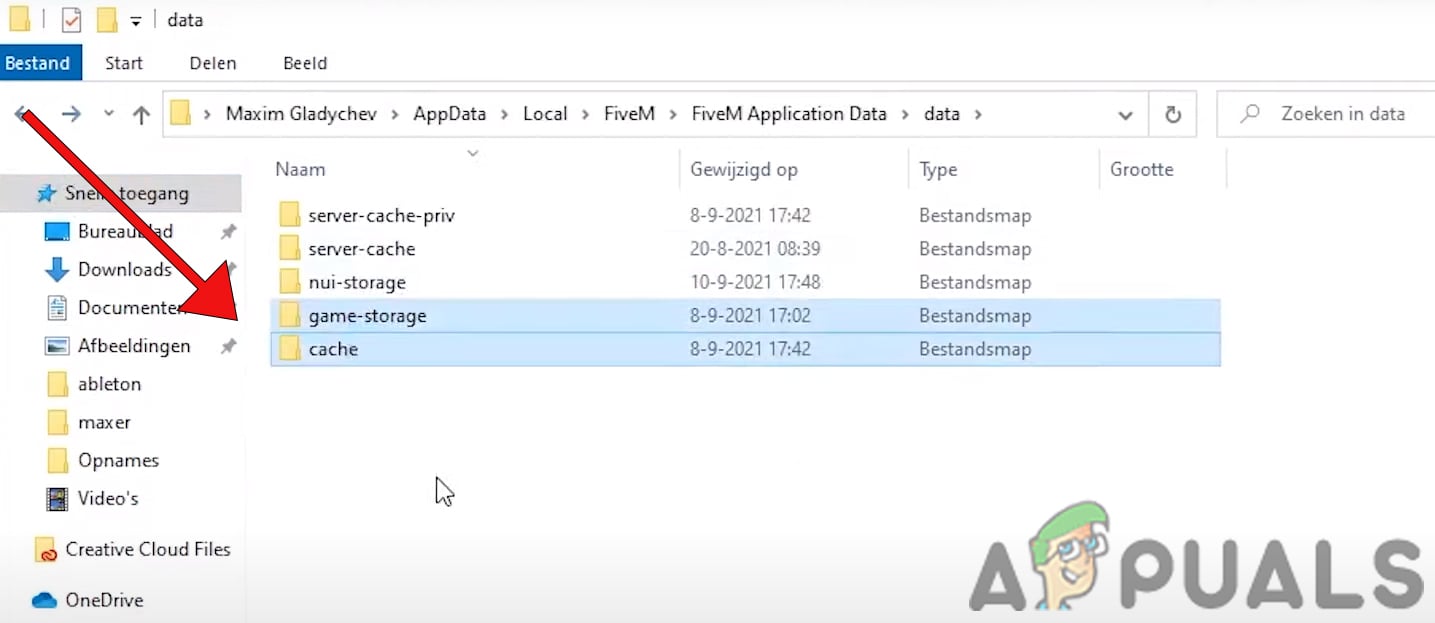
Delete game storage and cache folder - First, delete the cache folder check if the persists, if the error is not solved then delete the game-storage folder, after deleting the game-storage folder, you need to update the FiveM.
Delete Logs Files
The logs files contain error details and other information about the FiveM, deleting the log files might fix your error, to delete the logs files follow the steps below.
- Go back to the FiveM Application data directory and navigate to the logs folder.
- Delete all files in the logs folder.
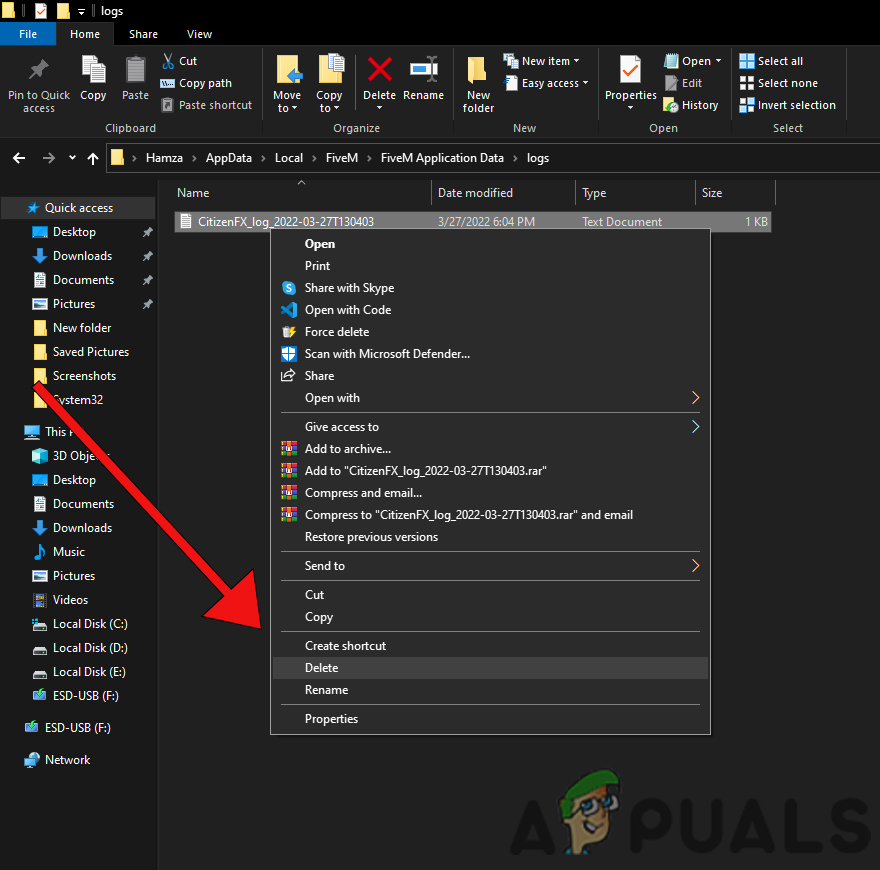
Click on the delete option. - After this, open the game and check if the error persists.
Modify Your CitizenFx File
CitizenFX is a configuration file of FveM that saves the directory and SavedBuildNumber of your game, modifying the CitizenFX may fix your FiveM_b2372 error, to modify your citizenFx follow the steps below:
- Open the Run Window by pressing Windows + R keys.
- Type AppData in the Run Window.
- Navigate to the FiveM folder, then click on the FiveM Application data.
- Look for the CitizenFX file, then open the file with notepad.
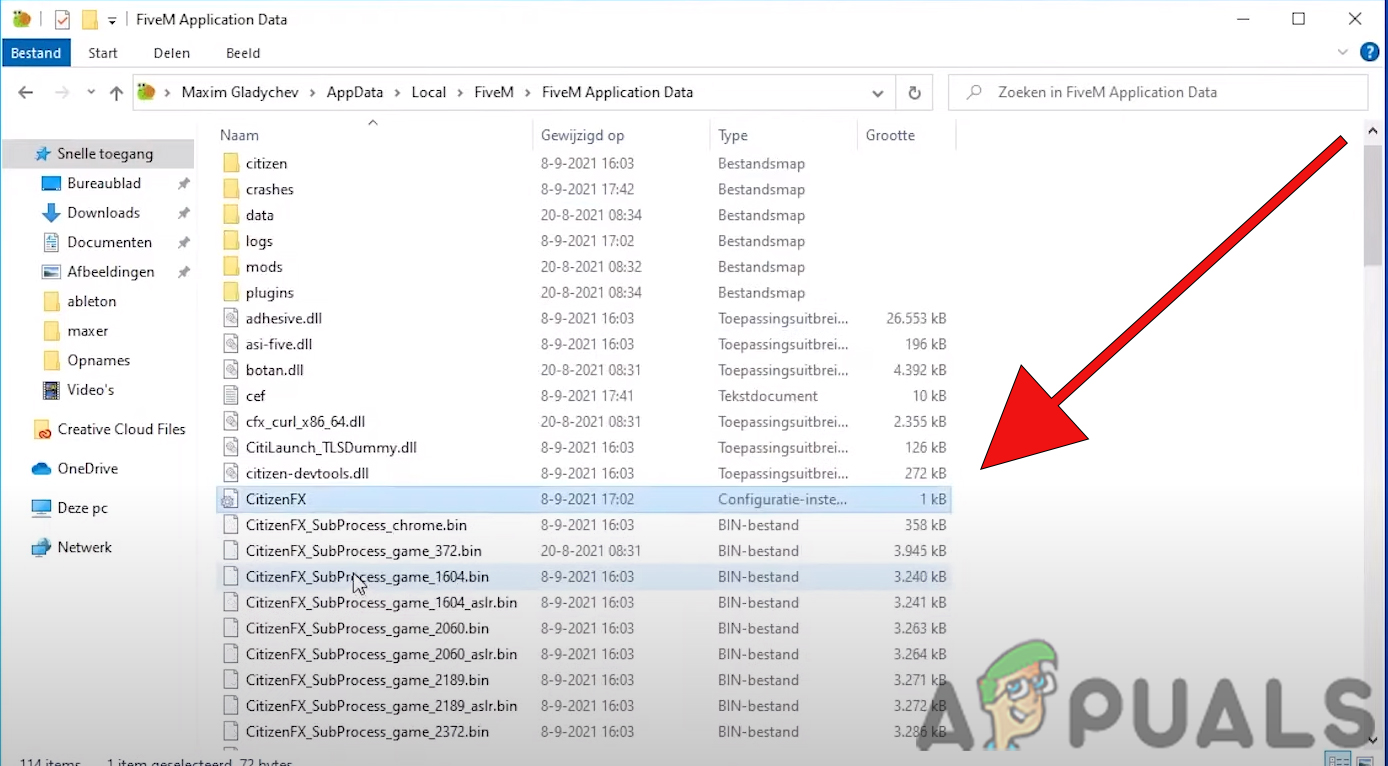
Open citizenFX file - Remove the SavedBuilderNumber.
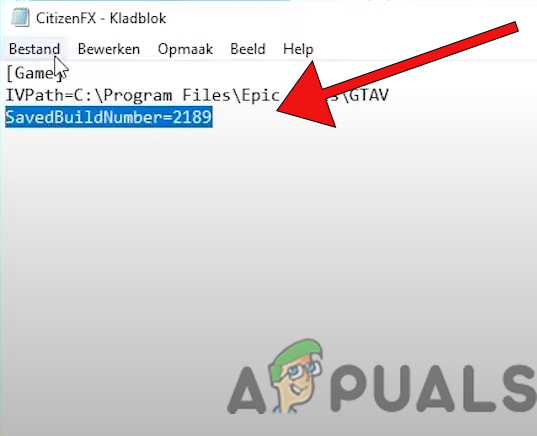
RemovedSavedBuildNumber - Save your file and run the FiveM and check if the error persists.
Cleanup Your Disk
Running the disk cleanup may fix your error, you can safely delete all temporary files, unnecessary programs, and cache files using this utility.
Here is how you can clean up your disk:
- Open the Run Window by pressing the Window + R keys.
- Type cleanmgr in the Run Window, and press enter key.
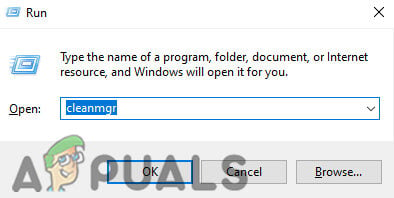
type cleanmgr in the run Window - A short Window will appear where the C drive is preselected, press ok to execute

select c disk - After this, tick all the options in the disk cleanup Window.
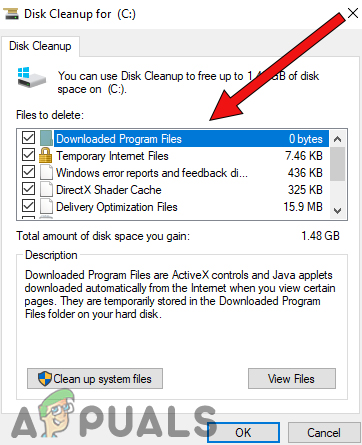
tick all the options in disk cleanup - Press ok to execute the cleanup process, once done, check if the error is gone.
Verify Your Game Files
There might be a possibility that the error is occurring because of the missing game files, to fix this. You will have to verify your game, and it will fill the missing files into the game.
Verify your game according to your game launcher with the given methods below.
Verifying with Epic Games Launcher
- Open Epic Games Launcher and go to the Library tab.
- Look for GTA, you can find the three dots on the right side of the game section, click on that.
- Then, select the Verify option, and it should start the verification process, once done, check the improvement.
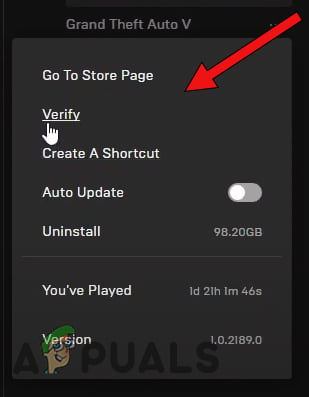
Select verify
Verifying with Steam Launcher
- Open the Stream Launcher and go to the Library tab.
- Right-click on the GTA, then select the Properties.
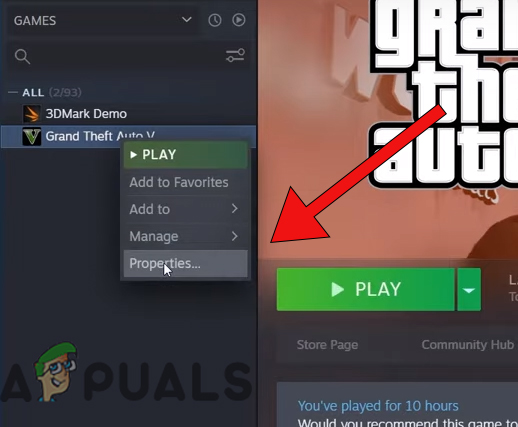
select properties of the game - Click on the Local Files tab, then click on the VERIFY INTEGRITY OF GAME FILES.
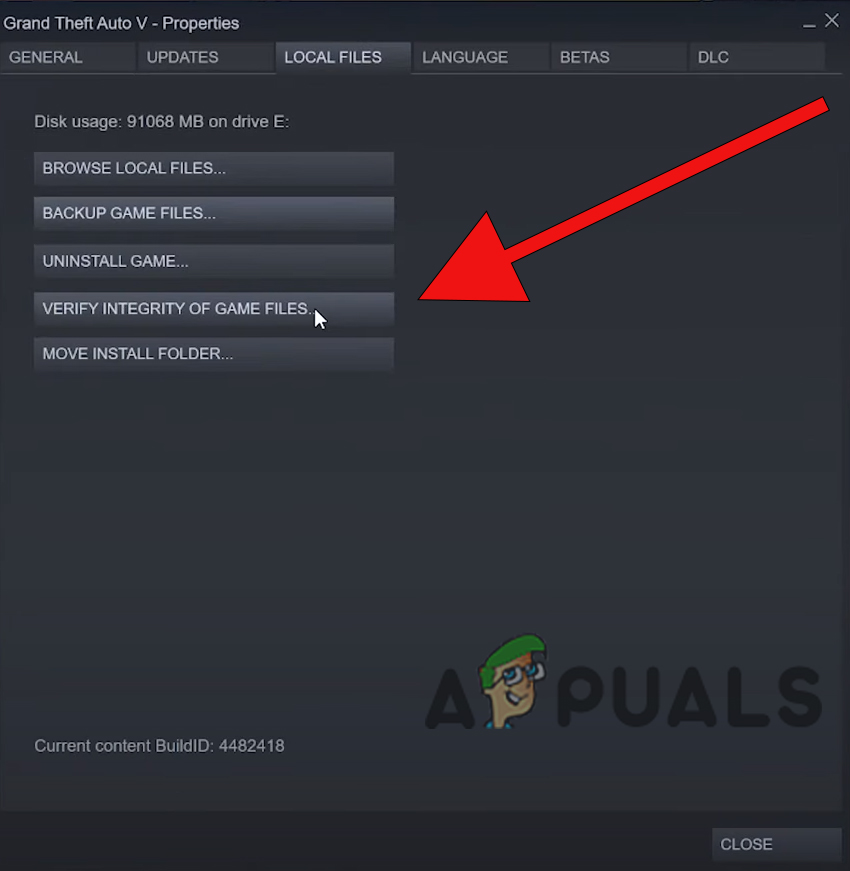
Verify integrity files - It should start verifying your game, once done, check the improvement.
Verifying with Rockstar Games
- Open Rockstar Games, you can find the settings tab on the top right, click on it.
- Look for the GTA, it should be under the My installed games, if you cannot find GTA, use the SCAN option in the settings tab, then select VERIFY INTEGRITY option on the right pane.
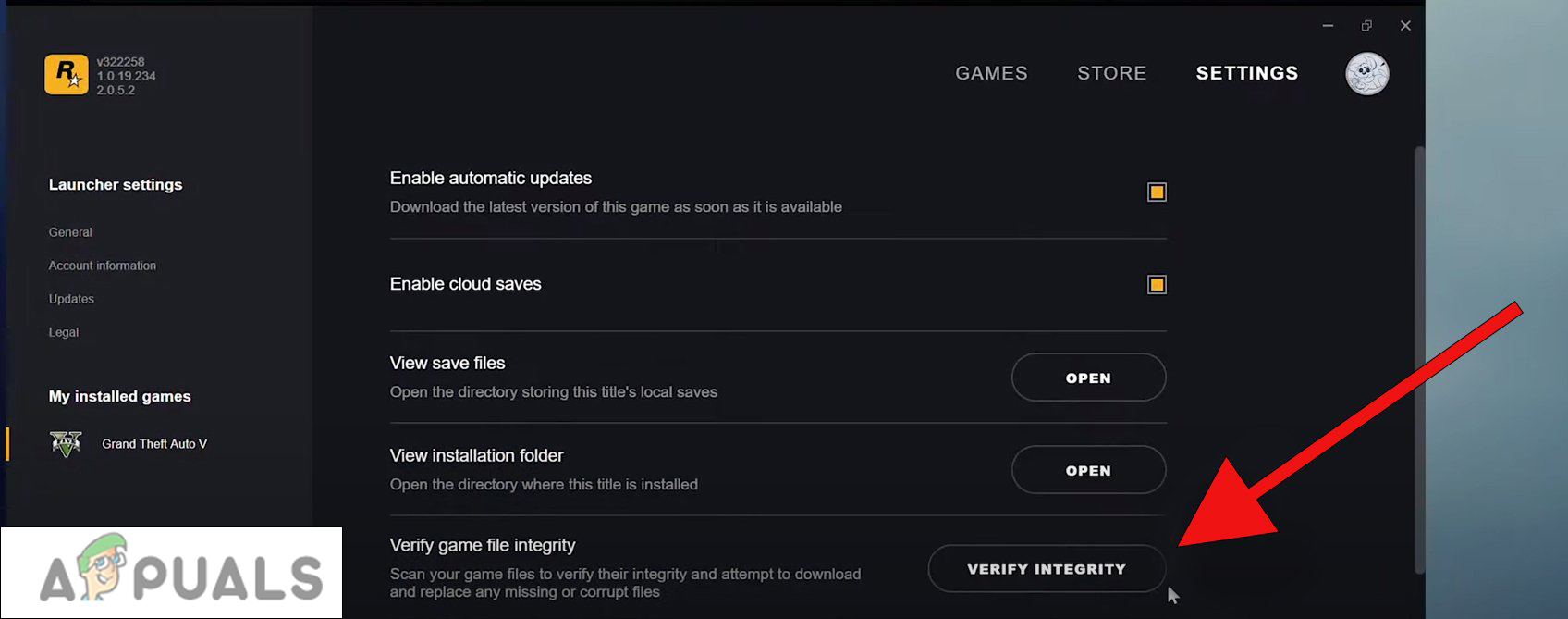
Select the verify integrity
If you have an outdated version of the game, in that case. You can verify your files using an alternative method.
- First, you have to send the GTA launcher to the desktop as a shortcut.
- Open your game directory, right-click on the GTA launcher.
- Hower the Send to option, then click on the Desktop(create shortcut).
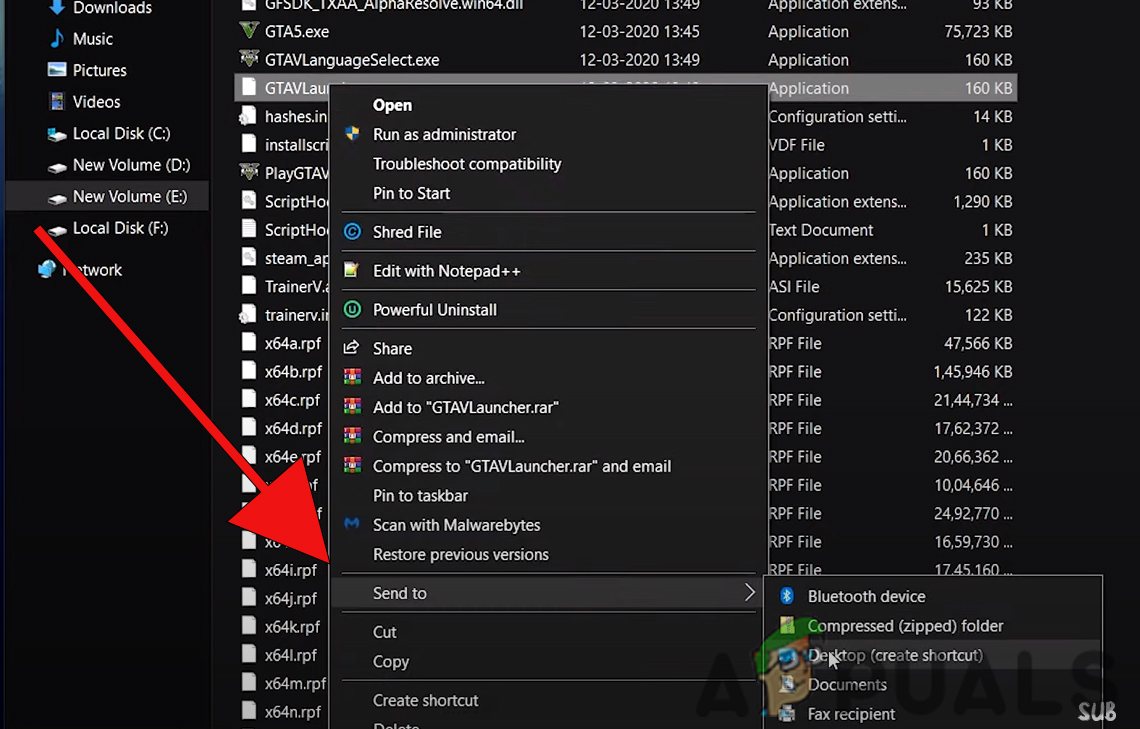 Make a shortcut to desktop
Make a shortcut to desktop - Right-click on the GTA launcher shortcut on the desktop, go to Properties.
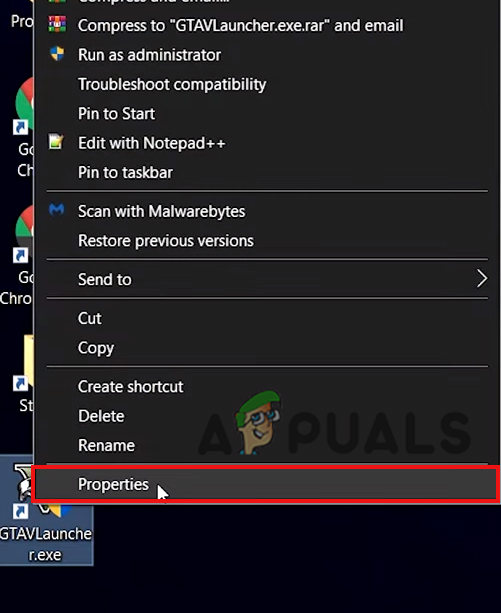
Select properties option of GTA launcher - Make sure you are on the Shortcut tab, add -verify at the end of the target value, then press ok to save.
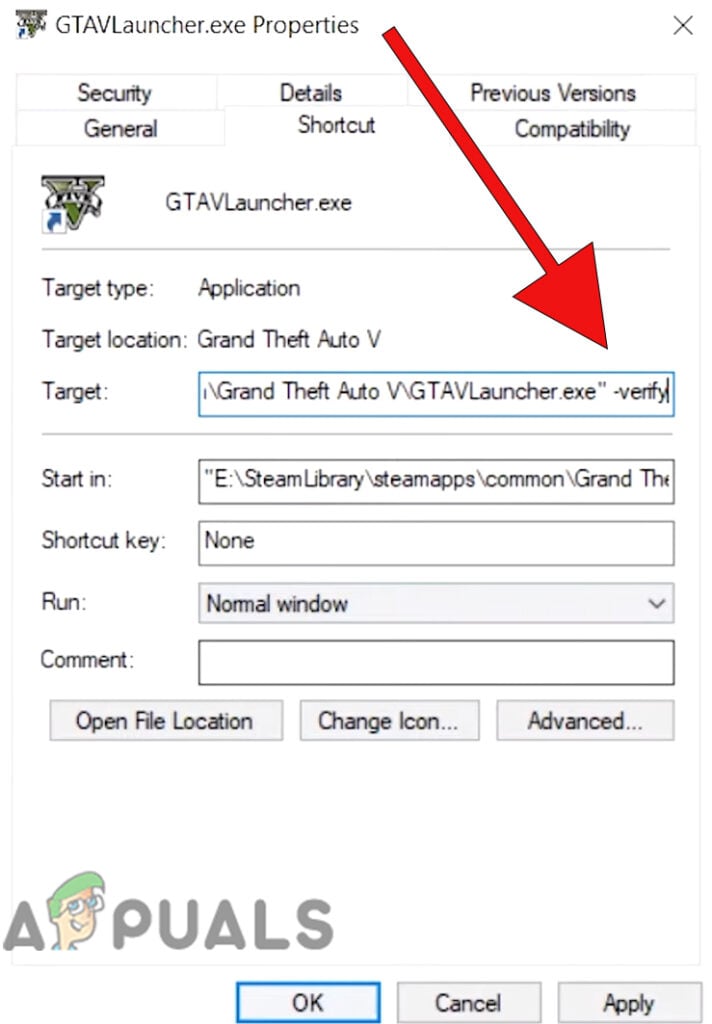
Renaming the target value of the GTA-5 launcher - Open the launcher, and it will start verifying the game files, once done, check the improvement.
Close All the Unnecessary Background Apps
When you start playing on FiveM, close all the unnecessary background applications because unnecessary applications use your Ram and Cpu, making your Fivem application slow and sometimes might crash.
Re-install FiveM
If all the given methods did not work for you and If FiveM_b2372_GTA gets corrupted by the Windows defender or antivirus, then, Re-installing the FiveM will fix your error, uninstall the FiveM from the control panel, then download FiveM from the official website.
We hope you have successfully solved the FiveM_b2372_GTA error, if you have any doubts, we would like to hear the comments below.





