How to Find AirTags from Android?
Airbags have been getting a lot of popularity lately, as people are using them to find all kinds of things from mobile phones to key chains and everything in between. While these tags are undoubtedly helpful, they also end up raising stalking concerns (particularly among Android users).
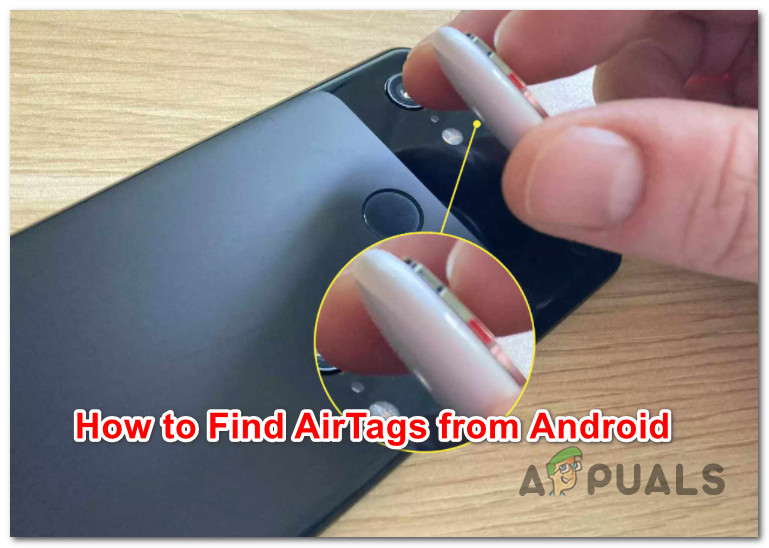
As you probably know, if you’re on an iPhone, you will automatically get an alert on your iPhone or iPad device if an AirTag is following you. But if you’re an Android user, you’ll have to go through some extra steps in order to find out if an AirTag has been put on one of your belongings.
What are AirTags?
AirTags work by sending out a secure Bluetooth signal that can be detected by nearby devices in Apple’s Find My network. Devices that are part of this network send the location of the AirTag to the cloud, allowing iPhone and iPad users to go to their Find My app and see the airtag on a map.
Apple claims that this process is 100% anonymous and encrypted as it’s designed to protect your privacy.
The Android ‘blindspot
If you’re using AirTags with an iOS device, your phone will automatically play a sound when one of your AirTags is getting away from the owner. Furthermore, your iOS device will also play a sound if there’s an unknown tag nearby.
This is great if you are part of Apple’s ecosystem, but if you aren’t, you won’t get the same kind of alert from an Android Device.
Because of this, Apple has been taking some heat from journalists and tech enthusiasts noticing that due to the fact that there are no alerts on Android, AirTags can be used for covert stalking.
Fortunately, Apple has released a dedicated app for Android that lets you detect an unknown Airtag that might be attached to your belongings, and there are a few other methods that you can use to find Airtags from an android device (as you’ll see below).
How to Find AirTags from Android
If you’re on an Android device and you’re worried that someone ill-intended is tracking you using AirTags, there are three ways that you can scan your surroundings and figure out if this hypothesis is true:
- You can use the newly released Apple Tracker Detect app – this is the official app that Apple has released as a response to all the privacy concerns.
- You can scan for Bluetooth tags (not just airbags) using a 3rd party app like LightBlue
- You can find the tags manually by looking at the device’s signal strength.
Now that you know all the methods of finding Airtags on an Android device, let’s go over each method in the order of their easiness of use.
1. Finding Airtags using the Tracker Detect app
In response to all the criticism involving the lack of Airtags detection features on Android, Apple has released an official Android app called Tracker Detect – this app allows you to scan for nearby AirTags and figure out is someone is covertly tracking you.
Note: On Android, the AirTag will start beeping 3 (three) days after it begins tracking you.
Now, before we get into the actual steps that will show you how to use the Tracker Detect app, you should know that the Android app does not automatically notify you if an AirTag is following you – this is an iOS feature only.
If you want to find if an airtag is following you, you’ll have to manually scan for a Bluetooth tracker that’s currently attached to one of your belongings.
The Tracker Detect app will allow you to find any AirTags nearby and you’ll be able to play a sound in order to help locate them.
Important: Based on our investigations, the Tacker Detect is reliable when it comes to identifying nearby AirTags, but it’s not as reliable when you try to use it to play a sound on the tracker’s built-in speaker. This is likely due to the fragmented nature of Android. IF sound playback fails to play, use the second next method below.
Once you are ready to use Apple’s Tacker Detect app, follow the instructions below:
- First things first, access the Play Store component of your Android device and search for ‘tacker detect’. Once you find the correct app, download it locally and wait until it’s installed.
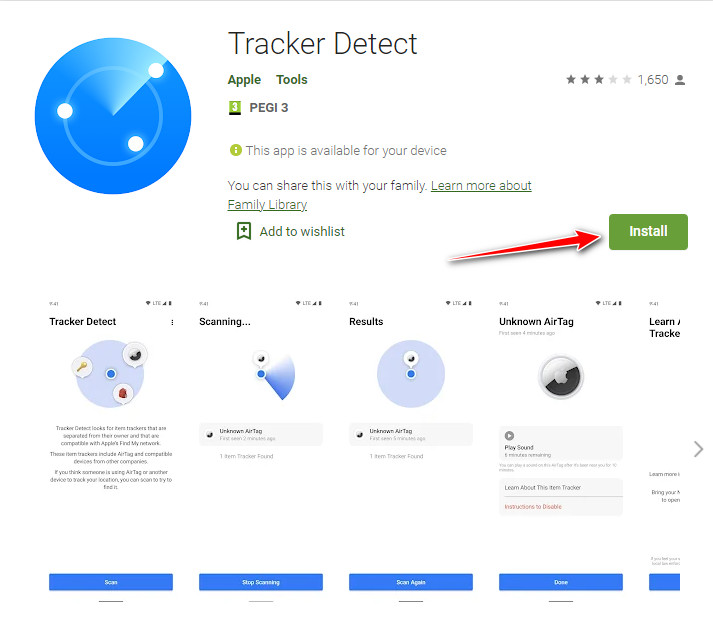
Installing the Tracker Detect utility - Once the app is finally downloaded on your Android Device, open the application and grant all the necessary permissions.
- At the initial screen, click on Scan and wait until the operation is complete.
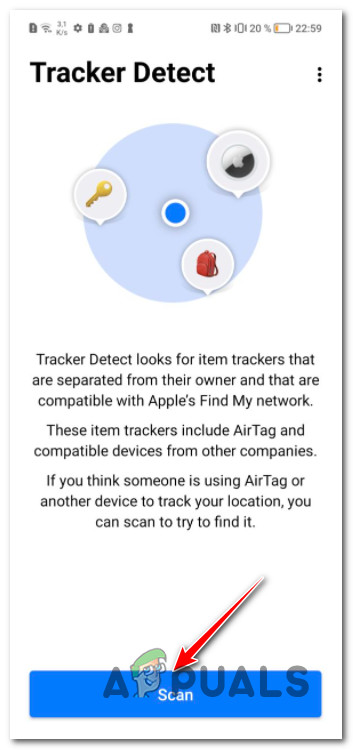
Scan for nearby airtags - After you trigger this scan, be willing to wait for several minutes as the procedure is certainly slower on Android.
- If any airbags are nearby, you will see them appearing on the Results page. If you want to expand on the recently found AirTag, simply tap on the Airtag.
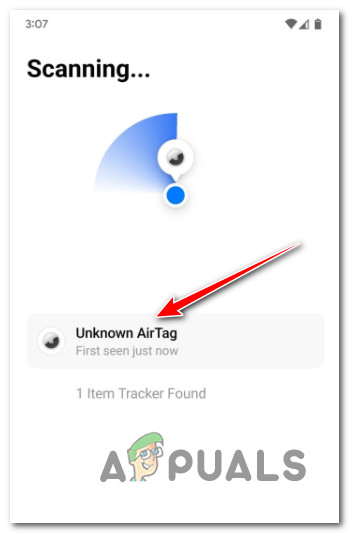
Accessing the found Airtag Note: To make sure the AirTag is not actually belonging to another user who happens to be located near you, wait for 10 minutes before playing the sound queue.
- If you already waited 10 minutes and the unknown airtag is still appearing inside the Tracker Detect list, tap on Play Sound.
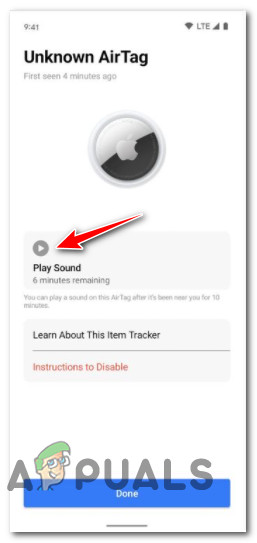
Playing sound on your airtag - If the app works as it should, the step above should connect you to the unknown AirTag and activate the Bluetooth tracker’s built-in speaker.
Note: As we mentioned above, this method doesn’t always work reliably as the built-in airtag speaker has a tendency of not playing sound. If this happens, move down to the next method below. - Finally, use the sound to find the hidden AirTag.
If you’re not happy with the results of this method, move down to the next method below for instructions on how to perform a manual scan for Bluetooth Tackers using a utility called LightBlue.
2. Find Airtags in your proximity using LightBlue (3rd party app)
If the native solution released by Apple wasn’t to your liking, the next most convenient solution is to use a 3rd party tool like LightBlue (or any other Bluetooth scanner) to see if any Airtags are currently nearby.
The Google Play Store has several different apps that will allow you to do this, but for the sake of keeping things simple, we choose the most popular solution (LightBlue).
LightBlue will allow you to see all Bluetooth devices surrounding your Android devices – it will locate everything from Bluetooth mice to keyboards and headphones, not just Bluetooth trackers, so beware.
If you live in a crowded apartment or you’re in a public location, be advised that you will likely see many other irrelevant devices on your identified list.
Note: If you want to make this job easier for yourself, it will help to get away from a public pace since you’ll have an easier time spotting if you have a hidden AirTag among your belongings.
And before you get started with the instructions below, you should know that any found Air’tag will appear as ‘Unamed’ device. But if you expand the device you will end up seeing Manufacturer-specific data which will allow you to distinguish if the entry is from an Apple device or not.
Here’s what you need to do to use LightBlue to ‘hunt’ for hidden Airbags:
- Open Google Play Store and search for ‘LightBlue‘. From the list of results, access LightBlue and tap the Install button to download and install the app locally.
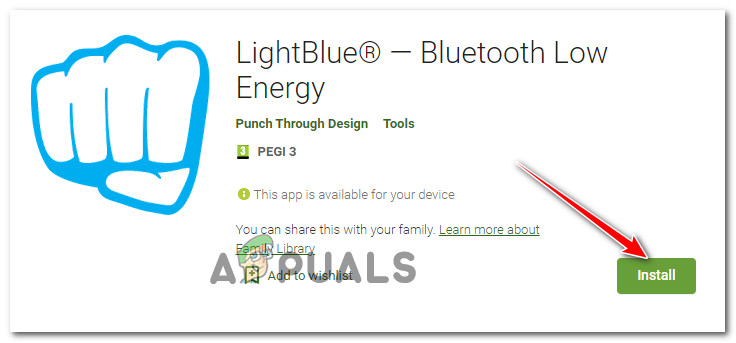
Downloading the Light-blue app - Once the app is downloaded and installed locally, open it and perform a scan by accessing the Scan tab.
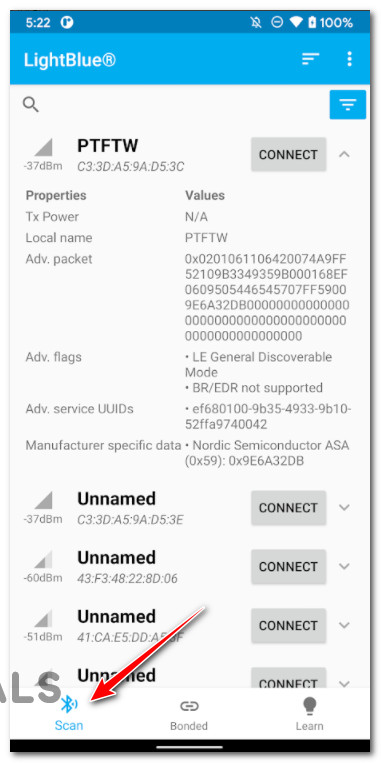
Accessing the Scan tab - Once the results are in, tap on every unnamed device and look at the Manufacturer-specific data of each. If the data says that the particular device is an Apple device, it’s a hit that the device might be an airtag. However, it could also be another piece of hardware made by Apple too.
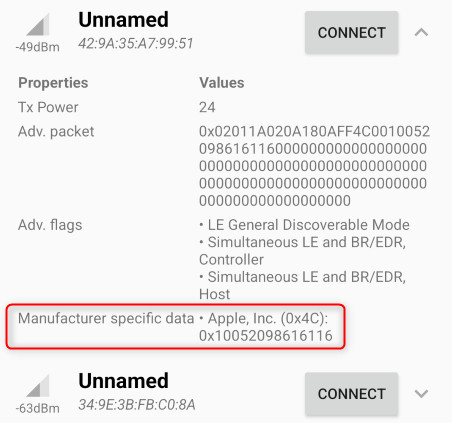
Access the Manufacturer data Note: Keep in mind that typically, the AirTag’s device ID is a string of values that appears as 42:9A:35:A7:99:51 – but don’t take these values as is, since they are subject to change.
3. Scan for Bluetooth Trackers Manually on Android
If you’re sure that an AirTag is near you, you can also use the LightBlue utility to locate it by looking at the signal strength display under the Unnamed name.
Note: The closer your Android phone gets to the AirTag, the more signal strength meter will fill up.
Move your phone around and look at the signal strength to get a general idea of where the nearby AirTag is located.
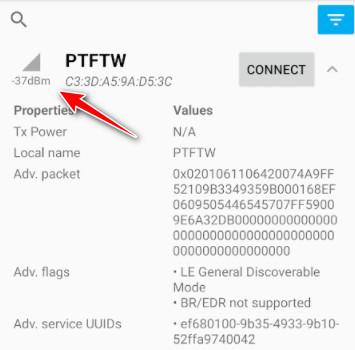
Important: Keep in mind that if you do end up finding the AirTag and it’s in Lost Mode while tracking you, you can go ahead and scan the white side with the NFC code in order to view the contact information of the owner. This option will also allow you to message the owner of the airtag.





