How to Figure Out What Power Supply You Need for your PC build?
Before we go deeply in planning which power supply you need to purchase for your computer, we will provide you some information about power supplies. Power Supply Unit (PSU) is hardware component which converts alternating current (AC) into a continuous current (DC). PSUs come in different sizes, named form factors. PSU is located inside the back of the computer case. When you decide to change PSU, you will need to open computer case and change PSU with new one.
There are two types of PSUs, modular and non-modular power supplies. What is difference between them? Unlike non-modular power supplies, modular power supplies allow you to use only the cables you need for hardware components. With modular power supplies, you will save place inside the computer case and avoid cable mess.
Next criterion is to choose between power supplies which are certified and power supplies which are not certified. Certified power supplies have 80 Plus Certification which provide better efficiency. During this conversion from AC to DC, some power is lost and is exhausted as heat. If you are using 80 Plus Certified power supplies, they will require less AC power to produce the same amount of DC power than a lesser efficient unit and less heat is produced. Power supplies which are certified allow customers to know which power supplies is able to present efficiency of 80%. There are four 80 Plus Certifications including 80 Plus Bronze, 80 Plus Bronze, 80 Plus Silver and 80 Plus Gold.
Another important criterion for choosing power supply is peak and continuous power. So, what is difference between them? Continuous power supplies provide amount of power that power supply can supply continuously. Peak power is the maximum power that the power supply can provide for a short time, and it is called peak surge power.
We are recommending you to purchase power supply which are modular, 80 Plus Certified and which provide continuous power. Next step will to choose one for manufacturer of PSU.
If your power supply stops to work or you are assembling new computer, you will need to purchase proper power supply for your computer. There are a lot of companies which are manufacturing power supplies, including Cooler Master, Newegg, Thermaltake, Corsair and others. So, how you will know which power supply you need to buy? Almost all PSU’s vendors are providing PSU calculator, which will help you to calculate how much watts you need for your computer. We will show you how to use PSU calculator developed by Cooler Master and Newegg. This tools will help you to select a suitable power supply unit for your computer.
- Open your Internet browser (Google Chrome, Mozilla Firefox, Edge or other)
- Open website on this LINK
- Cooler Master PSU Calculator will open. To choose power supply with proper Wattage, you will need to choose proper hardware components you are using or which you will use in computer case. After that, PSU will calculate how much watts computer needs.
What you will do if you are using brand name computer?
Brand name computers are computers which are manufactured by HP, Dell, Lenovo, Acer, Fujitsu Siemens or another vendor. Almost all hardware components are from the same manufacturer. For example, if you are using HP SFF (Small Form Factor), you can not buy Cooler Master PSU. You need to contact your local PSUs distributor, and they will offer you best PSU for your brand name computer. You will need to provide them information including S/N (Serial number), P/N (Product number) or Service tag.
Let’s calculate how much watts we need for our computer. We will explain you in details how this calculator works. When you open Cooler Master PSU Calculator you will need to know which hardware components are you using.
You will need to choose components as following:
- Motherboard: Are you using Desktop PC, Server or mini – ITX
- CPU brand and CPU socket – Which brand are you using, AMD or Intel? Also, you will need to know which CPU socket are you using?
- Memory – Which RAM memory are you using, is that DDR, DDR2, DDR3 or DDR4, and how much RAM modules are installed on your motherboard?
- Video Cards – Are you using NVIDIA or AMD video card? How much card are you using and which models?
- Storage – Are you using HDD or SSD, or both of them?
- Optical Drivers – Are you using CD or DVD drive, or both of them?
- PCI-Express cards – Are you using additional PCI cards like Ethernet, Audio or other cards?
- PCI cards – Are you using additional PCI cards like Ethernet, Audio or other cards?
- Keyboards – Are you using standard keyboard or gaming keyboard?
- Mouse – Are you using standard mouse or gaming mouse?
- Fans – Are you using additional fans, if yes how many?
- Computer Utilization – how much hours per day are you using computer, 1h, 2h, 4h, 8h, 16h or always (24/7)? Computer Utilization is directly related to PSU’s components aging. When used heavily and over and extended period of time (1+ years) the power supply will slowly lose some of its initial wattage capacity, so plan accordingly.
We will choose hardware components which we are using on our computer and based on that PSU Calculator will recommend best power supply for computer. We chose hardware components as following:
- Motherboard: Desktop
- CPU: Intel
- Socket: Socket LGA 1151
- Memory: 2 x 16 GB DDR4 module
- Video Cards: 1 x AMD Radeon X300
- Storage: 1 x SSD and 1 x SATA 7.2K RPM
- Optical Drives: DVD-RW/DVD+RW Drive
- PCI Express Cards: 1 x WLAN card
- PCI cards: High-End Sound Card
- Keyboard: 1 x Gaming Keyboard
- Mouse: 1 x Gaming Keyboard
- Computer Utilization: 16 hours per day
Click Calculate. PSU calculator will recommend best PSU for your computer. Because we are using PSU Calculator developed by Cooler Master, Cooler Master recommended Cooler Master PSU for our computer. As you see there are two Wattage, Load Wattage and recommended PSU Wattage. What is difference between them? Load Wattage is the maximum wattage the system may consume in a typical real-world scenario such as running a modern 3D game with the majority of PC components operating at maximum load. Load Wattage is not the absolute maximum wattage of the system. Various synthetic benchmarks may increase power consumption above Load Wattage levels. Recommended PSU Wattage is the minimum recommended PSU wattage for the selected components. Considering a lower wattage PSU increases the risk of system to become unstable and possible PSU shutdown. It is PSU Cooler Master B500.
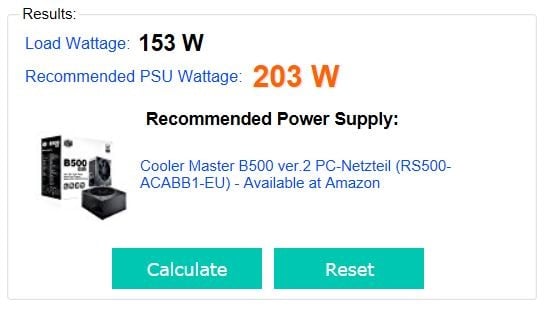
If you click on recommended PSU, Cooler Master B500 ver.2 PC-Netzteil (RS500-ACABB1-EU) – Available at Amazon, you will be redirected on Amazon website, where you can purchase PSU Cooler Master B500.

If you do not like Cooler Master PSU calculator, we will show another PSU Calculator developed by Newegg company.
- Open your Internet browser (Google Chrome, Mozilla Firefox, Edge or other)
- Open website on this LINK
- Newegg PSU Calculator will open. To choose power supply with proper watts, you will need to choose proper hardware components you are using or which you will use in computer case. After that, PSU will calculate how much watts computer needs.
We chose hardware components as following:
- CPU: Intel Core i7 (LGA1151)
- Motherboard: Desktop MB
- Video Card: GeForce GTX 980 Ti x 1
- Memory: 16GB DDR4 x 2
- Optical Drive: DVD-RW x 1
- HDD: 7200RPM 3.5” HDD x 2
- SSD: 256 GB – 512 GB
After you chose proper hardware components, you will to need click on Calculate, and Newegg will recommend Newegg PSU for you.

If you want to check prices or you want to purchase Newegg PSU, you need to click Find PSUs. You will be redirected to newegg’s webshop where you can purchase power supply.
