Fix: Failure During Update Proccess AntiCheat Error in Fifa 23
Players of Fifa 23 have reported an error with AntiCheat. It disallows players to run the game or even update the game. Since Fifa 23 is in a Pre-Launch state, it is expected to foresee such errors. This error could be caused due to an unstable game installation or a corrupt installation of the EAanticheat.
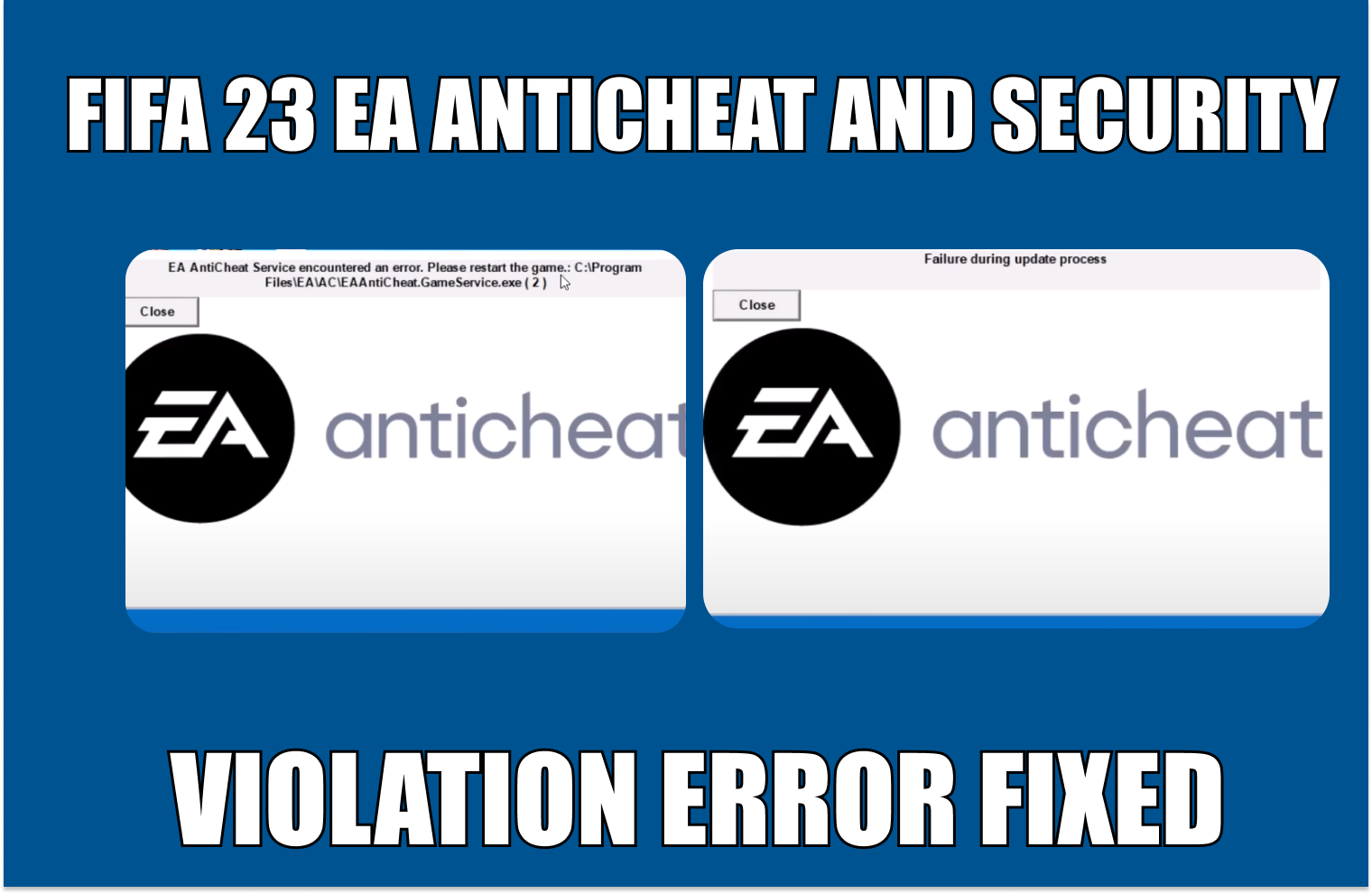
After a thorough investigation of both the errors, we have gathered these below-mentioned things to be the chief culprits in you facing this issue. Before getting into the solutions. It is advised to hover over the causes of your game facing these errors for future assistance.
- Lack of Administrator Preveliges- Some operations require more than just user privileges to run. It is possible that either your launcher or the game requires administrator privileges. We’ll be running the concerned application as an administrator.
- Corrupted Game Files- It is possible that some files did not download correctly during installation and therefore are corrupt. In such a case, it is advised to repair the game files.
- Corrupt Launcher- Users have reported that reinstalling their game launcher has fixed the errors. It is possible that your launcher is either outdated or corrupt. We’ll be reinstalling the launcher to cure this issue.
- Unstable EA Anticheat installation- Since the game is still in pre-launch, it is possible that the EA anti-cheat installed on your computer isn’t working correctly. Try uninstalling and reinstalling it.
- Blacklisted From the Antivirus- Another common possibility of you facing this issue can be due to the game being blacklisted from the windows firewall. Such issues have occurred in a lot of games previously. It can be solved easily by allowing the game files to the antivirus.
1. Check Server Availability
FIFA 23 is still in its pre-launch state, and It is expected to face server issues or issues in the game. If you’re facing any issues or errors with FIFA 23, make sure before you apply any of the below-mentioned methods that servers are online. Follow these steps to identify servers availability:
- Click here to open Downdetector. It is a third-party service that collects data from servers worldwide and provides users with feedback on servers’ availability.
- Once on the website, Type FIFA in the search box as shown in the image below.
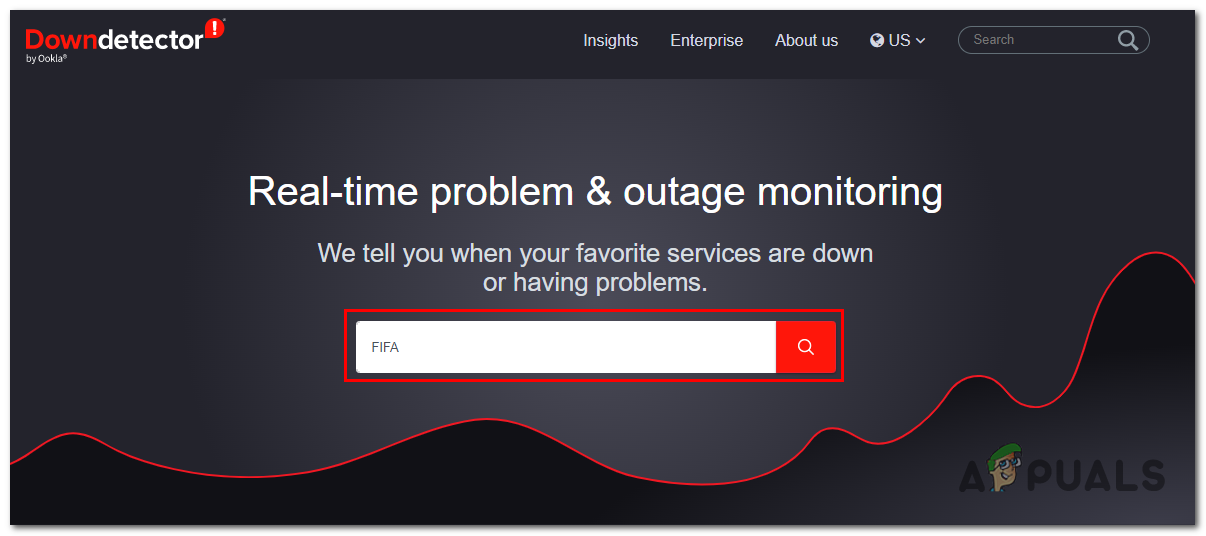
Checking FIFA’s servers’ availability. - Hit the enter key.
- It will present you with a result of the server’s current state. In my case, the servers are reportedly indicating problems. If it is the same case with you, we can not do much besides waiting for FIFA to announce servers stability.
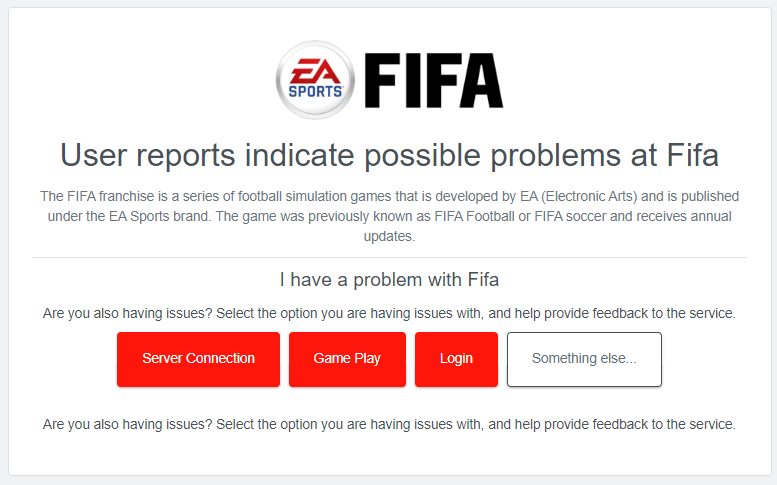
Checking FIFA’s servers’ availability.
2. Run concerned Applications as an Administrator
We’ll start running all the applications concerned with Fifa 23 as an administrator. Users of the game have reported this to fix the problems for them. We’ll launch the Origin/EA play and Fifa 23 as an administrator.
2.1 Launch Fifa 23 as an administrator
To launch Fifa 23 as an administrator, Follow these straightforward steps:
- Open the Game installation folder for Fifa 23 on your computer. Use the below-mentioned paths for reference.
Default Game Path for Origin: C:\Program Files (x86)\Origin Games Defaul Game Path for EA play: C:\Program Files\EA games
- Once you are inside the Fifa 23 game installation folder. Right-Click on Fifa23.exe.
- Click on Properties.
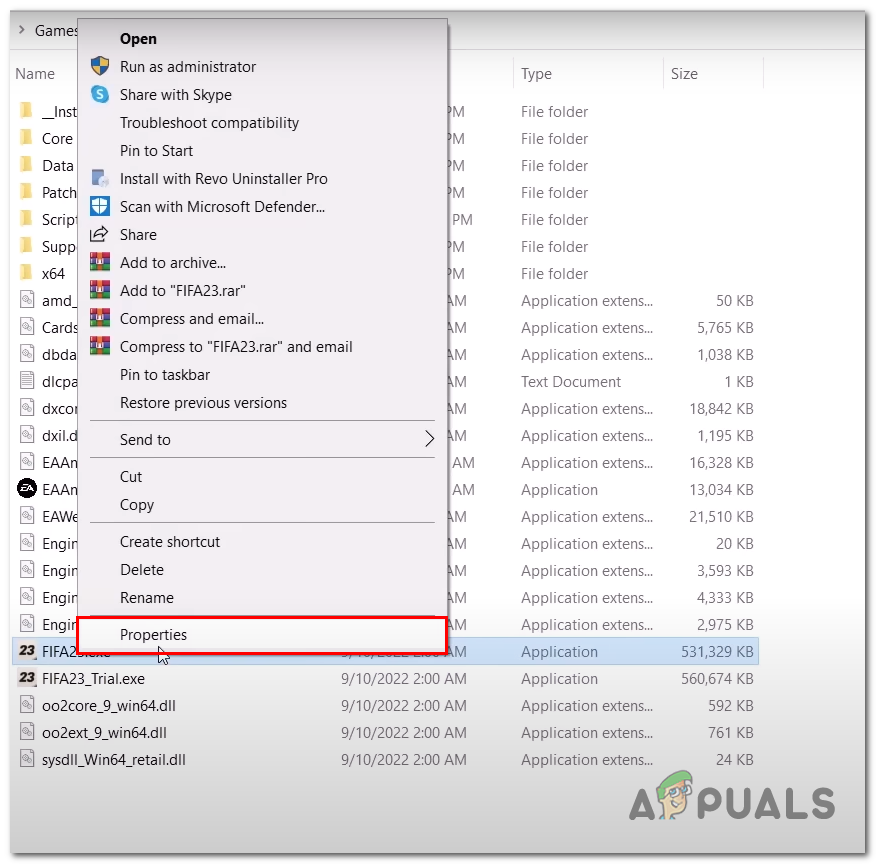
Running FIFA 23 as an administrator - Inside the new windows that popped up, click on Compatibility situated inside the navigation menu.
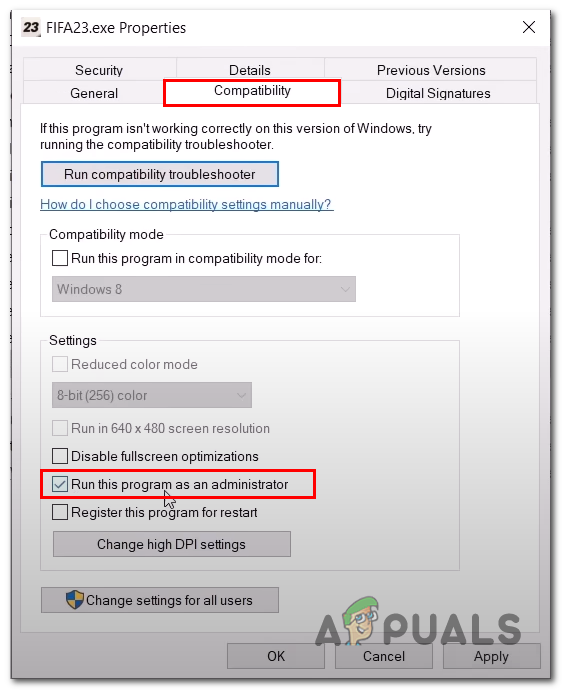
Running FIFA 23 as an administrator - Now, Check the box with the text Run as an administrator.
2.2 Launch Origin as an administrator
If running Fifa 23 as an administrator did not work, try running the game launcher, i.e. origin or EA Play as an administrator. Follow these steps to launch origin/EA play as an administrator:
- Press the Windows key on your keyboard to open the windows start menu, and in the windows search bar, type Origin.
- Right-Click on Origin and click on Open File Location.
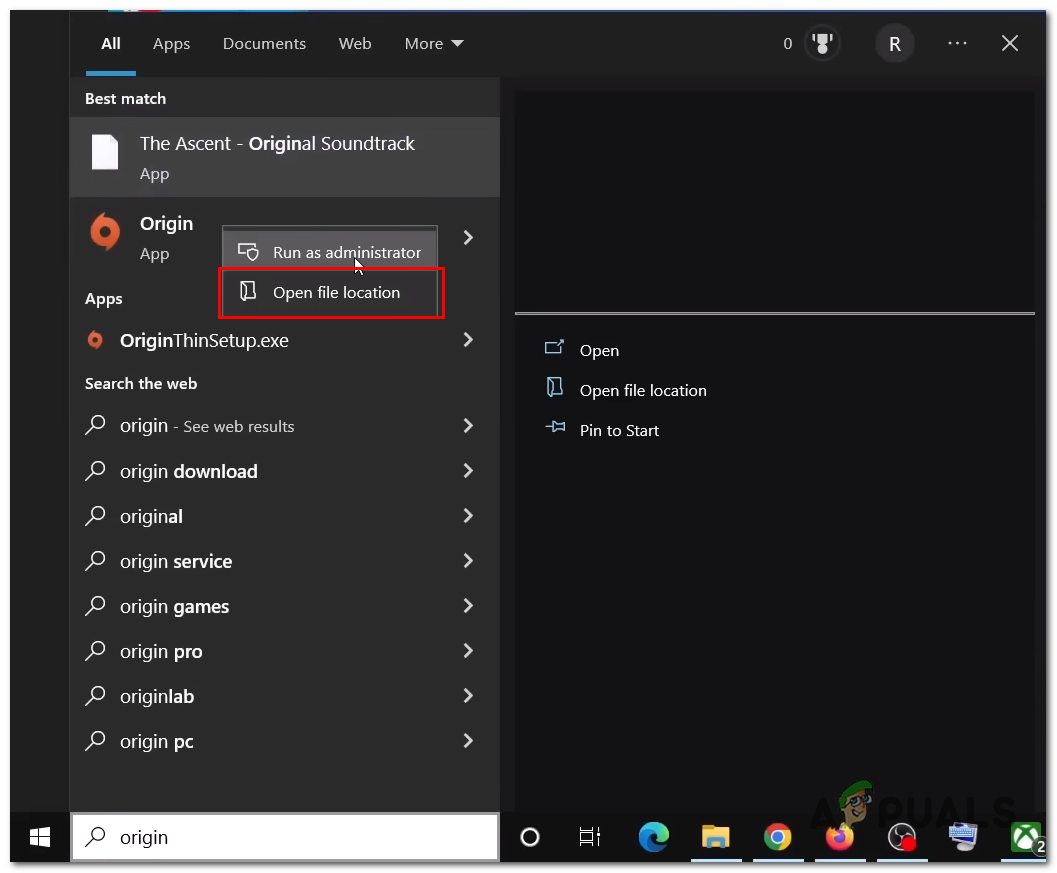
Launch origin as an administrator - Now, Right-Click on Origin and Click on Properties.
- Click on Compatibility and Check the box with the text Run this program as an administrator.
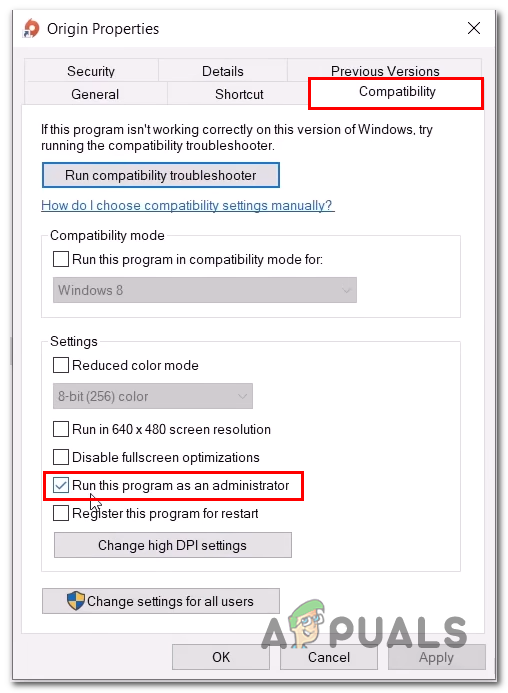
Launch origin as an administrator - Hit Apply and Click OK.
- Launch Origin.
Now your origin will always start as an administrator. Try launching FIFA 23; if the problem persists, continue to the next step.
3. Uninstall and Reinstall the EA AntiCheat
Users have reported uninstalling and reinstalling the EA AntiCheat has fixed the errors for them. It might be due to an unstable installation of the EA Anticheat. Follow these steps to do so:
- Open File Explorer and paste the below-mentioned path to open the EA AntiCheat Installation folder
DEFAULT PATH TO OPEN EA ANTICHEAT INSTALLATION FOLDER : C:\Program Files\EA\AC
- Right-Click on EAanticheatinstaller.exe and click on Run as administrator.
- Click on the downwards facing arrow and Select FIFA 23 as shown in the image below.
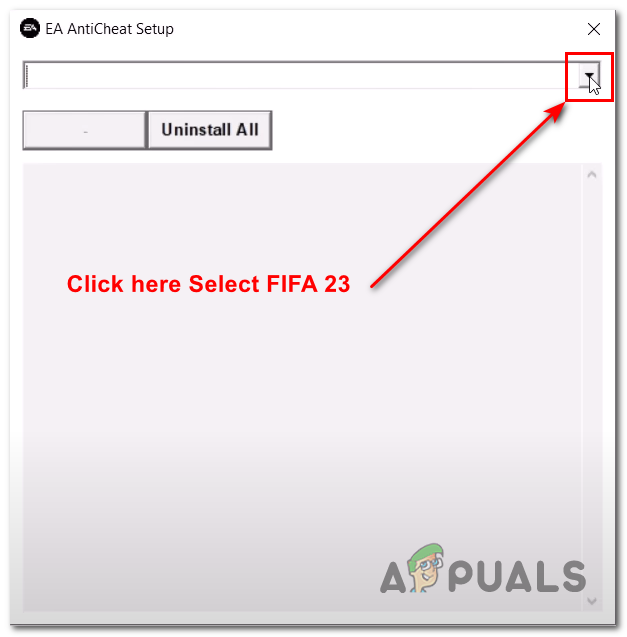
Uninstalling and reinstalling the EA Anticheat - Now, Click on Uninstall and wait for it to uninstall.
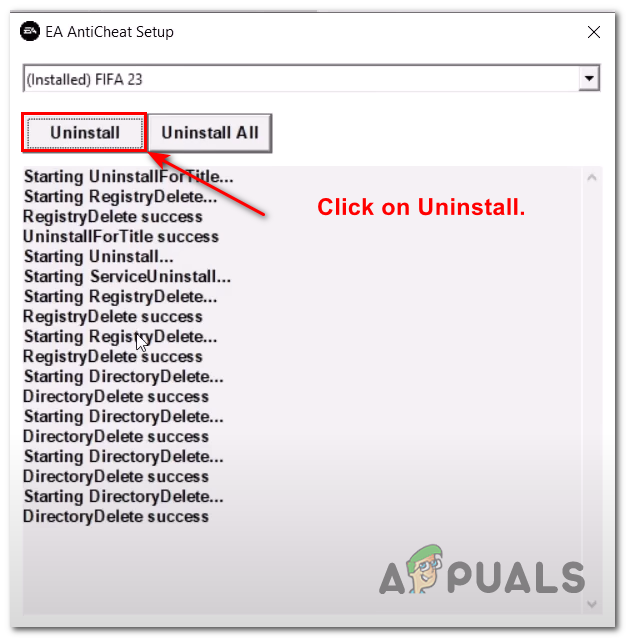
Uninstalling and reinstalling the EA Anticheat - Once, Uninstalled. Click on Install.
- Once installed, Launch the game from the game installation folder without opening Origin or EA Play.
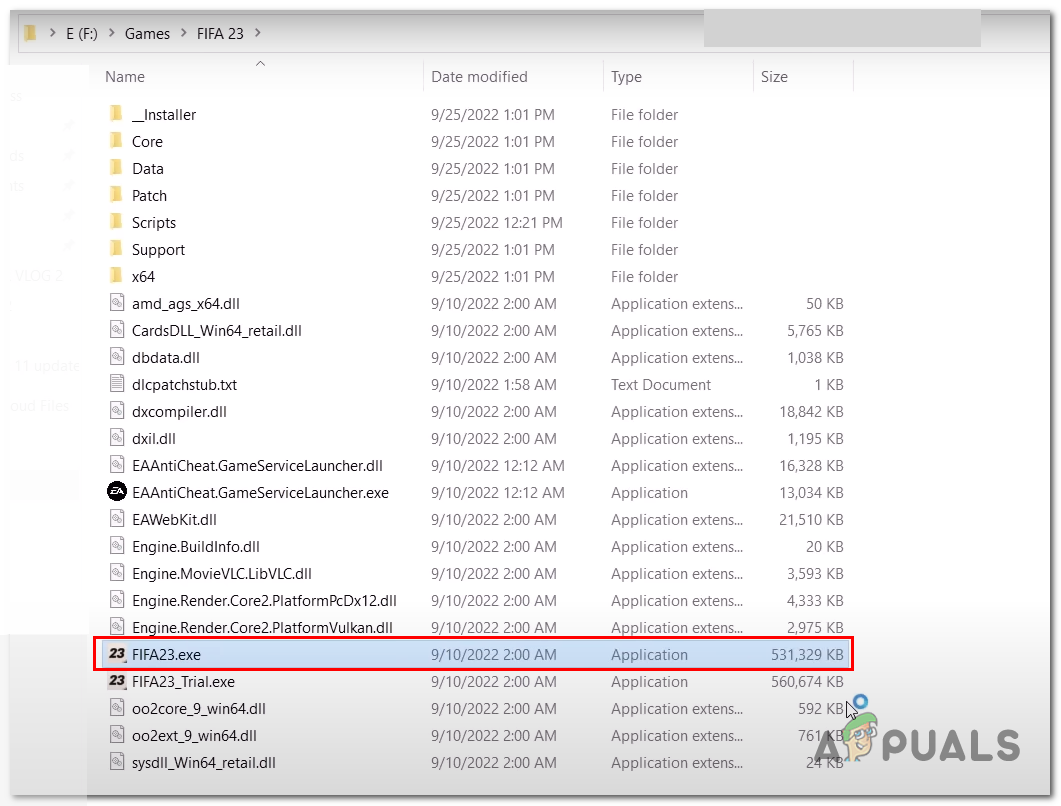
Uninstalling and reinstalling the EA Anticheat
4. Repair the Game Files
It is possible that your installation procedure was unstable, so the game installation files of FIFA 23 might be in a bad state. In such cases, it is advised to repair the game files. Follow these steps to repair the game files on Origin:
- Open Origin.
- Click on My game library.
- Now, Click on Fifa 23.
- Click on the Settings icon beside the Play button.
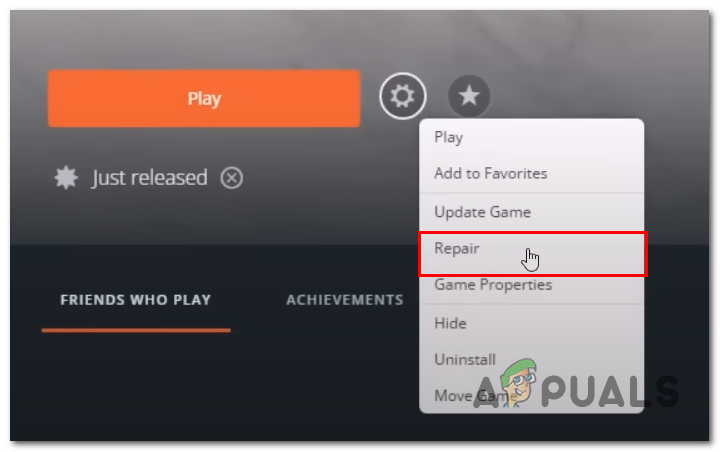
Repairing the Fifa 23 game files - After that, Click on Repair.
- Wait for a while until it finishes processing.
Once done, try launching the game.
5. Add to whitelist in Windows Defender Firewall
In some cases, users have reported that the windows defender firewall disallows games and applications not to send data over the network, making most fresh titles unplayable. If that is the case for you, Follow these straightforward steps.
5.1 Identify the whitelist status of Fifa 23
Follow along with these relatively straightforward steps to identify the whitelist status of Fifa 23:
- Press the Windows key to open the windows start menu, and in the windows start menu search bar, type Windows Defender Firewall and Click on it to open it.
- Now, Click on Allow an app or feature through the windows defender firewall situated on the left side of your screen, as shown in the image below.
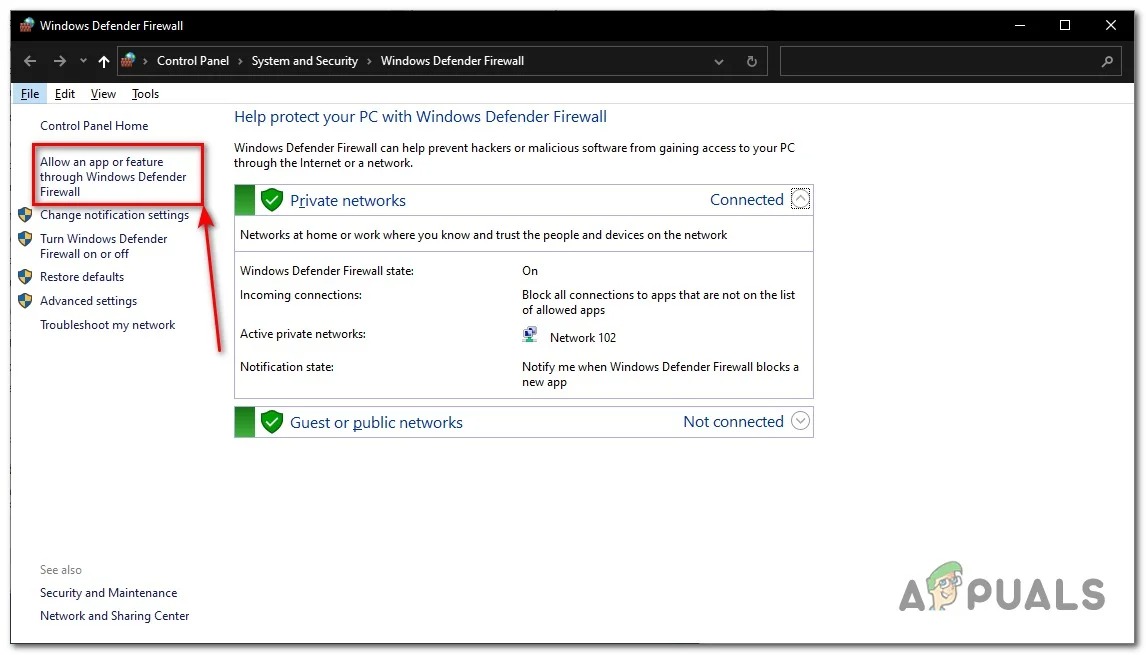
Identifying the whitelist status of FIFA 23 - Now, Locate Fifa inside the directory of applications.
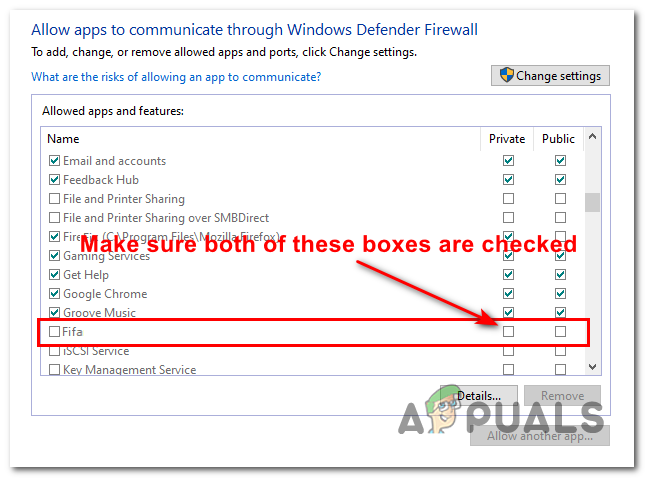
Identifying the whitelist status of FIFA 23 - If both the Private & Public boxes are checked, Skip this step; if not, continue.
5.2 Whitelist Fifa 23
If the Private and Public boxes are not checked, it means that windows defender is not letting Fifa 23 send data over the network. Follow these steps to Whitelist Fifa 23:
- Open Windows Defender Firewall settings and Click on Allow an app or feature through the windows defender firewall.
- Now, Click on the Change settings button.
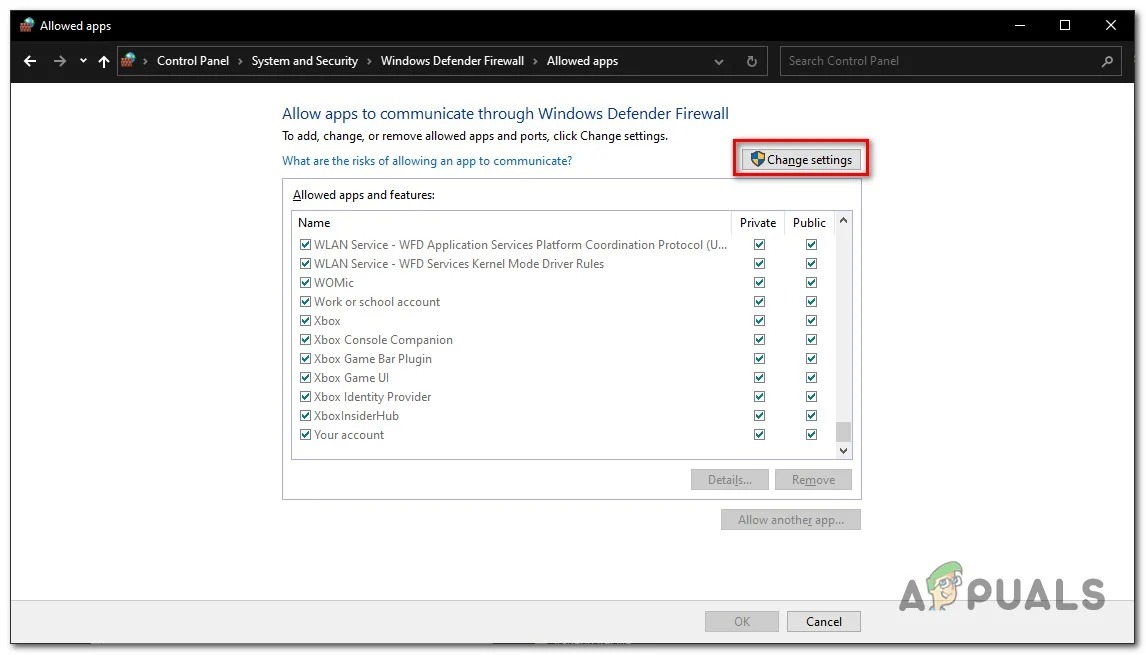
Whitelisting FIFA 23 - After that, Locate Fifa again in the list and check both the Private and Public checkboxes.
Once done, Try launching Fifa 23.
5.3 Add FIFA 23 to the Windows Defender Firewall Application Directory
If, for some reason, you can not find FIFA 23 inside of the application directory, follow these steps to add FIFA 23 to the windows defender Firewall Application Directory:
- Inside the Windows Defender Firewall > Allow an app or feature through the windows defender firewall, click on the Change settings button.
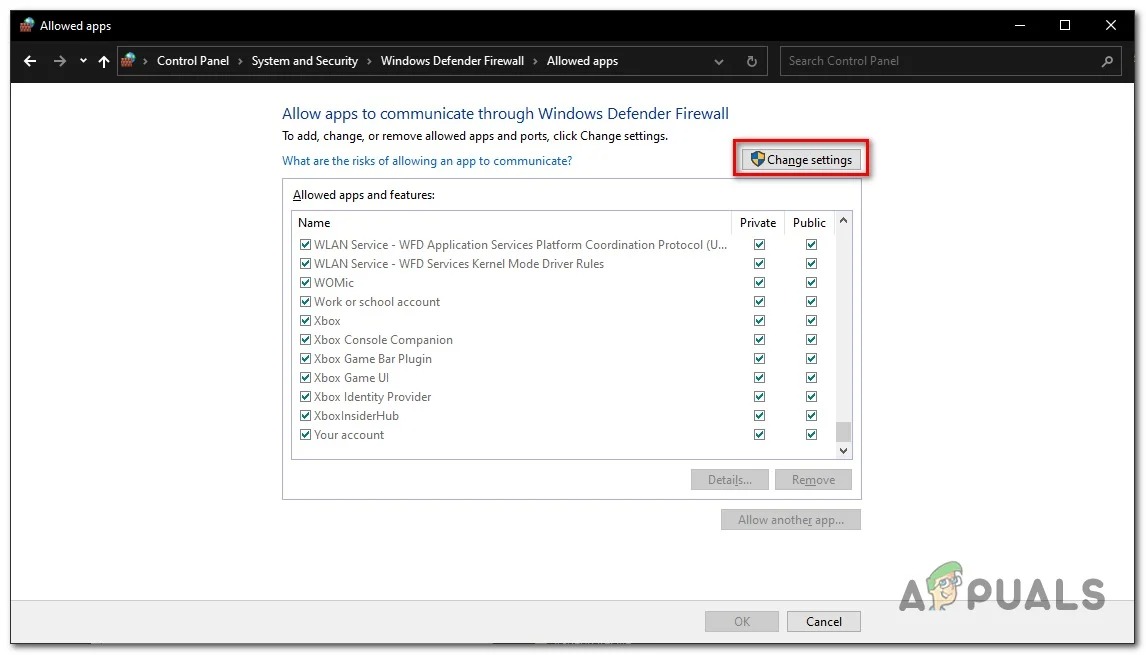
Adding Fifa 23 to the windows defender firewall - After that, Click on Allow another app.
- Now, Click on the Browse button.
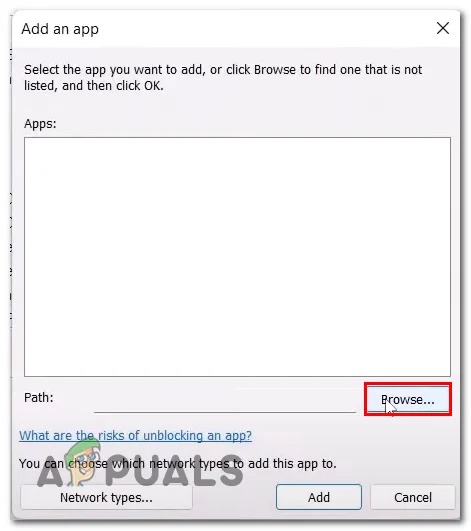
Adding Fifa 23 to the windows defender firewall - Locate the FIFA 23 Game installation folder.
1) Default Game Path for Origin: C:\Program Files (x86)\Origin Games 2) Defaul Game Path for EA play: C:\Program Files\EA games
- Click on Fifa23.exe and click on Open.
- Now, Click on Add
- Now, Refer to method 5.1 and check the status of the whitelist.
Once done, Try launching the game. If the problem persists, continue to the next step.
6. Uninstall Other AntiCheat applications
Some users have responded positively to this particular fix. Uninstalling other anti-cheats, specifically the Faceit anti-cheat, has fixed several users’ problems. Follow along with these straightforward steps to uninstall the Faceit Anticheat:
- Press Windows + R keys on your keyboard simultaneously to open the Run dialogue box.
- In the run dialogue search box, type Control Panel and hit the Enter key.
- Now, Click on Programs.
- After that, Locate Faceit Anti-cheat in the list of applications.
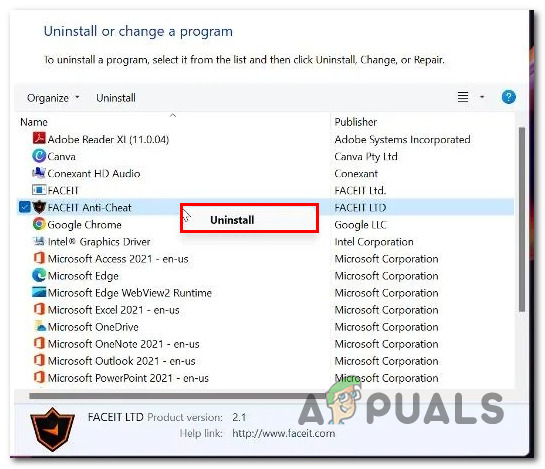
Uninstalling Faceit Anti-cheat - Right-Click on Faceit Anti-Cheat and Click on Uninstall.
Once uninstalled, Restart your computer. Try launching FIFA.





