How to Fix ‘Failed to Load Save Data’ Error in Elden Ring?
When players encounter the “Failed to Load Save Data” error in Elden Ring, it usually happens when they try to load corrupted save files. This can be due to improperly closing the game or during auto-saves if the game crashes. The error message means that the game is unable to read the saved file data because it is either corrupted or incomplete.
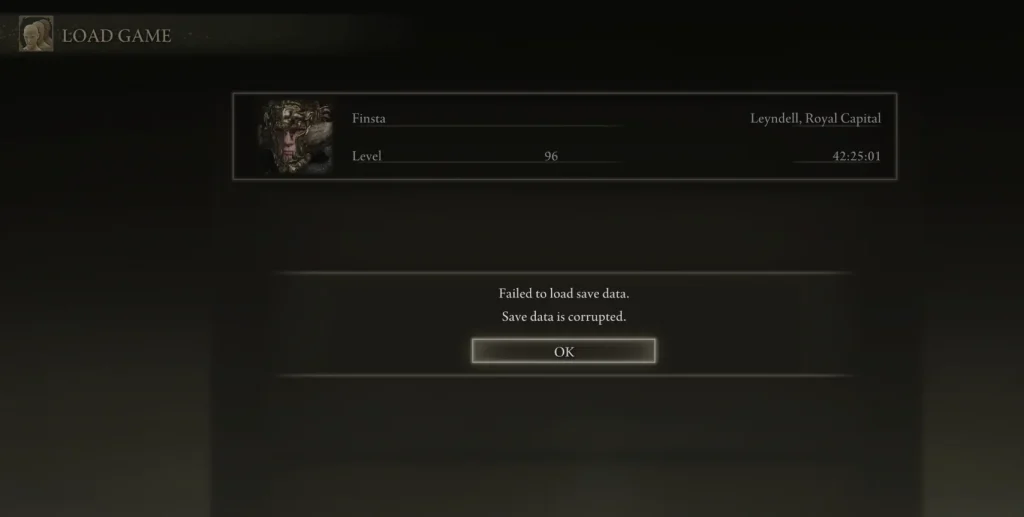
The most frequent reason for this issue seems to be the corruption of saved data. Additional causes may include problems with Steam Cloud saves or save file integrity, such as mismatches in the SteamID associated with the saves.
Here are some methods you can try to fix this issue:
1. Reload the Save Game Repeatedly
A simple fix is to keep pressing the OK button upon seeing the error until the save game loads.
PlayStation console users should keep pressing the X button, while Xbox users should press the A button. On PC, keep clicking the OK button or pressing Enter.
2. Close the Game and Reopen It (Consoles Only)
If the first step doesn’t work, a good next step is to completely exit and restart the game.
Note: This method has worked for Xbox and PlayStation users. It’s worth a try on PC as well, though it hasn’t been confirmed to work there.
Instructions for console players:
On Xbox Consoles
- Press the Xbox button to open the guide menu.

- Select Elden Ring then press the Options button.

- In the menu, select Quit to close the game.
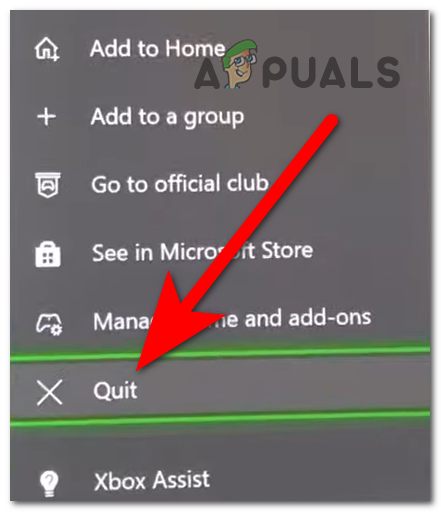
- Go to the main menu to reopen Elden Ring.
- Try loading your save to see if the error is still there.
On PlayStation 4
- Hold down the PlayStation button until the quick menu shows up on the screen.

Open the quick menu - In the quick menu, go to Close Application, then confirm by pressing OK.
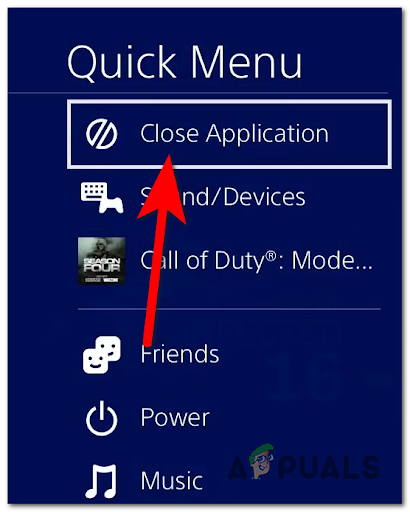
Close the game - After that, get back to the main menu to open Elden Ring again.
- Try loading the save again to see if the issue is fixed.
On PlayStation 5
- Press the PlayStation button to bring up the quick menu.

Quick menu - Select Switcher to see a new menu.
- For Elden Ring, press the X or Options buttons and choose Close Game from the submenu.
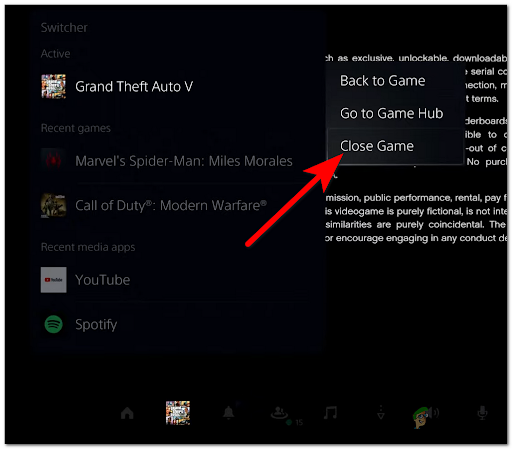
Closing the game - After closing the game, open Elden Ring back up and see if the error is still there.
3. Remove Your Game from Quick Resume (Xbox Series X/S Only)
For Xbox Series X/S players, Quick Resume is a great feature that lets you move between games without needing to close them. However, this feature can sometimes cause issues with saved data file.
By taking Elden Ring out of Quick Resume, you make sure the game fully restarts, which may fix save data issues and stop the ‘Failed to Load Save Data’ error.
- Press the Xbox button to open the Guide menu.

Guide menu - Go to My games & apps.
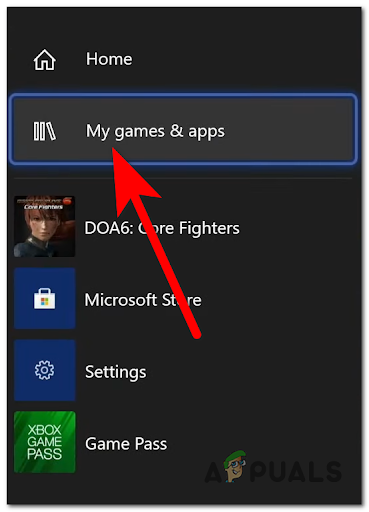
My games & apps - Find Elden Ring in the quick resume menu.
- Press the Options button and select Remove from Quick Resume.
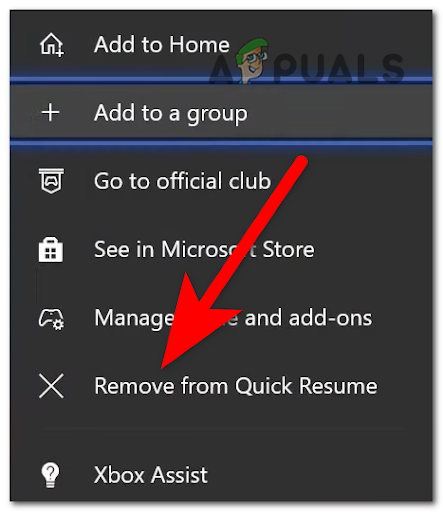
Remove from Quick Resume - After taking the game out of the resume queue, start Elden Ring to see if the error is gone.
4. Check the Integrity of Game Files (PC Only)
PC players experiencing this issue should check the integrity of the game’s files. This make sure your game files are correct and match the latest released versions.
- Open the Steam application.
- Go to the Library tab in the Steam app.
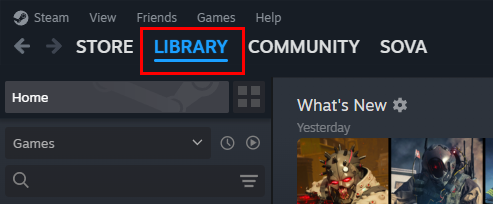
- Right-click on Elden Ring and pick Properties from the menu.
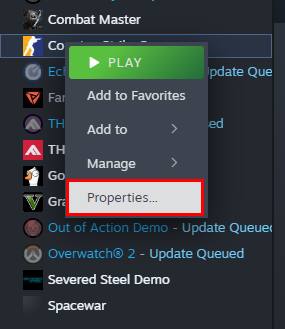
- In the Properties window, go to the Installed Files tab and click on Verify integrity of game files to begin the process.
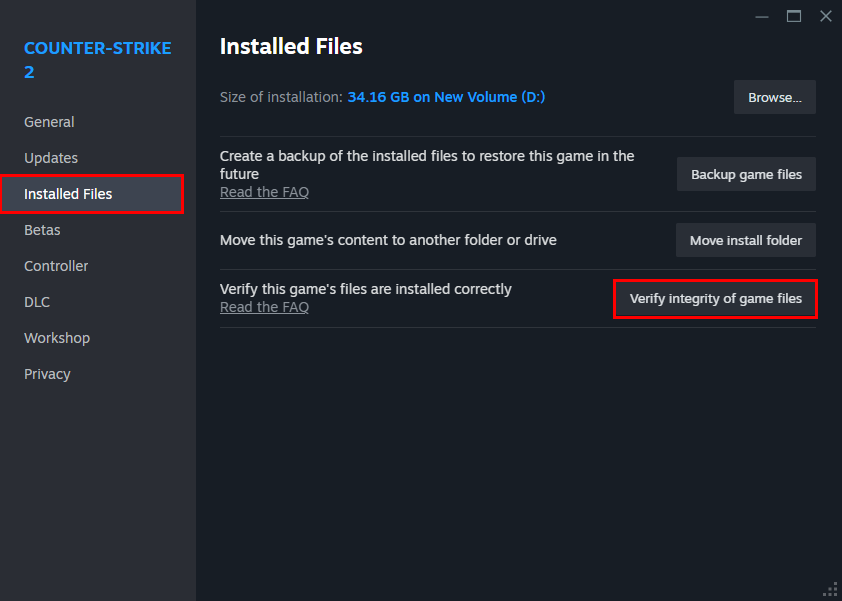
- When the scan and fix process ends, restart Elden Ring to check if the save data error is still there.
If the issue stays around, try the next fix.
5. Hard Reboot Your Console (If Needed)
A hard reboot, also known as power cycling, can fix a lot of electronic issues. When your console keeps corrupting data, causing the error, a hard reboot gives your console a fresh start. It clears out the system’s memory, fixing minor software problems.
Xbox Consoles
- While the console is on, hold the power button for around 10 seconds or until the LED turns off.

Power off the console - Wait for a minute to let the power discharge. Unplug the power cord during this time.
- Plug the power back in and turn on your console.
- Open Elden Ring and see if the error is gone.
PlayStation 4
- Hold the power button until the fans stop.

Power off the PS4 - Disconnect the power cord and wait for a minute to let the power discharge.
- Reconnect the power and turn your console on.
- Start Elden Ring to see if the problem is fixed.
PlayStation 5
- Hold the power button until there is no more fan noise.
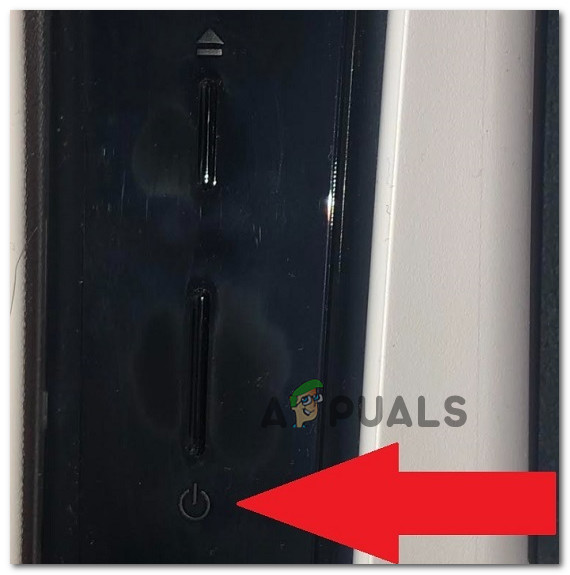
Power off the PS5 - After the light goes out, unplug the power cable for 20 seconds.
- Plug it back in and switch the console on.
- Load Elden Ring and see if the error still happens.
If the problem persists, see the next solution.
6. Contact Game Support
If nothing works, reach out to the game’s support team.
Visit the Bandai support page, sign in, and click the Submit a request button at the top right corner of the page.
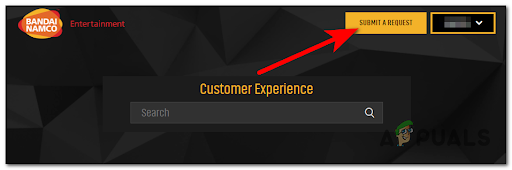
Make a request with details about the error and submit it. Wait for a response from the Bandai support team.
7. Delete Your Saves
If all else fails, you might have to delete your corrupted game saves.
If saves got damaged due to an improper shutdown while saving, you might need to delete them and start over.
Note: This applies to both PC and consoles—Xbox and PlayStation. Only use this method as a last step.
Xbox
- Press the Xbox button to open the guide menu.

Guide menu - Go to My games & apps and select See all.
- Find Elden Ring, press the Options button, and pick Manage game & add-ons.
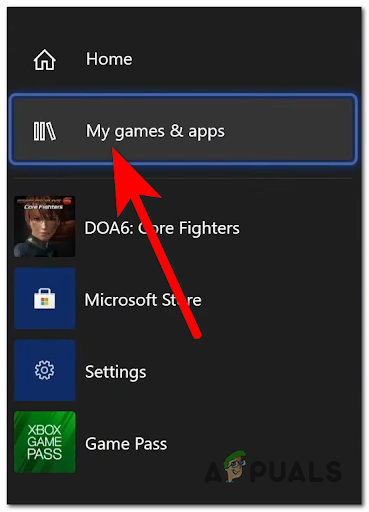
Manage game and add-ons - Delete the save from both local storage and the cloud.
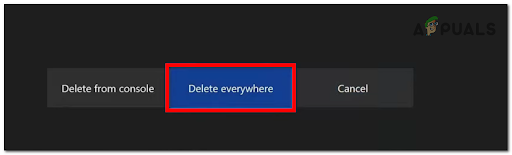
Delete everywhere - Restart the game to create a new save without the error.
PlayStation 4
- Navigate to Settings on the PS4 menu.
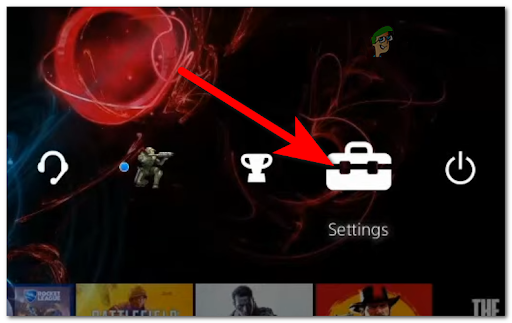
Settings - Move to Application Saved Data Management, find Saved Data in System Storage, and select Delete.
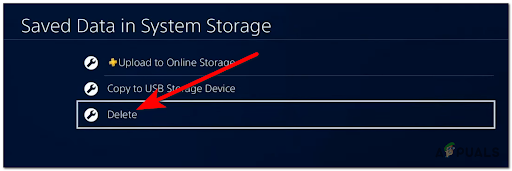
Delete saved data - Pick Elden Ring, select the bad save files, and remove them.
- Do the same for saved data in online storage.
- Open the game to set a new save point and play again.
PlayStation 5
- Go to Settings on your PS5.
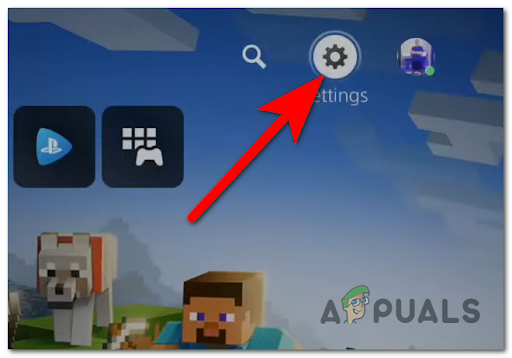
Opening Settings - Get in the Saved Data and Game/App Settings menu, select Saved Data (PS5), and go to Console Storage.
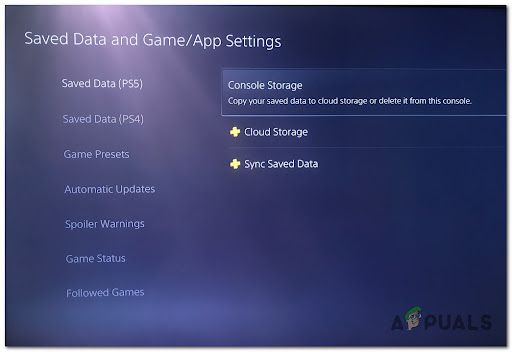
Deleting saved data - Remove the Elden Ring saves you’ve pinpointed.
- Also clear them from Cloud Storage.
- Once the saves are gone, start Elden Ring to begin anew.
PC
To delete saves on PC, do it manually since there’s no built-in delete option in the game.
- Hit Windows key + R to open the Run dialog box and type ‘%appdata%’ to bring up the AppData folder.
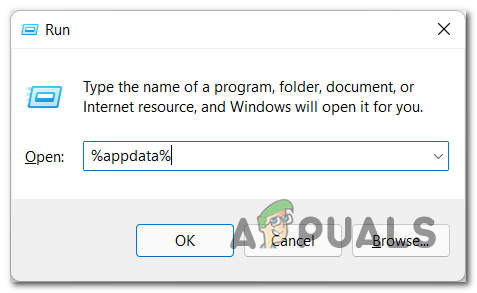
Accessing AppData folder - Go to the EldenRing folder inside AppData.
- Enter the subfolder you see in the main EldenRing folder.
- Find and erase the file ending in ‘.sl2’.
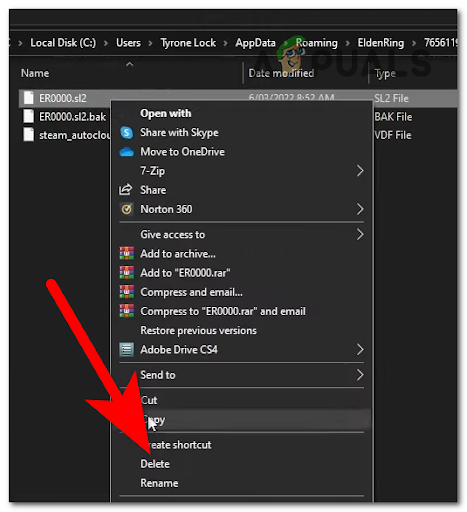
Deleting the save files - After removing, start Elden Ring to begin a new save and check if the save data error is fixed.
If none of these steps work and the game servers are not the issue, the only option left is to delete the corrupted saves and start from scratch. To avoid this in the future, save your game correctly and don’t force the game to quit while saving.





