[FIX] ‘Failed to Join Lobby’ Error in No Man’s Sky
The ‘Failed to Join Lobby‘ error typically appears after a co-op session is abruptly interrupted for no apparent reason. Some affected users are reporting that in most cases, the game ends up crashing after this error message appears.
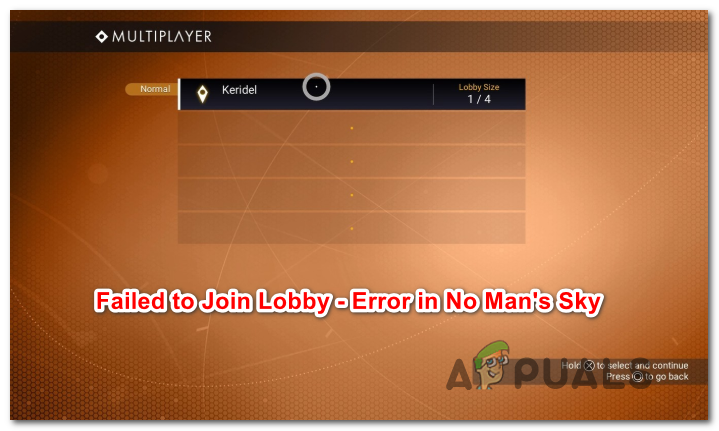
After investigating the issues, it turns out that there are several different scenarios that might end up causing this issue:
- Server issues – More often than not, this No Man’s Sky error is attributed to a server issue that’s beyond your control. These technical issues have been intensifying since the game enabled cross-play. If you think this scenario is applicable, check the official communication channels and see if other players are currently dealing with the same kind of issue.
- Compromised game’s integrity – If you’re launching the game through Steam, this problem can also be caused by some bad clusters of data that are affecting the game’s stability. In this case, you should be able to fix the issue by using Steam’s Properties menu to verify the game’s integrity and replace corrupted files with healthy equivalents.
- Incompatible game types – Another instance that might cause this problem is an instance in which you try to play a co-op game with a friend who’s previously set a different game type than yours. To resolve the issue in this case, need to set the game type – Normal or Experimental (both you and your friend).
- Corrupted Cache data (on consoles) – If you’re encountering this issue on an Xbox One or PlayStation 4 console, chances are you’re seeing this error due to some type of corrupted temporary data (most likely facilitated by some type of unexpected interruption). In this case, you should be able to resolve the problem by power cycling your console of choice.
Check for Server issues
Keep in mind that No Man’s Sky has received a Crossplay Patch that allows Ps4, Xbox One, and PC users to play with each other without any platform restrictions. However, ever since that patch was deployed (in June 2020), the servers have been down a number of times as Hello Games developers are still working on the transition to crossplay.
If you suspect you might be currently seeing the ‘Failed to Join Lobby‘ error due to a server issue, you should start by doing some investigations and see whether other users are currently struggling with the same issue.
To perform this investigation, start by visiting directories like DownDetector or Outage.Report and see if there’s a spike of people reporting the same kind of issues with No Man’s Sky.
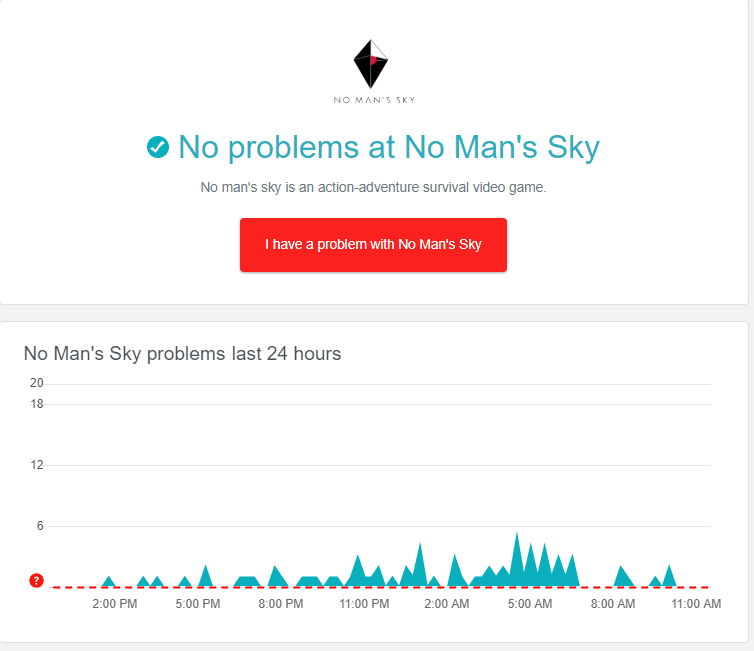
In case you uncover some server issues that other people in your area are having, your next step should be to check the Twitter account of Hello Games and see if there are any official announcements regarding a technical issue.
And lastly, if you’re playing the game on Xbox One or Ps4, also check the status page of PlayStation Network and Xbox Live respectively, to see if a problem with the peer-to-peer infrastructure might be contributing to this error in No Man’s Sky.

Note: In case your investigations have revealed that there’s indeed an issue with the game’s servers, there is no fix other than to wait for the issue to be resolved by Hello Games developers.
On the other hand, if you are certain that this problem is not being caused by a server issue, move down to the next potential fix below.
Verifying the Game’s Integrity in Steam
It turns out, this problem can occur due to some type of corruption that affects the Steam installation folder of No Man’s Sky. Some users encountering the same problem have reported that they finally managed to fix the issue by using Steam’s menu to verify the game integrity and fix bad clusters of data.
If this scenario is applicable, follow the instructions below to open the Properties menu of No Man’s Sky Steam and verify the game’s integrity:
- Open up Steam and access the Library tab from the top section of the screen.
- Next, scroll down through your library and locate No Man’s Sky, then right-click on it and choose Properties from the context menu.

Opening Game Properties in steam - Inside the Properties screen of No Man’s sky, select the Local Files tab, then click on Verify Integrity of the game files from the list of available options.
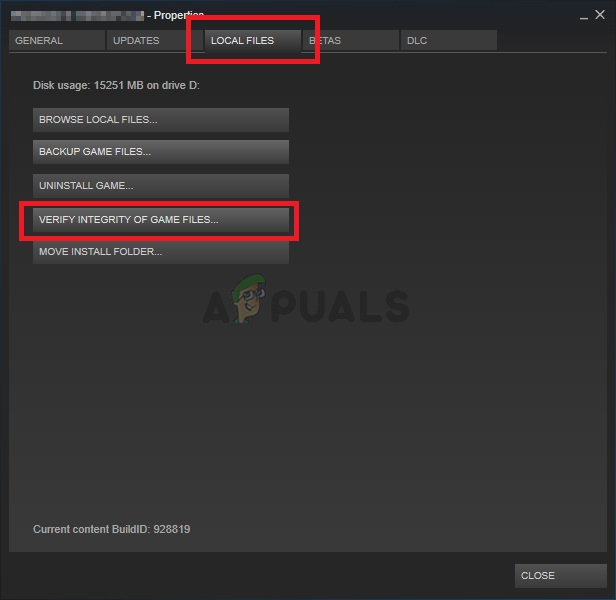
Verifying the integrity of game files - Once you manage to start the verification, wait patiently until the operation is complete, then restart your computer, launch the game again and see if the issue is now resolved.
In case the same problem is still occurring, move down to the next potential fix below.
Switching to the same Game Type
Another potential reason that might end up causing the connection issues with No Man’s Sky is an instance in which your game type is different than the game type of the friend that you’re trying to play online with. Most likely, one of you has previously opted in for the Experimental branch type.
If this scenario is applicable, the fix is very simple – You need to talk with each other and decide which game version you want to play – Normal or Experimental.
In case you want to play the Normal game version and you’ve opted into the Experimental branch (or your friend is), you’ll need to opt-out via the Properties menu of Steam.
To do this, close No Man’s Sky, open Steam, and access the Library tab. Once inside, right-click on No Man’s Sky and choose Properties from the context menu.

Inside the Properties menu, click on the Betas tab and choose the version of the game that you want to play.
After you made sure that you and the friend you want to play co-op with have the same version of No Man’s Sky, launch the game once again and attempt the connection once again to see if the problem has been resolved.
In case the problem is still not resolved, move down to the next potential fix below.
Power Cycling your console (if applicable)
If you’re playing the game on an Xbox One or Ps4 console, chances are the issue is actually caused by some type of corrupted data currently residing in the temp folder. This is known to happen after some type of unexpected power interruption.
If this scenario is applicable, you should be able to fix the problem by power cycling your console – This operation will end up eliminating any cached temporary data which will end up resolving the majority of firmware glitches by clearing the power capacitors and preventing temp data from persisting between restarts.
Regardless if you’re encountering the issue on Xbox One or Ps4, we created 2 separate guides, to accommodate both scenarios. Depending on your console of choice, follow the sub guide A (Xbox One) or sub Guide B (Playstation 4):
A. Power cycling Xbox One Console
- Ensure that your Xbox One console is fully booted and not in hibernation mode.
- Next, press the Xbox button (on your console) and keep it pressed for about 10 seconds or until you see the front LEDs turning off.

Performing a hard reset - Once your console is shut down and no longer shows any sign of life, let go of the power button and wait at least one minute before starting your console once again.
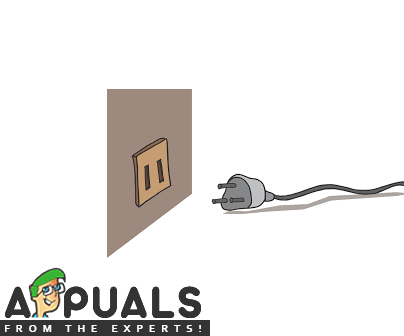
Unplugging the power cord from the socket Note: If you want to make extra sure that the operation completes successfully, physically unplug the power cable from the power outlet and wait for an additional minute to drain the power capacitors.
- Next, connect your Xbox One to the power socket once again and start it normally. During the initial startup screen, be on the lookout for the startup animation. If you notice the longer one appearing (lasting around 5 seconds), you’ve just confirmed that the power cycling procedure was a success.

Xbox One long starting animation - Once your console boots back up, launch No Man’s sky once again and see if you still end up seeing the same ‘Failed to Join Lobby‘ error.
B. Power cycling Playstation 4 Console
- Ensure that your console is in idle mode (not in hibernation), press and hold the power button (on your console) and keep it pressed until the console shuts off completely. Once you hear the second beep and you can hear the fans turning off, you can let go of the power button.

Power cycling Ps4 - Once the console no longer shows signs of life, physically unplug the power cord from the power socket and wait for at least 30 seconds to ensure that the power capacitors are drained.
- After this time period passes, restore power and power up your console again conventionally and see if the issue is now resolved.





