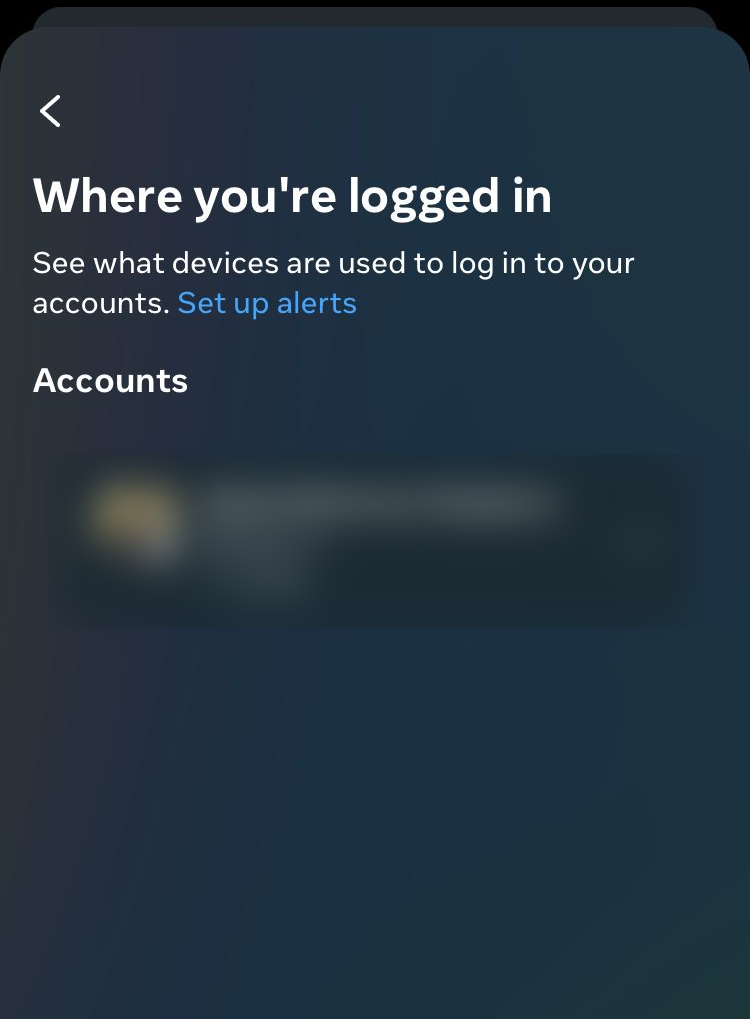How to Fix “Session Expired” Error on Facebook
The ‘Session Expired‘ error on Facebook is a common issue that users encounter across various devices, including Android, iOS, PC, and Mac. This article explores the possible causes of this problem and offers solutions to fix it.
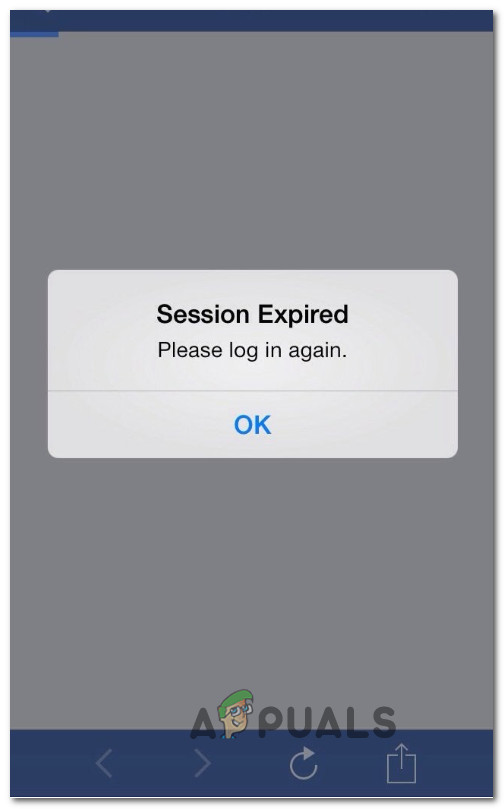
The error can occur due to several reasons, including:
- Simultaneous access on the same device: If you access another Facebook instance on your mobile device, the solution is to log out and log in again.
- Technical logout: A DNS inconsistency may force the error, which can be fixed by manually clearing cached data.
- Browser cache issues: On browsers, you might resolve the error by addressing cache consistency problems and clearing the cache.
- Manual app cache clearing on mobile: Clearing your app’s cache will sign you out, as the authentication token will be removed.
Let’s move on to the solutions that have proven effective for other users experiencing the ‘session expired’ error on Facebook.
1. Check Facebook Server Status
Checking Facebook’s server status can help determine if the ‘Session Expired’ issue is due to problems on Facebook’s end rather than your device or connection.
If the servers are down or there’s ongoing maintenance, such status checks reveal it, indicating that the issue is temporary and will be resolved once Facebook addresses their server-side problems.
Thus, no immediate action on your part is necessary, other than waiting for Facebook to fix their servers.
Sites like DownDetector allow you to monitor whether others face similar issues.
2. Log-out and Log-in Again
Logging out and then logging back in can resolve the following error by resetting your current session.
When you log out, it clears your session data from the device, including any temporary files or potential errors that might have occurred.
By logging back in, you create a fresh session with new authentication tokens, which can often clear any glitches associated with the previous session, thus potentially fixing the error.
3. Update your Facebook App
Updating your Facebook app can resolve the error because updates often include bug fixes, performance improvements, and patches for security vulnerabilities that might be causing the issue.
By ensuring you have the latest version of the app, you benefit from all the newest changes and corrections the developers have made, which may eliminate the error you are experiencing.
On Android, the timing of automatic app updates can vary based on data, Wi-Fi settings, and phone modes.
- Launch the Google Play Store on your Android device.
- Tap the profile icon at the top-right.
- Choose Manage Apps & Device.
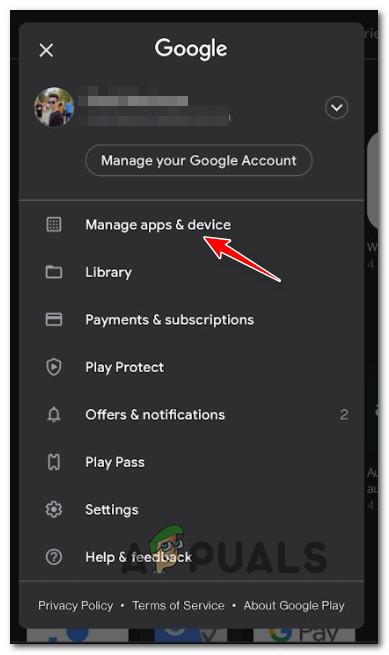
Accessing Manage Apps on Android - Select the Manage tab and apply the Updates Available filter.
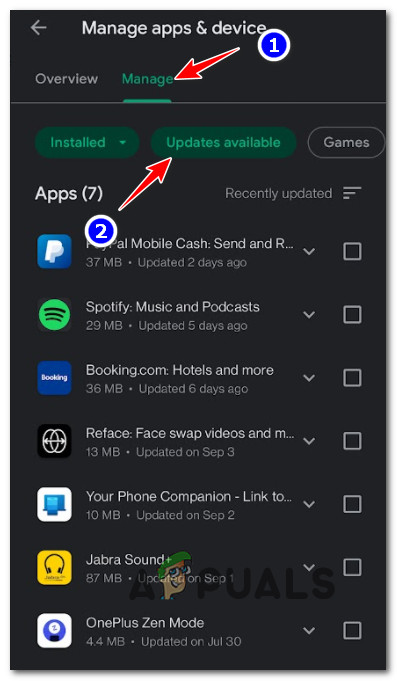
Checking for Facebook app updates - Locate the Facebook app in the list.
- If an update is available, tap the Update button and wait for the installation.
- Restart the app to verify if the issue is fixed.
For iOS devices, you can manually update the Facebook app, even if you have automatic updates enabled:
- Open the App Store from your iOS home screen.
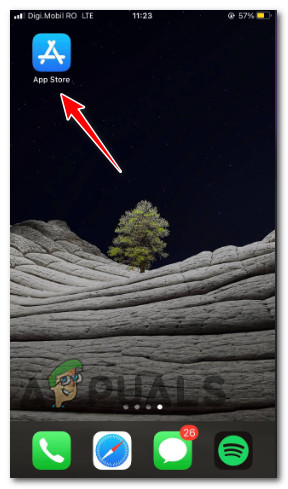
Opening the App Store - Tap your Apple profile icon for store settings.
- Scroll to Available Updates.
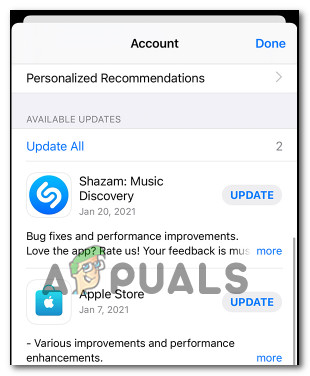
Installing updates - Update the Facebook app.
- Relaunch the app post-update to confirm the resolution.
4. Clear the Cache and Data (for Android and iOS).
Clearing the cache and data removes temporary files and stored information that might have become corrupted or outdated, which can cause errors like ‘Session Expired.’ Doing this can reset the app’s state, as if it’s being run for the first time, eliminating any issues caused by the faulty cache or data.
On an Android device, ensure the app is not running before clearing the cache:
- Navigate to your Android device’s Settings menu from the home screen.
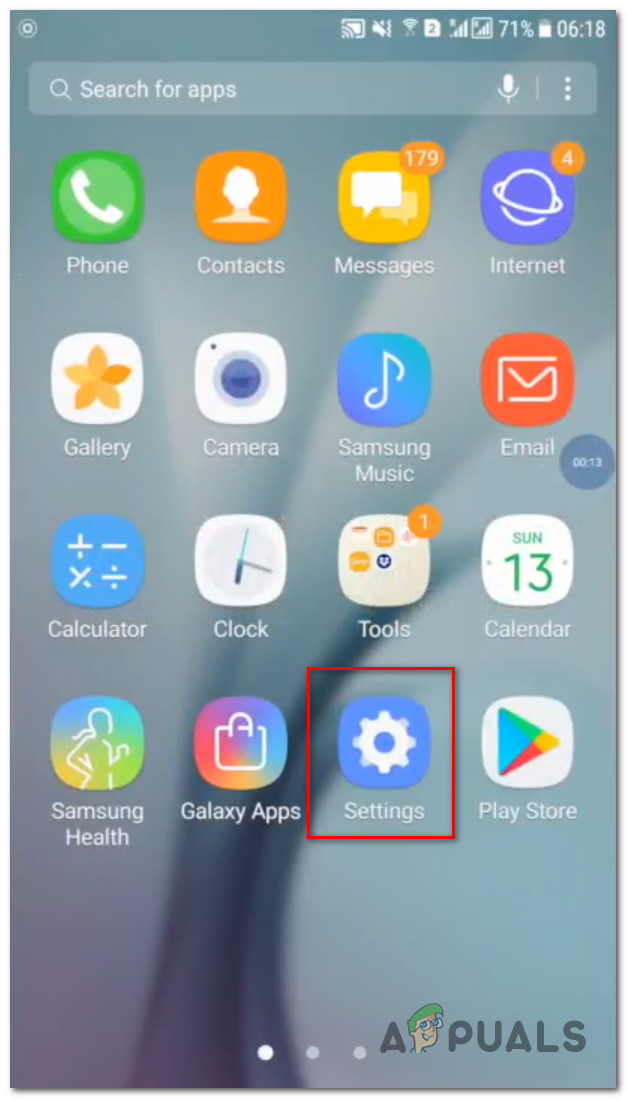
Accessing Settings - Go to Apps, find Facebook, tap on it, then choose Force Stop.
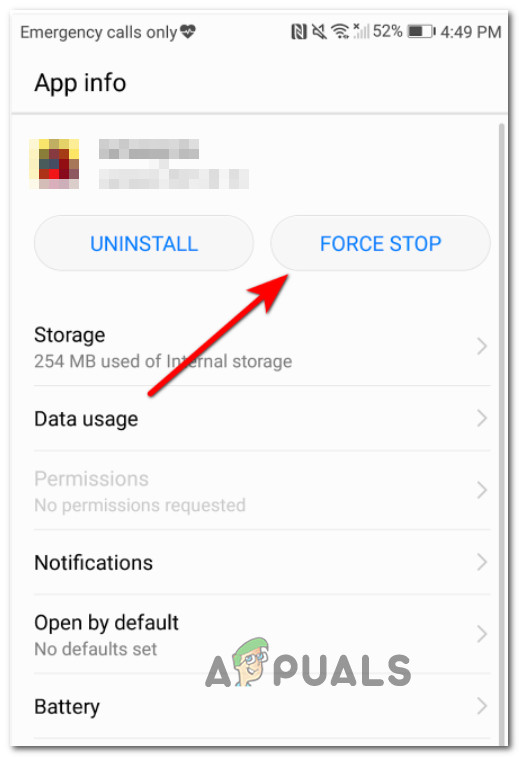
Forcing a stop on the app - Head to the Storage section and clear the app’s cache and data.
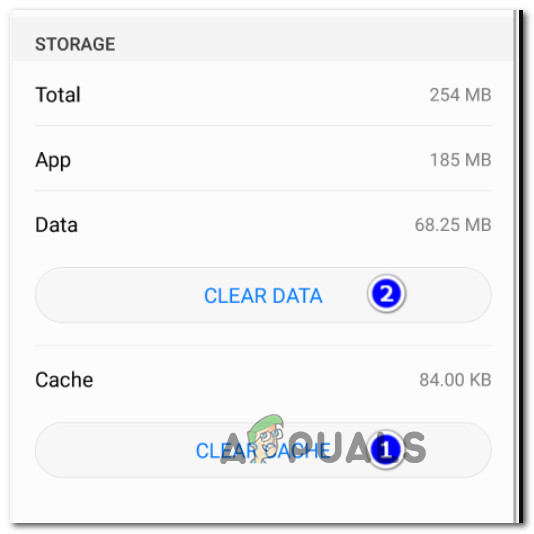
Clearing Facebook app cache and data - Verify for updates in the Google Play Store, install them, and wait for the process to finish.
For iOS devices:
- Open the Settings menu and choose General.
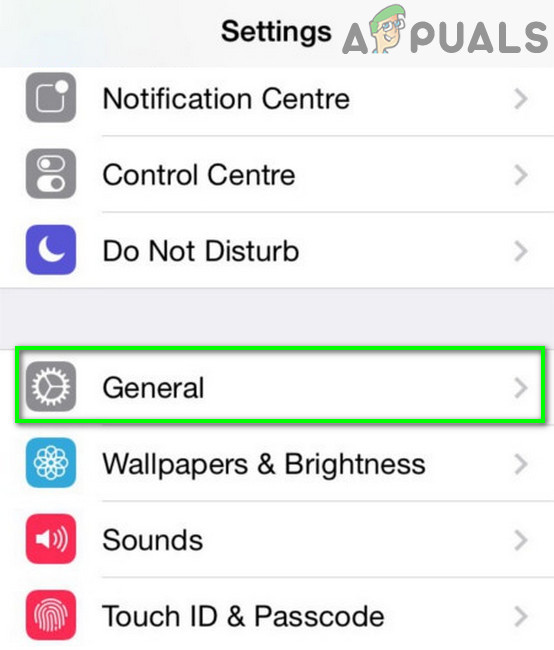
Navigating to General settings - Proceed to iPhone Storage, select the Facebook app.
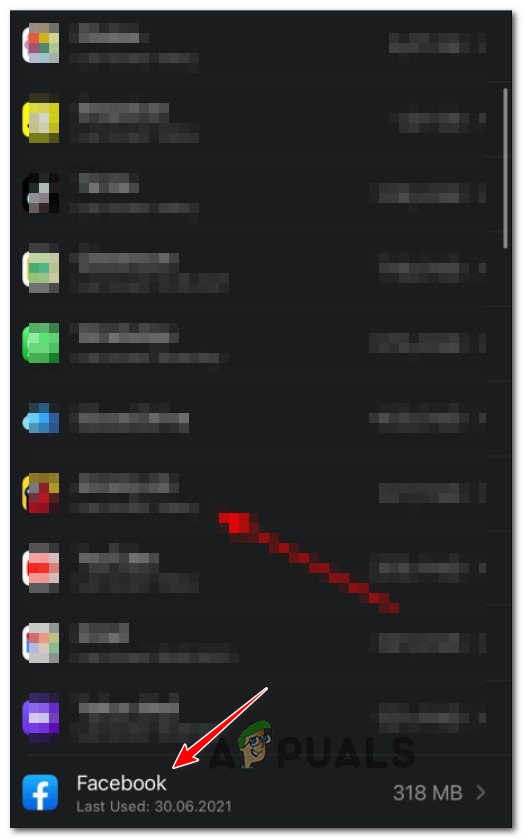
Selecting Facebook app - Use Offload App and confirm.
5. Remove or Disable Extensions (only for PCs and Macs).
Removing or disabling browser extensions can resolve the ‘Session Expired’ error on Facebook because some extensions may interfere with the way web pages, including Facebook, load and function.
Extensions can conflict with Facebook’s scripts or cookies, resulting in the session being incorrectly terminated.
By disabling them, you can identify if any particular extension is causing the issue, and your browser can establish a clean session without any external interference.
In Chrome, you can disable extensions by these steps:
- Open Chrome and select the action button (three dots) at the top-right.
- Choose More tools, then Extensions.
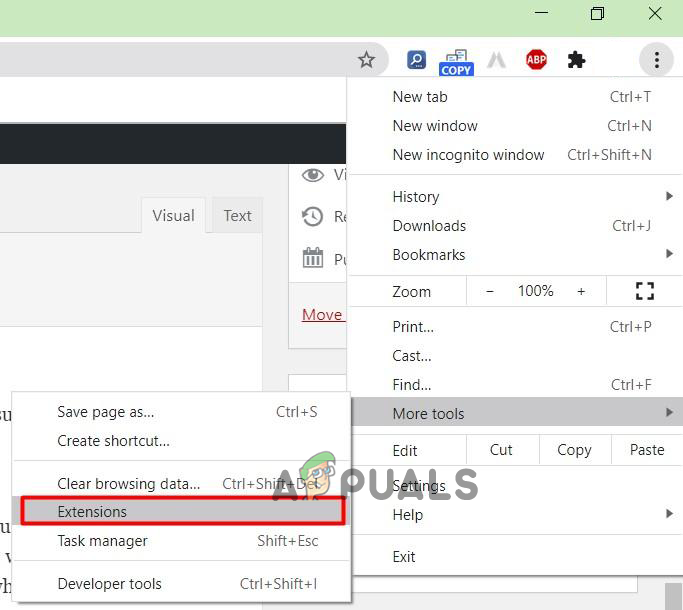
Extensions tab in Chrome - Deselect each questionable extension, restart Facebook, and look for the error. Note: Disabling all extensions could help pinpoint the issue more effectively.
For Firefox:
- Access the menu on the top-right of Firefox.
- Click Add-ons and Themes.
- In the related menu, select Extensions.
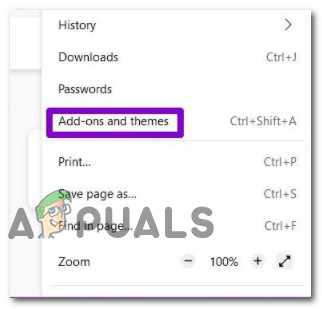
Add-ons and Themes in Firefox - Toggle off the extensions one at a time.
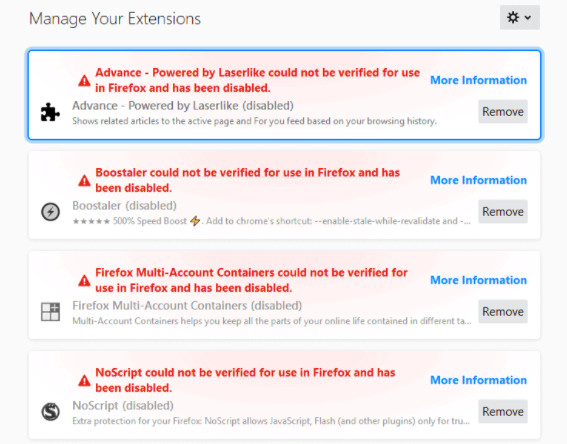
Disabling Firefox extensions - Refresh Facebook and verify if the error has been corrected.
Opera treats extensions similarly to ‘plugins.’
- Start Opera and input the following:
opera://plugins (for older versions of Opera) opera://settings/content/flash (for somewhat recent Opera versions) opera://extensions (for the latest versions)
Hit Enter.
- Select Disable or toggle off the extension.
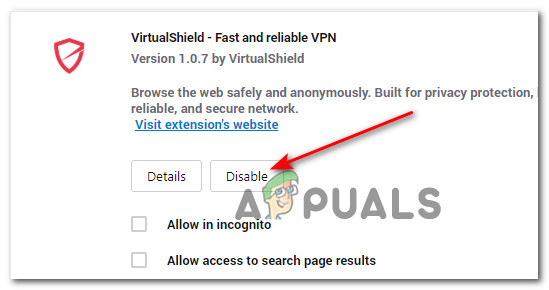
Disabling an Opera plugin - With the extension disabled, recheck the Facebook error. Note: Continue this process as necessary and re-enable as needed.
The Edge browser, based on Chromium, resembles Chrome in disabling extensions:
- Open Edge and click the action button in the corner.
- Select Extensions.
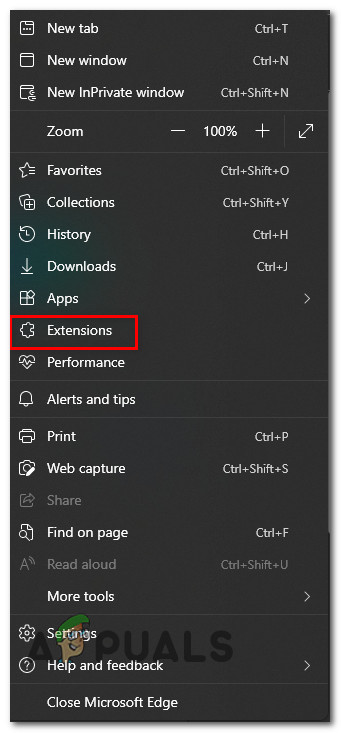
Extensions tab on Edge - Select and disable any extension you suspect.
- Re-examine Facebook to confirm if the issue is fixed.
If the ‘session expired’ error remains after attempting extension removal, consider the follow-up solution.
6. Reinstall the Facebook App
Reinstalling the Facebook application can purge data that might be causing the ‘session expired’ error.
For Android:
- Open the Google Play Store.
- Select the option for ‘My Apps & Games.’
- Navigate to the ‘Library‘ section.
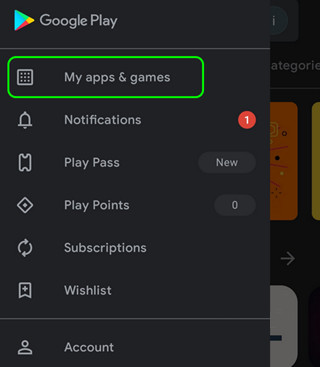
My Apps and Games menu - Go to the Installed tab, choose the Facebook app.
- Hit ‘Uninstall,’ then reinstall the app from Play Store.
- Launch the Facebook app to verify if the error is resolved.
For iOS:
- Long press the Facebook app icon until it wiggles.
- Press the ‘–‘ icon.
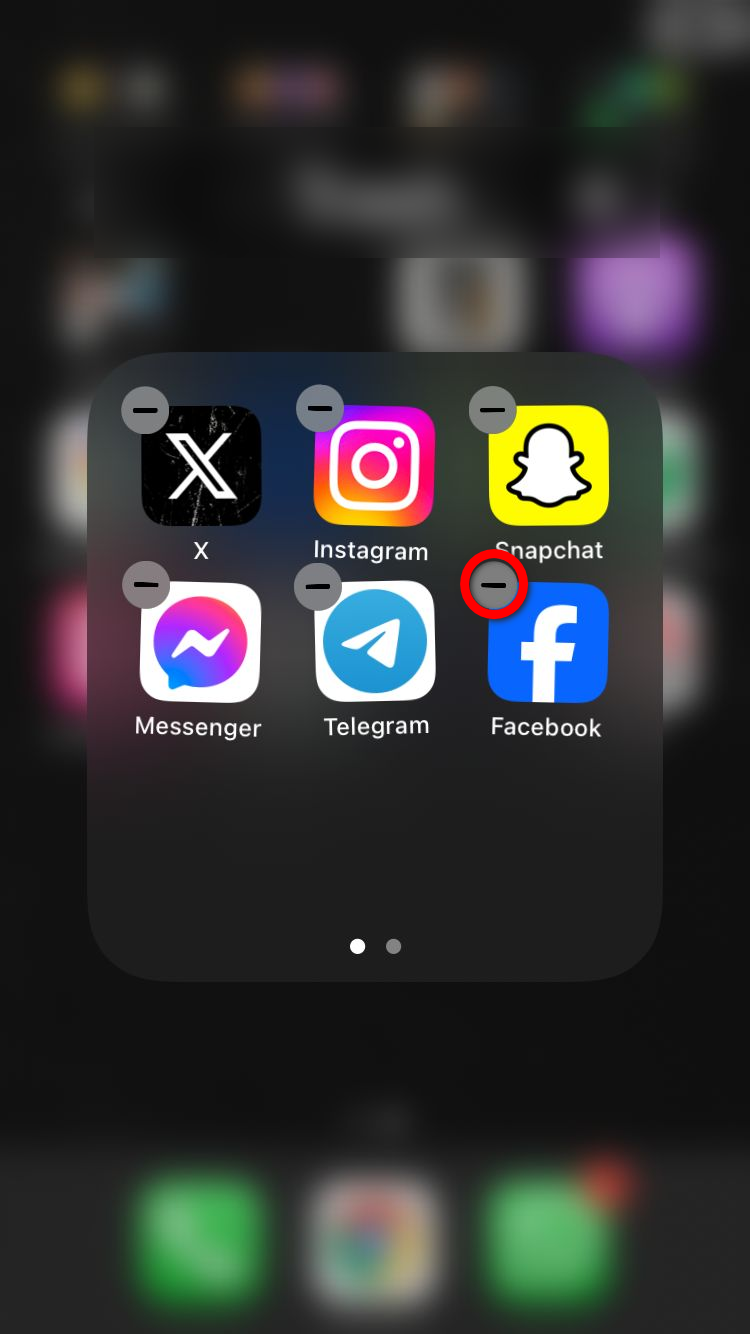
- Tap on Delete App and it’ll be uninstalled.
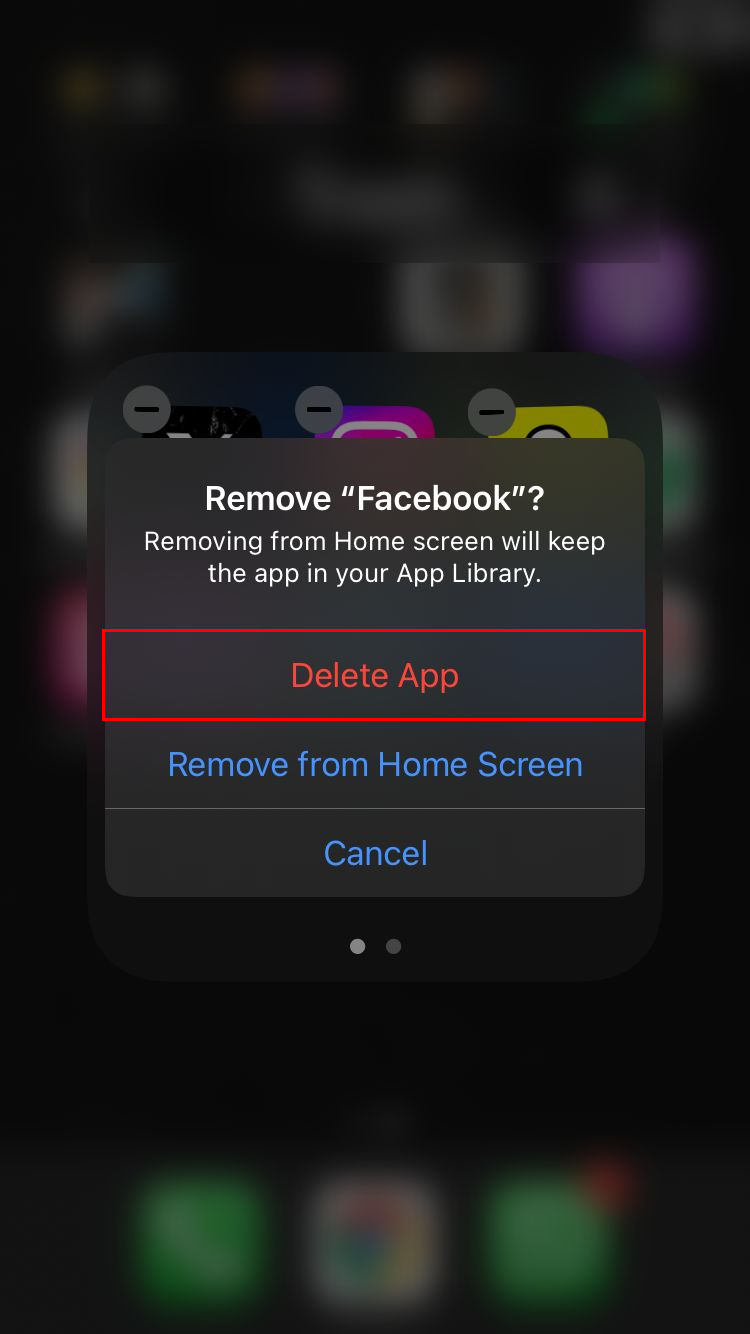
- Press Home to exit the deletion mode.
- Download and install the app again from the App Store.
- Open the reinstalled app to check for the error.
7. Review Account Security and Activity
Facebook may log you out of sessions as a security measure if suspicious activity is detected. Ensure that your account has not been compromised by reviewing recent activity and updating your security settings, including changing your password and enabling two-factor authentication.
- Log into Facebook and navigate to your Settings.
- Tap on See more in Accouts Centre under the Meta tab.
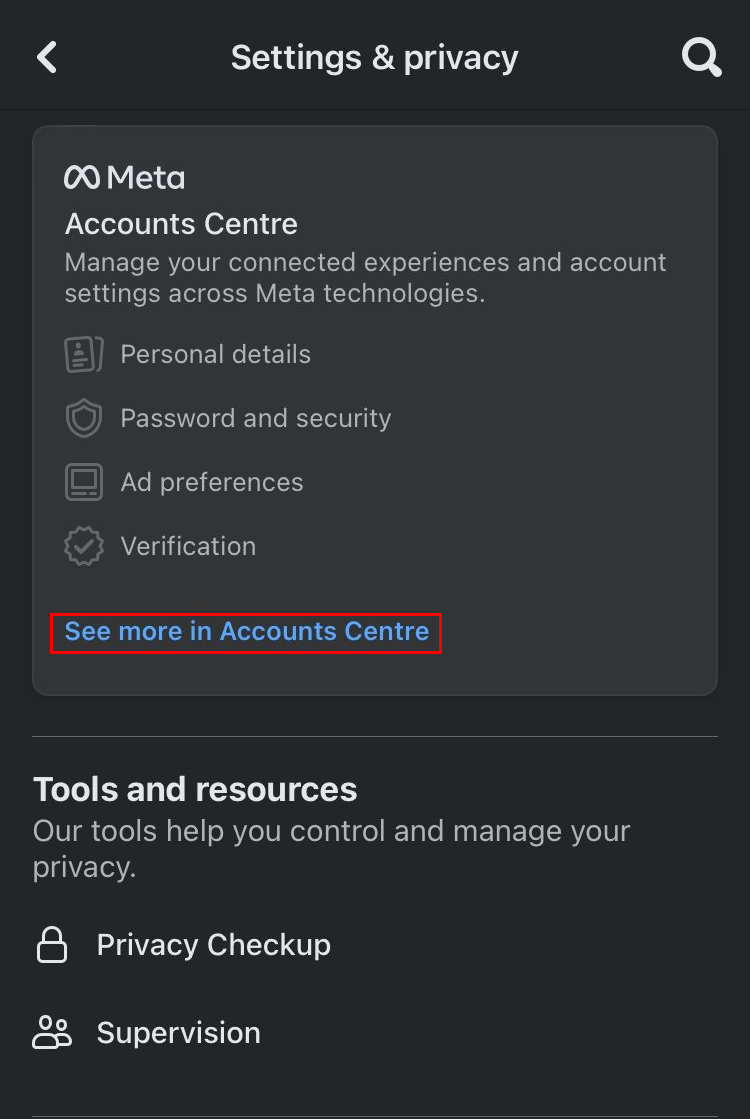
- Open Password and security under the Account settings tab.
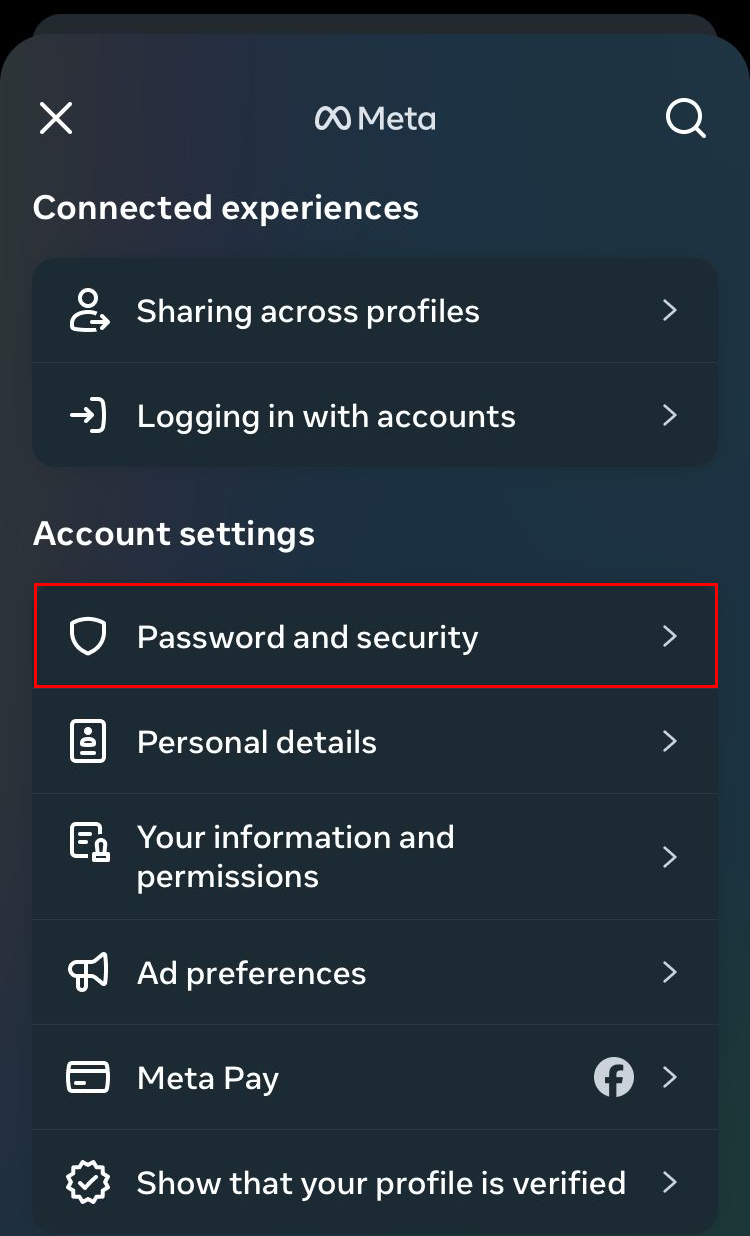
- Tap on Where you’re logged in option under the Security checks tab.
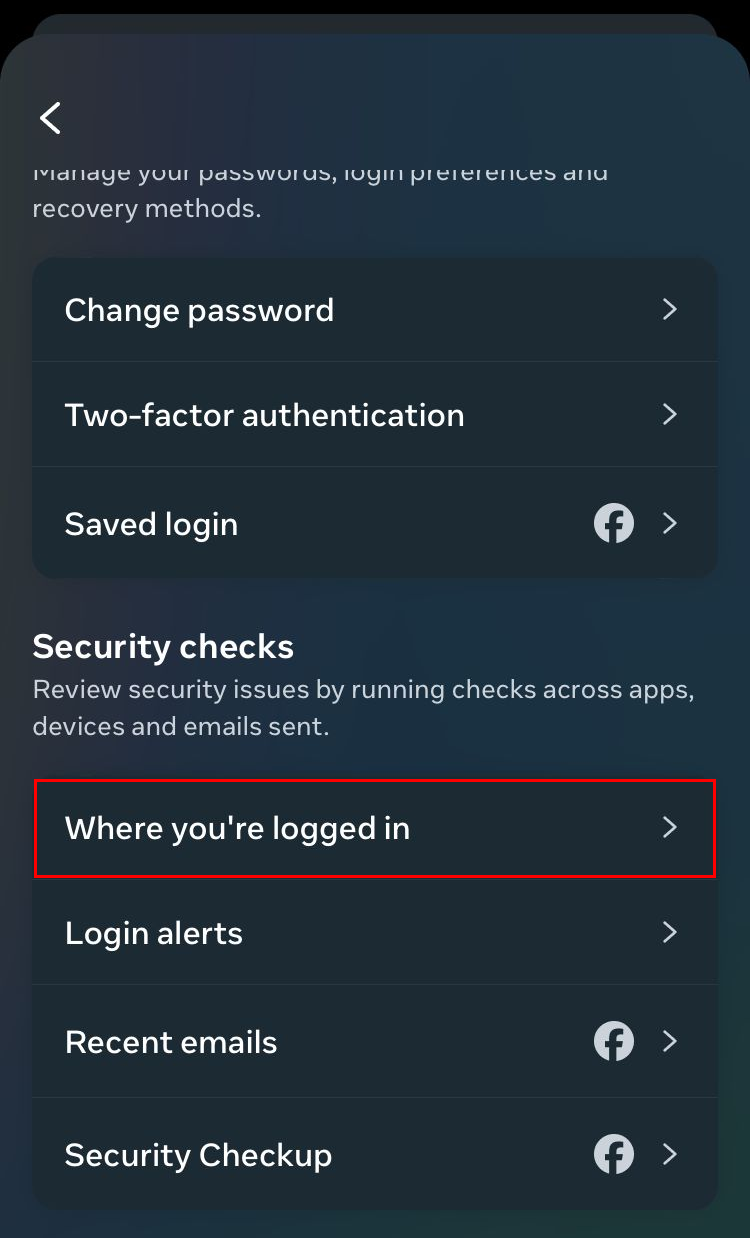
- Look for any unfamiliar locations or devices that have accessed your account and, if necessary, take steps to secure your account either by logging them our or by changing your password.