How To Export Any Video From Your Mac/PC To iPhone Without iTunes
A smartphone is the most trusted companion of just about anyone out there. You have it with you almost all the time. Apple’s much loved and used iPhones have a very great ecosystem that lets you control how you want to proceed with using your phone. Having your favourite songs, high quality and resolution pictures and just otherwise large-sized apps sure has its perks. You may have a lot of valuable data stored on your computer that you want to put in your iPhone. I’m sure almost all iPhone users have come across a point in their life when they had to do that.
Transferring data to and forth between your iPhone and PC/Mac can be done via iTunes. But, a lot of people sometimes opt to avoid that for a multitude of reasons. When that is the case, there are other alternatives that make your life much easier by saving you all that hassle and getting right to business. Enter Waltr 2, a very easy and simple to use app that lets you transfer any data to your iPhone. It simplicity is further enhanced by the fact that it automatically sorts out the data and puts it where it belongs. You do not need to worry about sorting it out because Waltr 2 does it for you.
Export Any Video From Your Mac/PC To iPhone using Waltr 2
Transferring files from your PC/Mac to your iPhone, iPad or iPod is extremely easy when you use Waltr 2. In only a couple of steps, your file is transferred and automatically sorted out. So if you’re transferring a song, you’ll find it in iPhone’s Music app. If it’s an eBook, it’ll be in Apple Books app.
You can choose to try out the trial version of Waltr 2 which will be active for a day. In the trial version, you have access to all the features that Waltr 2 has. Should you choose to buy the Waltr 2 license, you’ll find it to be a really simple and efficient app that will put all your worries to rest.
- Download Waltr 2 here.
- Install Waltr 2.
- Connect your iPhone to your PC/Mac.
- Drag and drop the file onto the Waltr 2 app.
All it takes are 4 simple steps and you can have your desired file in your iPhone.
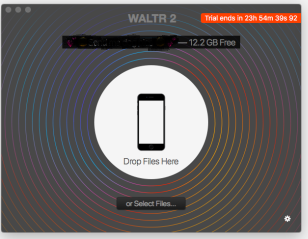
Once you install Waltr 2 and connect your iPhone, you’ll be greeted by this screen. All you need to do is select the file and Waltr 2 will automatically and instantly send it to your iPhone.
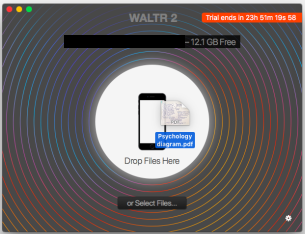
Next step, all you need to do is either select the files through the Waltr 2 app or drag and drop them. It’ll upload them onto your phone and the process will be completed in a matter of a few seconds.
We uploaded a pdf format file in this case and hence, Waltr 2 shows us that the file can be found through the iBooks app in the iPhone.
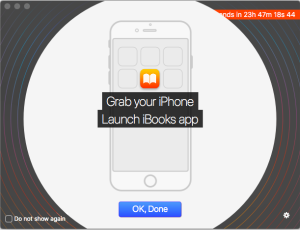
All of this process will only take you a couple of minutes and you’ll find yourself free of ever having to worry about transferring and exporting your videos from your PC/Mac to your iPhone. Waltr 2 app makes it all a walk in the park and it is an app worth spending your money on.





