FIX: Explorer.exe and it’s Folders Keeps Refreshing on Windows 10
Explorer.exe is an essential part of Windows. It has been here since forever, and you pretty much can’t use Windows if it isn’t working. It is used to provide a graphical user interface which lets you browse the files and folders in Microsoft Windows, and it’s located in the C:\Windows folder of your operating system.
What might happen is, when you’re browsing a folder on your computer, or an external drive, no matter the folder, you might experience your computer freezing for a second or two. After that, Windows Explorer refreshes the window you are in, and will scroll back up to the top again. This is very annoying and might lead to you opening wrong files or folders and preventing you from using your device properly. The main thing that all people who get this mistake have in common, are slideshow wallpapers and dynamic accent colors.
The cause to the issue is well known, but Microsoft engineers have stated that this is a design choice and they haven’t fixed it yet, even though it affects a large user base. However, there are a few solutions that you can try and they will fix this for you.
Method 1: Disable dynamic accent colors
If you follow this issue closely, you will notice that when Explorer.exe refreshes and sends you back to the top, it also changes the wallpaper and the accent color for the background. To combat the refresh, you can disable the automatic changing of accent color. To do this, right-click anywhere on your desktop and select Personalize from the menu. In the left side of the window you get, select Colors. You will see a toggle that says Automatically pick an accent color from my background. Turn it off. You can now pick a color from those offered and close the window. Since the accent color is now static, Explorer.exe will stop refreshing it, and therefore stop refreshing your windows.
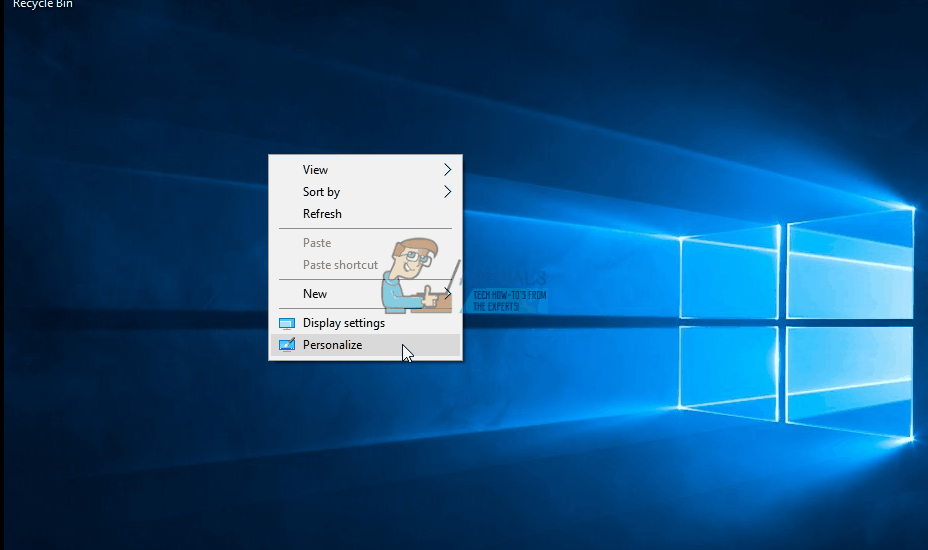
Method 2: Disable the wallpaper slideshow
If, by any chance, disabling the dynamic accent colors doesn’t work, you can try disabling the wallpaper slideshow. This will result in only one image displaying as a wallpaper, but it is a more than reasonable compromise for the issue you are facing. To do this, open the Personalize window from the desktop, as previously described. You will see a Background option, with a dropdown menu below it, that currently says Slideshow. Change it to a picture or a solid color, and choose your new wallpaper. You can now close the window. Now the wallpaper doesn’t change either, and Explorer.exe has absolutely no reason to refresh each and every folder you try to open.
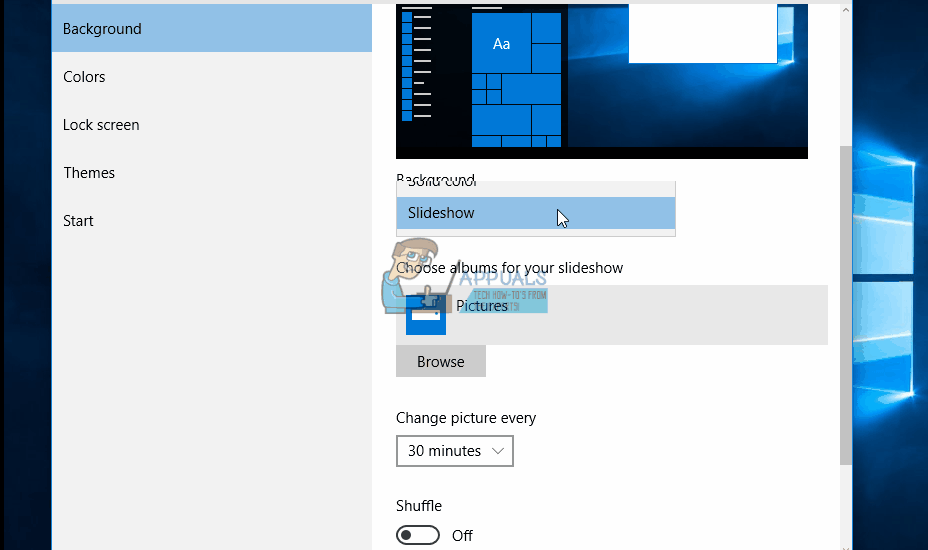
While the aforementioned methods are simply workarounds that require some compromise on the user’s end, they are the only working solutions until Microsoft comes out with a proper fix to the issue.