How to Fix Error OxC0000374 on Windows 10?
Some of the Windows 10 users end up receiving the error “Install Realtek HD Audio Driver Failure, Error OxC0000374”. Apparently, users encounter this error while installing the essential drivers needed for the Realtek sound card.
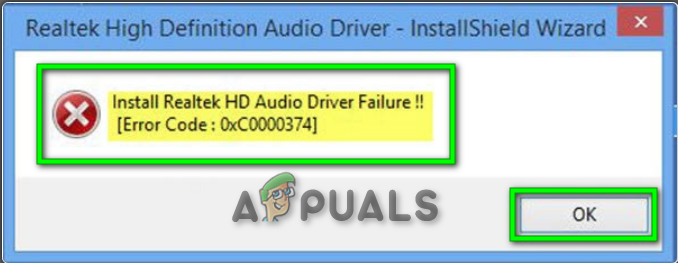
We’ll try to determine the potential source of the problem. In addition, this guide includes the correct approaches you may use to resolve the problem.
Windows 10 won’t require you to load drivers when the system breaks down. However, In this article, neither of the suggestions would succeed if this is the case. Consequently, there are situations when this issue arises because of failure of the sound card. In such a case, you can’t solve this issue with a software solution. Therefore, you’ll have to change the sound card.
On the other hand, there is a possibility that you can’t see any failures in your device. Apparently, you might find everything working normally. However, in System Manager, you will find the unidentified system (or driver) which has an exclamation mark. Therefore, try these methods described below and see whether it helps to fix this problem or not.
Fix 1: Clean install the Realtek UAD driver
There is a huge possibility that a tainted driver may be installed on your system. That infected driver might cause this error. To clean install the Realtek driver, follow these steps line by line:
- Firstly, uninstall the Realtek UAD driver using DDU (display driver uninstall utility) or Driver Store Explorer (RAPR).
- Secondly, you’ll have to download and reconfigure the installation of the generic Realtek UAD Drivers.
- Lastly, reboot your device to see whether it solves the defect or not.
Note: For instance, if you are using RAPR then try to remove all extensions and components related to Realtek.
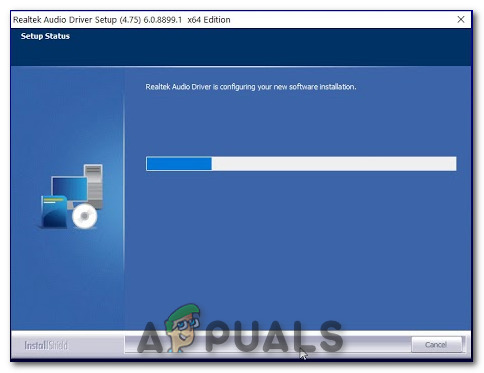
Fix 2: Deactivate Microsoft UAA Bus Driver
As it turns out, the real problem may be caused by the UAA driver. That’s why to overcome this issue, UAA drivers should be removed. It is necessary so that the Realtek driver and the UAA bus can configure themselves correctly. In conclusion, you have to follow these steps line by line:
- Firstly, Uninstall Realtek HD Audio driver from Add/Removes Programs. (If not working even after installation)
- To open a ‘Power User Menu’, press ‘Windows key + X’.
- Click on the ‘Device Manager’ option. The new window will be opened as ‘Device Manager’.
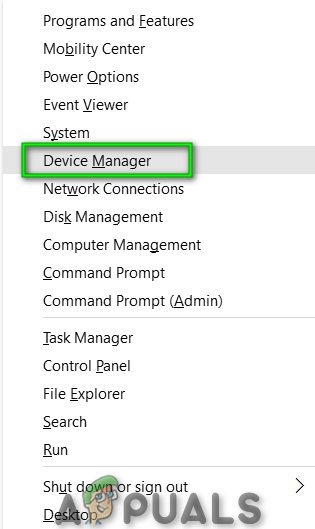
- Secondly, look for ‘sound, video, and game controllers’ option. Expand it.
- In addition, look for the ‘Microsoft UAA Bus Driver’ option for ‘High Definition Audio’. Right-click on it. Firstly, tap on ‘disable’ then click on ‘Uninstall’.
- In Device Manager, Double-tap on ‘Legacy Audio Drivers’. After that, click on ‘Properties’.
- Choose any listed sound device and remove it. Restart your device to proceed.
- To install the Realtek driver, run the executable file.
- Restart your device to see changes.
Fix 3: Update Realtek driver using Device Manager
If Windows 10 would not allow you to upgrade the drivers, that doesn’t mean you are no longer able to upgrade them. You can still install these drivers manually by selecting offline files using Device Manager. Perform the below-mentioned steps one after another:
- To open a ‘Power User Menu’, press ‘Windows key + X’.
- Click on the ‘Device Manager’ option. The new window will be opened as ‘Device Manager’.
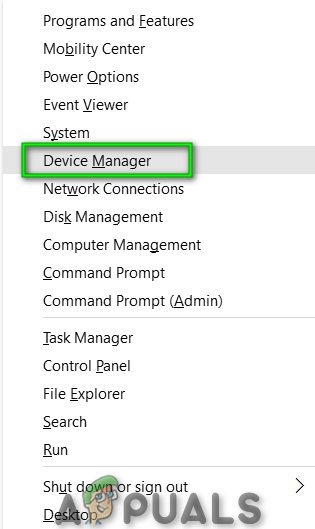
- Firstly, look for ‘sound, video, and game controllers’ option. Expand it.
- Secondly, look for the ‘Realtek High Definition Audio’
- Right-click on it and tap on ‘Update Driver Software’.
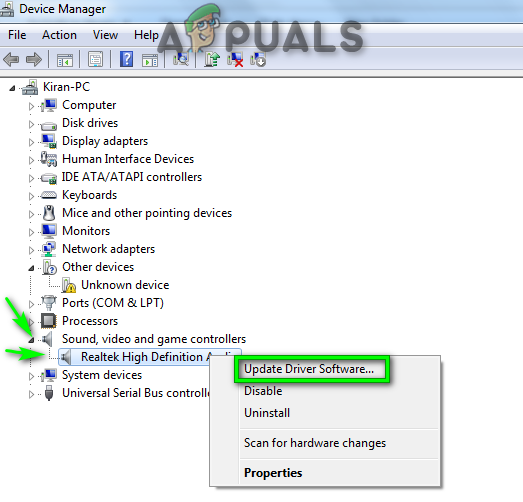
- Browse ‘My Computer’ or ‘This PC’. Pick the one from available drivers on your PC. Click on ‘Have Disk’. After that, tap on ‘Browse’.
- In addition, tap on the ‘Realtek HD Audio mod’ folder. Search file for win64.
- Click on ‘HDXRT4’ and tap on ‘OK’ to proceed. Click on the ‘Next’ button. Similarly, tap on ‘Yes’.
- In the end, reboot your device to see if it works or not.
Note: Make sure ‘driver enforcement’ is disabled. (before the installation process)
Fix 4: Update Realtek using Microsoft Update Catalog
If you still find yourself unable to upgrade these drivers, don’t panic. Open the ‘ Microsoft Update Catalog’ site. Install these drivers manually by downloading the CAB file. Follow the below-mentioned steps one by one:
- Press ‘Windows key + X’ to open the ‘Device Manager’.
- Firstly, Choose every listed sound driver. Remove all of them.
- Secondly, Look for ‘Realtek Audio Device Windows 10’ in the below-mentioned link:
Microsoft Update Catalog: Download Realtek HD Driver - Click on the ‘Last Updated’ column title to get the newest one at the top.
- Tap on ‘Download’. Save the CAB file on your PC.
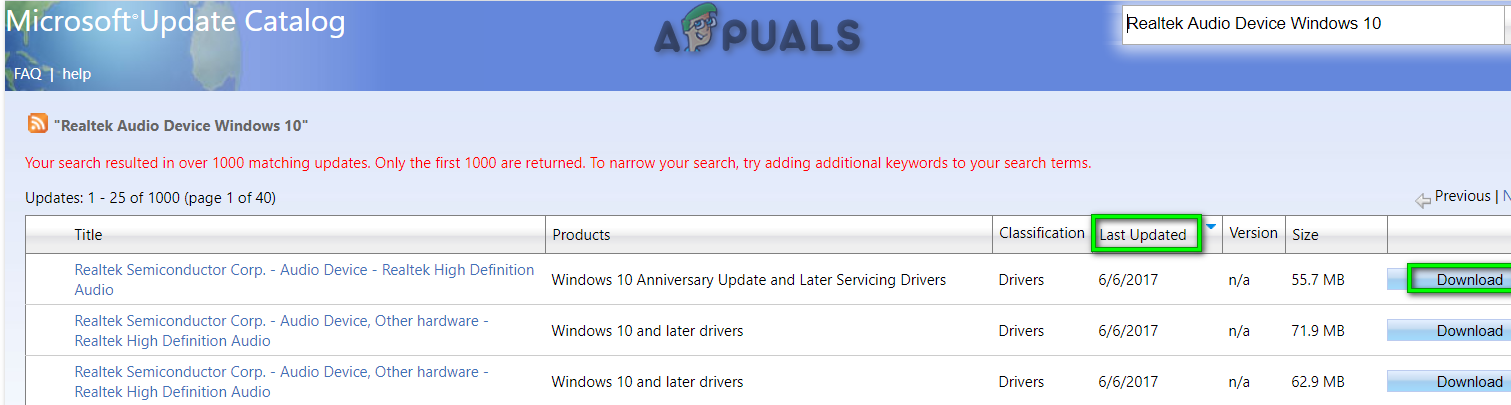
Microsoft Update Catalog Site - Unzip the CAB file. Open ‘Device Manager’.
- Extend the ‘Software components’ option. Make sure these 3 items are there as highlighted.
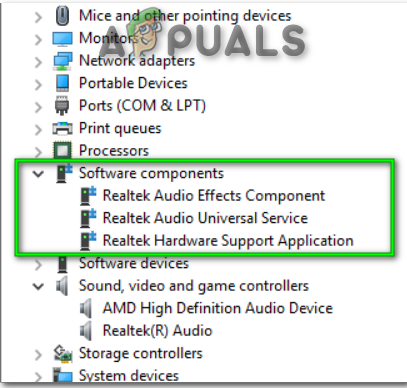
Software Components - In addition, enlarge the ‘Sound, video, and game controllers’ option. Right-click on ‘Realtek(R) Audio’. After that, select ‘Update Driver Software’ option.
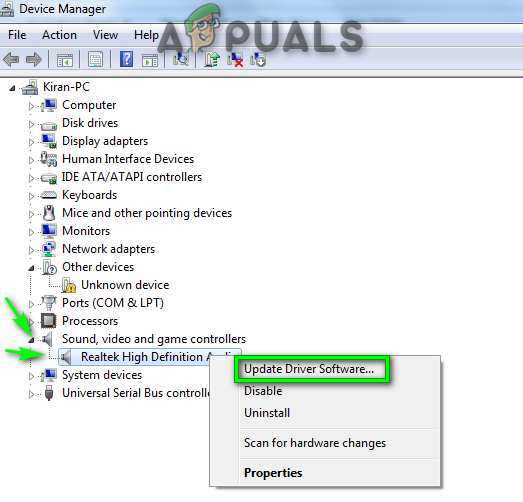
Realtek Driver – Update Driver Software - Lastly, choose ‘Browse my computer for driver software’. Choose the unpacked CAB file. Restart your device if prompted.




