Error Getting License in Adobe Digital Editions (Fix)
Error getting License. License Server Communication Problem: E_ACT_NOT_READY
Adobe Digital Editions require an authorization ID before the user is able to download an eBook from the library or view it. Sometimes the when the users download the book from the online library they are unable to download it and get the error that says “Error getting License. License Server Communication Problem: E_ACT_NOT_READY“.
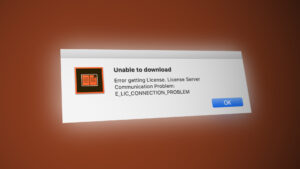
This means that the users are unable to authorize the copy of the digital-book to their account. The reason is when users initially download an ebook to their computer or device which is not authorized with the correct Adobe ID and then they try to authorize their computer after they have downloaded the ebook already and this causes a mismatch in the authorization Ids. This can be very frustrating and needs to be fixed before the users can view their online Ebooks in the Adobe Digital Editions.
Solution: Reauthorize Adobe Digital Editions
In this method, we will reauthorize the Adobe Digital Editions program by deleting the activation.dat file and using the Registry Editor program to delete the registry key from the operating system and then reauthorize it. The method is slightly different if you are using a Mac instead of Windows. We have listed the methods for both.
For Windows
- First of all, close all the running application or application programs to make sure nothing crashes during this process.
- Go to Windows Menu and type in Run and open the utility.
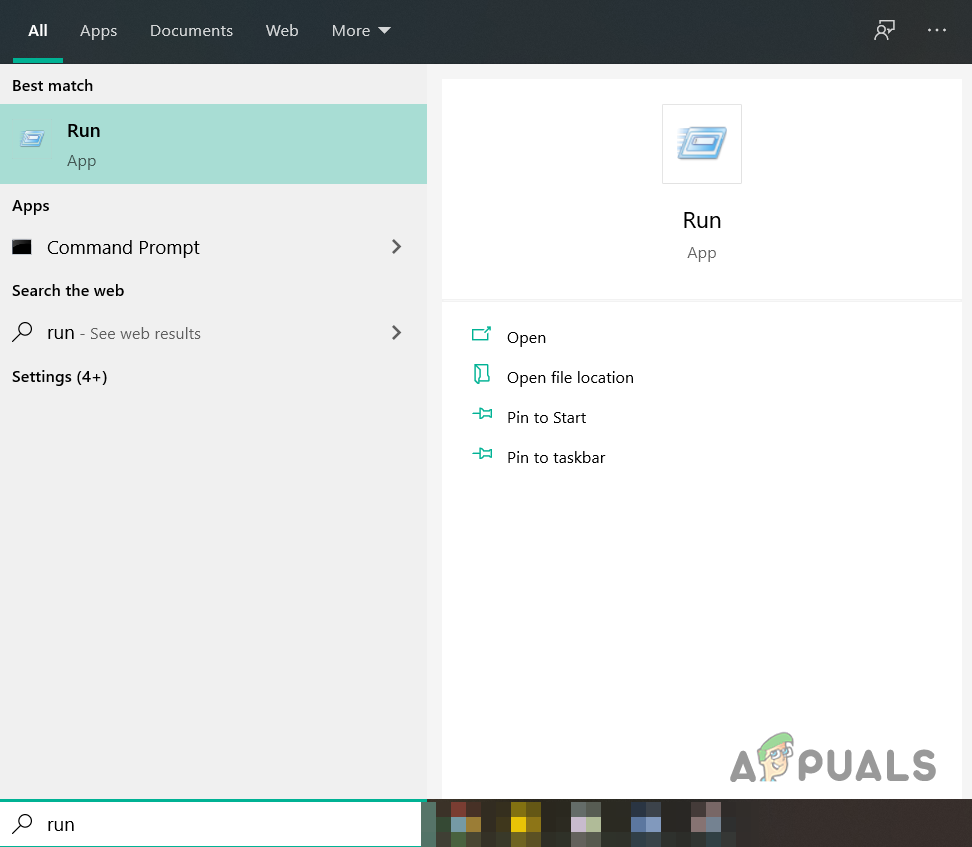
Open run utility from Windows Menu - Type Regedit and click Ok to open the Registry Editor.
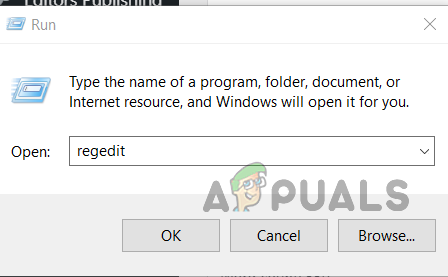
Type Regedit in the Run Utility - Locate the following Key in the Registry Editor.
HKEY_CURRENT_USER\Software\Adobe\Adept
- Select the Adept key and click on the File Menu in the top menu bar and then select the Export option.
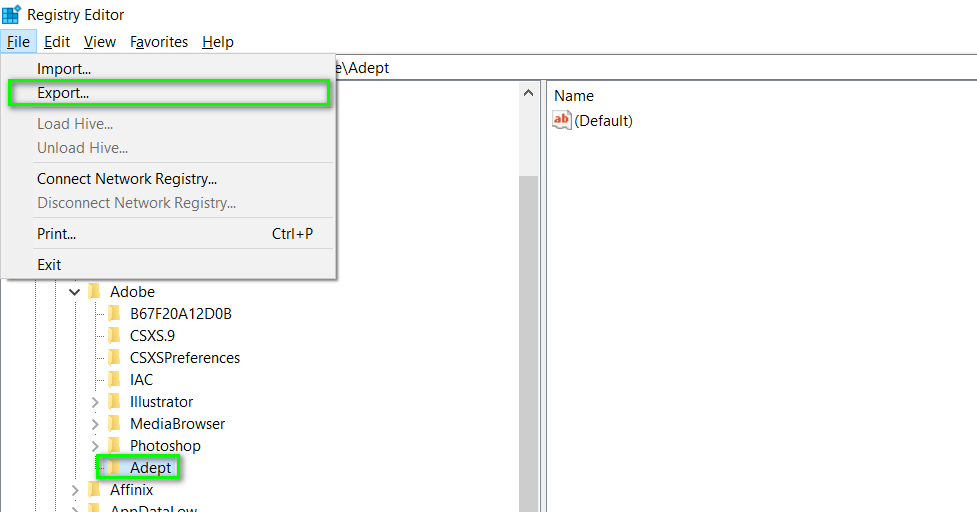
Select the Adept key and click on the File Menu - Choose a destination folder to create a backup of this file and enter the name and click Save. Make sure you have selected the option that says Selected branch in the export window.
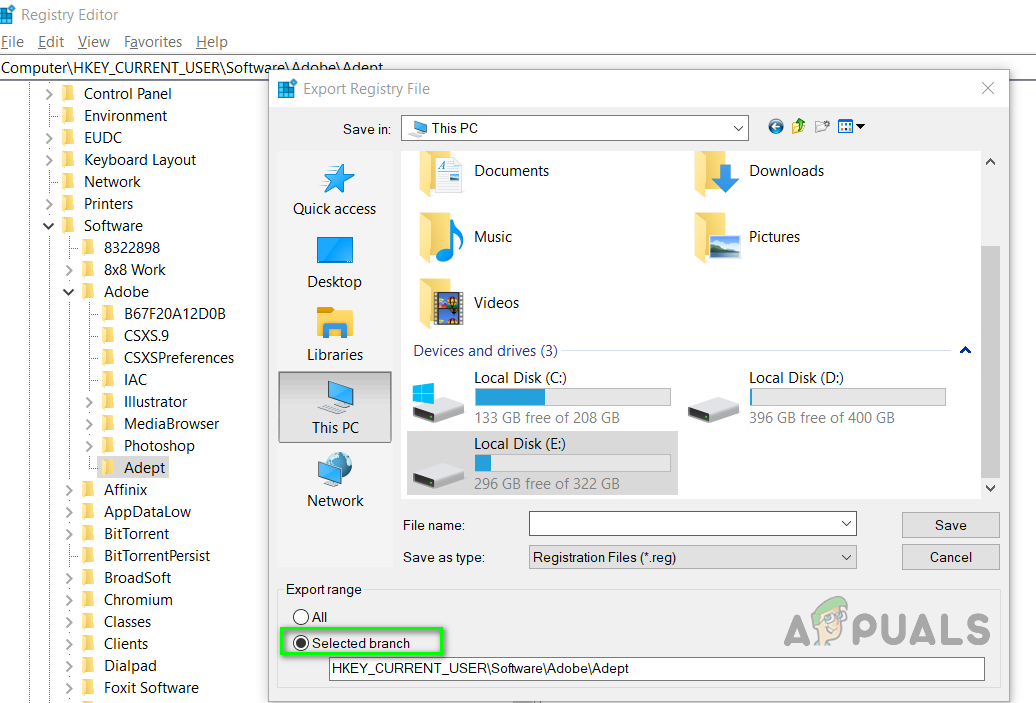
Choose a destination folder to create a backup of this file - Now right-click on the key and delete it.
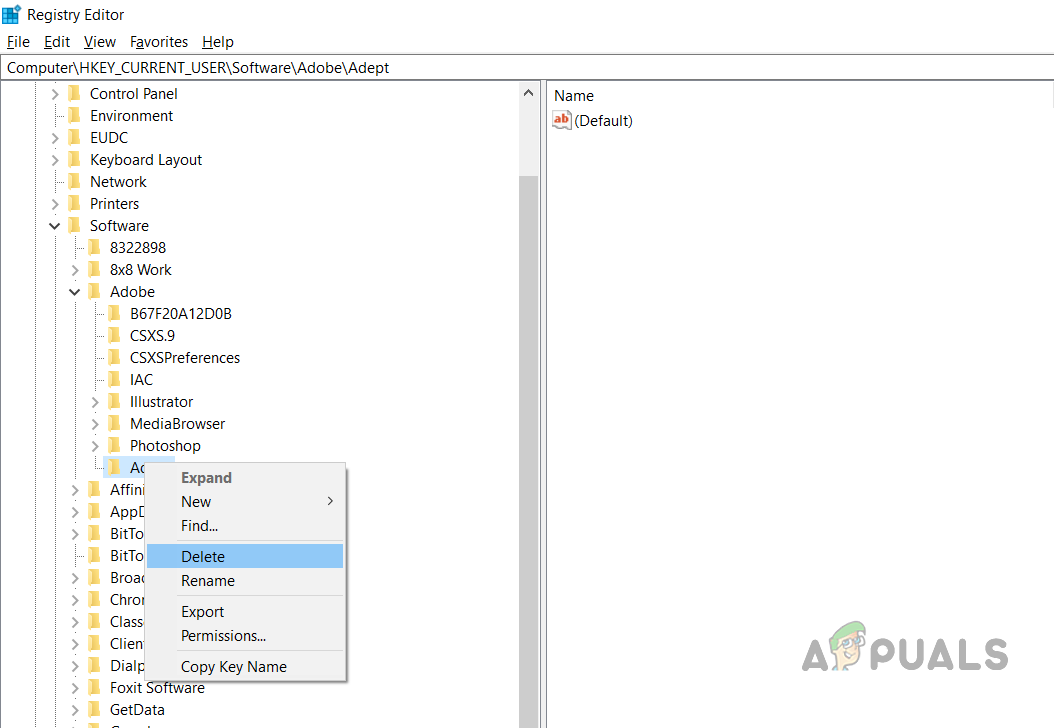
Delete Adept Key - Close the Registry Editor and now open the Adobe Digital Editions and reauthorize it with your (old) Adobe ID. Adobe Digital Editions automatically prompts you to get authorized if you are not authorized already. But if you still do not get the prompt you can go to Help > Authorize to start the process manually.
For Mac
- Open your Adobe Digital Editions program. Press the Keys Command + Shift + D, this will deauthorize your Adobe Digital Editions Program
- Select the option that says Erase Authorization.
- Click Ok and close the Adobe Digital Editions.
- Navigate to the following directory on your computer and move the activation.dat file to the trash.
/Users//Library/Application Support/Adobe/Digital Editions
- In mac version 10.7 and later the Library folder is hidden by default you will need to access the hidden folder to view the file. To do this press and hold the option key when using the Go menu and the Library option will appear below the current user’s home directory.
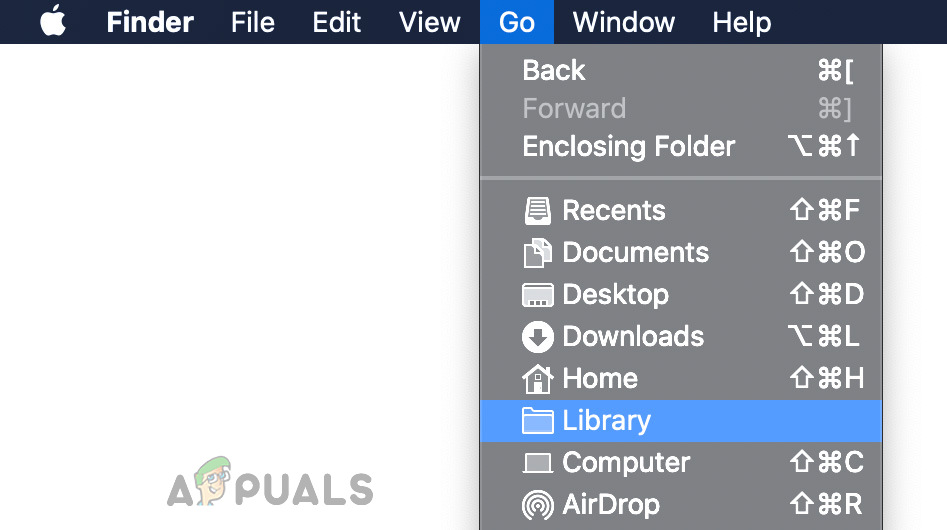
Show the hidden Library Folder - Once you delete the file, open Adobe Digital Editions and Reauthorize it with your (old) Adobe ID. Adobe Digital Editions automatically prompts you to get authorized if you are not authorized already. But if you still do not get the prompt you can go to Help > Authorize to start the process manually.
- If it still does not work then you might have to uninstall and then reinstall the Adobe Digital Edition





