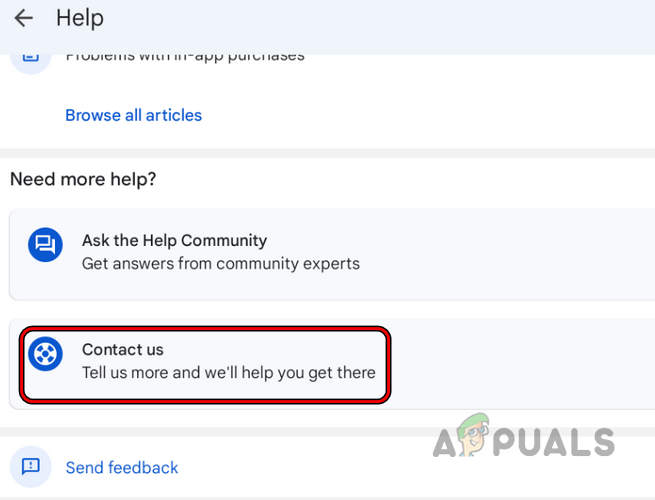Fix: “Error Code: BM-RGCH-06” When Redeeming a Voucher on Google Play Store
Error code BM-RGCH-06 mainly occurs when redeeming a voucher on the Google Play Store due to issues with the Play Store or a voucher valid for a specific country. The Play Store issues might range from an outdated version to one with a corrupt cache/data. The error is reported on all types of vouchers in different countries and with apps, games, books, movies, etc.
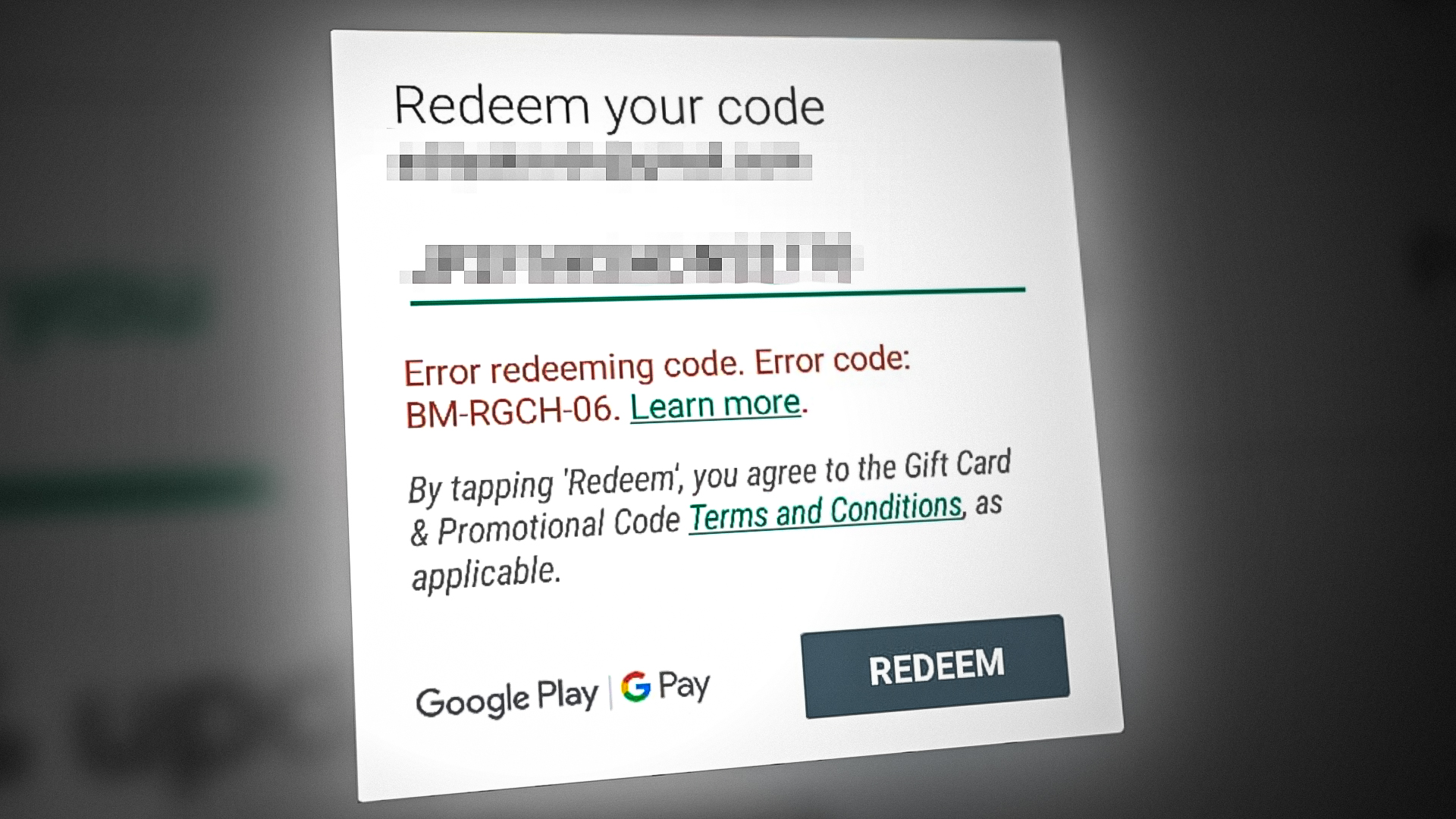
The following can be marked as the main factors that may cause the error code BM-RGCH-06 when redeeming a voucher code on the Google Play Store:
- Outdated Google Play Store: The error code BM-RGCH-06 might occur if the Google Play Store is not updated to its latest build, as it can make the Play Store incompatible with Google servers, leading to the error at hand.
- Corrupt Data or Cache of the Google Play Store: You may also encounter the error if the data or cache of the Play Store is corrupt. Due to this corruption, the execution of the modules essential for redeeming a voucher code may be stopped on the Play Store, hence the error.
- Country-Specific Voucher: Nearly all the Google Play vouchers are country specific i.e., valid for a specific country, and if you try to redeem a voucher in the UK but that voucher is only valid for the USA, then that action may result in the error code when redeeming the voucher on the Play Store.
1. Update the Google Play Store to the Latest Build
You can get error code BM-RGCH-06 when redeeming a Google Play voucher if the installation of the Google Play Store itself is outdated, as it can make the Play Store incompatible with Google servers, leading to the voucher redeem error at hand.
In this context, updating the Google Play Store to the latest build may resolve the voucher issue. Before proceeding, ensure you have fully scratched the card, and there is no digit or block of digits still hidden (in the case of a physical scratch card). Also, when inputting code, make sure you do not use spaces or hyphens, only use digits.
- Open the Google Play Store and tap on your user icon (near the top right).
- Now, in the menu displayed, open Settings and then select About.
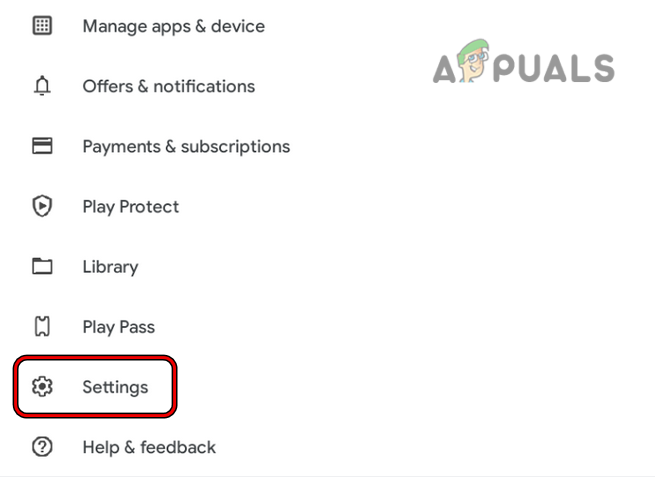
Open Settings of the Google Play Store - Now tap on the Google Play Store Version and let the update install if it shows that an update is available. If no update is available, you may be notified that you are already using the latest version of the Google Play Store.
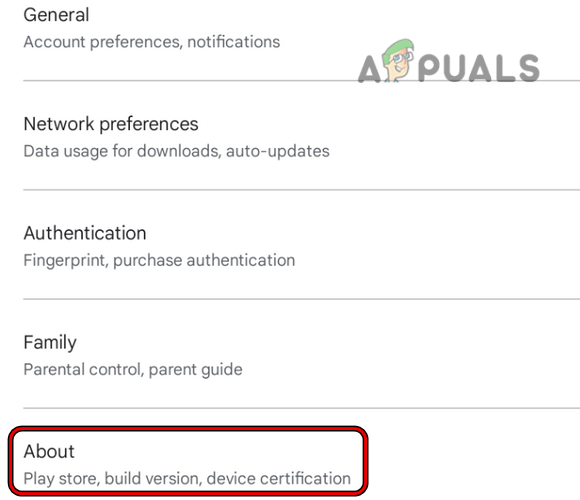
Open About in the Settings of the Google Play Store - Once updated, restart your phone, and check if the voucher code can be redeemed successfully upon restart.
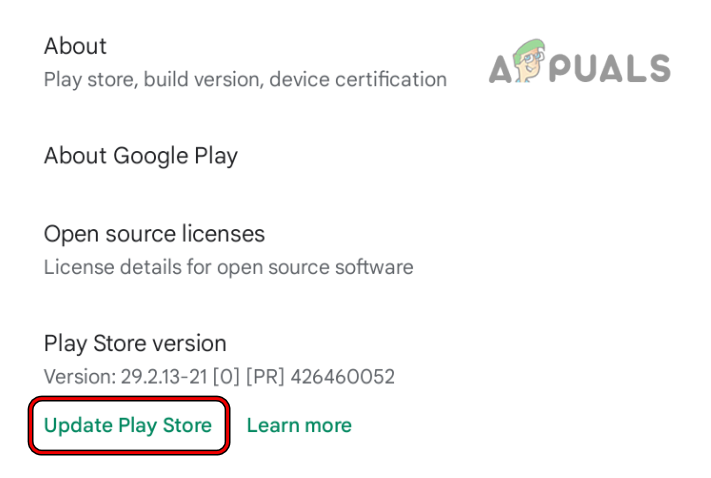
Update Google Play Store
2. Try Another Google Account
There are specific requirements (like the voucher card issuance country, etc.) to redeem a voucher code on the Google Play Store, and if your account does not meet those requirements, you may fail to redeem the code on that account with the error code BM-RGCH-06. Here, trying another Google account may resolve the issue.
- Launch the Google Play Store and tap on your user icon in the top right.
- Now expand the account dropdown (if you have another account logged into the Play Store) and select another account.
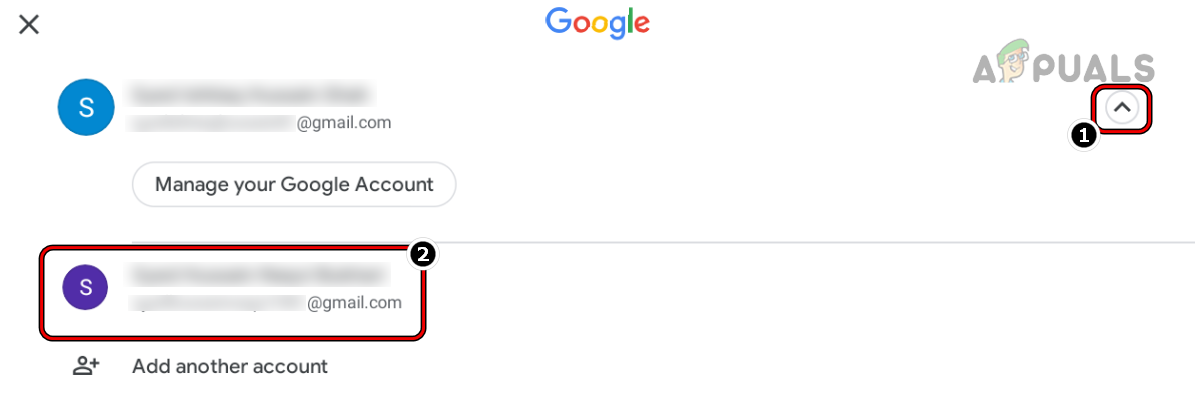
Switch to Another Account in the Google Play Store - Then check if you can redeem the required voucher code on the other account.
- If not, then repeat with different accounts one by one to check if the voucher could be redeemed on any other account.
- If that did not work, check if creating a new account with the details (like phone number, etc.) of the country where that voucher is valid clears the BM-RGCH-06 error.
3. Clear Cache and Data of the Google Play Store
If the data or cache of the Google Play Store is corrupt, then the Play Store may fail to launch or use the modules essential for redeeming a voucher code, thus causing the error. In this scenario, clearing the cache and data of the Google Play Store may solve the problem.
- Head to the Settings of your Android device and open its Application Manager.
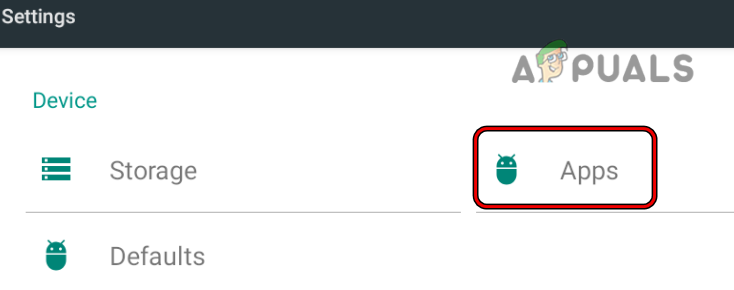
Tap on Apps in Your Android Phone Settings - Now find Google Play Store and tap on it to open it. For some Android devices, you may have to enable viewing of the System Apps to see the Google Play Store.
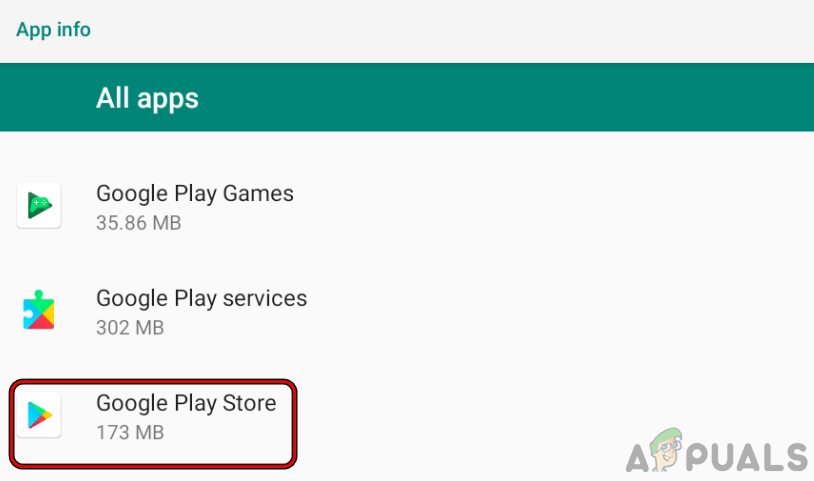
Select Google Play Store in the Installed Android Apps - Then, open Storage and tap on Clear Cache.
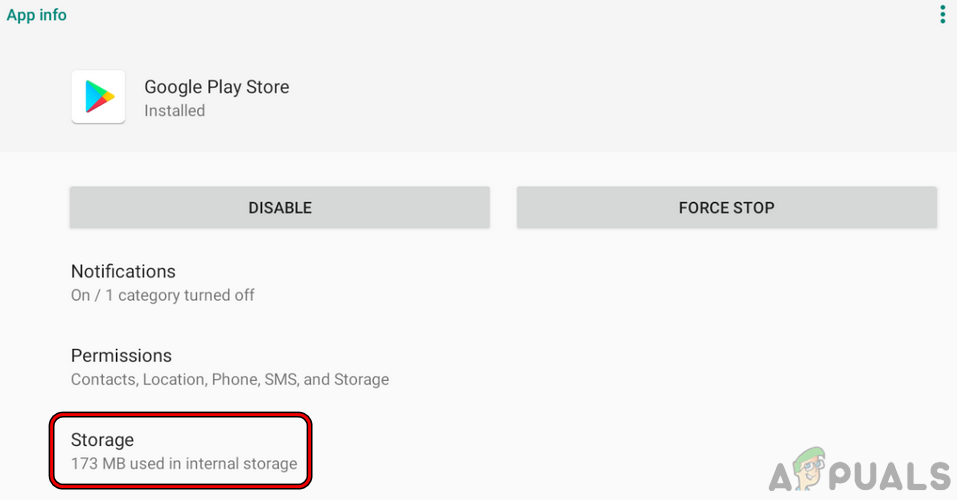
Open Storage Settings of the Play Store - Afterward, check if the voucher code can successfully be redeemed.
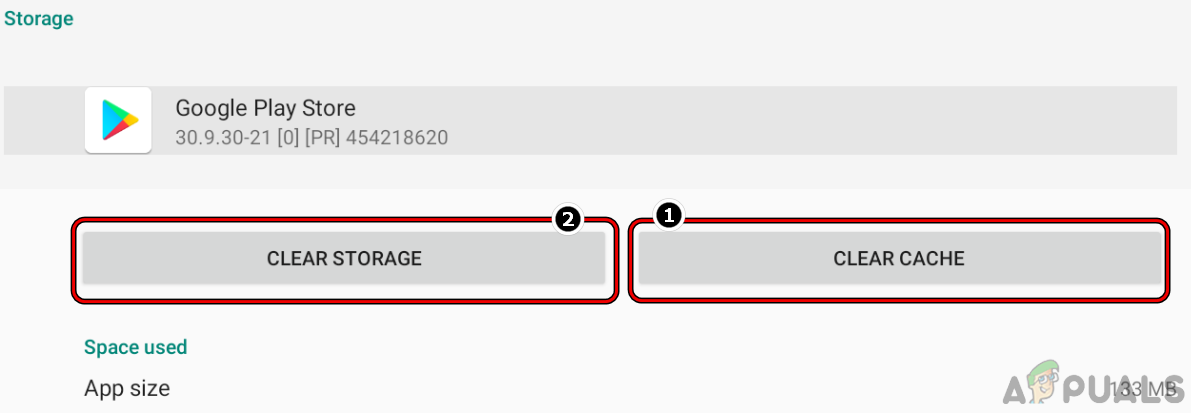
Clear Cache and Storage or Data of the Play Store - If not, open the Storage settings of the Google Play Store by repeating steps 1 to 3.
- Now tap on Clear Cache and then press the Clear Data button.
- Afterwards, confirm to clear the Google Play Store data and then launch Google Play Store.
- Now set up the Google Play Store as per your requirements, and afterwards, check if it is clear of the error code BM-RGCH-06.
4. Change Your Payment Profile Address on Google
If your payment profile address does not belong to a country where the voucher code you are trying to redeem is valid or your payment profile address is empty or incorrect, then that may result in a conflict as Google may fail to authenticate the country where the code is being redeemed. Changing your payment profile address on Google may solve the problem in such a scenario. Keep in mind that this address change has once in a year limit.
- Launch a web browser and head to your payment profile on Google.
- Now head to the Settings tab and edit the address per your requirements. If the voucher is valid for a different country (e.g., if you are in the USA but the voucher is valid for the UK), then you may set up a new payment profile specific to that country.
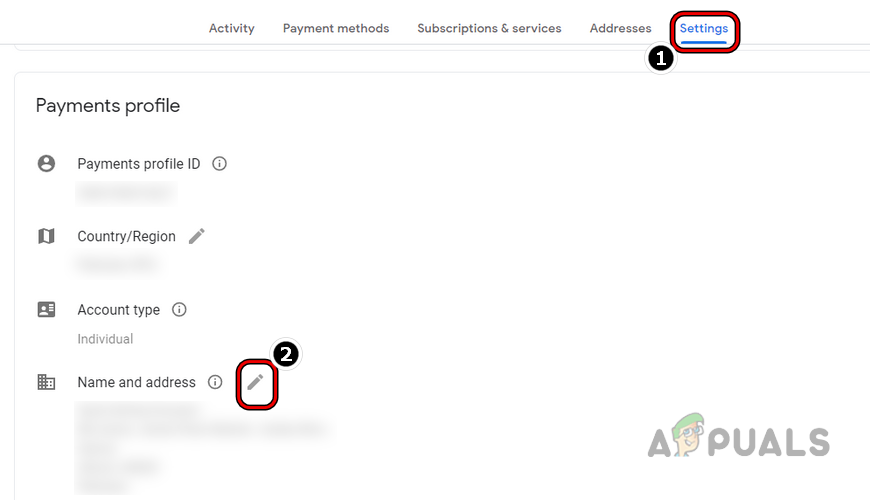
Change Address in the Payment Profile Settings of the Google Play Store - Now save the changes made and launch the Play Store.
- Then open any priced item you are interested in and follow the prompts until the Accept and Buy screen is shown.
- Now cancel the transaction (do not proceed with the payment) and then clear the cache/data of the Google Play Store (discussed earlier).
- Then launch Google Play Store, and hopefully, you will successfully redeem your voucher without the error message.
- If not, check if you can redeem the voucher using the web version of the Google Play Store (preferably on a PC).
You may contact Google Support (Google Play Store > Help & Feedback > Contact Us) to resolve the issue if none of the above worked.