How to Fix “Error Code: 7002.1” on Rockstar Games Launcher?
If you are experiencing Error Code “7002.1” on the Rockstar Games Launcher then there are a lot of fixes that can potentially fix this problem. This error occurs when you are trying to launch a Rockstar Game. This often pops up for Grand Theft Auto V and Red Dead Redemption 2. Other Rockstar games also suffer from this error.
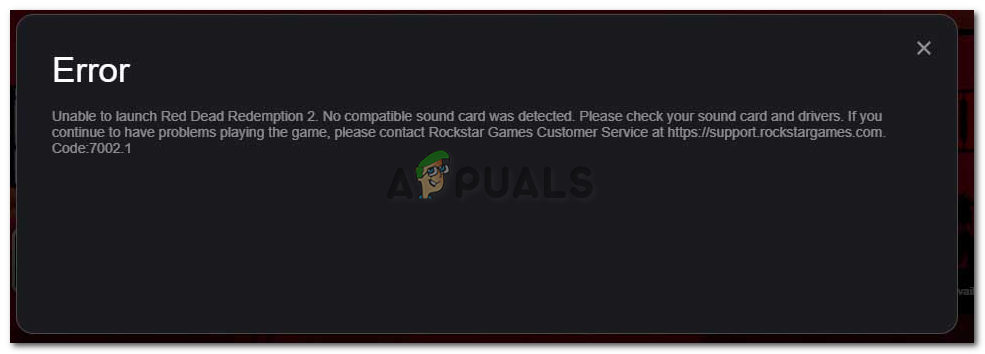
This error can be displayed in two different wordings to different people. The first one you can see in the picture above. The second one simply reads “Game launcher error. Please try again later. Code: 7002.1“. Faulty Drivers and an outdated game can be two of the many reasons for this error.
You can try the following methods to get rid of this problem on your PC. We can start from the basic ones and then work our way to the complex ones.
Restart the Game
One of the first things that you can do is simply restart the game. This can be a temporary glitch that can be solved by this method. This is one of the more easier steps. Sometimes launching the game can sometimes not go as it was planned. This results in error codes. Restarting the game is going to relaunch the game in the way it was supposed to.
You can also restart the Rockstar Games launcher. This can also help the situation as this is the most crucial component in launching a game. If the launcher did not boot properly this can also affect the game.
Verify your Game files
Corrupted game files can also be the reason why we are seeing the error. This can be a really frustrating because if the important files get corrupted you might have to reinstall the game entirely. This can be fixed by verifying our files with the launcher.
If we verify our files to the launcher, it is going to scan the game folder for missing, corrupted, or deleted and then reinstall the file again. This can reassure us that our files are not corrupted.
- Open the Rockstar Games Launcher
- Go to settings and then under your Installed games click on GTA V
- After that click on Verify Integrity
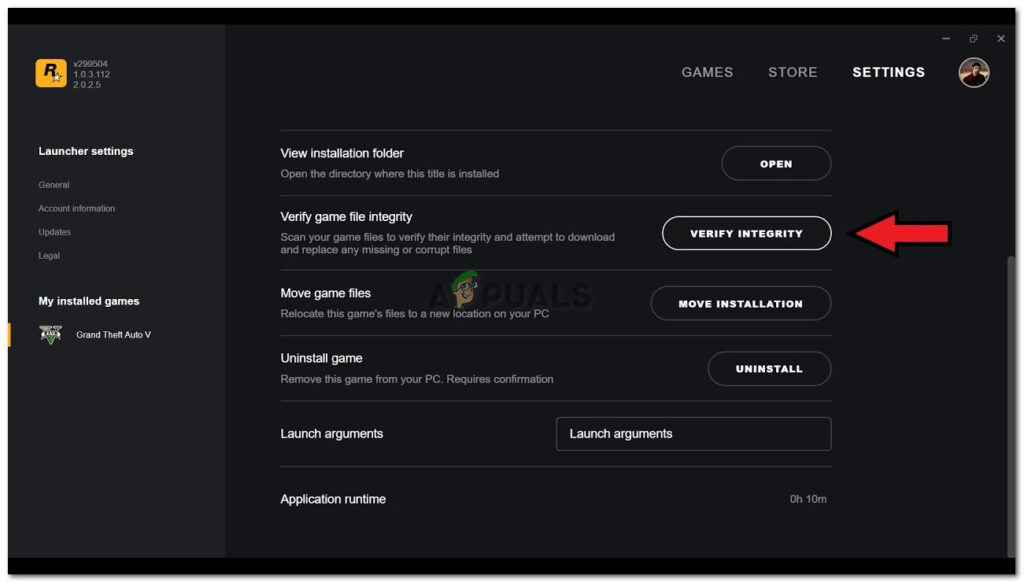
Verify Game Files Now your files are going to be checked and fixed if this was causing the error to be triggered.
Launch Rockstar Games Launcher as Administrator
As this is the launcher of the game it needs to function properly in order to launcher the game without any errors. It cannot do that if windows are preventing it from accessing all of the necessary files. We can prevent this by giving the launcher Administrator Privileges.
This is going to allow the launcher to access the necessary files or make changes to game-related folders and prevent it from giving us any error codes.
To do this Simply Right-Click on the icon and click on run and administrator
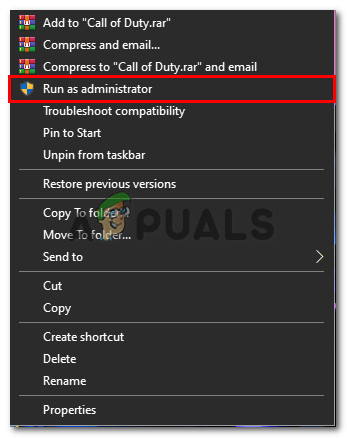
If it does the trick then you can make this permanent. Right-clicking every time on the icon is not very efficient and is very forgettable. To make this option permanent follow these steps.
- Right-click on the icon and click on Properties
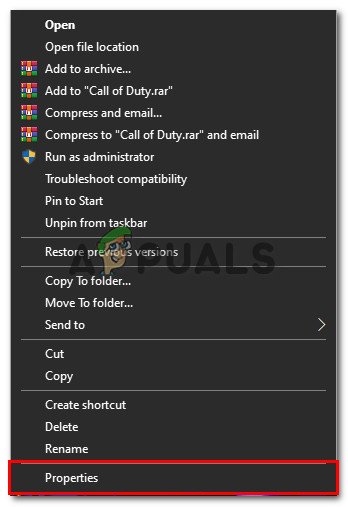
Open Properties - From here click on Compatibility and then Check the box that says “Run this program as an administrator” and then click on Apply
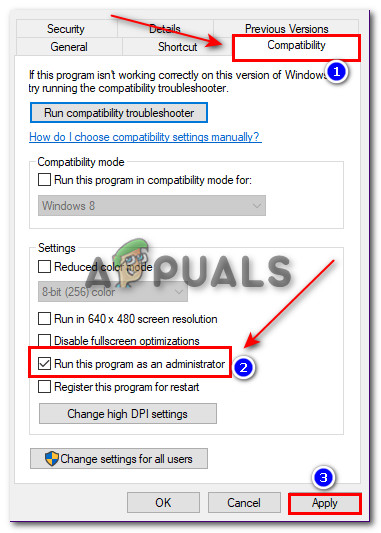
Permanently Run the Program as Administrator Now you dodon’tave to go through the hassle of right-clicking every time and running as administrator.
Disable Anti Virus
Most people have an Anti Virus software on their PC. This software can change some folders that can trigger this error without us knowing it. This is one of the major downsides of having an Anti Virus software on your PC. Anti Virus is a great option for safety but this can also backfire in some cases.
You can temporarily disable Anti Virus and launch your game. This is going to allow the game to make changes to folders in order to access the internet. If you don’t know how to disable Anti Virus on your PC, then you can follow the steps to Disable Anti Virus on your PC
If disabling Anti Virus on your PC works then you can White list the launcher on your Anti Virus. This is going to command the software to not stop this file from changing certain folders so you don’t have to keep it disabled every time you decide to play the game.
You can follow the steps to white list the game on your PC.
- Type on the search bar Windows Defender Firewall and click on it
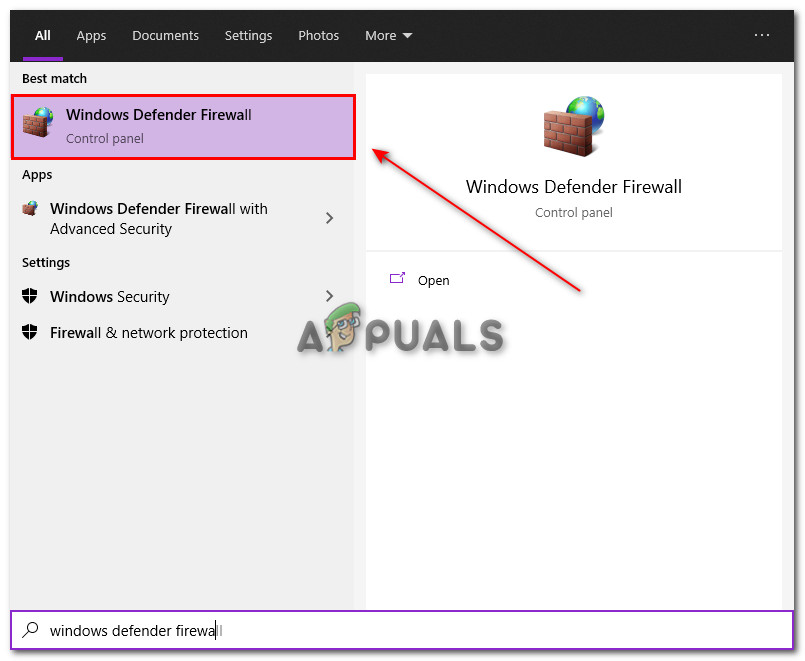
Open Windows Firewall - Now, click on Allow an app or feature through Windows Defender Firewall
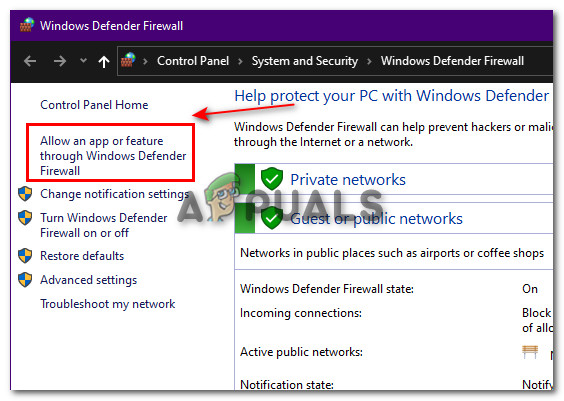
Click on Allow apps through Windows Defender - From here, Click on Change settings and then scroll down and find the Rockstar Games Launcher and uncheck all of the boxes.
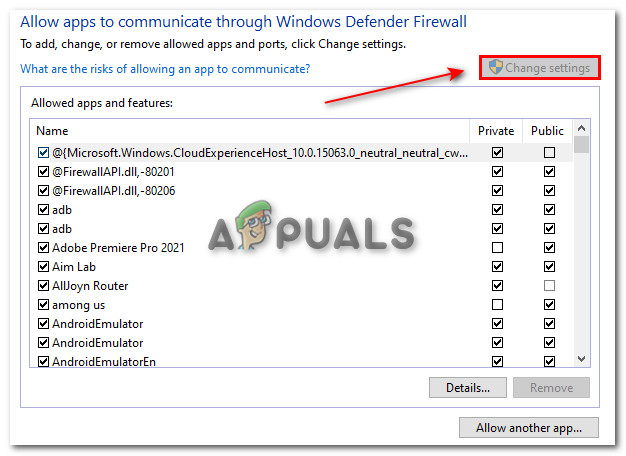
Change settings - If you cannot find the application then you can click on Allow another app and locate it from there
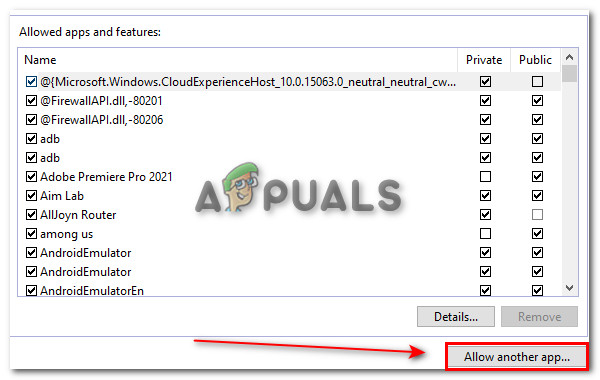
Allow another app - Click on okay. Then try again and see if the error is fixed
Update Audio Drivers
The error reads “No compatible sound card was detected. Please check your sound card drivers“. We can try to follow the instruction and see where it takes us. Usually what the error says is not true, but we can always give it a try.
If you are able to hear audio everywhere else then it probably means that your sound card drivers is not the issue. You can still try this step just to be on the safe side.
- Search Device Manager in the search bar and open it
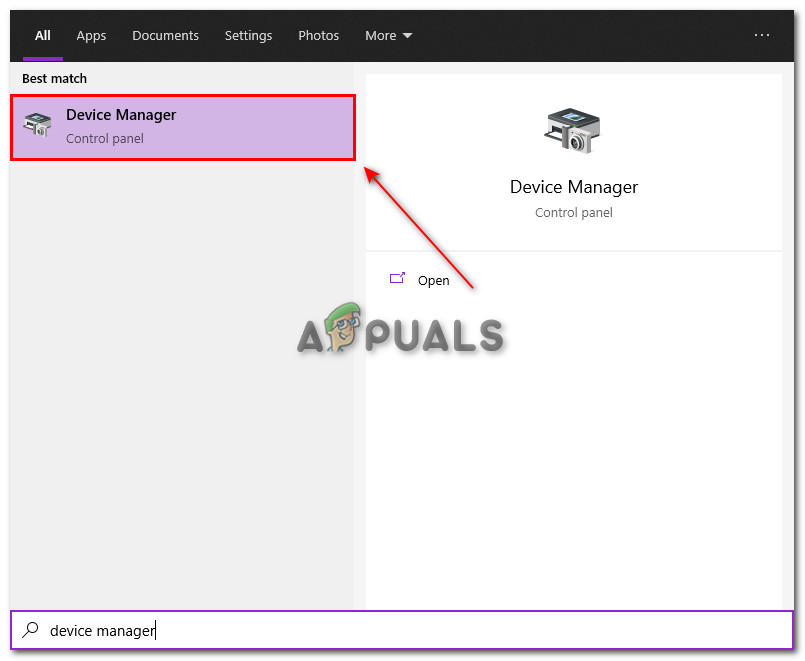
Open Device Manager - Find Sound, video, and game controllers and expand it by clicking on the arrow beside it
- Click on the sound device that you are using, right-click on it, and click on properties
Note: If you don’t know what your sound device is then you can go to settings → system → sound and then check what output device is selected. Then click on that one. - From here click on the driver’s tab and then click on Update Drivers
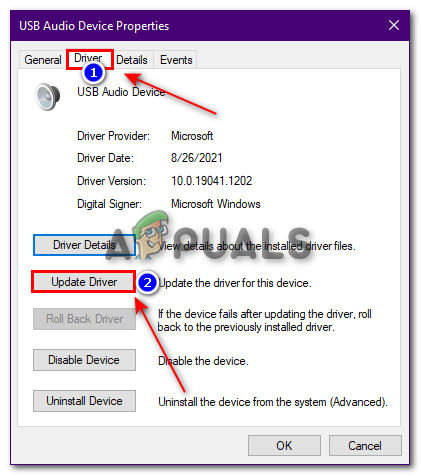
Update Drivers - Then, click on Search automatically for drivers
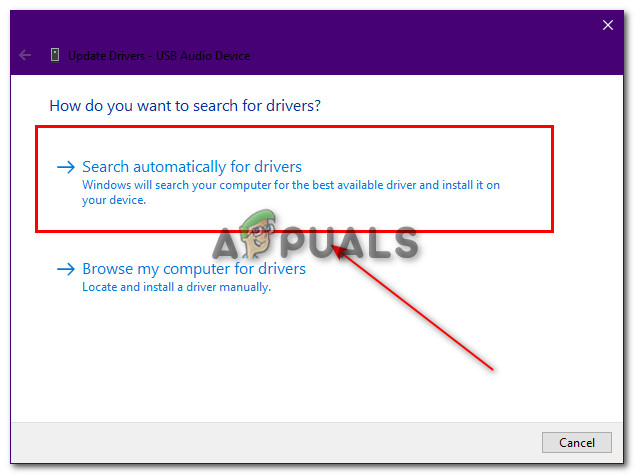
Search for Drivers This is going to download the update for your sound card if there was an update.
Troubleshoot Audio
If updating the drivers did not fix this issue then we can troubleshoot the whole audio service to find out what is wrong with it. Windows has provided us with the option to do so. This is going to tell us the exact problem or the component that we were lacking.
- Open settings and go to Update and Security
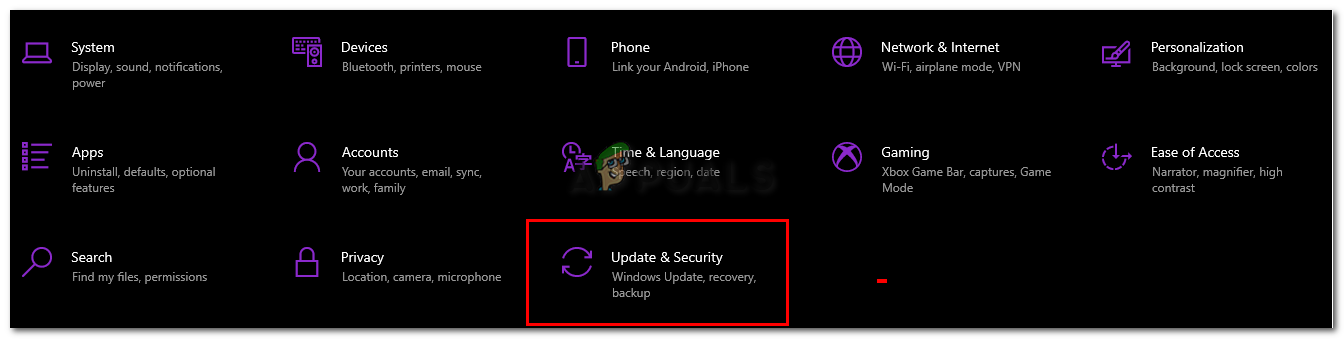
Update and Security - Then go to Troubleshooter and click on Additional Troubleshooters
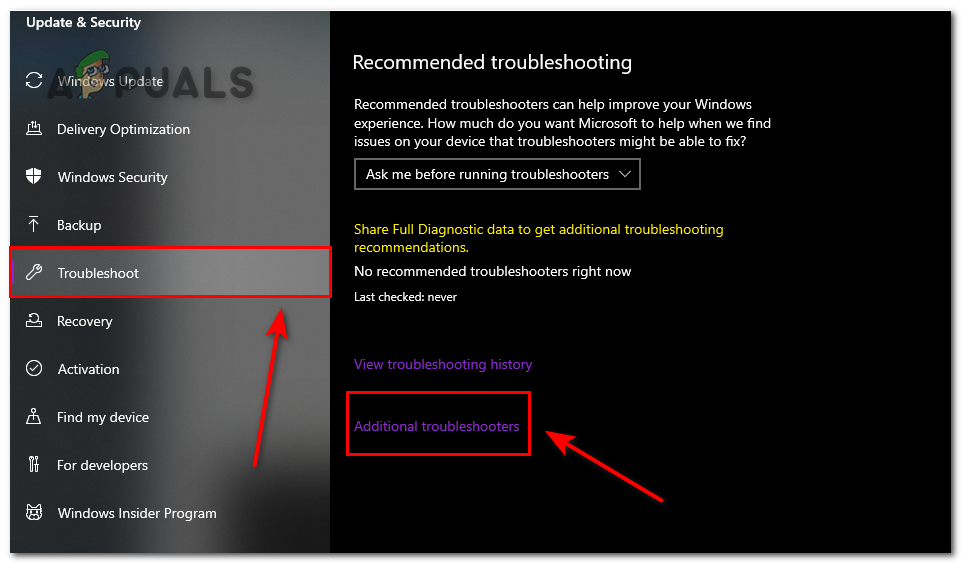
Open troubleshooter - Then click on Playing Audio
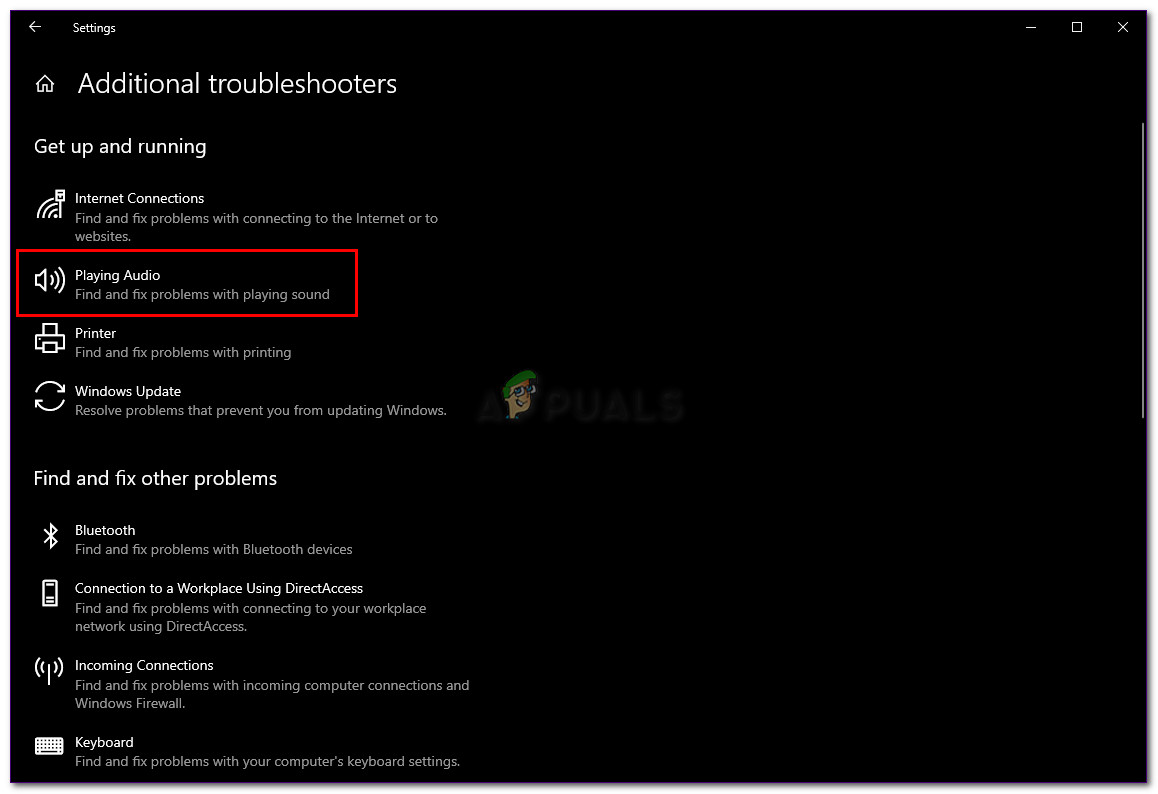
Troubleshoot Audio This is going to troubleshoot your audio settings and tell you what’s wrong with your sound card
Update Graphics Drivers
Outdated graphic drivers are can also trigger this error. As this error mostly occurs on games like GTA V and RDR 2, these games are heavily demanding of the GPU. If the GPU drivers are outdated then these games cannot run like they are supposed to.
To prevent this from happening, you should keep your GPU drivers up to date for the game to run smoothly. Follow these steps to update your graphic drivers.
Nvidia users can follow these steps:
Nvidia
- Open GeForce Experience
- Then click on Drivers
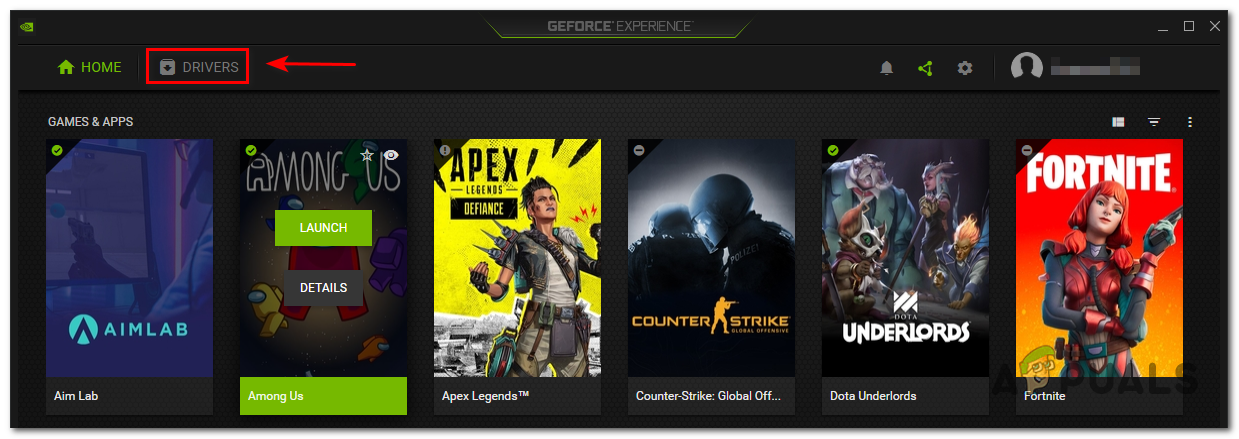
Click on Drivers - Then click on Check for Updates

Check for Updates - After it’s done checking for updates, click on Download

Download the update This is going to download the latest driver of your GPU.
AMD
- Open the AMD Radeon Settings and click on updates
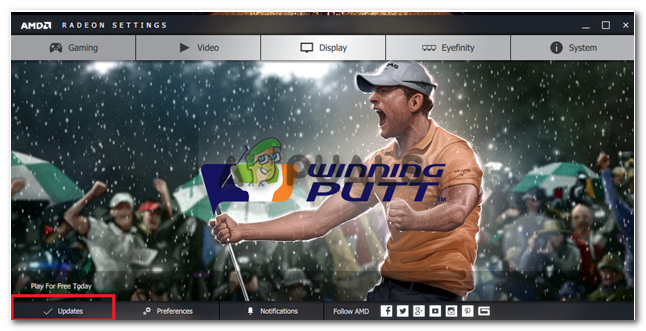
Open updates - Click on Check for Updates
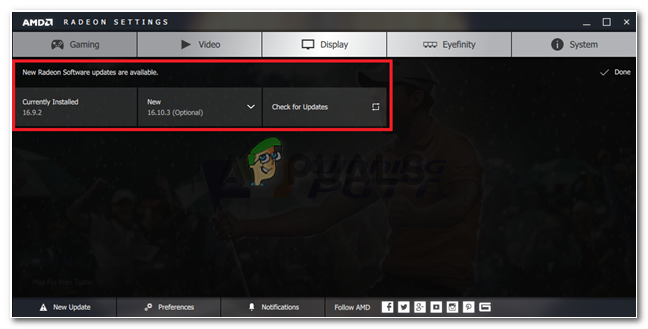
Check for Updates - Click on the arrow and then click on Update Now
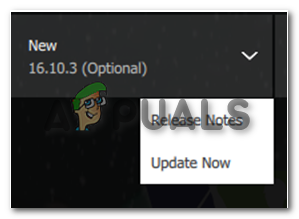
Update now - Then click on Proceed
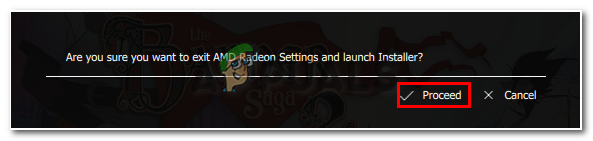
Procced the Updated - A new window will pop up. Then click on Upgrade
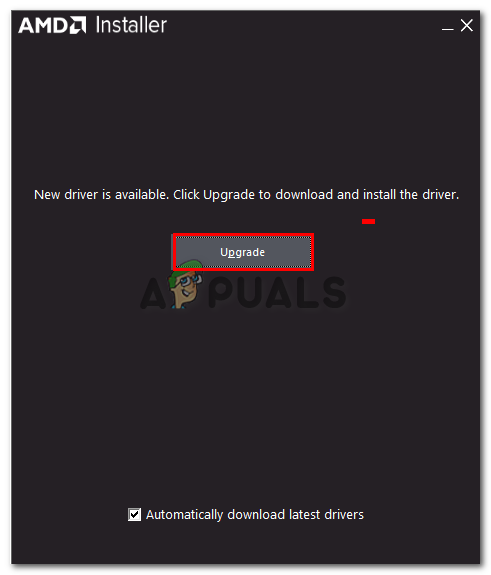
Update your GPU drivers Now the installation is going to begin and your Drivers will be installed on your PC
Contact Customer Support
If nothing works out for you, then the last thing you can do is contact Rockstar Game’s Customer Support. They can help you out with the error that you are getting by providing you with a permanent fix. You can tell them what problem you are facing.
You can contact them by clicking here.





