How to Fix “Error Code 10005” EA Desktop?
The error code 1005 is a network error code. This is usually a client’s problem as most of the time applications run smoothly. Internet connection, servers, and other problems can be the main reason for this error to occur.
Here we have only one option which is to report this error. This is going to report to EA that you had this error. Over the past year, this did not seem to help people as EA did not take any action against this and the application is poorly optimized.
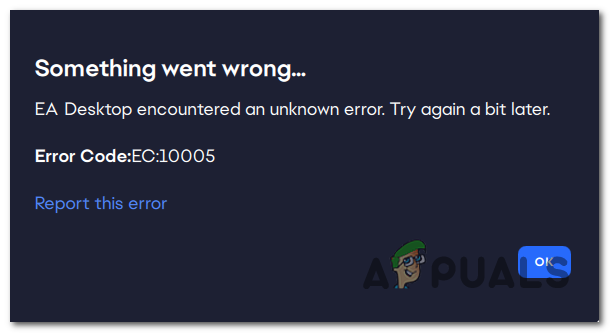
These launchers get a lot of traffic and sometimes can crash. People who don’t have luck on their side can even get logged out. When you do get logged out it’s quite hard to get back in.
There are many events when a new popular game is released the launchers crash or get extremely slow. If you are into gaming then you must remember when GTA V was released for free in Epic Games, the launcher crashed and no one was able to get into the launcher to even launch and play games.
Similarly, this error is popular in the EA Desktop app. People cannot log in to their accounts and cannot even play games. This can happen due to multiple reasons. This application is poorly optimized and the problem can sometimes not be from your side and this can be the application itself
There can be multiple fixes to this problem as it can be originated from multiple reasons
Restart your Application
Restarting your application can be one of the simplest methods. This is going to reset the launch sequence if that is what was messing with your application. Try to log in again and see if this can fix the problem.
Check the EA Severs
Before doing any fixes and getting worried about anything else we should first check the servers of the app. These can get maintenance updates, due to which the server can be down.
This is one of the first methods if you are not able to connect to a game or any application. To check the server of any game or application you can click here
Check your Internet Connection
Internet connection plays a big part in these methods. If there is no internet connection the application is not going to connect to the servers. An easy to do this is to restart your router. This is going to reset your IP Address and potentially solve the problem.
You can also contact your ISP and check if your internet services are online or not. Your internet services can be down for maintenance.
Close Anti-Virus
All windows copies come with a Windows Defender. This is an Anti-Virus that windows provide to users which stops viruses from entering your PC, hence the name. This software can sometimes mess with your applications or games thinking that these are viruses.
These applications try to get into some of your files to gain access, which is harmful at all. But the Anti-Virus software does know that this is not harmful and does not allow it to enter the files resulting in these errors.
Even if you have third-party Anti-virus software you have to close them too as they act the same as Windows Defender.
Restart from Task Manager
Restarting an application by yourself sometimes does not restart it completely. You’re just minimizing the application. It’s like discord when you close the application from the top left it does not close and you can still talk to your friend.
You can close the application properly by using the task manager.
- Press Ctrl + Shift + Esc
- Find the application then click on the end task
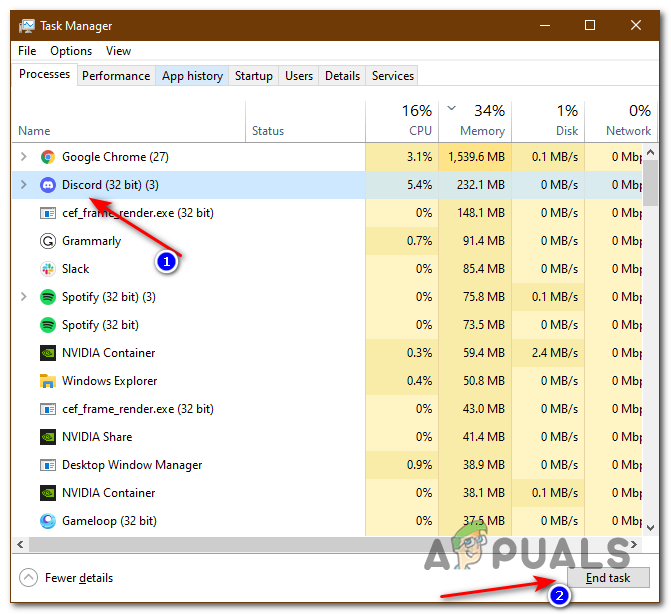
End Task - Click on end task
This is going to close the application for good and potentially solve the problem
Note: Discord is just for demonstration. You should close the EA Desktop Application.
Create Another User in Windows
As you may know that we can create multiple users on one PC. This can actually be helpful for us. A fresh user cannot get the bug or virus we are getting. By creating a fresh user we can open the EA Desktop launcher and try to log in there
You are not going to have to install the launcher again because the launcher is on the same PC. Only the icons are not going to be in the same place as they were. Just go to the file location and launch it from there or you could search it in the search bar
To create a new user:
- Open setting and click on Accounts
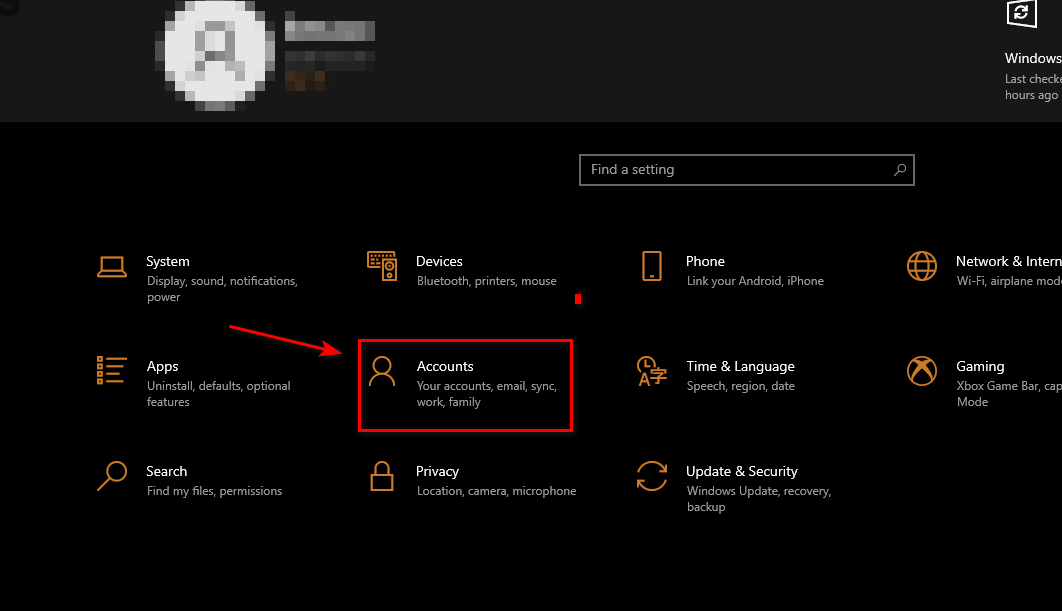
Accounts - Now, click on Family, and other users click on Add someone else to this PC
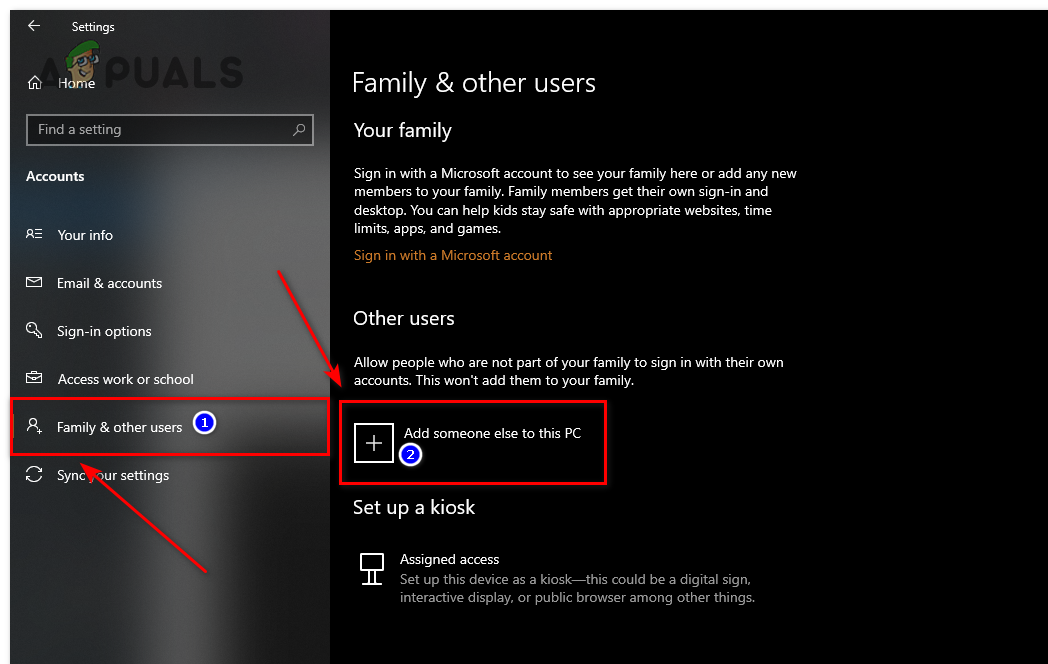
Add new User - From here, you can either sign in to an existing account to sign up for a new one
Now, log in to the new user and open the EA Desktop app by going to the file location or typing it in the search bar
Sign in to A New Account
If you are not able to sign-to to your personal account, then try using a different account. It is possible that your account might be banned or have bugs. Doing this can make sure that the launcher is working and it’s not the launcher’s fault.
If you do not have a new account you can sign up for a new one. Then you can sign with the new account. If this works then you can sign in to their website and check what is wrong with your account.
If nothing works you can contact customer support and ask to tell them what is going on with your account.
Reinstall Windows
This is one of the last steps or methods that can solve this problem. This is going to solve most of the problems that are on your PC including this one. Clean windows installation can be an easy task but if you want help, you can click here
Contact Customer Service
Customer Service can be one of the most helpful services. They can help you with any software problems that you may be facing with the game of application. This can be really helpful if they find the reason. You can contact them by clicking here




