How to Fix Error Code “0xc10100be” in Windows 10?
If you are using windows and you are trying to watch a video, being greeted with Error Code “This file isn’t playable. That might be because the file type is unsupported, the file extension is incorrect, or the file is corrupt. 0xc10100be“.
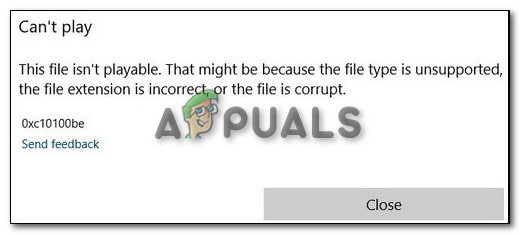
This error usually occurs when your file is in the wrong format or is corrupted. These are only a few reasons to why this error is popping up. If you are experiencing the error mentioned above then you can follow the given steps to get rid of this error.
Corrupted File
One of the main reasons that you are seeing this error can be that your file is corrupted. This can happen because of many reasons. A file can be corrupted by malware on your PC, or Anti-Virus just deleting the file itself. Unfortunately, once your file is corrupted, it is really hard to get it back.
There are some video players that try to fix corrupted files but even some of them cannot deal with too much extreme malware. If you have downloaded it from a website or somewhere else, you can go back there and try to download to it again.
Open the file and see if this works for you.
Change the File Format
File format plays a very important role in this situation. If the file format is wrong or corrupted it can result in getting error codes. There is a possibility that you might have changed the file format while changing the name of the video file.
This can be prevented by changing the file’s format back to its original state by renaming it to the default one. Another possibility is that the video player might not support the file format. You can search up what formats your video player supports and change it to one of those formats.
To change the file format:
- Right-click on the file and click on rename
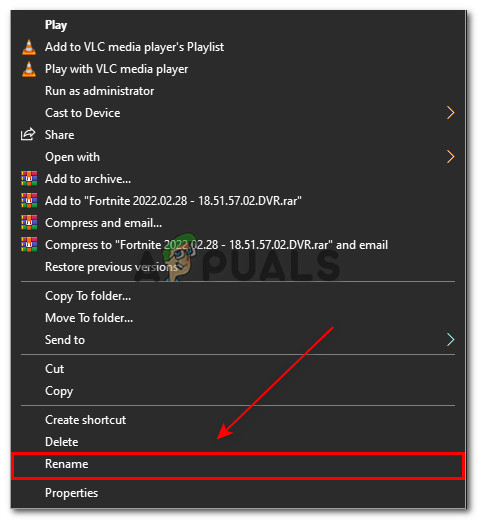
Rename folder - now you can delete the mp4 and instead type whatever format you want to change it to
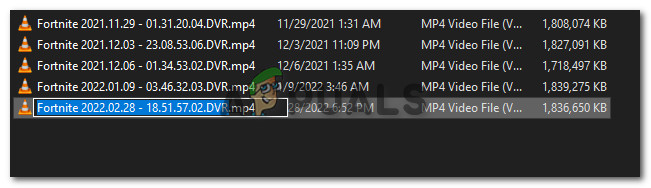
Change Format
Use Another Video Player
To make sure what is causing this problem to appear, you can try using a different video player. This is going to assure us that it is not a problem with our video format. You can either use the ones that are built-in widows like Movies & TV and Windows Media Player or you can use third-party software.
There are hundreds of third-party video players available online. Each one can be unique in its own way. We would recommend using VLC Media Player.
This is one of the most used Video players and a very reliable one. Most of the people who use this player do not complain about this error. Your previous player that you were using might not support the format or does have the same codec to play that file.
VLC Player is able to play almost all of the video files that you will download. You can download the software by clicking here. You can play the video again and see if the problem is fixed
Play the Video on other Devices
To ensure that our video file is not the problem. We can play the video file on other devices such as a Mobile Phone, Tablet, Laptop, Smart TV, or just another PC. Anything but the device that you initially started with can help us find this out.
You can send the file to that device or just download it from where you downloaded it on your PC. If the video works fine then it will be assured that the video is causing the problem, it’s something in your PC. Now we can move on to the next step.
Re-install the Video Player
Even though this step is one of the most obvious and it may seem like this might not work. But re-installing the software can really help us by resetting the settings that we might have changed without knowing. You might have outdated software.
Re-installing it is going to download the latest version and with default settings.
Disable Anti-Virus
Anti Virus can interfere sometimes by thinking that the file or the video is malware and deleting it. This results in the video not being able to play. Sometimes Anti Virus doesn’t even let the file download properly and does not let the file fully download.
This results in the file not being downloaded properly. You can prevent this by Disabling the Anti Virus before downloading any video file. If this does solve the problem, then you should consider using another Anti Virus software because clearly, this was not malware and the software thought it was.
Run Windows Troubleshooter
If nothing is working for you, then you can troubleshoot your video players. This can be helpful for us as the PC itself is going to tell us what is the main problem with the Video Player. If there are any services disabled or any files missing the troubleshooter is going to detect it and fix it for us.
- Open settings and click on Update and Security
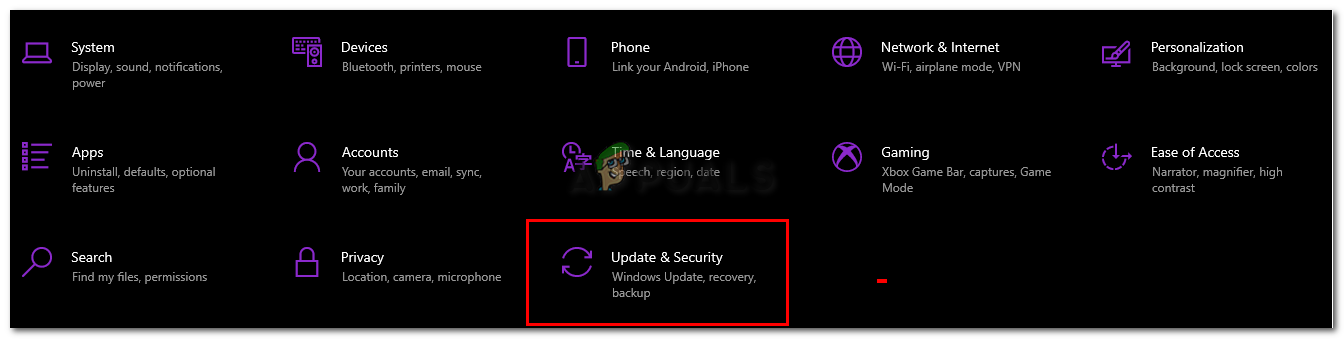
Open Update & Security - Now Click on troubleshooters and and go to advanced troubleshooters
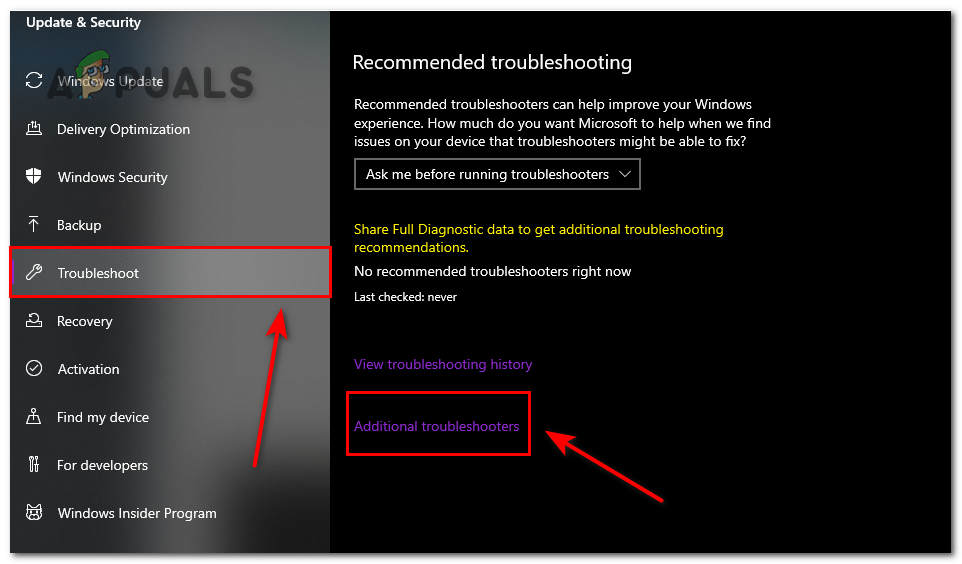
Open troubleshooters - Then scroll and find Video Playback and click on Run Troubleshooter
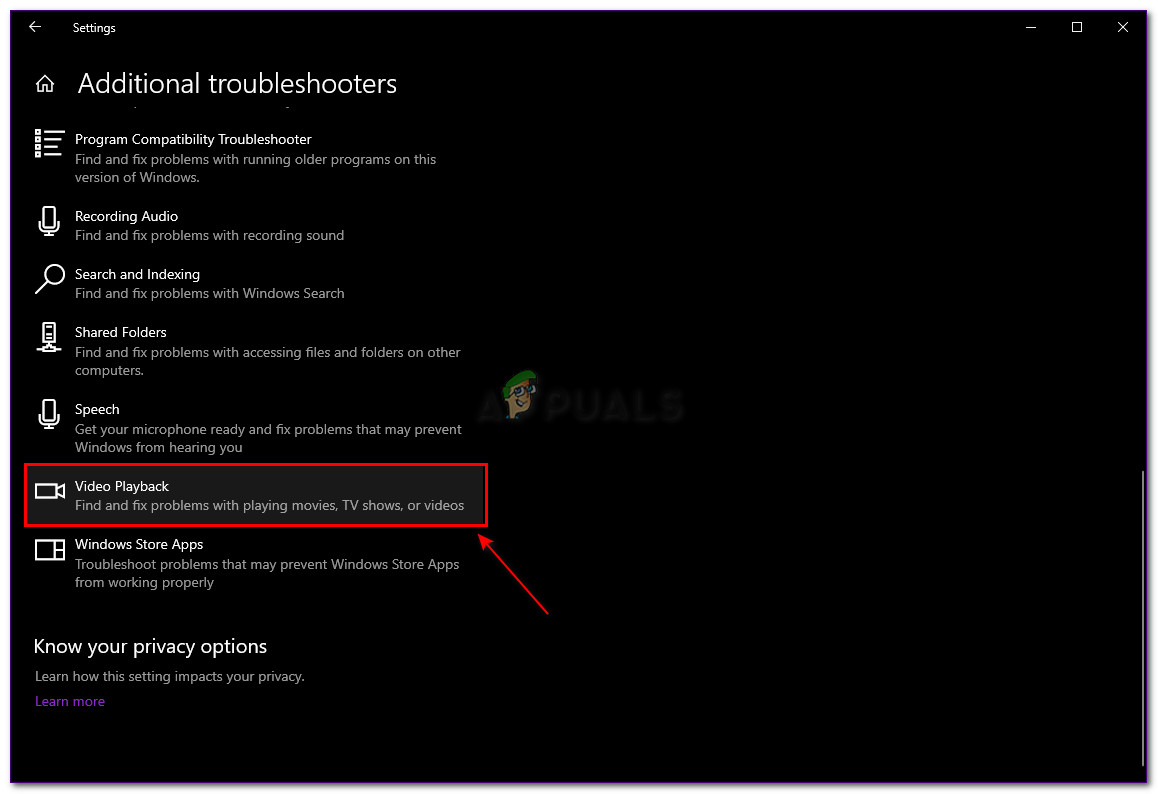
Troubleshooter Video Playback Now you can find out what was causing the error code to pop up.
Repair the video Using VLC Media Player
If changing the player did not work for you, then this might be caused by the file being corrupted. Luckily for us, VLC Media Player allows us to fix the file before even playing it. If the file was the main culprit then this issue should resolve by this method.
This is a fairly easy step and can be done in simple steps.
- Open VLC Media Player
- Then Click on tools and then go to Preferences
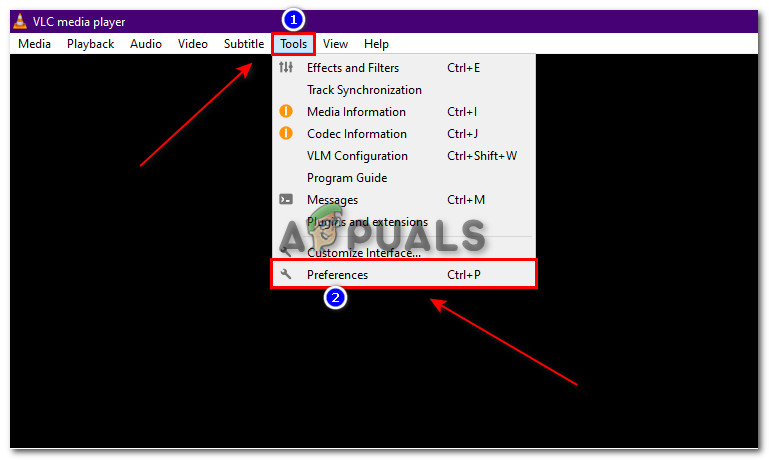
Open Preferences - Now, click on Input / Codecs, and under Damaged or incomplete File change it to Always Fix then click on save
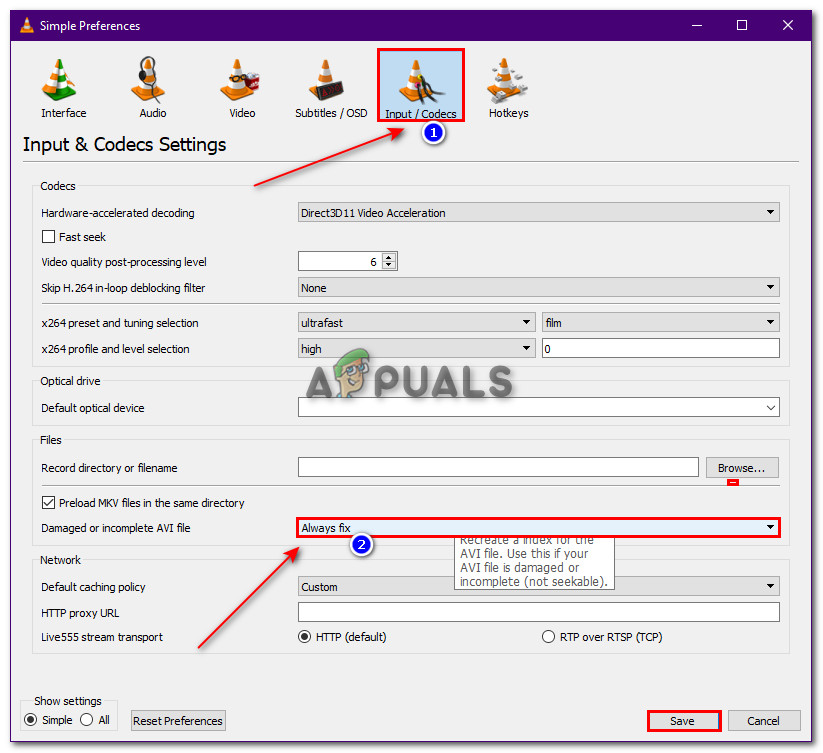
Fix the Video File Now you can try to watch the video again and see if that made a difference.
Reset Movies & TV
If you are using the software Movies & TV then there is one method to fix the error in that software. Because this is a Built-in software, we can reset the application which can potentially solve the problem. This is going to reset the whole application.
This means that all of the data that was being stored is going to be deleted. If you have made any changes to the application’s settings they are all going to be reset. In simpler words, it’s going to go back to its default state. To reset your application you can follow the given steps.
- Open settings and go to Apps
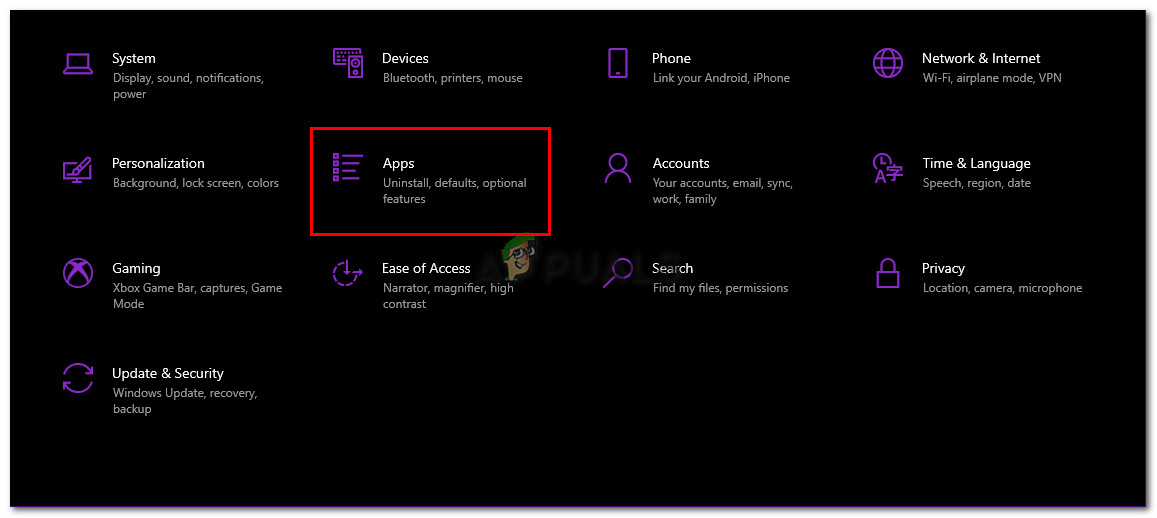
Open Apps - Either search or find the application Movies & TV and click on Advanced Options
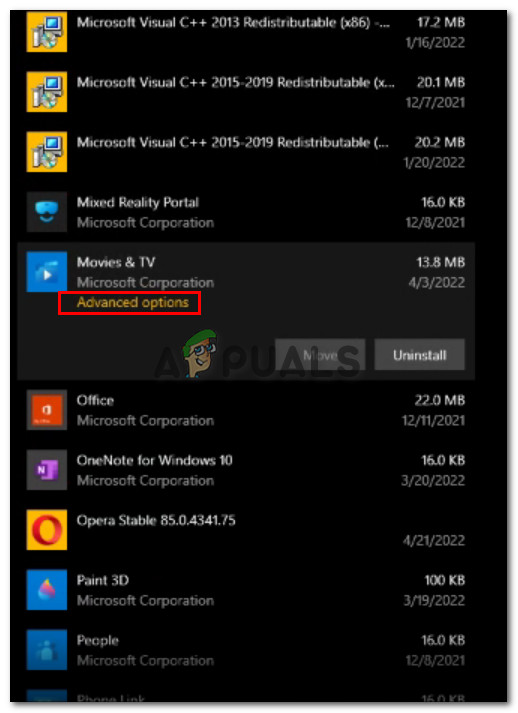
Go to Advanced Options - Now click on the Reset Button
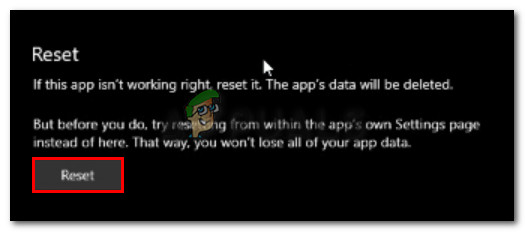
Reset Movies & Tv
Download the HEVC Video Extention
For people who are getting this error on their pc, it is highly possible that they do not have the HEVC Video Extention installed on their PC. This is a Video Extention that is a utility developed by Microsoft. This allows your device to recognize and read High-Efficiency Video Coding (HEVC) video formats.
Having this installed on your PC might get rid of the problem entirely. You can download the Extention by clicking here.




