How to Fix Error Code “0xc000012f” on Windows?
This error code 0xc000012f can pop up using any application. It is not limited to a certain application. This error can be really frustrating as it does not allow an application to run. Most of the commonly used apps like MS Office, Outlook, One Drive are also affected by this error.
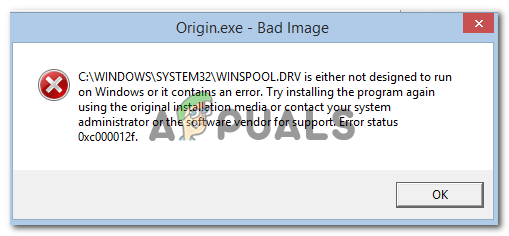
When installing or running a program on Windows 10, if you get a Bad Image Error then you can try the given fixes and potentially fix your problem. People have addressed this issue many times and some can seem to get the fix. Some methods will work differently for some people as this can be originated from many reasons.
Some applications are prone to be impacted more than others, Most games are also affected by this error, most titles like valorant, Fortnite, GTA V, are also affected by this error
This error basically means “Bad Image” which means that the files supporting modules are corrupt. This error mostly occurs in those applications that use Microsoft Visual C++. If this program gets corrupted then this error can occur.
This can error can occur in any version of windows including windows 10 and windows 11. It is not limited to a specific version.
There are many reasons why this error can occur. Some are listed below
- Wrong Format – An image file that is being used in the wrong format can be the reason that this error is popping up.
- Corrupted File – A corrupted file or malware in the system can be the reason that is error is popping up
Re-install the program
In most cases re-installing the application can be very helpful. Make sure you have the setup as reinstalling it from the website again can be a hassle. You can also use the uninstall or change the program feature from the control panel because that is one of the most quickest and efficient ways.
Uninstall Windows Update
People reported that this error popped up for some after updating windows. This is a reoccurring theme, after a windows update an error pops that was not there before the update. This can be solved by deleting the windows update.
Windows has given us a feature that allows us to roll back the update or any changes that were made to the pc. This can help us troubleshoot problems. If people think that a certain problem was because of the windows update they can use this feature to make sure.
You can Click Here and follow the steps to delete the recent windows update.
Perform a Clean Boot
Clean booting a PC can be helpful for us in this situation. This is going to boot the windows with only windows services loaded and with all the default programs needed for windows. This can help us get rid of the program that as messing with the software.
To get the steps on how to clean boot your PC you can Click Here
Delete the File
Almost all of the errors have different file errors. For instance, the above error says that the WINSPOOL.SRV file is the problem. This file can be different in your situation. These files can be re-installed, and this can be really helpful in some situations.
Deleting the file can be a little tricky but if you follow the right steps then this can be relatively easy.
To delete the files:
- Open file explorer
- Go to your Windows Drive
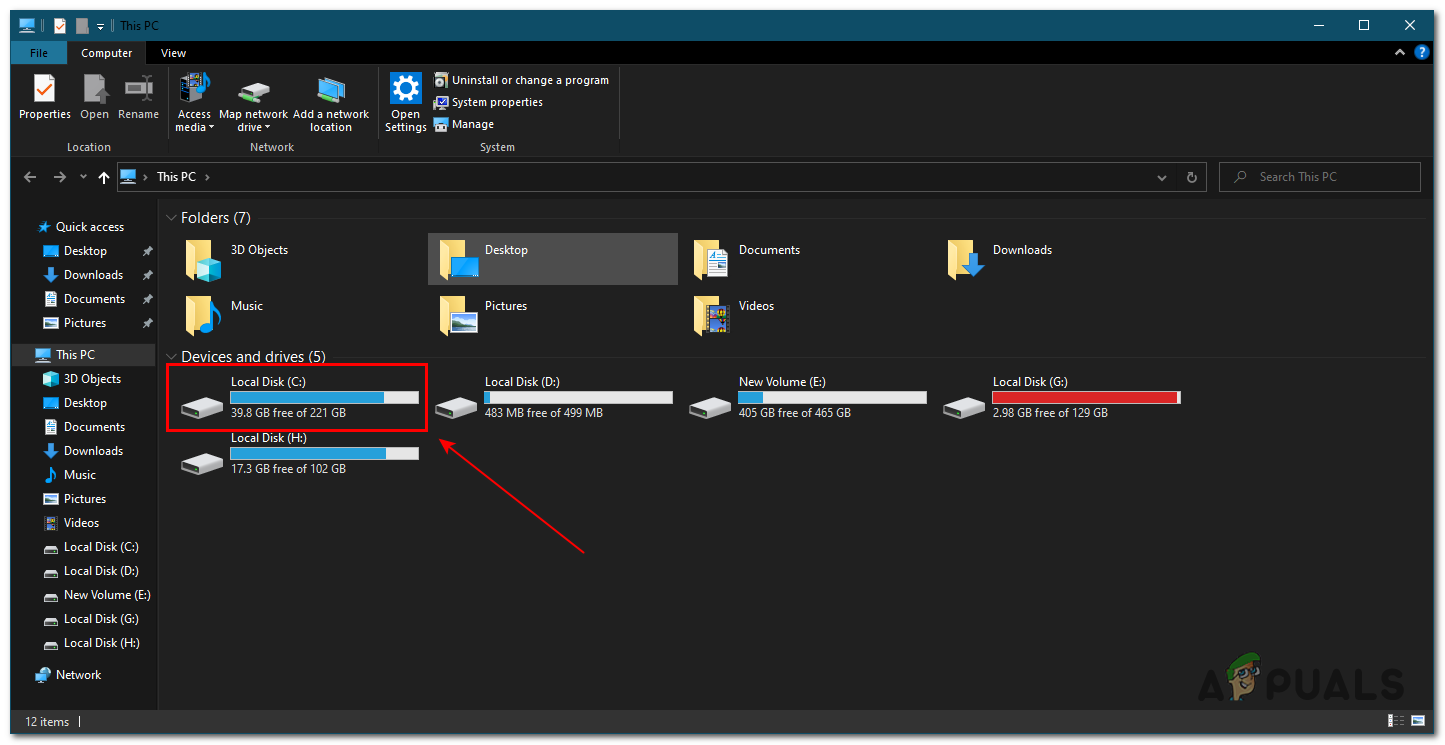
- Then click on Windows
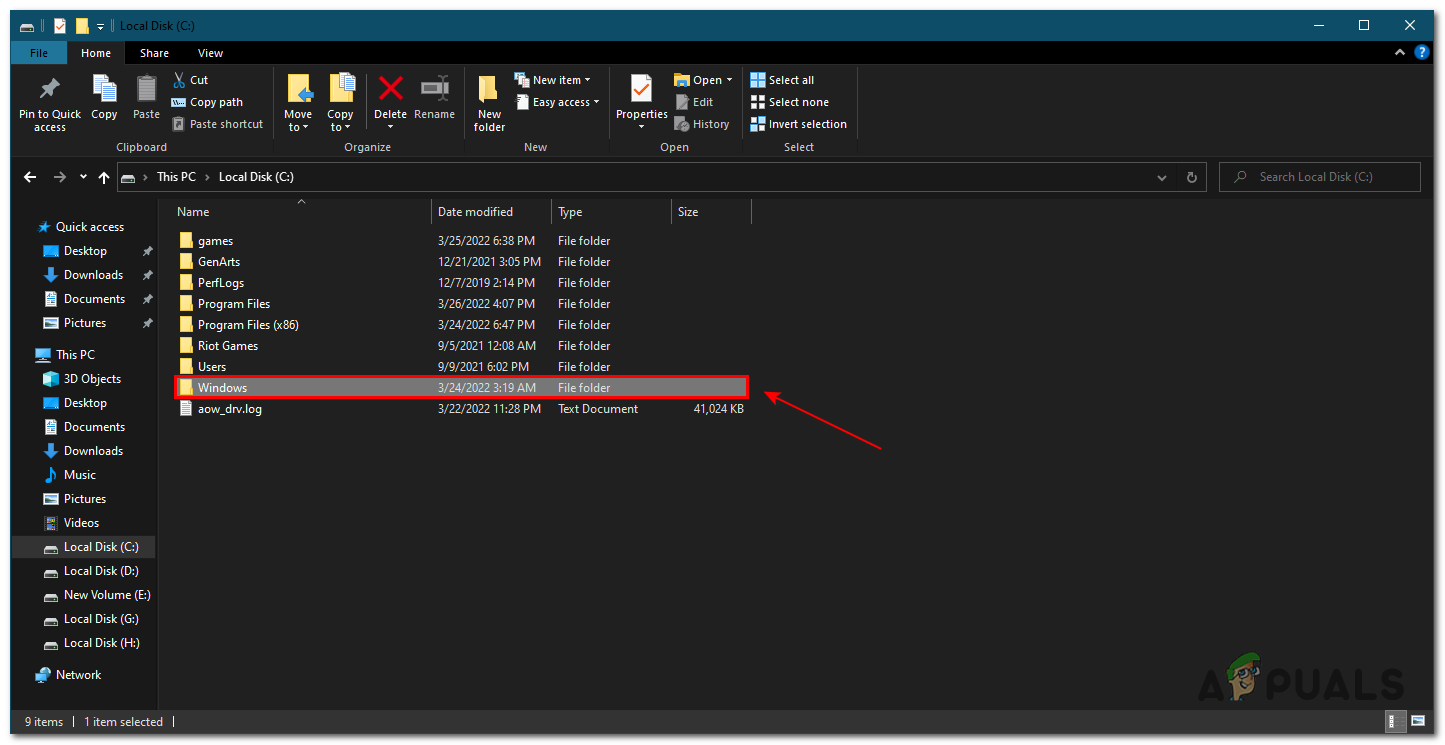
Open windows folder - Then Click on system32
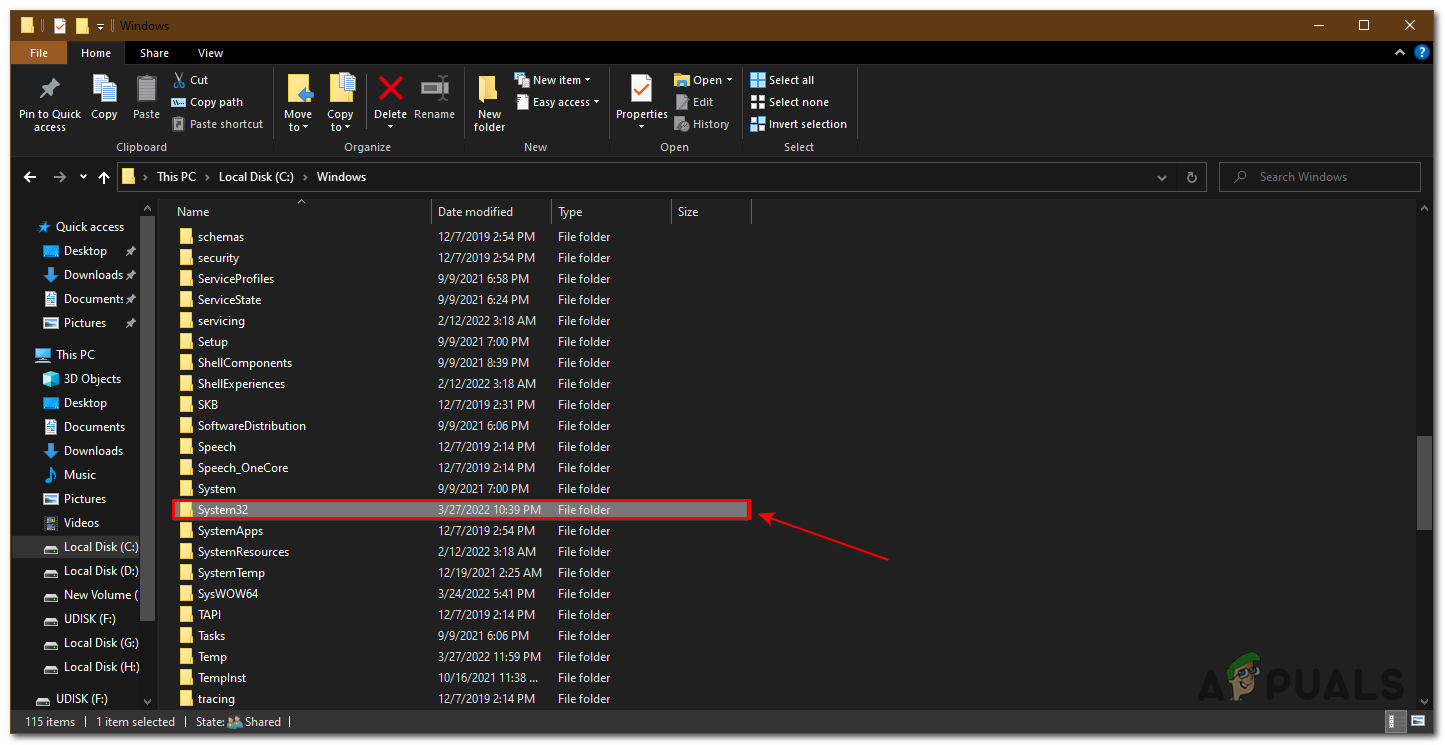
Click on System 32 - From here, find the folder winspool and delete the file
This file can be completely different in your case. you just have to navigate which file that is using the error that was provided to you. The error that is shown above is for demonstration only your might be different.
Deleting this file cannot harm your PC. This file can be downloaded from the internet. You can click here and then search for the file you just deleted and redownload the file. When the file is redownloaded, you can copy it to the same folder you deleted it from.
Use Command Prompt
In Command Prompt we can use the sfc command which can be used to verify and replace important Windows files. Most of the windows problems that are related to windows files can be fixed using this simple command.
This can be useful against protected windows files such as DLL files which we cannot change but these files can be fixed. Simply, give it the command and it will do all the work for you.
This is an easy method and can be done by following these steps:
- Type Command Prompt or CMD in the search bar and run it as administrator
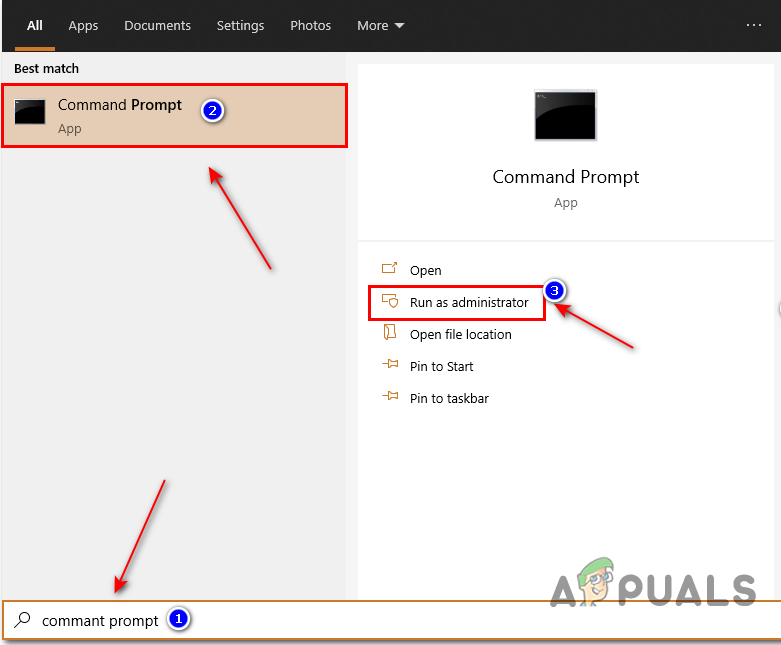
Open Command Prompt - Then type sfc /scannow and then press enter
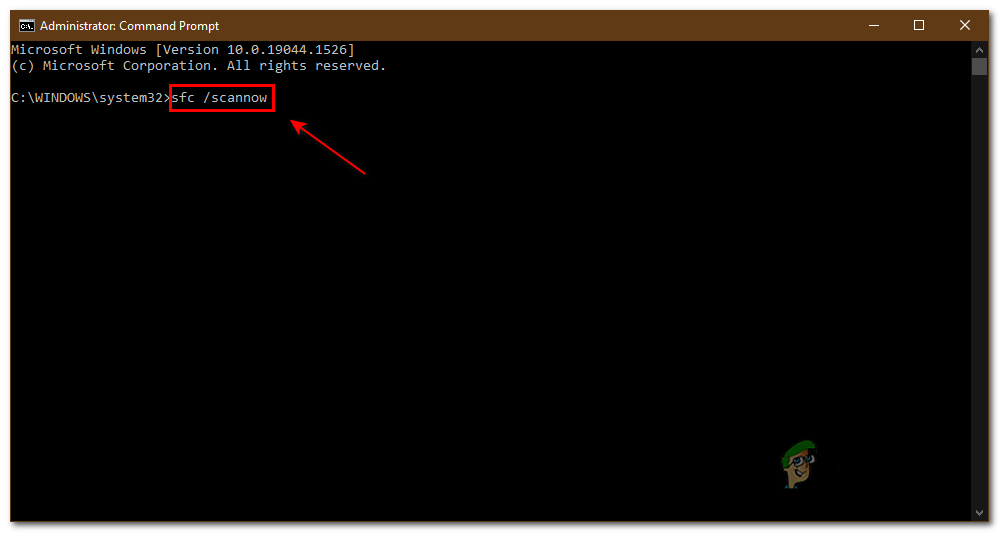
Type sfc /scannow This is going to run a scan on your computer and repair your windows. This can possibly get rid of the problem entirely.
If none of these worked for you, we suggest you clean install your Windows as it’s possible that your Windows files are corrupted.





