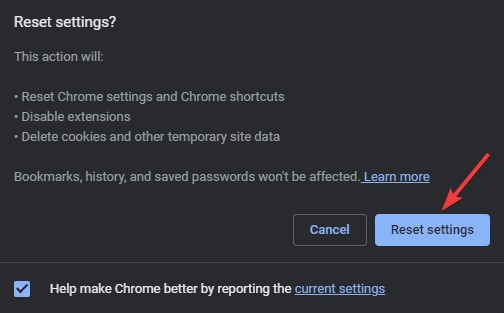How to Clear ‘895 system32.exe Failure’ Scam from Your Web Browser
The error message 895 system32.exe failure is not an official Windows error message. It is an arbitrary or hypothetical code that has no specific significance within the catalog of Windows system errors. You will not find a legitimate file named 895-system32.exe on your computer. Typically, this error is displayed through pop-up windows and is intended to frighten users into contacting a fraudulent Windows support number or to coerce them into downloading malicious software.
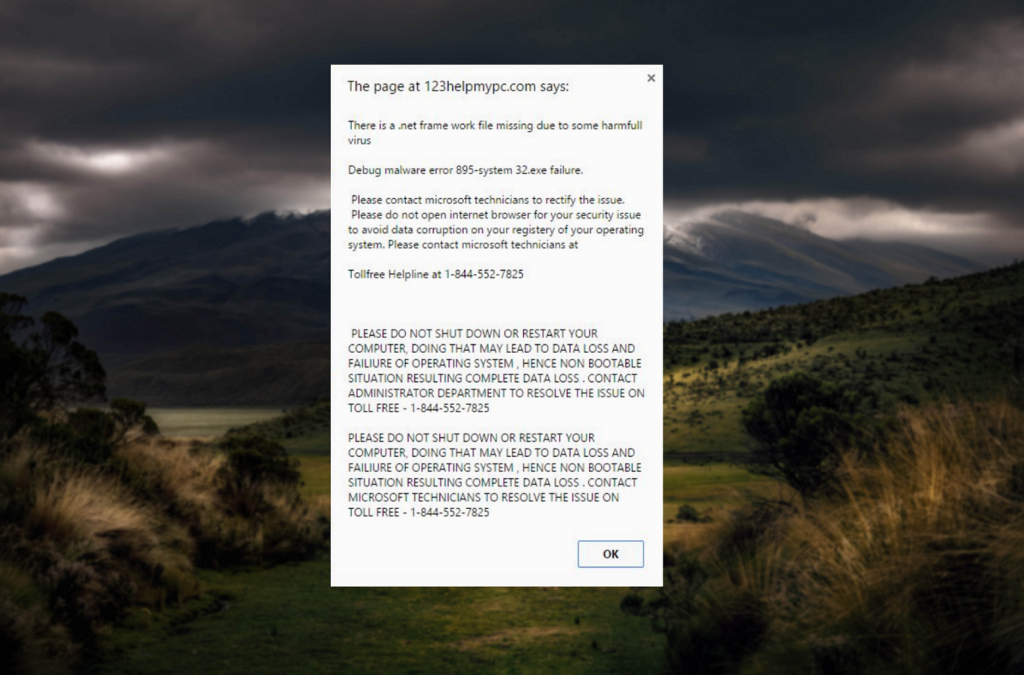
This error message is not issued by Microsoft or any trusted entity. It is commonly produced by scammers aiming to exploit your computer and steal personal information.
If you encounter a similar error, it may be due to a Malware Infection.
Users report that the Malware Error 895-SYSTEM.EXE typically appears while navigating a webpage or opening a new browser tab. This intrusive error hinders users from accessing other screens or tabs. The spyware 895-System32.exe error often affects users whose computers have been compromised by adware or potentially unwanted programs. While such software might not always be malicious, it can still provoke errors of this nature.
If you are experiencing this error, the following solutions may help you address the issue.
1. Don’t Call Any Number
The first precaution is to not call any numbers displayed in the pop-up window. These phone numbers often lead to scammers who may try to sell you unnecessary services or, in the worst-case scenario, gain access to your computer.
2. Don’t Download Any Software
Likewise, the pop-up window may urge you to download software claiming to correct the problem or offer other advantages. Nevertheless, this software might be harmful or redundant, potentially causing additional harm to your system or breaching your personal data. It is best to avoid downloading any software suggested on the pop-up.
3. Close The Unwanted Processes
Some users have found that the 895-system32.exe error prevents them from closing their browser. If this occurs, you can terminate the browser using the Task Manager.
- Press the Ctrl + Shift + Esc keys simultaneously to open Task Manager.
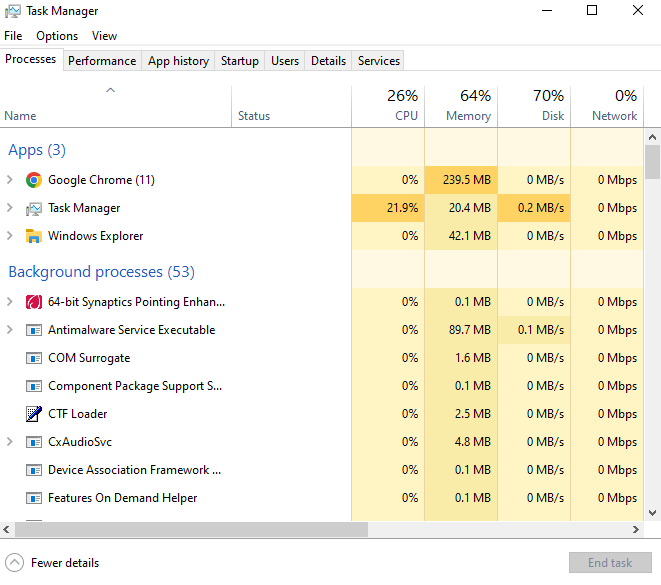
- In the Task Manager’s Processes tab, right-click the browser that is showing the spyware 895-system32.exe failure error, and then choose End Task from the context menu.
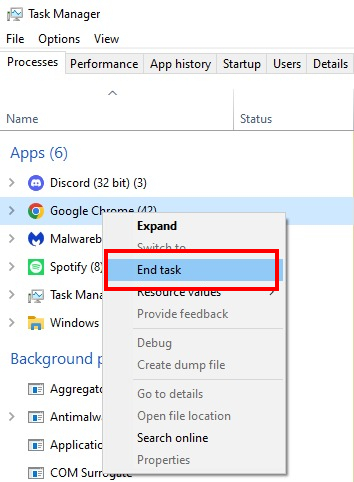
4. Remove All Unwanted Programs
As mentioned earlier, the error 895-system32.exe Failure is often associated with adware or unwanted programs. Eliminating such programs should remedy the problem.
Restart and boot your PC in Safe Mode to prevent interference. Our separate article on Windows 10 Safe Mode offers more details about this process.
In Safe Mode, your system will run only indispensable services and drivers. To remove unwanted programs from your PC, follow these steps:
- Press the Windows key + I to bring up the settings menu.
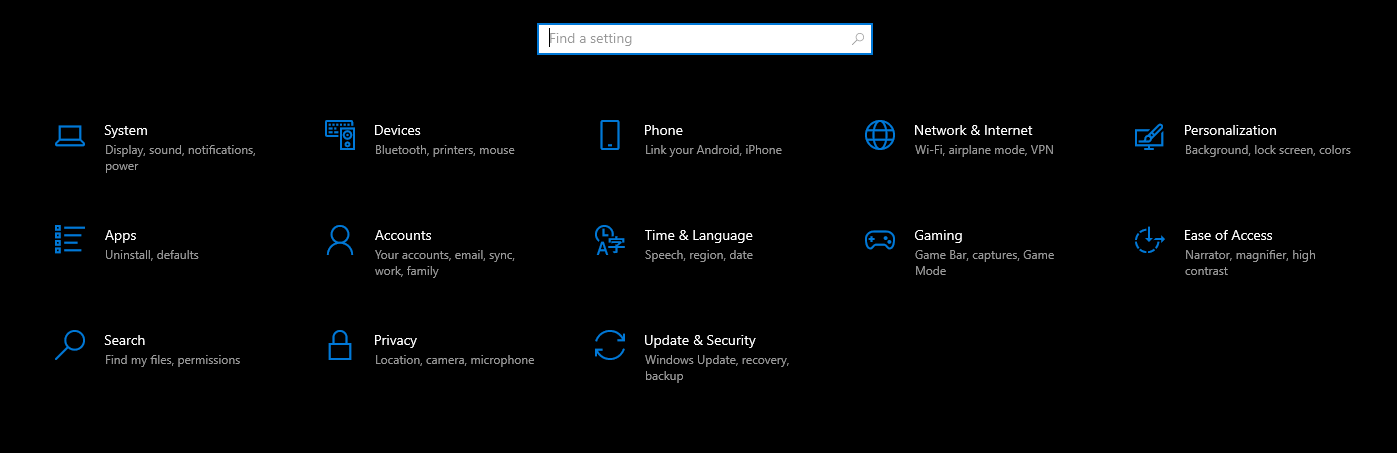
- Click on the Apps section.
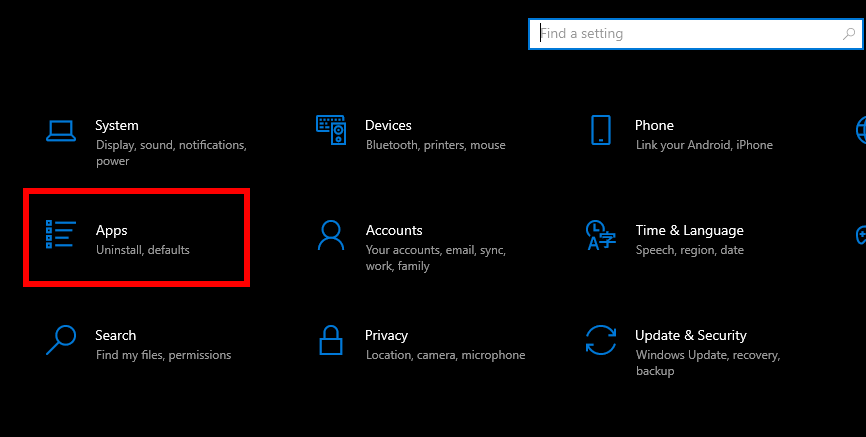
- Scroll to locate any suspicious applications.
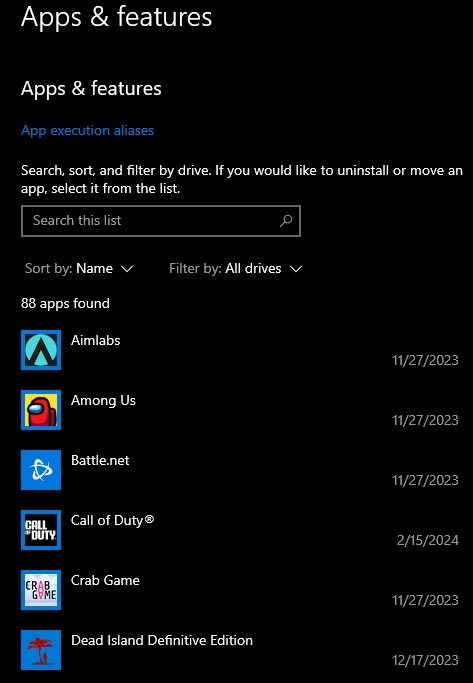
- Select the app in question and choose Uninstall.
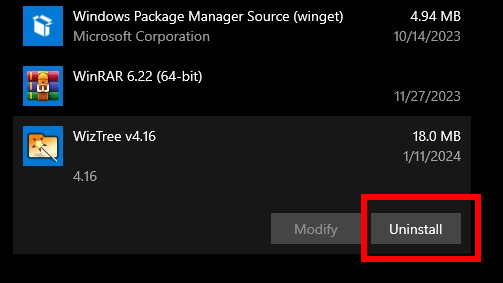
- Repeat for any other undesirable applications.
5. Clear the Cache From The System
Clearing your system’s cache, which removes temporary files/data intended to improve performance, is beneficial. However, outdated files can lead to problems. This process involves deleting cache related to web browsing, system updates, and app usage.
- Boot your PC in Safe Mode.
- Open the Run dialog box, type in %temp%, and click OK.
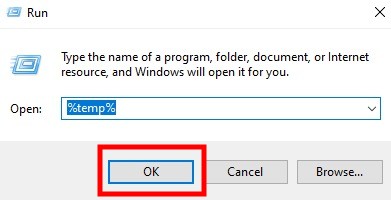
- Press Ctrl + A to select all items, then hit the Delete key to clear them.
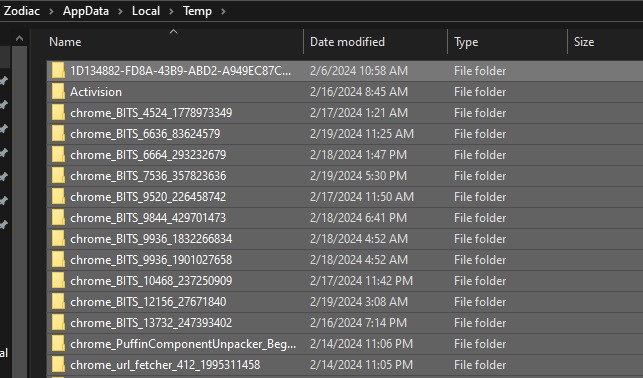
- Again access the Run window, type temp, and click OK. Select all contents and press Delete.
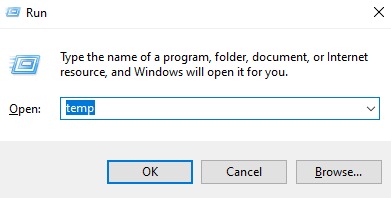
6. Utilize Adware Cleaner Applications
To address the 895-systm32.exe malware error effectively, consider using a reliable adware cleaner tool. Selecting a reputable source for your adware cleaner is crucial. Regular scans are recommended to keep your system clean and secure. In this instance, Malwarebytes AdwCleaner is used.
- After downloading the Adware cleaner, run it by double-clicking the application and click Yes to continue.
- In the main interface of AdwCleaner, click Scan Now and let the tool scan your system for adware.
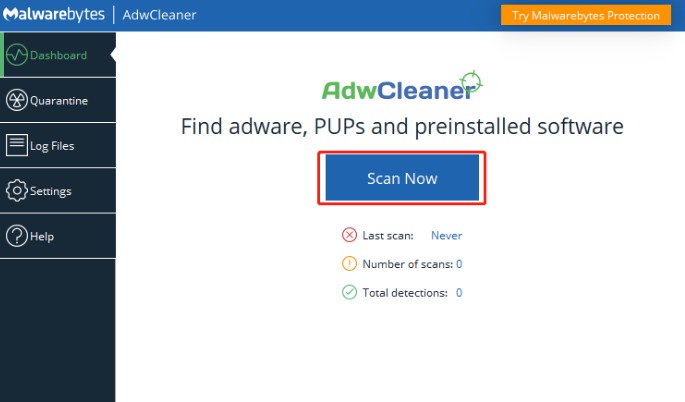
- Post-scan, a list of detected adware appears. Check all related boxes and choose Quarantine to remove them. Click on Continue to initiate the cleaning.
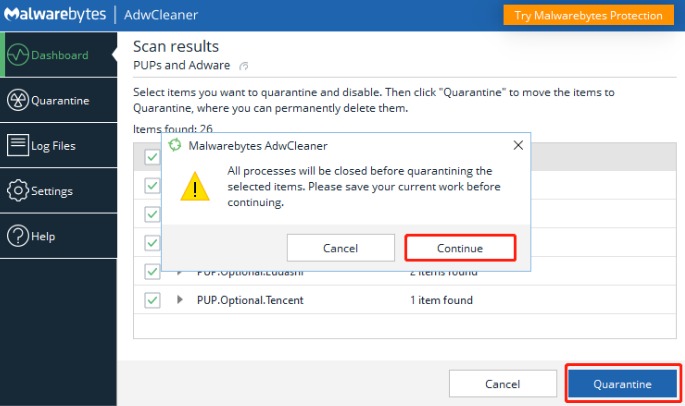
- A restart of your computer may be prompted, after which you can check if the error 895-system32.exe failure is resolved.
7. Remove Unwanted Extensions
Malicious browser add-ons can cause the error 895-system32.exe to occur. If you’ve recently installed any dubious extensions, their removal may rectify the issue.
- Start your computer in Safe Mode and open the affected browser, here we use Google Chrome as an example.
- Click on the three horizontal dots at the top right corner of the browser window, select Extensions from the drop-down menu.
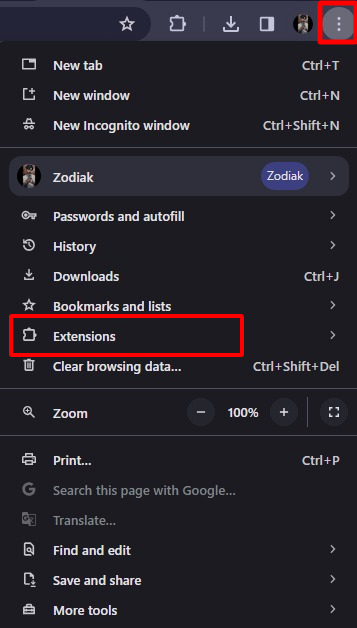
- Then, opt for Manage Extensions.

- A list of all installed add-ons will be displayed.
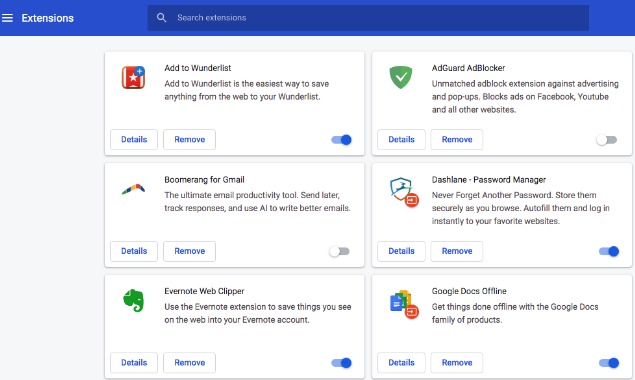
- Identify each unwanted extension and select the Remove button to discard it.
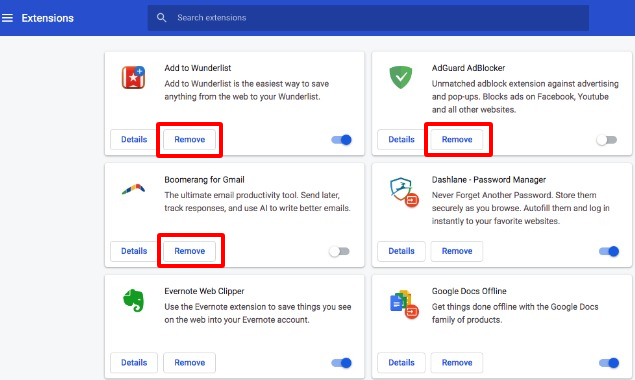
8. Reset The Browser To Default
Resetting your browser to its default settings will revert the homepage and startup pages, restore privacy and security settings to their original state, reinstitute the default search engine, clear cookies and cache, and remove extensions.
- Click on the three horizontal dots in the top right corner of the browser, then choose Settings.
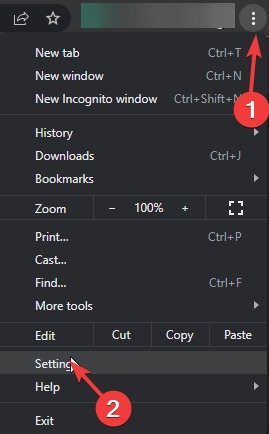
- From the sidebar, click on Reset settings, then on the following screen, select Restore settings to their original defaults.
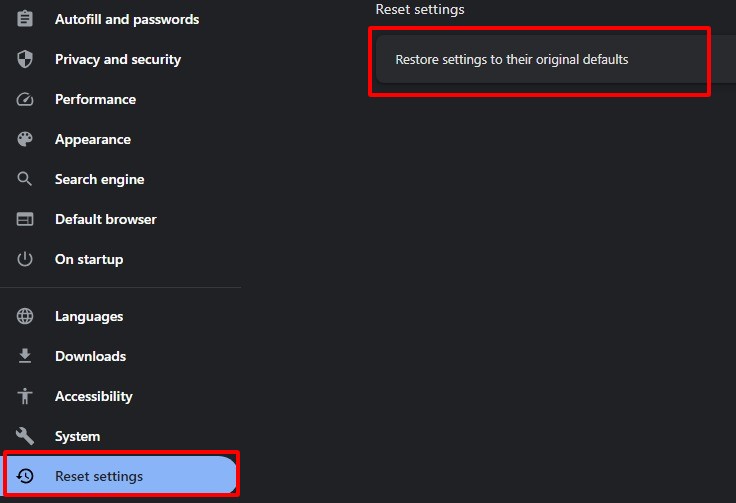
- Finally, click Reset settings to confirm and begin the reset process.