Fix: Error 1962: No Operating System Found (ThinkCentre & ThinkPad)
The “Error 1962 – No Operating System Found” in Lenovo systems typically appears when the machine fails to detect a valid operating system on its installed drive. This issue is most often reported on ThinkCentre M series models such as M91p, M92, and M92p. It can occur randomly, sometimes appearing after several days of normal operation or reoccurring within just a few hours.
In some cases, the system may boot normally after waiting a few hours, as the drive becomes temporarily detectable again. However, in more persistent cases, the error appears immediately at startup, stalling the system before the BIOS fully initializes. This issue is often accompanied by frequent blue screen crashes. The complete message displayed is:
“Error 1962: No operating system found. Boot sequence will automatically repeat.”
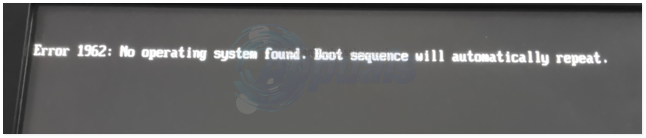
The most common cause of this error is a faulty hard drive or solid-state drive (SSD) or a loose or damaged SATA connection to the motherboard. Other possible reasons include an incorrect boot order, a corrupted operating system, outdated BIOS firmware, or interference from Fast Boot and Secure Boot settings.
Before proceeding with the solutions, ensure that the installed drive actually contains a working operating system. Once you have ruled that out, you can apply the following fixes.
1. Test the Drive
If a defective HDD or SSD is causing the problem, running a health check can help confirm it.
- Remove the drive from your Lenovo system and connect it to another computer.
- Check if the drive is detected in the other system. If it is not recognized or fails to initialize, it is likely faulty.
- Even if the drive boots successfully, that does not confirm it is fully healthy. Use tools like CrystalDiskInfo (Windows) or smartctl (Linux) to review the drive’s S.M.A.R.T. data and identify potential issues like bad sectors or performance warnings.
Warning: Removing a drive incorrectly may void its warranty. If the drive contains critical data, seek professional recovery services before replacing it.
2. Check SATA Cables
A loose or damaged SATA cable can also trigger Error 1962.
- Make sure the cable connection is secure at both the drive and the motherboard.
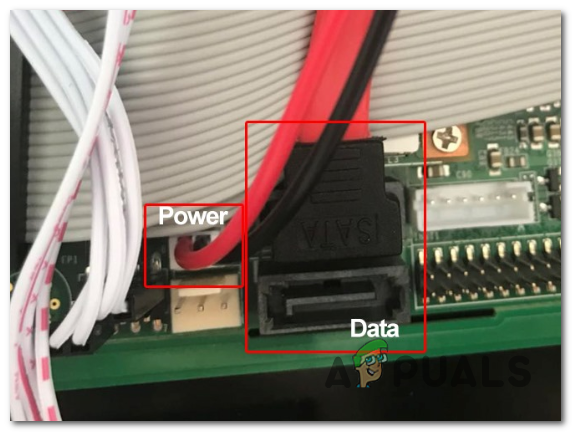
- If the issue persists, replace the cable. For SSDs, use a SATA III cable to ensure optimal performance.
3. Check Boot Priority
An incorrect boot order can prevent the system from loading the OS.
- Restart your system and press F1 (or F2, DEL, Enter, or F12 depending on your model) to enter BIOS.
- Navigate to the Boot tab and ensure that your OS drive is set as the first boot device.
- Save changes and restart the computer.
4. Disable CSM (for UEFI systems)
The CSM (Compatibility Support Module) allows the system to use legacy boot methods. If your operating system was installed in UEFI mode, enabling CSM can cause boot issues. Most modern Windows installations (Windows 10/11) use GPT/UEFI. Disabling CSM ensures the system boots in full UEFI mode.
- Enter BIOS and navigate to Startup / Boot / Advanced.
- Locate CSM and set it to Disabled.

- Save changes and restart the system.
If you are using an older operating system like Windows 7 or a legacy Linux distribution, you may need to enable CSM instead.
Warning: Switching between Legacy and UEFI modes may render the OS unbootable if it was not installed for that mode.
5. Change Boot Mode
- In BIOS, go to Boot Mode.
- Select UEFI first. If that fails, try Legacy.

- Avoid using “Auto” mode, as on some Lenovo systems this defaults to Legacy.
6. Disable Fast Boot & Secure Boot
Fast Boot and Secure Boot can interfere with the detection of some drives.
- In BIOS, go to the Security tab and disable Secure Boot.

- Go to the Boot tab and disable Fast Boot.
7. Reset BIOS
Corrupted or misconfigured BIOS settings can also cause boot errors.
- Navigate to the Exit tab in BIOS and select Load Optimized Defaults.

- Confirm the action and restart the system.
Warning: This will reset all custom BIOS settings (RAID, overclocking, etc.) and may change your boot order.