Fix: Error 0x80070006 – 0x2000C When Installing Windows 10
When Windows 10 was released, people began upgrading to the new Operating System en masse. Unfortunately, the Windows 10 upgrade produced an array of errors. Windows users faced numerous recorded errors while trying to upgrade to Windows 10. One of the most common errors encountered by Windows users attempting to upgrade was error 0x80070006 – 0x2000C. This error was accompanied by a message stating, “We couldn’t install Windows 10. We’ve returned your PC to the state it was in just before we began the Windows 10 installation. The installation failed in the SAFE_OS phase, with an error during the APPLY_IMAGE operation: 0x80070006-0x2000c.
However, if you are trying to upgrade to Windows 10 and are being greeted with error 0x80070006 – 0x2000C, you should not fret. Fortunately, there are some solutions that have proven to be successful at eliminating this error. The following are the three solutions that you can use to try to fix the error 0x80070006 – 0x2000C when trying to install Windows 10.
Solution 1: Delete all previous System Restore Points and create a new one,
If you are using Windows 7, open the Start Menu, right-click on ‘Computer,’ then click on ‘Properties’. If you are using Windows 8, move the cursor to the bottom-left corner of your screen, right-click on ‘Metro Preview’ when it opens, and then click on ‘System’. Alternatively, if you are using Windows 8.1, right-click on the Start button in the bottom left corner of your screen, and then click on ‘System’.
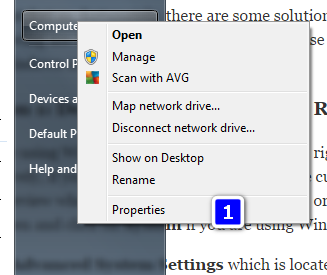
Click on ‘Advanced System Settings,’ which is located on the left. Navigate to ‘System Protection.’
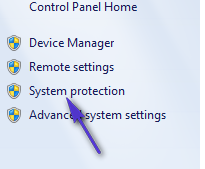
Click on ‘Configure’, then ‘Delete’ at the bottom. Confirm the action by clicking ‘Continue’ in the pop-up. This will successfully delete all your previously created System Restore and Shadow Copy points.
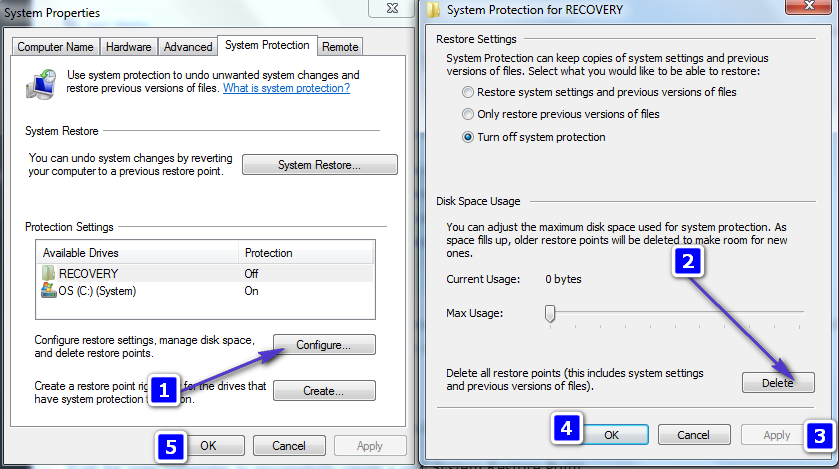
Return to the System Protection tab, then click on ‘name your new system restore point’, and subsequently, select ‘Create’. At this point, you should name the restore point. After doing so, click ‘OK’ and wait for your computer to successfully create a new system restore point.
“Now try upgrading to Windows 10.
Solution 2: Free up space on your hard drive and then try installing Windows 10
In some cases, the Windows 10 upgrade process fails and produces error 0x80070006 – 0x2000C due to a lack of disk space. If this is the case, freeing up some space on your hard drive (roughly 25-50 gigabytes) should solve the issue, ensuring that your next attempt to upgrade your computer to Windows 10 is successful. You can check the disk space on the active partition by holding the Windows key and pressing R, then typing diskmgmt.msc in the run dialog.
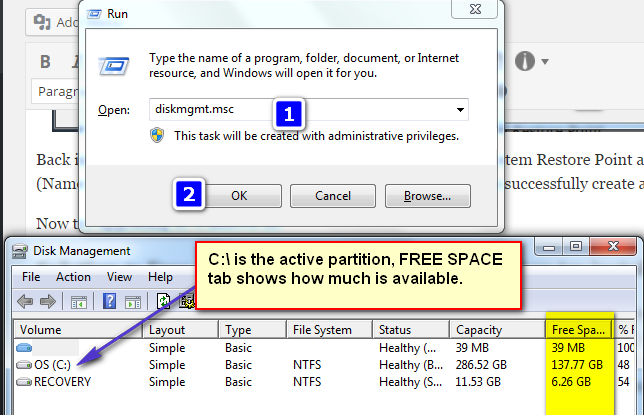
Solution 3: Disconnect all hardware and devices and then try again
Last, but certainly not the least, another solution to error 0x80070006 – 0x2000C that has worked for many people is to disconnect all hardware and USB devices (except for the mouse and the keyboard) from the computer and then try upgrading to Windows 10.
Hardware and USB devices such as printers, scanners, speakers and headphones should definitely be removed from the computer. Also make sure that you update all antivirus and firewall programs and system drivers to their latest versions to increase your chances of getting rid of error 0x80070006 – 0x2000C.
Completing all the aforementioned tasks before upgrading to Windows 10 should ensure a successful upgrade.