How to Fix Enhancements Tab Missing?
When the Enhancements tab is missing in your audio settings, it usually indicates that your sound card’s drivers do not support these features or they are not correctly installed. This tab is important for accessing advanced audio features such as equalization and environment effects.

The absence of this tab is often due to an issue with the audio drivers themselves. This can happen when the drivers are outdated, improperly installed, or if there’s a compatibility issue with the current version of your operating system.
This error commonly occurs after users update from previous versions of Windows, with many reporting the loss of the Enhancements tab during or after the update.
1. For Conexant SmartAudio Users
If you have Conexant SmartAudio drivers installed on your computer, follow these steps:
- Open Control Panel.
- Click on Uninstall a program under the Programs category.

- Find Conexant SmartAudio in the list of all programs, right-click on it, and select Uninstall.
- Follow the on-screen instructions to complete the uninstallation.
- Restart your computer.
- The Enhancements tab should now be restored to its position before the update.
2. For Realtek Audio Users
If your computer uses Realtek audio drivers, please follow these steps:
- Open the quick-access menu above the Start button by pressing Windows key + X.
- Choose Device Manager from the list.

- Navigate to the Sound, video, and game controllers section.
- Look for Realtek High Definition Audio among the listed audio device drivers. Right-click and select Disable.

- Right-click once more, and select Update driver software.

- Choose Browse my computer for driver software.

- Select Let me pick from a list of device drivers on my computer.

- A window will appear, prompting you to select the driver you want to install for the device.
- If available, select High definition audio device and then click Next.

- Confirm with Yes when prompted, and a window should appear confirming that the update is complete.
- Agree to reboot when prompted.
- By doing this, we have replaced the Realtek audio drivers with the default high definition audio device drivers for Windows, and this should restore your Enhancements tab.
3. Check Windows Audio Services
Windows audio services are responsible for managing audio on your computer, and if they stop working or aren’t running properly, it could lead to the disappearance of the Enhancements tab. By checking and, if necessary, restarting these services, you can restore the audio functions that may have been disrupted during an update or due to system errors, thus potentially bringing back the missing tab.
- Press the Windows key + R to open the Run dialog box.
- Type services.msc and press Enter.
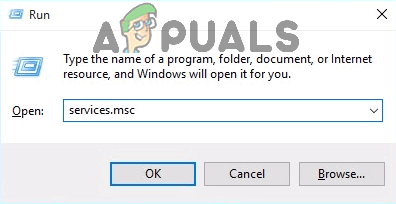
- Scroll down and find Windows Audio and Windows Audio Endpoint Builder services.
- Make sure both services are set to run as Automatic and are currently Running.
- If they are not running, right-click on each service and select Start.
- Restart your PC and check if the Enhancements tab has reappeared.
4. Update Audio Drivers via Windows Update
As part of its routine service, Windows Update regularly releases new driver versions prepared by audio device manufacturers. By updating through this service, you make sure driver compatibility and performance, potentially restoring the missing Enhancements tab. This process installs the latest driver updates specifically made for your audio hardware, which might include the necessary components to re-enable the lost functionality.
- Go to Settings by clicking on the Start menu, and then the gear icon.
- Choose Update & Security and then select the Windows Update tab.
- Click on Check for updates and install any available updates, especially those related to audio drivers.

- Once the updates are installed, restart your computer.
Note: Please keep in mind that the effectiveness of each solution may vary depending on individual system configurations and the specific issues at hand. It’s recommended to create a system restore point before making any changes to system files or settings.