EA Desktop App Won’t Launch? Try these fixes
Many users reported that they get an error message of “EA Desktop App Won’t Launch”. Similarly, when they try to download or install the game on their EA app, there comes a launching error message. It makes them unable to run their game/app.
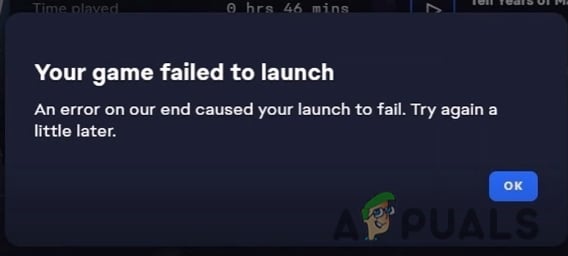
There are several reasons why the EA app won’t launch.
- Corrupt Game/App files: Sometimes, when we install the games, there are chances that a few of them get corrupt. Due to such files launching the EA app face trouble. To resolve this issue, you can Re-install the game or EA app.
- Outdated game/app version: When the Game/EA APP is of the old version. EA desktop app won’t launch properly. You can update the games and can also install the latest patch, if available.
- Crashed saved files: There are some locally saved files in your system. They get crashed and cause issues in opening the app/ games. To resolve this issue, we can delete these specific crashed files and launch the app.
In this article, we will discuss how to fix the error message whenever you launch the game from the EA app. Here are a few methods you can adopt to resolve this issue.
1. Reload EA App page
If you are getting the error message you need to refresh the content of your app by Reloading it. So, here are the steps to Reload the page
- Open the EA app and go to its top-right corner.
- Click on the horizontal-lined Then select View Option.
- Now press the Reload page
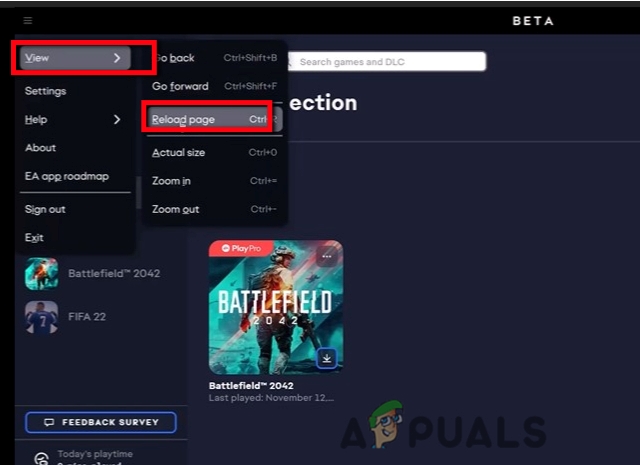
Reload EA App Page - After this try to relaunch the game.
2. Run EA App as an Administrator
A computer performs several tasks at a time. We run the program as administrators to give more access to a particular task. It usually allows certain changes in the operating system which might otherwise cause damage via Malicious Actions. So, here are the steps you need to perform
- Go to the Start menu. Type EA App on the search bar.
- Right-click on the EA app. Now select the option of Open in a file location. It will take you to the installation folder.
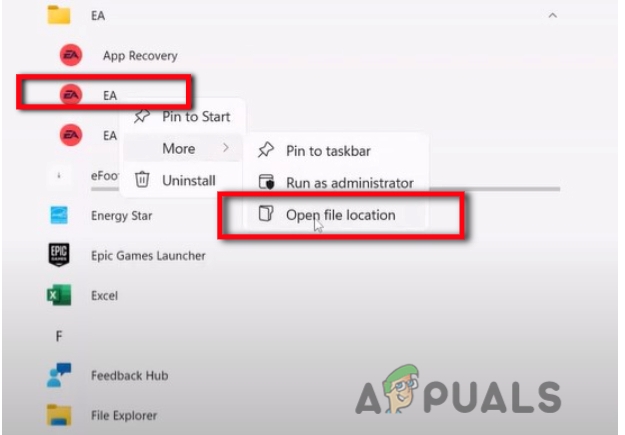
Run as Administrator - Now make a Right-click on the EA app. Go on the
- Now chose the Compatibility option and scroll down to checkboxes.
- Put a check on the option Run this program as an administrator.
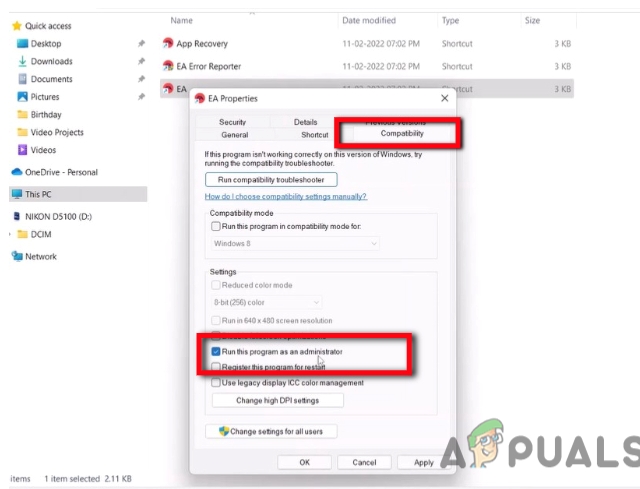
Run Program as an Administrator - Go select Apply and then press
- You can launch the EA App again.
3. Clear EA App Cache- Run EA app Recovery as administrator
Clearing the cache is also a good step. It secures your system from outdated versions and protects your personal information. It can help in running the computer, effectively. So, If the above technique does not work you can follow these steps.
- Open the file location of the EA App by right-clicking on the app.
- Right-click on App Recovery.
- Now click on Run as Administrator. Then select yes to allow.
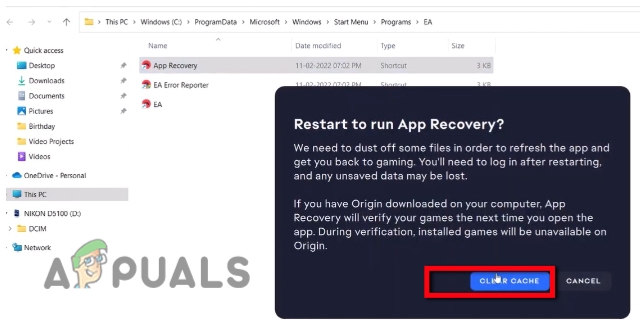
Clear Cache Files - Click on the clear cache. Now once it is done, it will relaunch the EA app. Now you can try to launch the game also.
4. Re-installation of EA app
There are possible chances that a few of the files get corrupt from the EA app. Because of these files, the EA desktop won’t launch properly. So for this follow this procedure,
- First of all, close the EA App by simply clicking on the Exit option on the most right corner.
- Now go to the start menu and type Control Panel in the search bar.
- Select Uninstall the program and search for the EA app.

Uninstall EA App - So, Right-click on the EA app and press Uninstall
- Now Re-install it again. And then relaunch the game.
5. Lower the User Account Control (UAC) settings
Generally, UAC helps to prevent your computer from Malware. It always runs for security reasons. The administrator allows UAC’s level of access to the system. It is usually not recommended to turn it off. But sometimes, UAC does not detect files properly and considers the files crashed or bugged. Thus, the EA App won’t launch properly. So, follow these steps to give proper access to files to the system.
- Close the EA App and go to the start menu.
- Type UAC on the search bar.
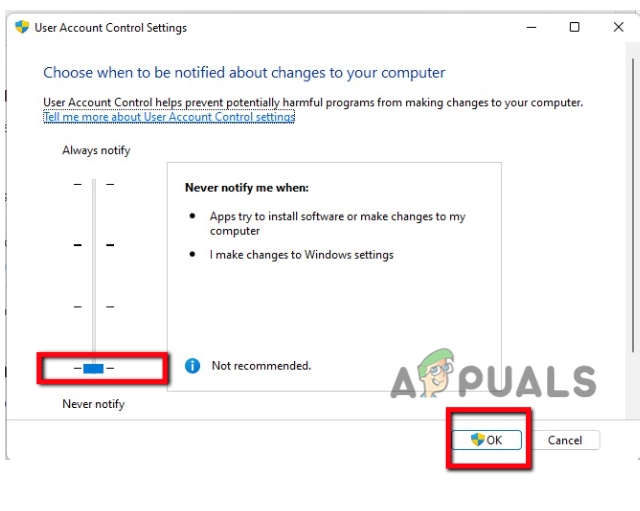
Lower UAC Settings - Drag down to the lowest setting. Press Ok.
- Thus relaunch the EA app and install the game.
5. Delete the game exe files and move the location of the file
Sometimes, the files get corrupted during the installation process. You can delete those files and download them again. Here are the steps;
- Firstly, go to the C: Drive and open the Program file.
- Now open the EA games Here you will find the games you want to launch.
- Select the game folder and delete the game exe file by simply right-clicking on it. (But before this take a backup of the file in some other folder).
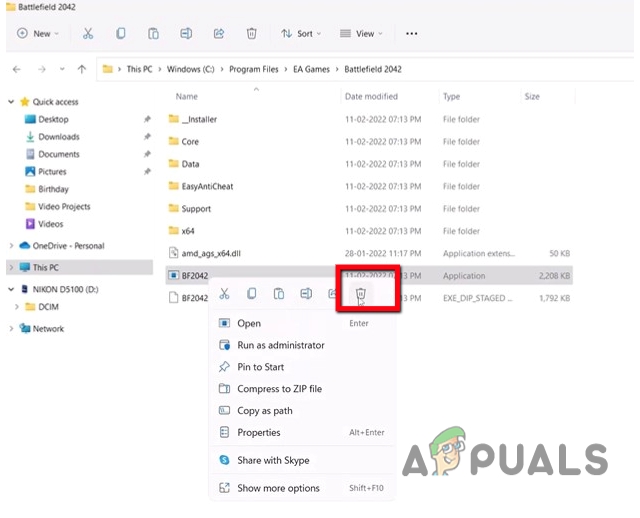
Move the file locations - Once the exe file is deleted, Go on C: Drive > Program file> Electronic Art > EA Desktop
- Now right-click on the App and press Run as Administrator
- So, Open EA App. Click on My Collection and Install the game again. It will take some time to download.
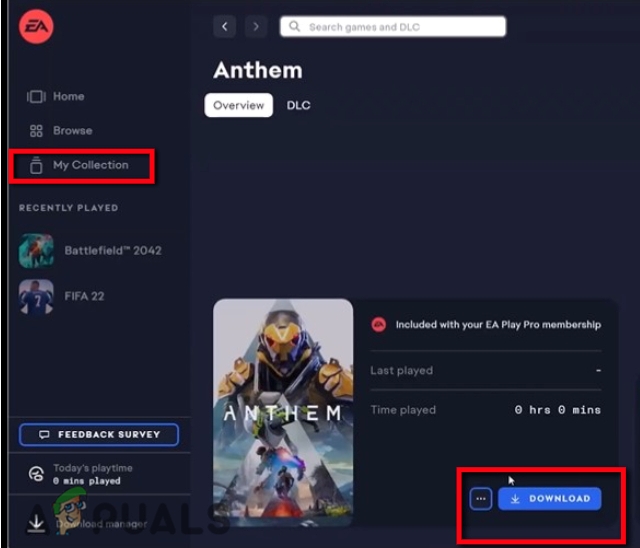
Download the Game - Pause the download.
- We have not deleted all the files except the exe file. So, Copy the whole old files into the new folder.
- Resume the downloading again. Now relaunch the game
7. Uninstall the game and Re-install it
Sometimes the error is specifically because of crashed files of games. Re-installing helps in providing proper files to run the games. So, you can simply follow these steps;
- Firstly, Uninstall the game properly.
- Restart your device and Install the game.
- It is the most possible technique to resolve the issue if all of the above are not working well.
8. Use Origin to launch the game.
Still, if you are receiving an error message you can use Origin to launch games. Origin and EA both serve the same purpose. But Origin permits the Updates, Micro-transactions, and Patches in DLC and Game purchasing, more easily. So, Origin helps its users to manage the games properly. Furthermore, Origin allows the EA to advertise its games.
For Launching the game, you must have Origin, installed on your computer. But, if you don’t have to download it from the website.
- Once you launch the origin. Log in with the same email Id and Password.
- Now go to the My Game Library.
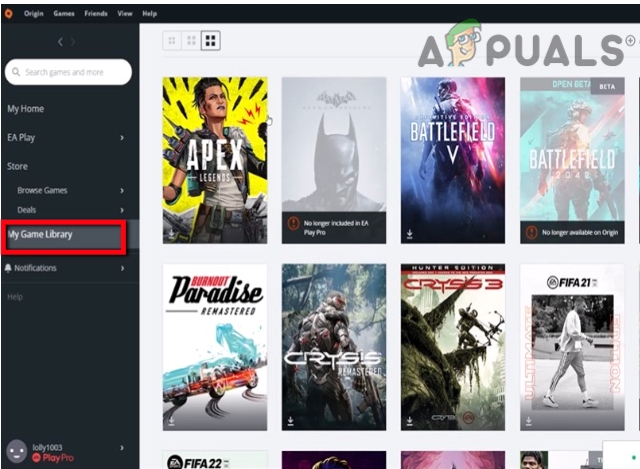 Launch Game from Origin
Launch Game from Origin - Hence try to launch the game from here. It will fix the error of launching.





