Fix: “Background Services Crashed Error Code: EC:104” in the EA App
The EA App “Background services crashed error code: EC:104” typically appears when essential background services such as EABackgroundServices.exe, EADesktop.exe, or EAGLS.exe crash or fail to operate correctly. These background processes manage crucial tasks, including authentication, session management, and network communications. When any of these services stop working, the EA App is unable to launch or establish a connection to EA servers, resulting in the EC:104 error.

The most common causes of this error include incorrect date and time settings, corrupted or incomplete installation files, security software blocking critical EA services, or a network configuration that uses an unsupported congestion control protocol.
These issues disrupt the connection between the EA App and EA servers, preventing background services from working correctly and leading to the EC:104 error.
This comprehensive troubleshooting guide will help you resolve the EC:104 error and restore normal function to the EA App.
1. Syncing the System Clock
Ensuring your system clock is accurate is crucial because the EA App uses your device’s date and time for secure communication with EA servers especially during login, which relies on time-sensitive security tokens. If your clock is not synchronized, even by a small margin, these tokens may be deemed invalid, which would cause the EC:104 error.
- Press Windows + I to open Settings.
- Go to Time & Language > Date & Time.
- Enable both “Set time automatically” and “Set time zone automatically”.
- Scroll down and click “Sync now”.
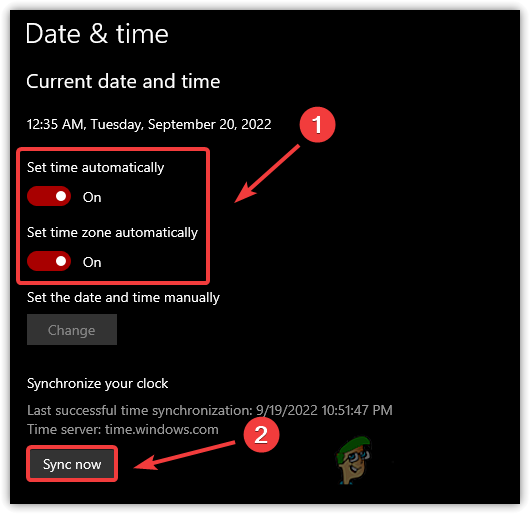
- Once synchronization is complete, reopen the EA App to check if the error is resolved.
2. Using the Installer’s Repair Feature
If the EA App’s files have become corrupted, are out of date, or the installation was interrupted previously, using the app’s built-in repair feature can quickly restore its functionality. This process checks for missing or damaged files, downloads the latest components, and repairs the installation so the app can run smoothly.
- Download the latest EA App installer to your computer.

- Right-click the installer and select Run as Administrator to ensure you have the permissions required for repairs.
- Click the “REPAIR” button to start the repair process.

- After the repair is finished, restart your computer. This will apply the changes and refresh background processes.
- Once your system has restarted, launch the EA App to ensure it is functioning correctly.
3. Whitelist EA App in Antivirus
Antivirus programs like ESET, Windows Defender, or Norton can sometimes incorrectly identify EA App files as potential threats, blocking network requests or authentication processes. This interruption can cause the EC:104 error, even if your computer otherwise appears secure.
By adding the EA App and its components to your antivirus and firewall whitelist, you make sure these essential services are not blocked, allowing the EA App to communicate freely with EA servers.
- Press Windows + S and search for Windows Security.

- Click “Firewall & network protection”.
- Select “Allow an app through Firewall”.

- In the new window, click “Change settings” > “Allow another app…”.

- Click “Browse”, navigate to “C:\Program Files\Electronic Arts\EA Desktop\”, and select EADesktop.exe.

- Click “Add”.

- Make sure that both Private and Public boxes are checked, then click OK to save the changes.
- Restart your computer and reopen the EA App to see if the issue has been resolved.
Note: If you are using third-party antivirus software, please refer to its support documentation for instructions on how to whitelist or unblock specific applications.
4. Switch Congestion Control Protocol (Community Suggested-Fix)
Some users have noted that specific network congestion control protocols, such as BBR2, may cause connectivity problems with the EA App. Although this is not an officially confirmed issue from EA, switching to a standard protocol such as Cubic (the Windows default) or Compound TCP has been shown to restore stable communication with EA servers for many users.
Switching to a supported protocol like Cubic or CICP can greatly improve how reliably the EA App communicates with its servers.
- Press Windows + X and select Windows PowerShell (Admin).

- Type
netsh int tcp show supplemental
and press Enter to display your current congestion control protocol.

- If the congestion control provider is set to bbr2, type the command below and press Enter:
netsh int tcp set supplemental congestionprovider=cubic
- Restart your computer to apply the changes, then open the EA App again to check if the error is resolved.





