Dual Monitor Wallpaper on Creators Update
There are a lot of stories and experience by end users regarding issues with Window 10 Creators update (version 1703). So what is Creators update? Creators update is new version of Windows 10 operating system, which will be delivered to your machines if your Windows has automatic updates enabled. There are a lot of benefits with updaing your Windows 10 to version 1703, but also there are a lot of issues with hardware, operating system and some applications. One of issues end users are having is using different backgrounds on two or more monitors.
Changing wallpapers using standard method is not working, changing wallpapers using wallpaper manager can be solution, but wallpaper manager software came with it’s own set of annoyances, and because of that it is not recommended to use. This issue started after machine was updated to Windows 10 version 1703. Before that, machines worked without these problems.

There are two methods which can solve issue with changing different background on more monitors.
Method 1: Change background through Personalization
- Click the Start menu
- Go to Settings or hold Windows Key + I.
- Click Personalization

- Choose Background
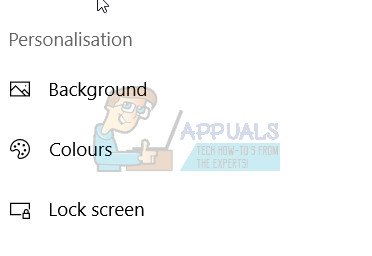
- Right click to one of the images in your image repository and click Set for monitor 1, or set for monitor 2.
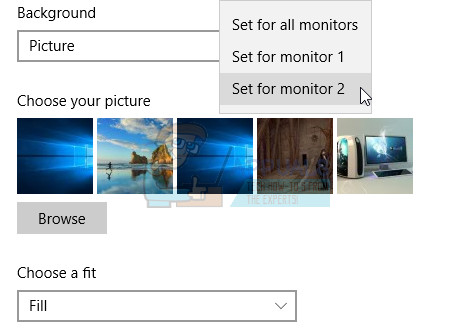
In case you have more monitors you need to choose proper monitor.
Method 2: Change background through Control Panel
- Click to Start menu
- Type Powershell
- Right click on Powershell and click Run as administrator
- Click Yes to confirm running Powershell with administrator privilege, or type Administrator password if you are using standard account
- Type control /name Microsoft.Personalization /page pageWallpaper
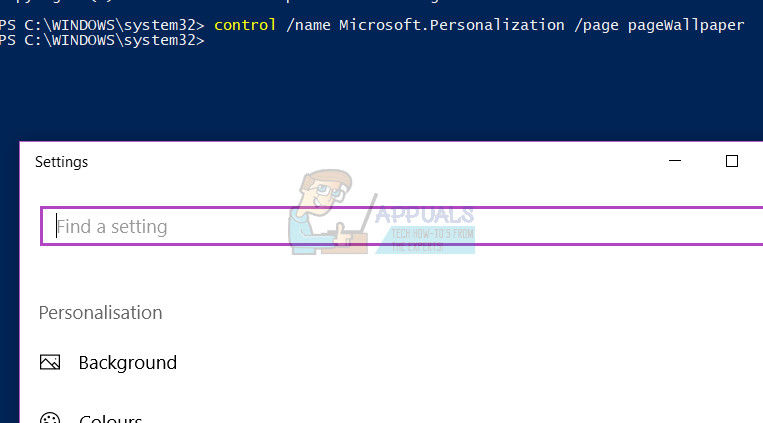
- Choose Background
- Right click to one of the images in your image repository and click Set for monitor 1, or set for monitor 2.. In case you have more monitors you need to choose proper monitor.