FIX: The Driver WudfRd failed to load for the Device with Event ID 219
WudfRd failing with Event ID 219 is usually triggered after upgrading to Windows 10, when you upgrade to Windows 10 drivers are also updated and applied by Microsoft as part of the Windows 10 upgrade whilst this happens, some drivers may become incompatible with your hardware which is one reason for the 219 Event ID.
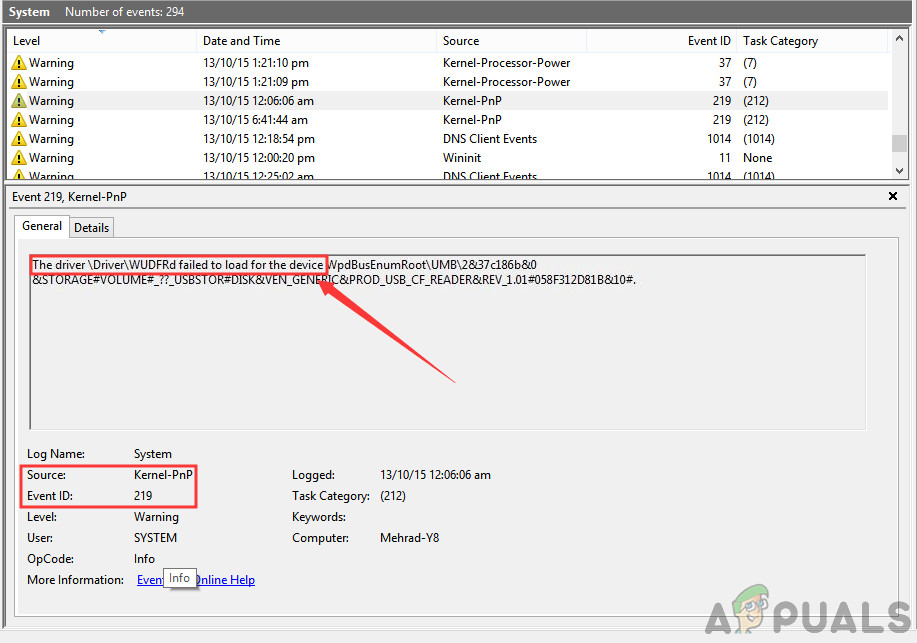
In most cases, this error is usually related to the USB Drivers, a failing PSU, and/or generally incompatible drivers. In this guide, I am going to walk you through the most common reasons for this error, and solutions to address them.
You may see the following error in the Event Viewer.
The driver \Driver\WudfRd failed to load for the device XXX
Solution 1: Reinstall USB Controller Drivers
Before we attempt any more solutions, we will first try to reinstall the USB controller Drivers. Drivers for any device are the main components that communicate between the software and hardware of the computer. The drivers carry the instructions from the OS to the physical controller hardware.
If the drivers are corrupt due to any reason, there are chances that you will be experiencing this error message. We will first navigate to the Device Manager and then try to refresh them by uninstalling them first.
- Hold the Windows Key and Press X. Choose Device Manager from the context menu.
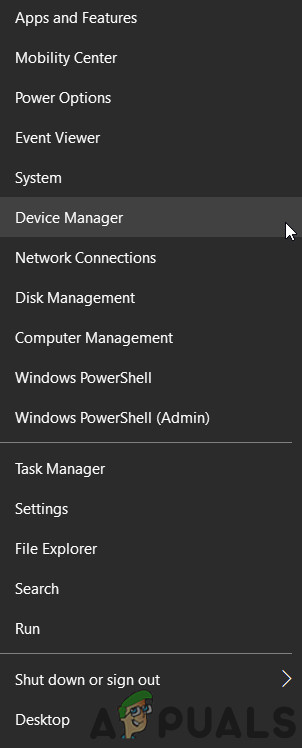
Open Device Manager - Now, expand USB Controllers, and right-click on each one of them to uninstall them.
- Once done, reboot your PC and then test to see if the Event Viewer still logs error 219. If it still does, then attempt the next method.
Solution 2: Updating other Drivers
If updating the controller’s drivers doesn’t work, there can be a possibility that other drivers are outdated and causing the Failed to load Driver error message. When operating some device or some external module, a lot of different drivers play the part of making sure that everything works as expected.
However, there are instances where because of just one driver being outdated, you will experience the error message. This solution is a type of wild hunt; you need to manually navigate to the device manager and check different drivers installed for each system component. One-by-one, navigate to its manufacturer’s website and download the fresh ones. Once all the drivers have been updated, check if the error message still persists.
Solution 3: Run Windows Updates
If both the above solutions don’t work, we can make sure that your Windows OS is updated to the latest version. Windows rolls out updates every once in a while to introduce new features, fix existing bugs, and add compatibility for different applications or modules. It might be possible that you are facing the Failed to load Driver error because you have an outdated Windows that doesn’t support the driver.
- Press Windows + S to pop the search bar, type ‘Windows updates’ in the dialogue box, and press Enter.
- Once in the Update menu, click on Check for Updates.

Check For Updates in Windows Update - Wait for Windows to install all the updates before restarting your computer and checking if the error still persists.
Solution 4: Checking Power Supply
If none of the solutions work and you are still experiencing the error message, there can be a possibility that you have a failing Power Supply. PSU (Power Supply Units) provide power to your entire system. If it is fluctuating or isn’t delivering the full wattage of power, the drivers will fail to load.

You can either check the wattage of the power supply if you have the equipment or you can replace it with a temporary one and see if this does the trick.