Fix: DoorDash Error Code 400?
The Doordash application may show error code 400 due to several technical reasons in your smartphone. Moreover, your ISP’s restrictions or corrupted installation of the app can also cause error 400. When a user encounters this error, he may be shown a screen similar to the image below:
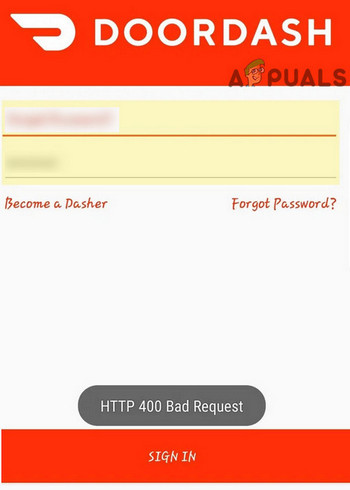
This problem usually doesn’t have anything to do with the hardware of the smartphone. Before moving on with the solutions, make sure you have a working and stable internet connection. Also, it will be a good idea to check for any server outages by visiting Twitter support of DoorDash.
Solution 1: Force Stop the DoorDash App
Most of your mobile apps do not completely exit/close when you leave the application. Either the application itself or any of its services could be running in the background. The error 400 of DoorDash could be caused by a temporary glitch of the application which can be rectified by completely exiting the application i.e. force stopping it.
- Open Settings of your phone and then tap on Applications (Apps or Application Manager).
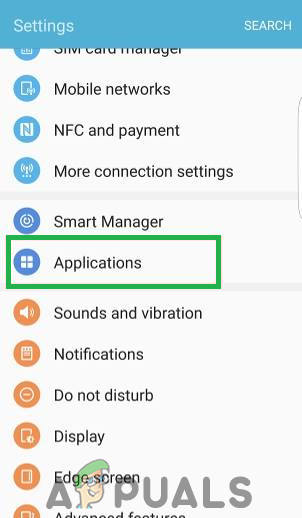
Opening Settings and tapping on the “Applications” option - Now, find and tap on the DoorDash app.
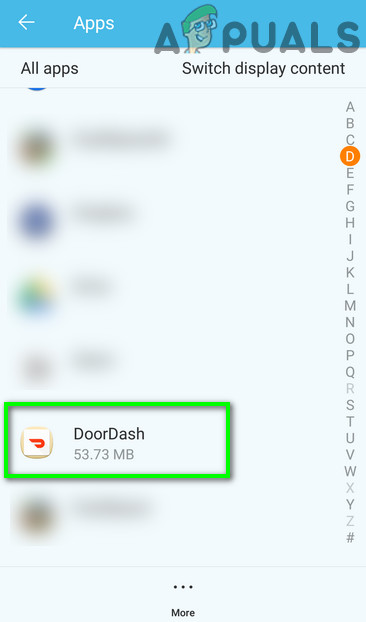
Tap on DoorDash App in Apps Settings - Then tap on Force Stop.
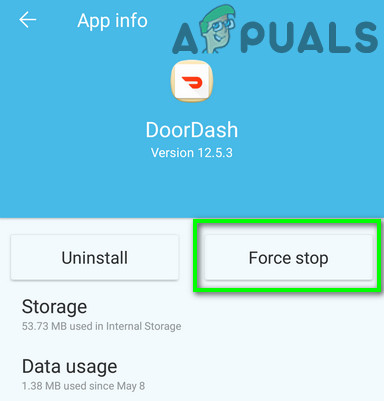
Force Stop DoorDash App - Now confirm to force stop the application. Power off your phone completely.
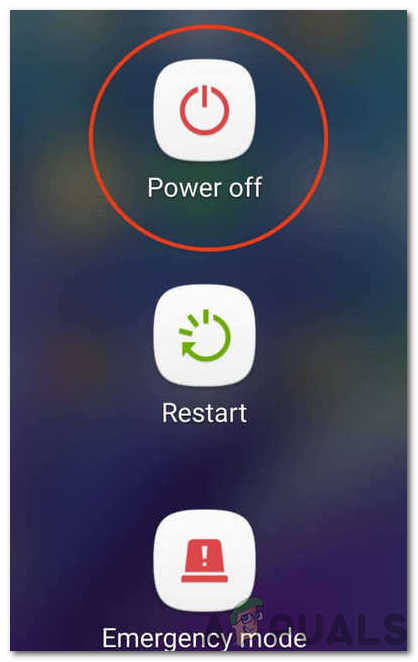
Clicking on the Power Off button - Now wait for 30 seconds and then power the application back on.
- Now launch the DoorDash app and check if it is working fine.
Solution 2: Clear Cache and Data of the DoorDash App
The DoorDash application uses cached data to boost up speed and improve user experience. However, a corrupt cache of the DoorDash application can cause several problems including the Error Code 400. In that case, clearing the cache and data of the application may solve the problem.
- Force Stop the app as mentioned in Solution 1.
- Now, open Settings of your phone and tap on Applications (Apps or Application Manager).
- Now find and tap on the DoorDash app and then tap on Storage.
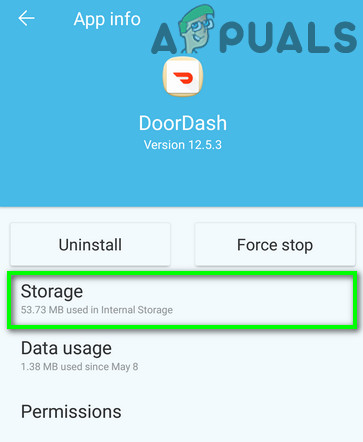
Open Storage Setting of DashDoor App - Now tap on Clear Cache and Clear Data to confirm to clear it.
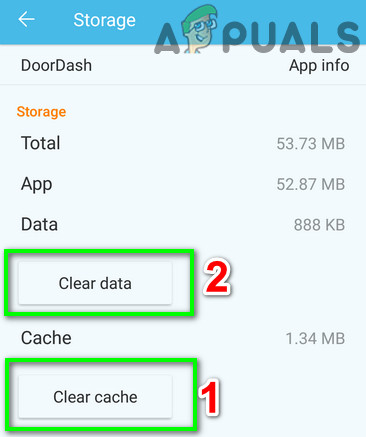
Clear Cache and Data of the DoorDash App - Now power off your phone.
- Now, wait for 30 seconds before powering it back on.
- Then launch the Doordash application to check if it is working fine.
Solution 3: Reinstall the DoorDash Application
If cleaning the cache of DoorDash has not solved your issue, then most probably, the installation files of the application are themselves corrupt. Here, reinstalling the application may solve the problem.
IMPORTANT: If you have a pending order, try to avoid uninstalling the application. If you must uninstall, then make sure to keep your login credentials safe.
- Force close the application as mentioned in solution 1 (must). Clear the application’s cache and data as mentioned in solution 2 (must).
- Now open phone’s Settings and tap on Applications (Apps or Application Manager).
- Then find and tap on the DoorDash application.
- Now tap on the Uninstall button and then confirm to uninstall it.
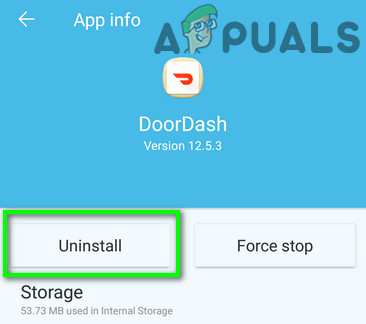
Uninstall the DoorDash App - After uninstalling DoorDash, power off your phone and wait for 30 seconds before powering it back on.
- Then download and install the Doordash app.
- Now launch the DoorDash application after the fresh install and check if it is working fine.
Solution 4: Change Your Network Temporarily or Use a VPN
ISPs use different techniques and protocols to control web traffic and safeguard its users. But during this process, sometimes the essential resources required by the DoorDash can be blocked and thus cause the error under discussion. In that case, using a VPN or temporarily changing your network e.g. if using mobile data, then switching to a Wi-Fi network may solve the problem.
- Force Close the app and restart your phone as mentioned in Solution 1.
- Temporarily change your network or use a VPN.
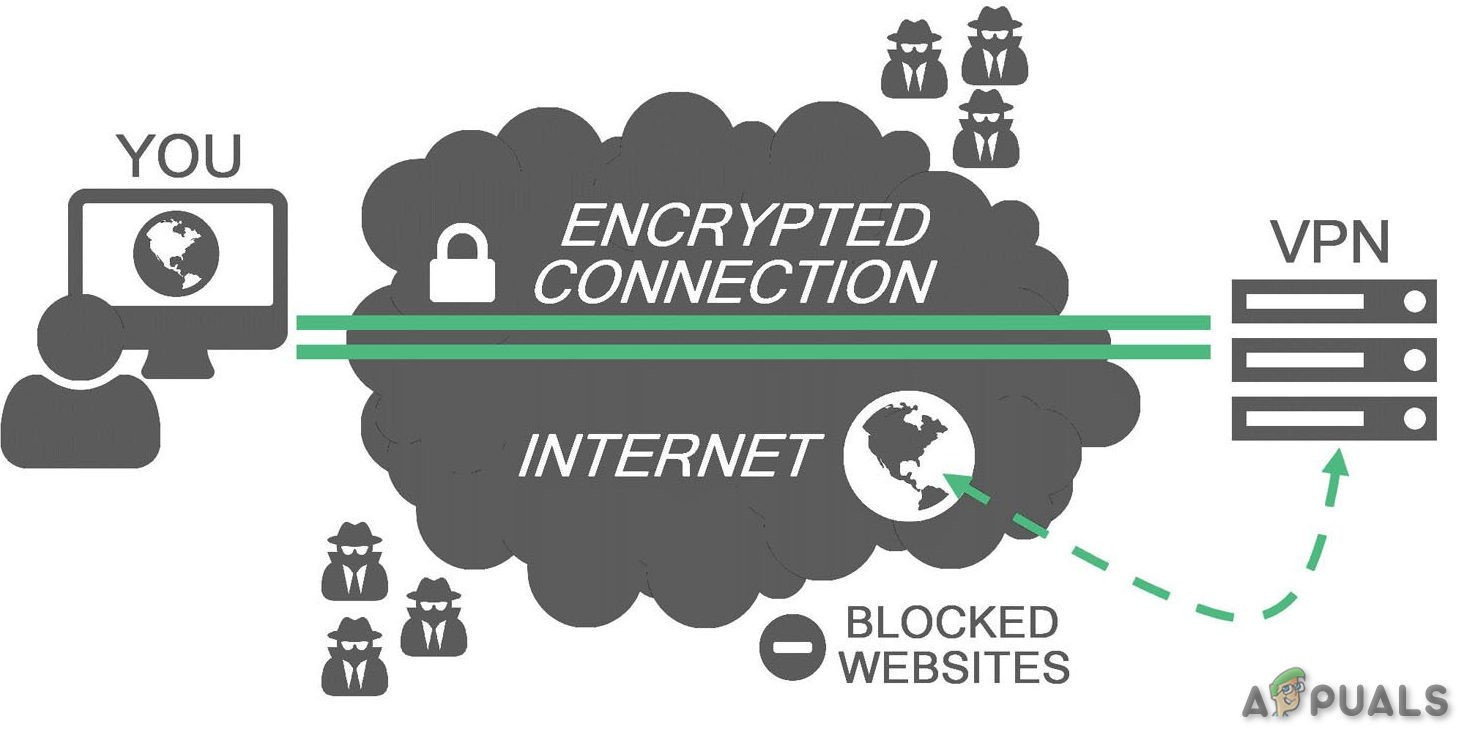
VPN - Now, launch DoorDash and see if it works fine without any problems.





