How to Fix the ‘Well, This is Awkward’ Discord Error?
When users see the error ‘Well, This is Awkward‘ while trying to use Discord, this indicates that their Discord could not start or has crashed. This error prevents users from accessing Discord and is typically experienced on the Discord Client. It often occurs due to corrupted Discord files, an outdated version of Discord, or internet connection issues.
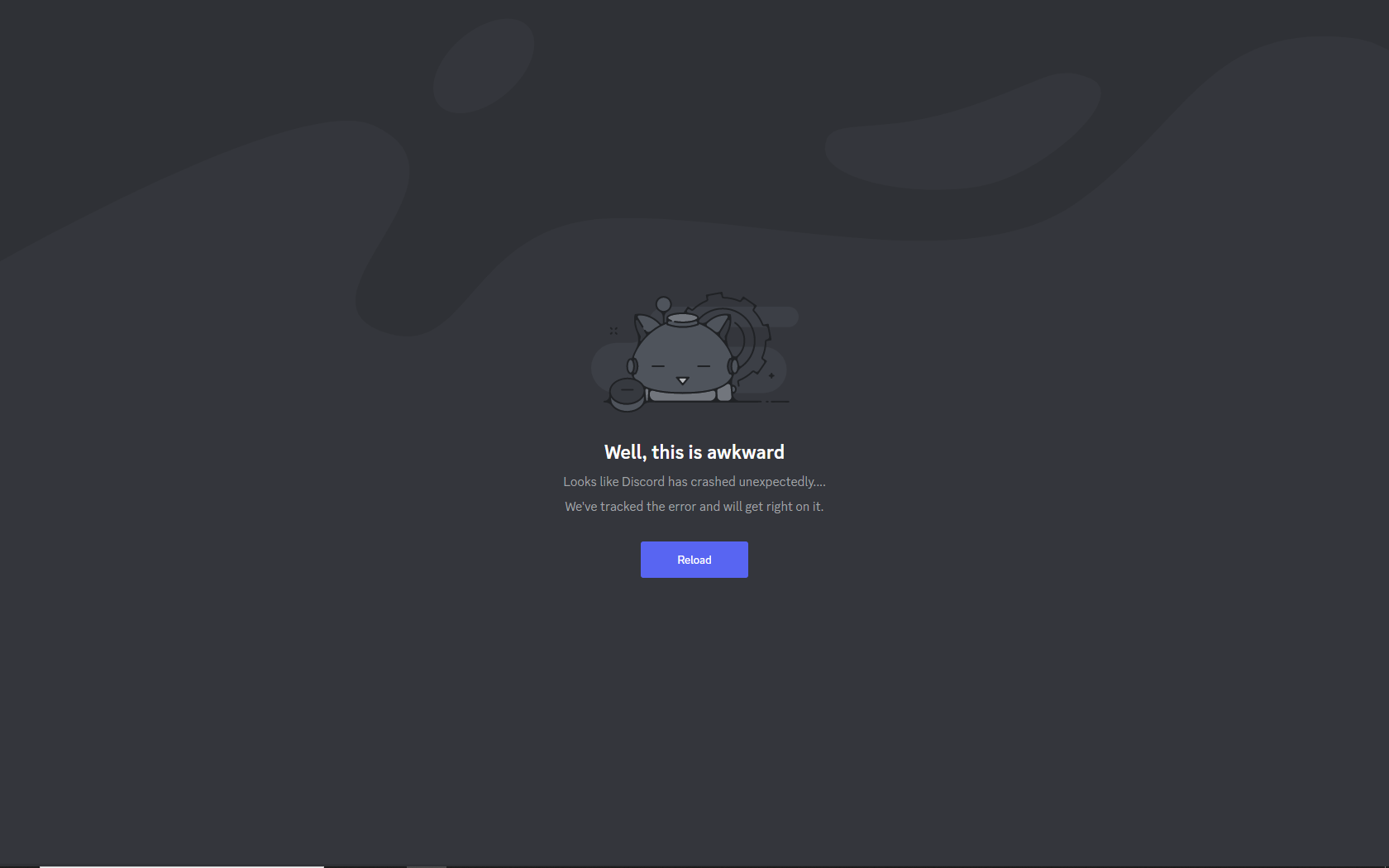
Occasionally, server outages can also temporarily cause this issue.
In this post, we will discuss methods to resolve this problem.
Before following any comprehensive solutions mentioned down below, try this simply trick:
Restarting Discord might resolve any temporary bugs causing this problem. The CTRL + R key combination can be used to restart Discord.
1. Check Internet Connection and Server Status
It is possible that this issue is the result of a slow internet connection or server problems. Thus, it is advisable to check your internet connection and server status before commencing any other step.
Your internet speed can be checked at Fast or Speedtest. If your internet speed is slow, it may be helpful to restart your router or request help from your Internet Service Provider.
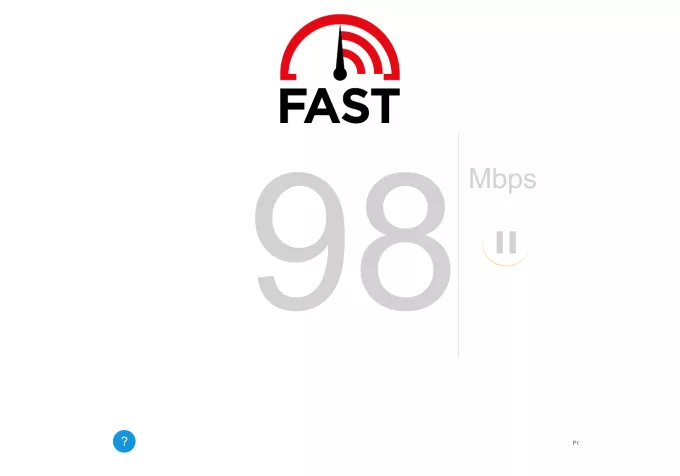
You can check the status of Discord’s server on their official website here.
2. Run as Administrator
If Discord doesn’t have enough privileges, it might cause this trouble. Running Discord as an administrator permits Discord to access all system resources.
- Look for Discord in the Search Box and select Run as Administrator.
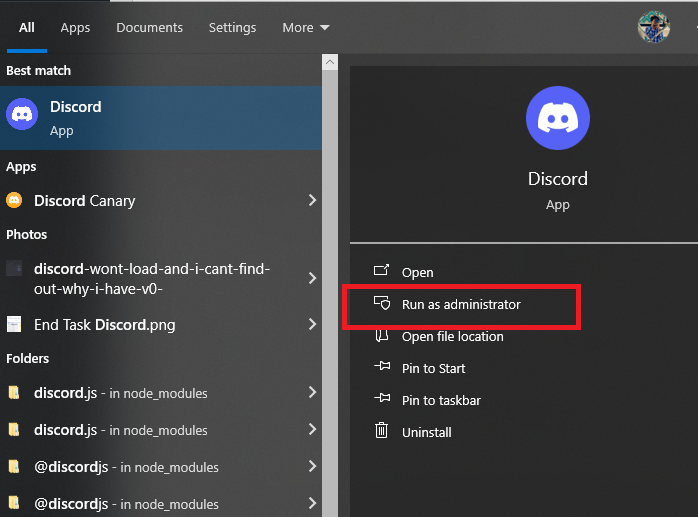
3. Clear Discord’s Cache
There may be issues with the existing Discord files and cache. Clearing the cache may help identify if it’s causing the issue.
- Press Windows + R and run the command:
%appdata%/discord/cache
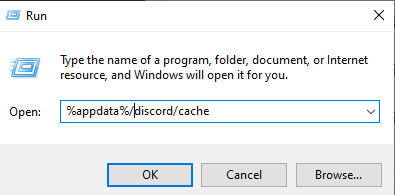
- Delete all the folder contents.
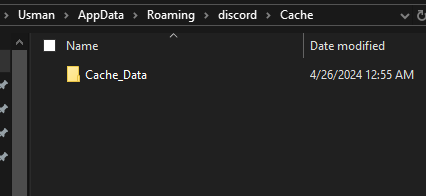
- Now, try launching Discord.
4. Reinstall Discord
Reinstalling Discord might solve the issue, as it deletes all older files and installs the latest version of Discord.
- Go to the Search bar, type ‘Add or remove programs‘, and open it.
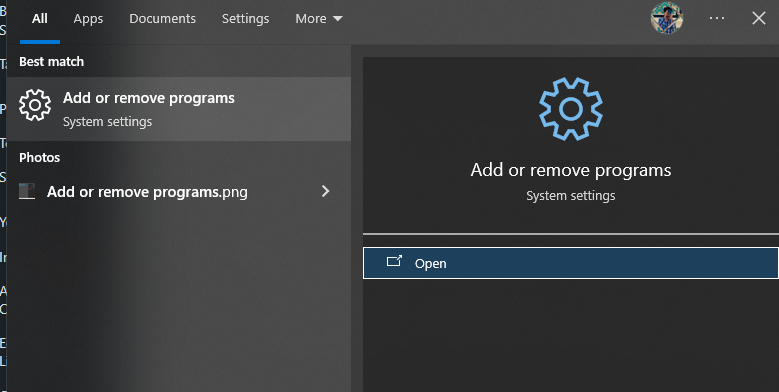
- Search for Discord and uninstall it.
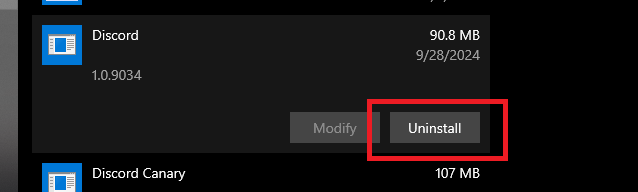
- Complete all the necessary steps that appear on the screen.
- Visit Discord’s official website and download the application.
5. Download Alternative
If nothing works, you can download alternative versions of Discord, like Discord Canary, which is the beta version of Discord, or Discord PTB, which is the public test build containing new features arriving in future versions.
- Visit the Discord download page and download Discord PTB or Canary.
- Download Public Test beta, making sure it’s compatible with your operating system.
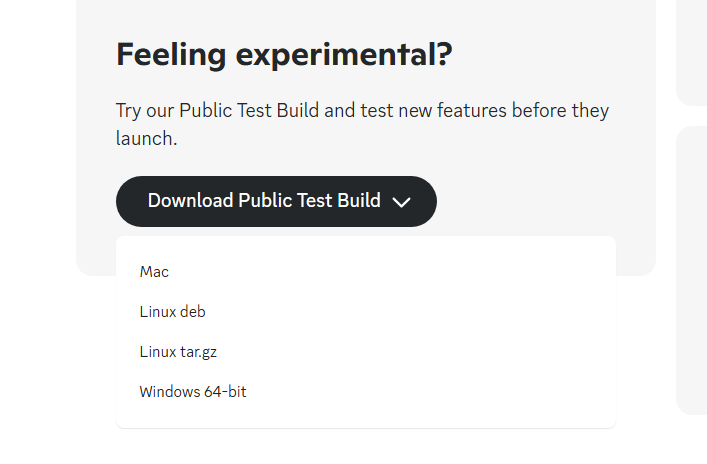
- Install the downloaded file and sign in to your account.
6. Update or Replace BetterDiscord Components ( For BetterDiscord Users)
For users of BetterDiscord, updating or replacing specific components, such as the betterdiscord.asar file, can fix the issue. This file can be obtained from the BetterDiscord server or their GitHub Actions link. If the file is corrupted or BetterDiscord is old, it can create problems.
Replace the file following this path:
%appdata%\BetterDiscord\data





