[FIX] Discord can’t Unmute Browser
Unmuting yourself on Discord
Discord is one of the most popular VOIP and Instant Messaging App and if you are unable to unmute yourself on Discord, then that defeats the entire purpose of communication using a VIOP App. A lot of people reported a bug recently and said that they can’t unmute discord on their browser.

Unfortunately, the Discord support team has not provided any solutions as of yet. Luckily some users have been able to find a workaround to fix this bug and unmute themselves. Before you proceed to the solutions, make sure that you have checked and taken care of the following points:
- You are using an up-to-date browser
- Make sure that your audio input device is set up correctly, you can do this by going to the Discord Settings in your browser.
- Also, make sure that the Audio input device you are using is perfectly fine and is able to generate audio.
1. Download the Discord Application
In this method, we will download the Discord Application, it’s possible that the browser you are using is having issues with the voice encoder. In that case, downloading Discord will most likely fix the discord not unmuting issue. Please see the following steps:
- Open the Discord Home page and click on the Download button at the top of your browser.
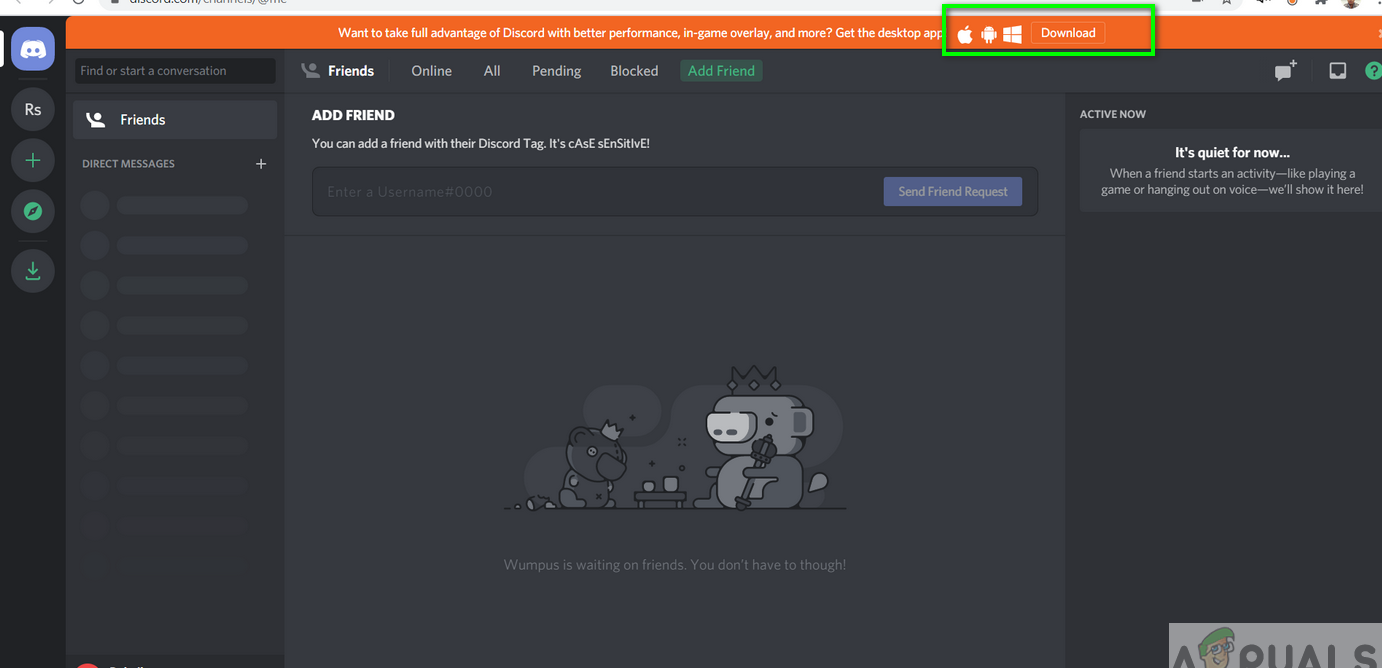
Discord Download App - Now click any one of the Apps but you need to make sure you click the Download button.
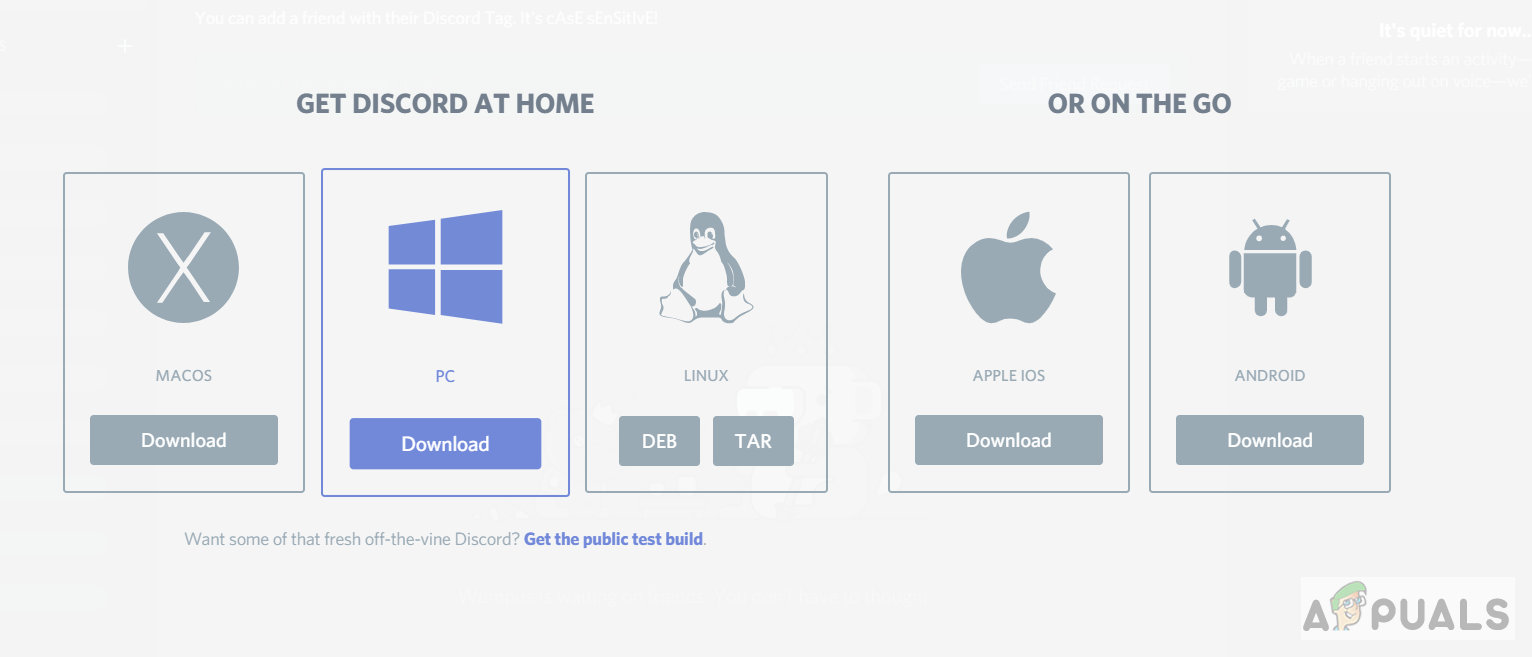
Download any of the Discord App Twice - Once both the applications have downloaded simply log in and you should be able to use your mic again.
2. Use Discord on Incognito Mode
In this method, we will use the browser incognito mode to unmute the microphone. Incognito mode does not save any cookies or site-related data on the system. Sometimes the cookies get stuck in the system and do not get updated and that might be a reason that you are unable to perform unmute function. Please see the below steps:
- Open an incognito window on your web browser by going to the menu and clicking the new incognito window,
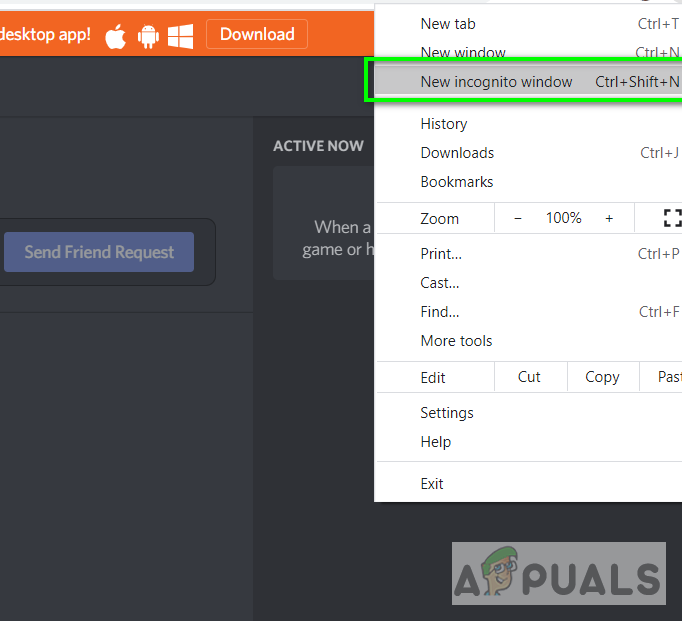
Open new incognito window - Now open discord and Sign in to your account
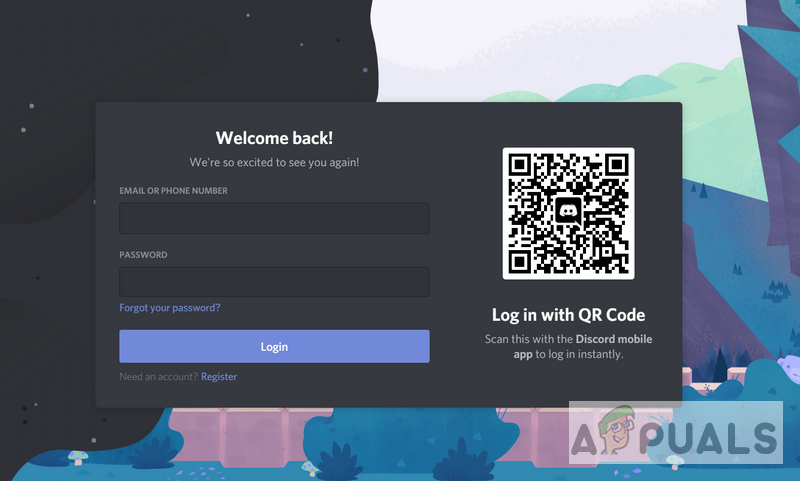
Sing into Discord - Once signed in try to unmute your microphone, if you are able to do so go back to your regular browser tab and clear the cookies and site data for the Discord by clicking on the small lock icon beside the website’s URL address
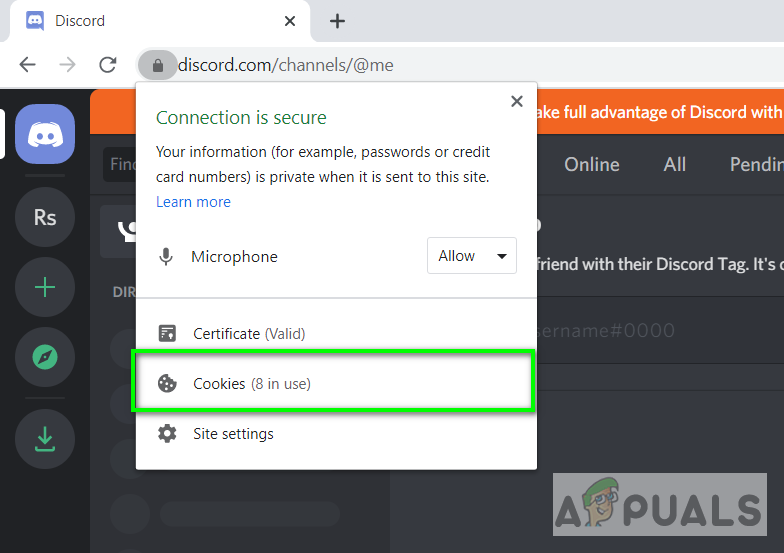
Click cookies - Click on the Cookies option and then choose Discord.com from the list of websites and click Remove
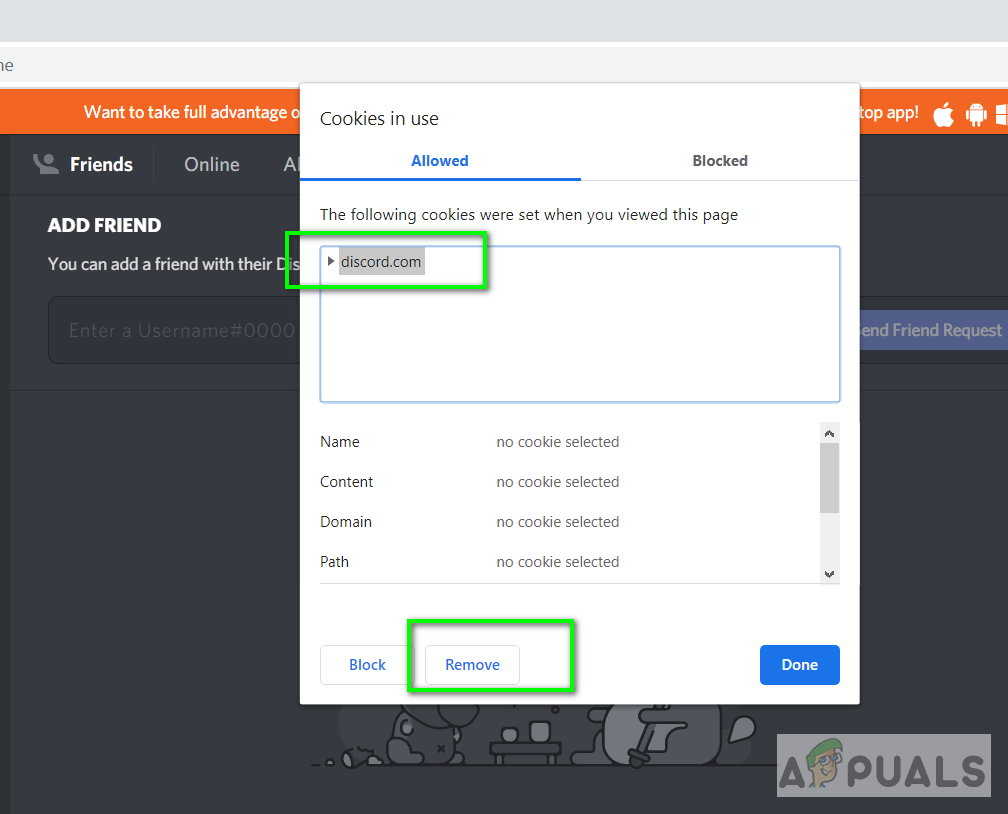
Select Discord and click on the Remove option - Now again open Discord on a regular browser window and you should be able to unmute your microphone.
3. Switch to Headphones or Other Audio Input Device
This method will work only if you have an alternative audio input device. We will use another audio input device preferably a set of headphones and set it as a default addition input device by going to Discord Settings. You can also use an external microphone if you do not own a set of headphones with a built-in microphone or any other audio input device.
- Connect your Headphones or External Microphone to your computer
- Go to Discord Settings and make sure that this device is set up as your input device
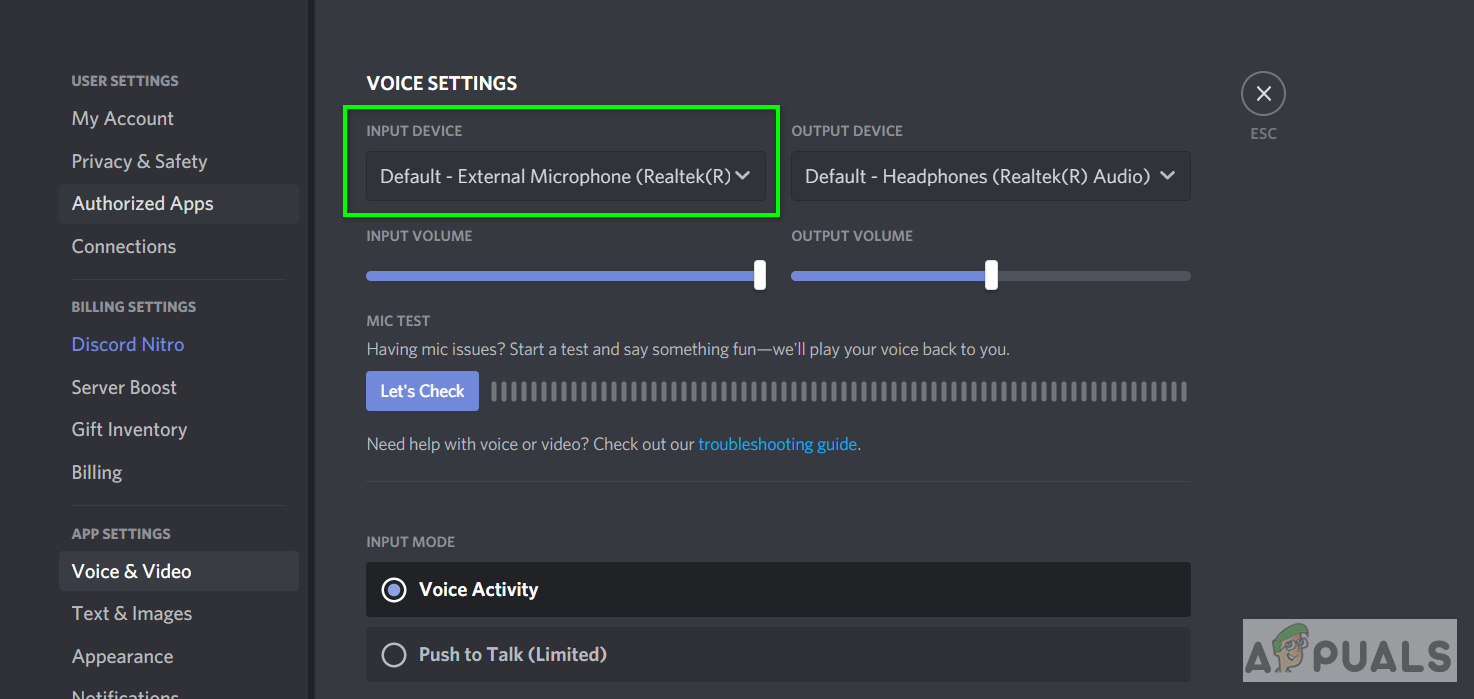
Change Audio Input Device to External Microphone - Now check to see if you are able to unmute yourself
- If it works you can keep using this device or remove it and the unmute feature should still work now.
4. Check your Privacy Settings
It’s possible that you can’t unmute yourself on discord because your privacy settings aren’t allowed discord to use your microphone. In that case, you will have to double-check if you have allowed the microphone from your privacy settings. To double-check privacy settings, follow the steps below:-
- Press and hold the Windows Key then press the “I” key to open Windows Settings.
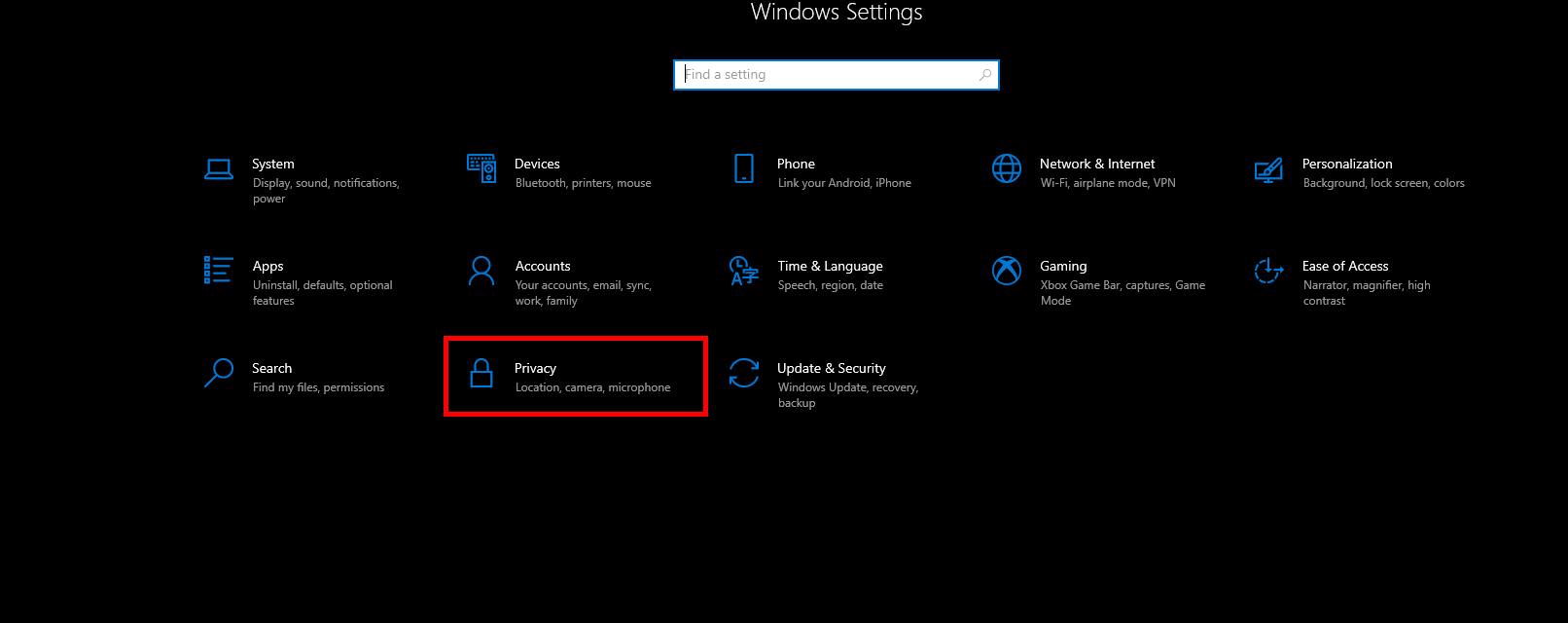
Windows Settings - Now head over to the “Privacy” section and then go to the “Microphone” Tab.
- Once you are in the Microphone tab, make sure “Microphone access for this device” is enabled.
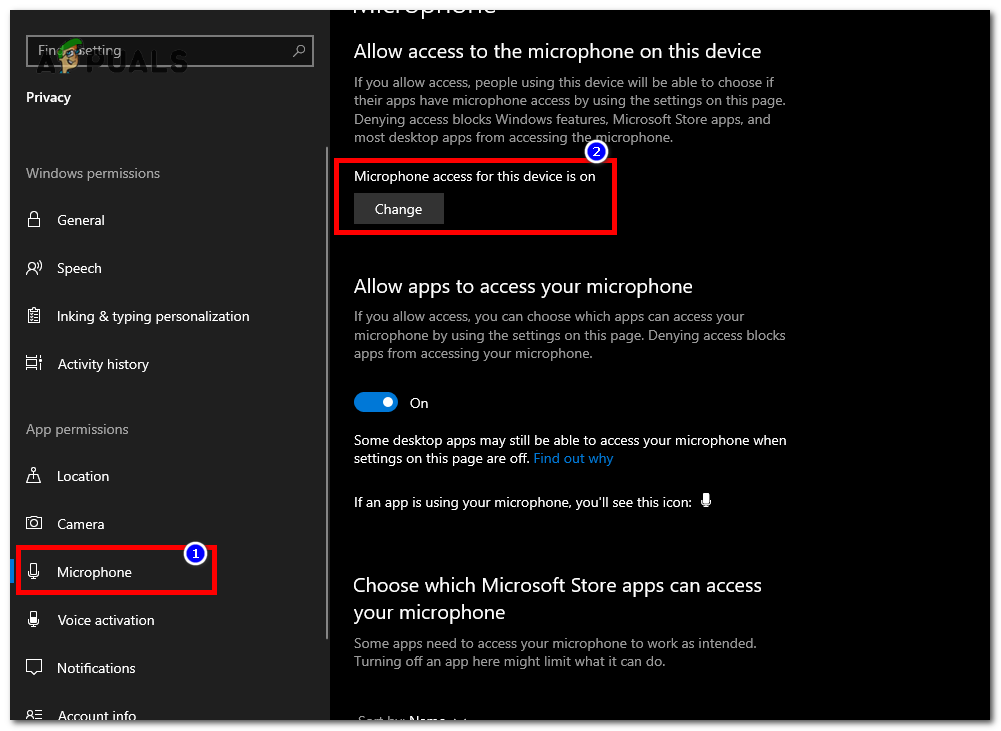
Changing Privacy Settings - If it’s disabled, simply enable it and restart your computer.





