Fix: Turned off by administrator, encryption policy…
Some features of the Android Operating System, especially screen locks that leave the user vulnerable to third-party access, may sometimes be denied access to by certain credentials or applications that have administrative privileges.
The same may occur in the event that an Android device’s storage is encrypted by the user and an encryption policy is put in place.
The “Disabled by Administrator, Encryption Policy, or Credential Storage” issue occurs when certain features of the operating system are considered insecure.
This issue can prove to be quite troublesome; therefore, the following are the three best-suited methods that can be used to eliminate it entirely:
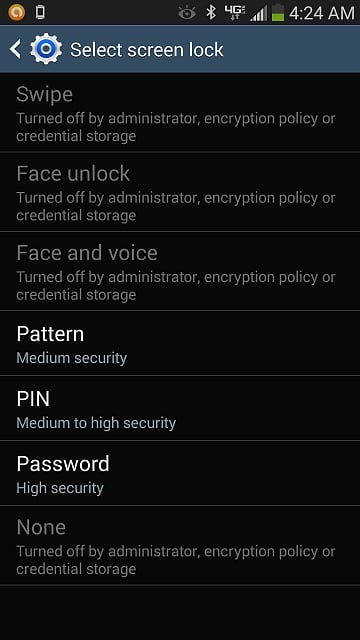
Method 1: Disable All Non-Essential Administrator Accounts
a) Navigate to your device’s ‘Security‘ settings.
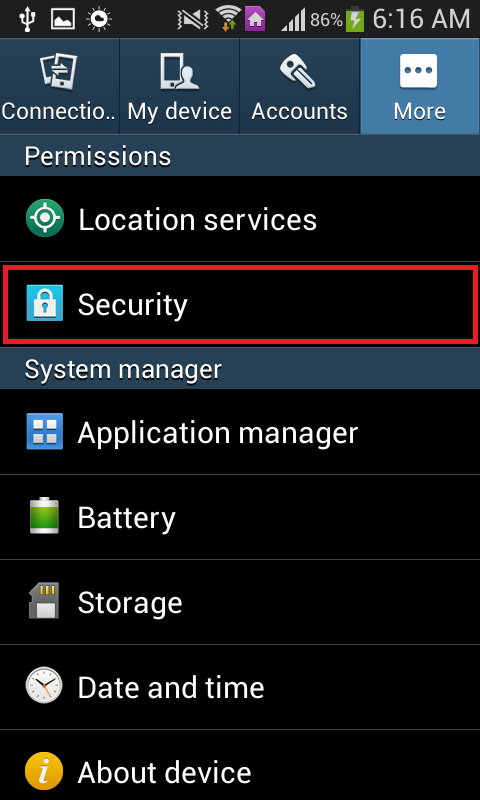
b) Scroll down to the device administration settings, and tap on ‘Device administrators’ to view and manage the applications on your device that have administrative privileges.
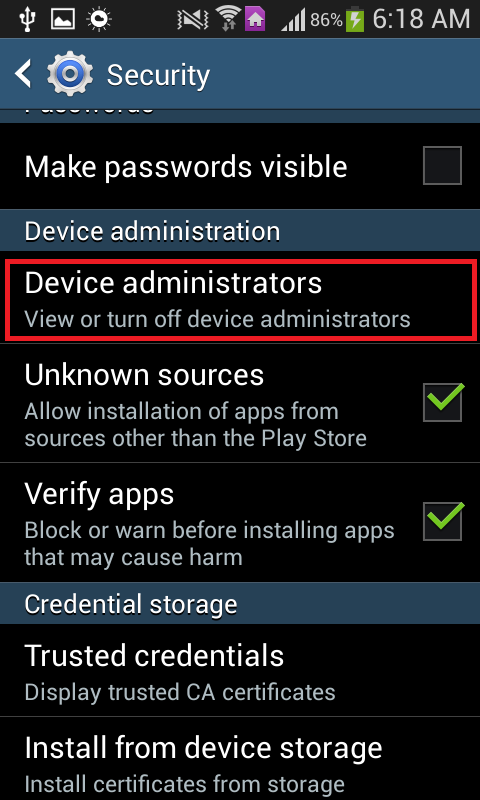
c) Remove administrative privileges from any and all nonessential apps by unchecking their boxes. Make sure not to remove administrative privileges from essential apps, such as the Android Device Manager.
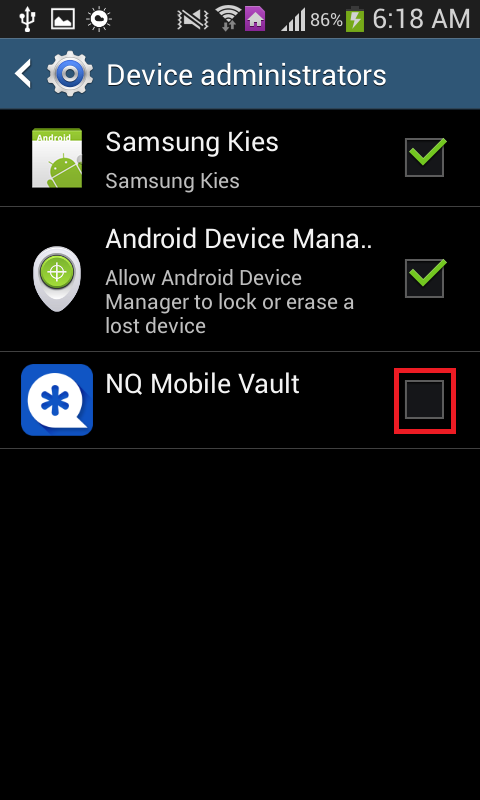
Method 2: Decrypt Your Device’s Storage.
a) Open your device’s Security Settings.
b) Find the settings related to encryption.
c) You will be able to see an option titled ‘Decrypt Device,’ where the ‘Encrypt Device’ option appears in the screenshot. Tap on it.
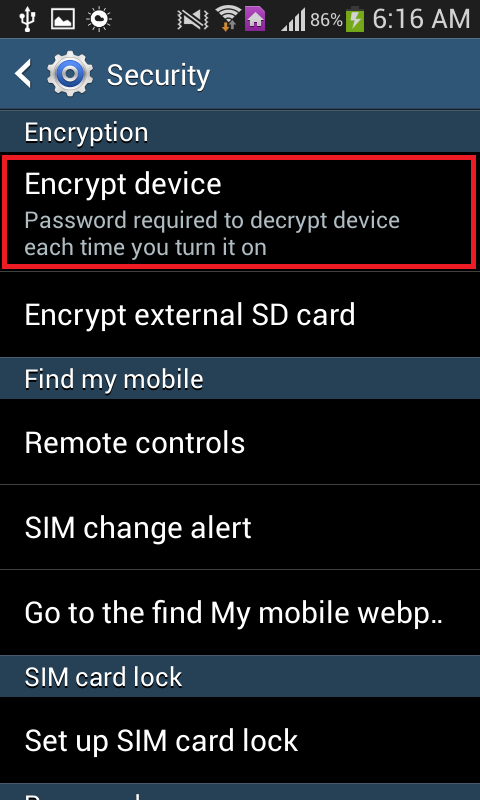
d) Confirm the action and wait while your device’s internal storage is decrypted.
e) There will be a ‘Decrypt external SD card’ option where the ‘Encrypt external SD card’ option appears in the screenshot. Select it.

f) Confirm the selection and wait for the device to decrypt its external SD card. This step, and the step above, can be skipped if your device does not have external storage.
Method 3: Dump All of Your Device’s Credentials.
a) Go to Settings.
b) Find and open your device’s ‘Security’ settings.
c) Scroll down to the settings pertaining to Credential Storage.
d) Tap on ‘Clear Credentials’ or the equivalent.
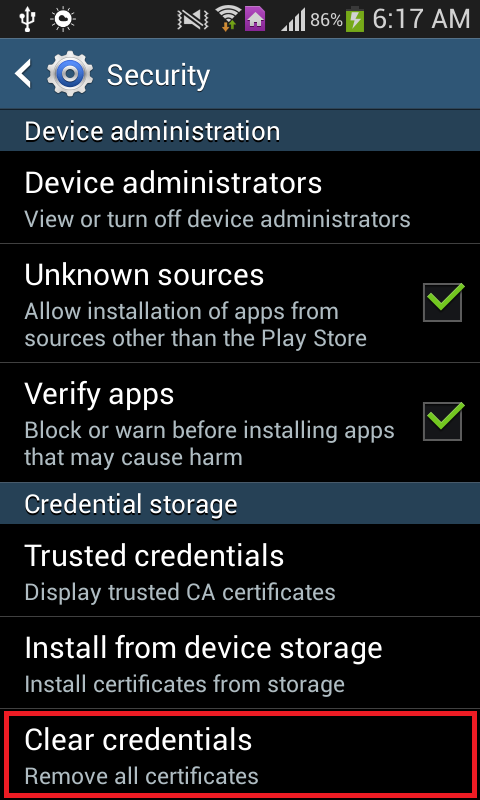
e) Press ‘OK’ when prompted to confirm the action.