How To Disable Quick Resume on Xbox Series X & S?
Turn off Quick Resume on Xbox Series X & S
Undoubtedly the Xbox Series X and Xbox Series S is the greatest and latest gaming console offered by Microsoft. And to date, the Xbox Series X is the power Xbox console as it is having various latest features and improvements.
One such unique feature is the Quick Resume which allows the players to quickly move between various games and can also continue where they left their gameplay even after rebooting their device. Not only this, the gamers can resume multiple games immediately even from the save state.

This is really amazing feature and is liked by various users as they can carry various functions like easily continuing the game from where they paused earlier. Also swapping between titles is easy and can be done easily only in a couple of seconds.
It takes a couple of minutes to load between the switched games as one can easily bypass the saved and start-up loading screen. But in some cases, the quick resume feature is likely to cause various bugs, issues and glitches for the games which even support the feature.
So, many users are found searching how to disable or turn off the quick resume on the Xbox Series X & S. Well, this feature comes by default enabled with the latest Velocity Architecture a base of the current generation console storage technology.
Unfortunately, there is no universal way to disable the quick resume feature in the Xbox Series S or X. So here find out the manual ways to disable it on your Xbox console.
How Do I Manually Turn-Off Quick Resume on Xbox Series S|X?
Follow the steps given one by one to do so:
- First, click on the Xbox button on your Xbox Controller (shown at the top middle with an Xbox icon that lights up when you press it).
- Now the Guide menu will appear.
- Then in your Guide menu, choose the option “My games & apps”.
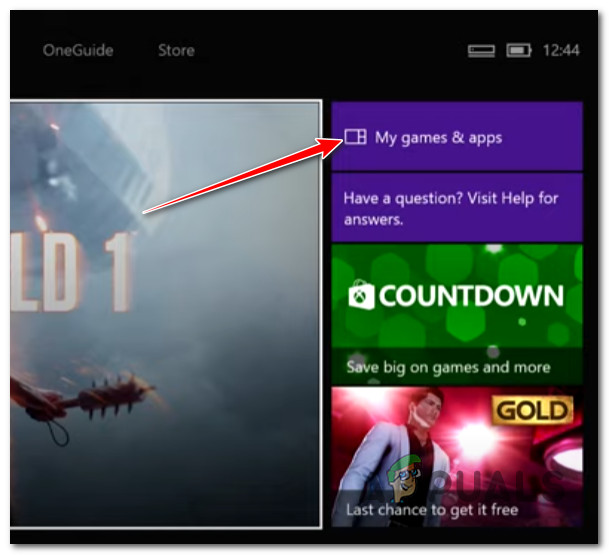
Access the My Games & Apps - And then in your “My games & apps” section, you will locate the list of games that are currently used in the feature Quick Resume.
- The Xbox Series S and X stores temp saved states of at least 3 games which is inbuilt exactly for both the series S & X consoles. And the games compatible with the earlier Xbox 360 and Xbox One games eat up less memory and this means you are having many of these stored games through the Quick Resume.
- Then in the option My games & apps head to the games with the quick resume saved states that you are looking to remove.
- And then in the highlighted game on your controller hit the Menu button (a small button with the 3 horizontal lines icon) to open up the pop-up menu.
- Now in your pop-up menu, you require choosing the option “Remove from Quick Resume”.
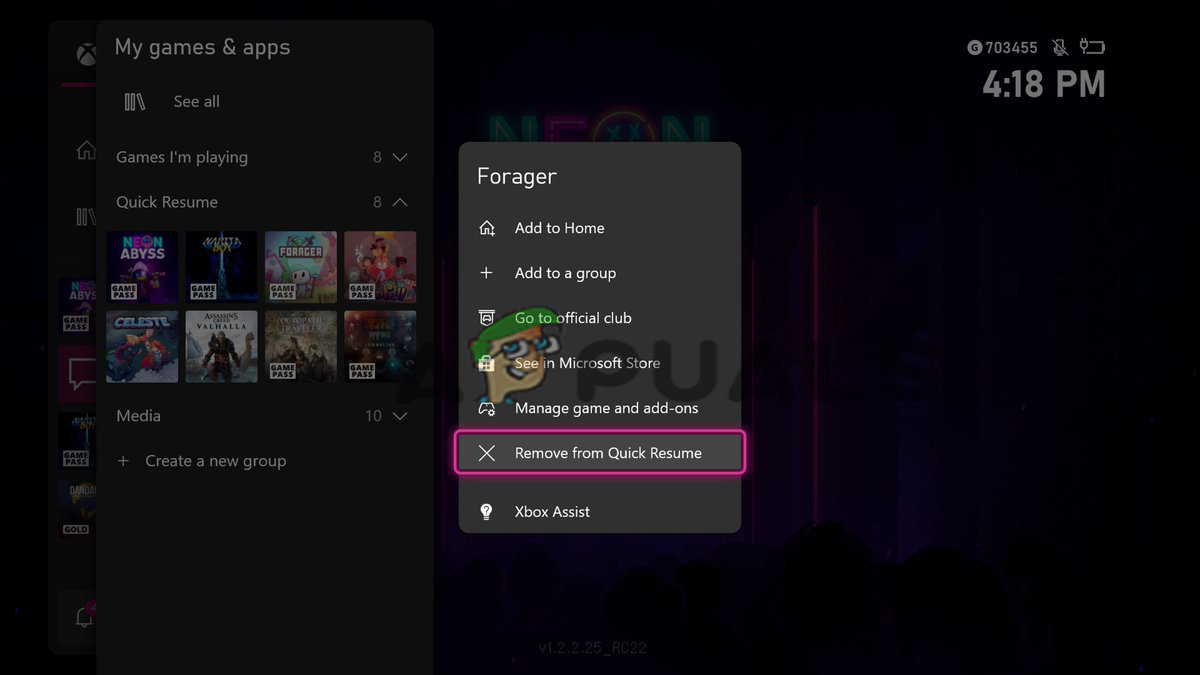
Click the option Remove from Quick Resume - Next, head back at the My games & apps section of your Guide Menu
- Now if you need to turn off the quick resume feature for other games then repeat steps 4 from 8. And in this way, you can disable quick resume for a game.
Can you Disable Quick Resume on Xbox Series S & X?
Well disabling the quick resume features on the game running on your Xbox Series X or Xbox Series S gaming console cause the game to close and after that delete the temporary saved started created earlier. Also, this saves start data that can’t be recovered earlier, so it is clear that you can lose any of your unsaved progress in your game.
Additionally, you need to go through all the startup loading systems while opening a particular game again.
Also, the Quick resume feature will be enabled automatically while you launch the game also and you need to again disable the particular feature manually for disabling it. And as this feature utilizes the temporary save states, therefore it will not lower the gaming performance of both the Xbox Series X & S console.
So, this is all about the Quick Resume feature and how to disable it on your Xbox Series X & S console. Make sure to try the steps given one by one carefully and turn off the feature.





