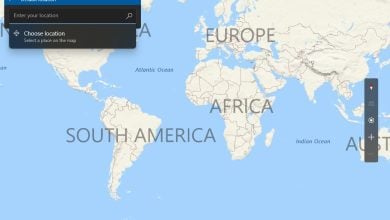Disable and Remove Feedback Hub on Windows 10
Various Methods to Disable and Uninstall the Feedback Hub
Feedback Hub is a Windows application that allows users to provide feedback, bug reports, and feature suggestions for the operating system. It is a great application in Windows operating system for troubleshooting issues. However, it is hardly ever used by most users. Most of the time it accidentally opens up when using the shortcut keys. Many users do not need this feature on their system and want to disable it. This article will show you methods through which you can easily disable or remove the Feedback Hub.
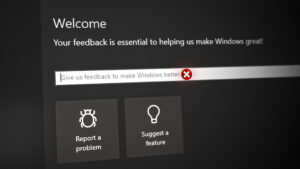
Uninstalling the Feedback Hub
Disabling the Feedback Hub or Uninstalling the Feedback Hub are the most common methods to remove the Feedback hub from your Windows 10. This is not a system application and it will not make any issues in the Operating System. You can always install it back from the Microsoft Store. There are several different methods through which you can uninstall the Feedback Hub. You can use any one of the following methods:
1. Using Windows Uninstaller to Remove Feedback Hub
In Windows, you can uninstall any application by using the Settings app or the Control Panel. By opening the list of all installed apps, you can find simply Uninstall Feedback Hub from the Control Panel. There is also a quick way to uninstall any application without even opening the Control Panel or Settings app. Check out the below steps to remove Feedback Hub:
- Hold the Windows key and press I to open the Settings app. Now click on the Apps option.
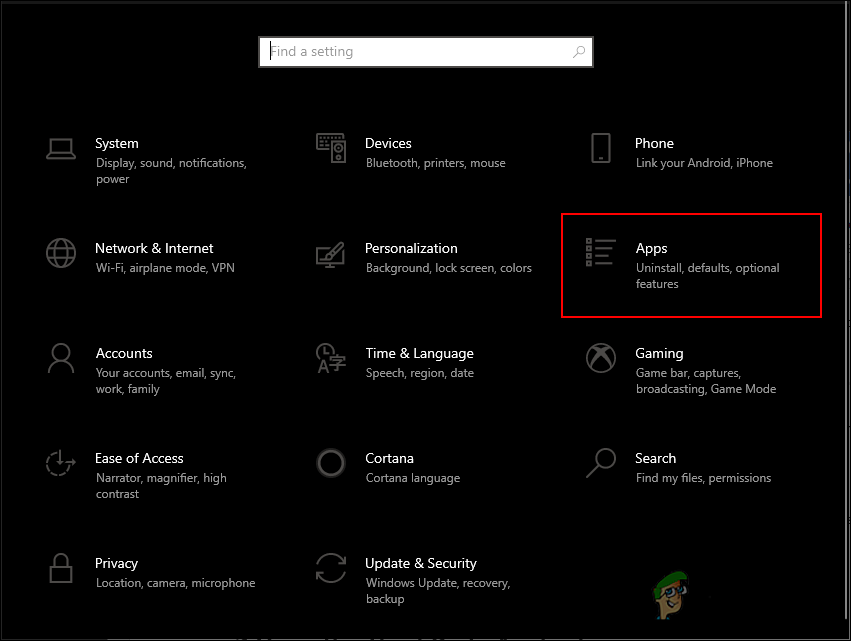
Opening the list of applications - Scroll down to find the Feedback Hub application in the list. Click on it to select and then click on the Uninstall button to remove it.
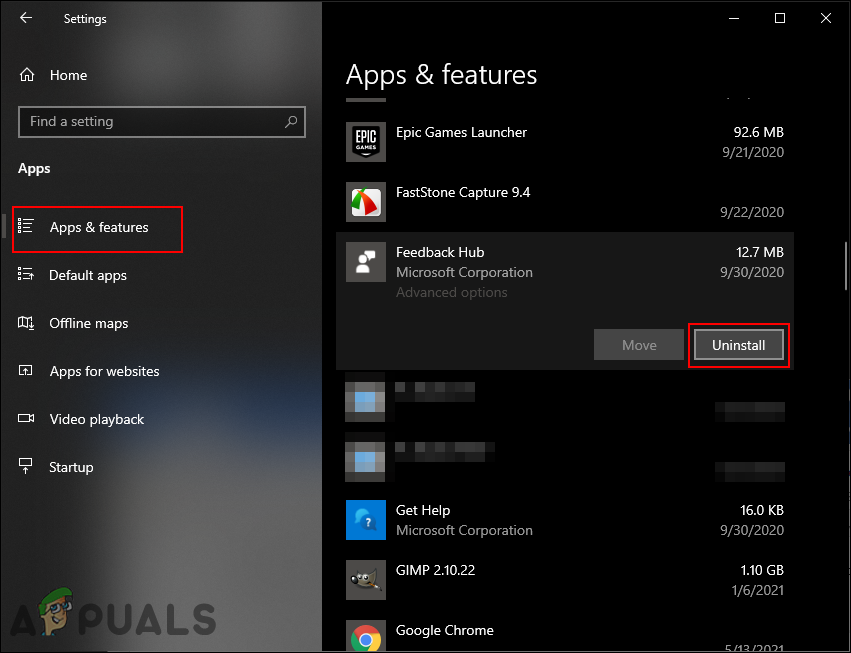
Uninstalling the Feedback Hub - Another way to do this is by searching for Feedback Hub in the Windows search feature.
- While selected, you can find the Uninstall option on the right pane. Click on it to Uninstall the Feedback Hub from your computer.
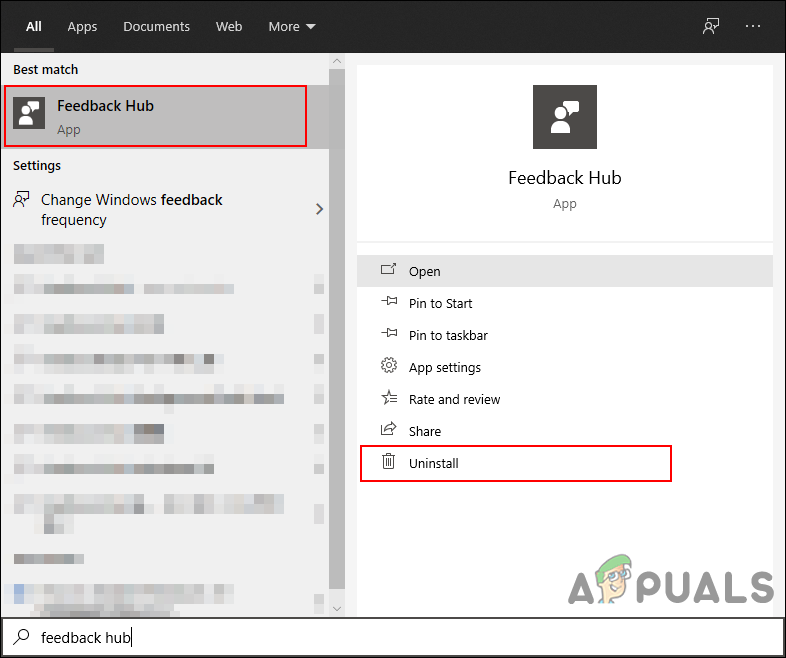
Uninstalling Feedback Hub through Start
2. Using CCleaner to Remove and Uninstall Feedback Hub
You can also use a third-party application to remove the Feedback Hub from your system. There are many good applications that provide this feature. We will be using the CCleaner application to demonstrate the uninstallation of the Feedback Hub. Follow the below steps to see how it can be done:
- Download the application from the official CCleaner site. Install the application by following the installation instructions.
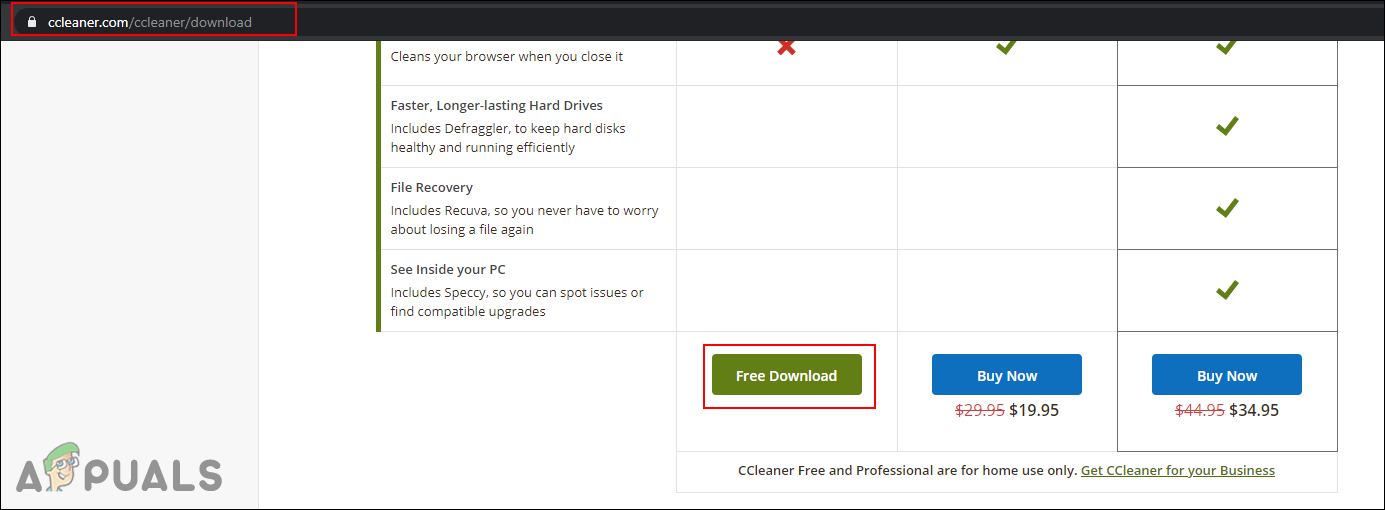
Installing CCleaner application - Open the CCleaner application and click on the Tools option in the left pane. Select the Uninstall option and scroll down the list to find the Feedback Hub.
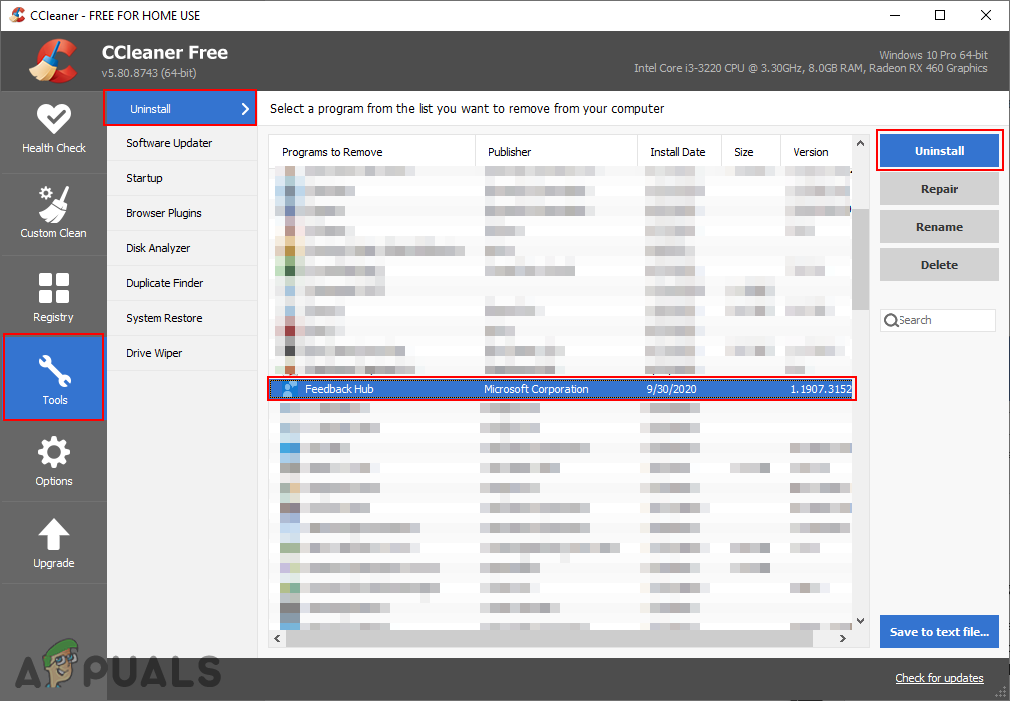
Uninstalling Feedback Hub through CCleaner - Select the Feedback Hub and click on the Uninstall button to completely remove Feedback hub.
3. Disable the Feedback Hub Notifications and Reminders
If you don’t want to uninstall the application, then you can try disabling some of the options in the Settings app. It will not completely disable the Feedback Hub or remove it from your system, but only limits the notifications and reminders of Feedback Hub. The users will still be able to open the Feedback Hub.
- Hold the Windows key and press I to open the Settings app. Now click on the Privacy option.
- In the left pane, click on the Diagnostics & feedback option. Scroll down and click on the Feedback frequency drop-down menu.
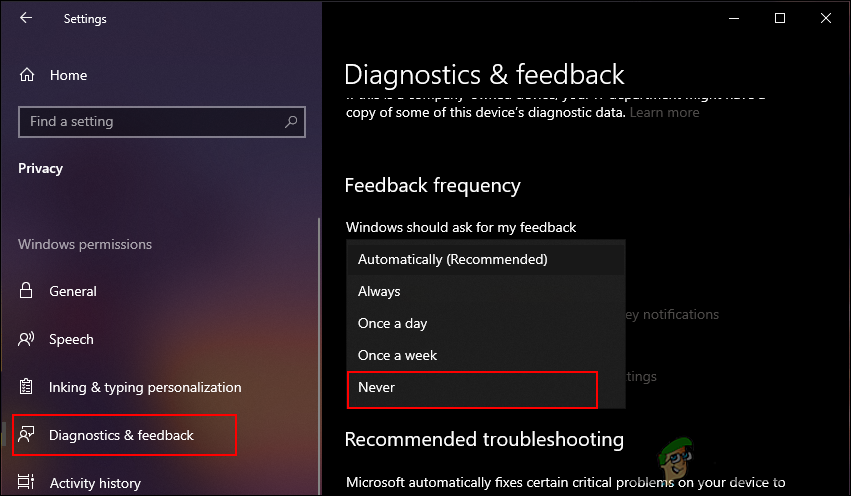
Changing Feedback Frequency to Never - Select the Never option from the list to never get asked by Windows for feedback.
You can also turn off the notifications for Feedback Hub by using these steps:
- Open the Settings app by pressing the Windows + I key. Navigate to System > Notifications & actions.
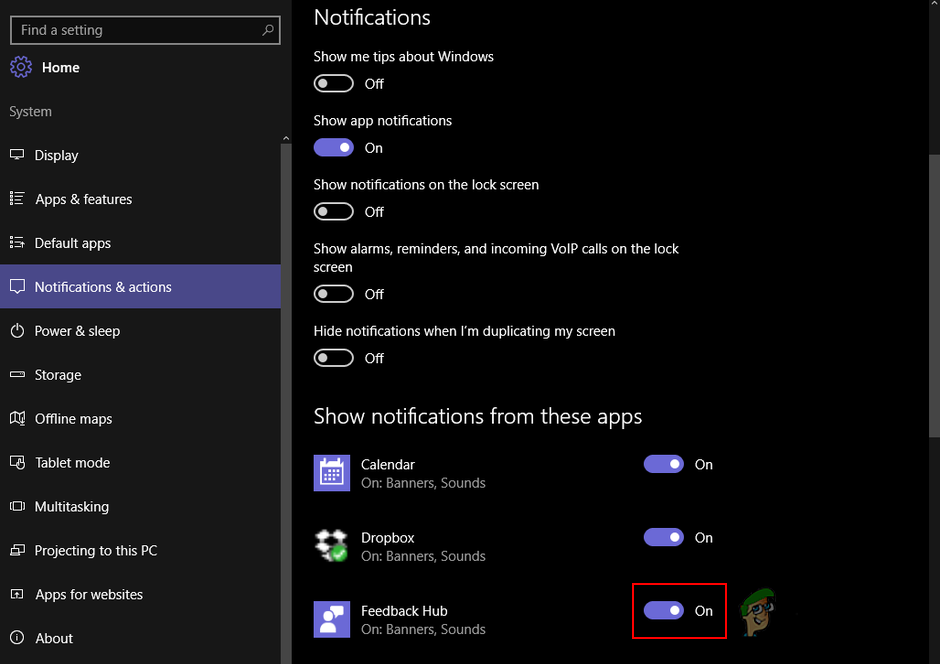
Disabling notifications for Feedback Hub - Scroll down and Turn OFF the toggle for Feedback Hub and that should Disable Feedback Hub.
4. Uninstall or Disable Feedback Hub using Windows PowerShell
4.1 Uninstall Feedback Hub via PowerShell
If none of the methods shown above helped you at all, you can actually use Windows PowerShell to execute a command that is going to remove Feedback Hub from your computer properly and remove its packages from the “WindowsApps” folder as well. So, to uninstall Feedback hub from your Computer, follow the steps shown below:-
- Click on the Search bar and search for “Windows PowerShell”.
- Click “Run as administrator” and then wait for PowerShell to open.
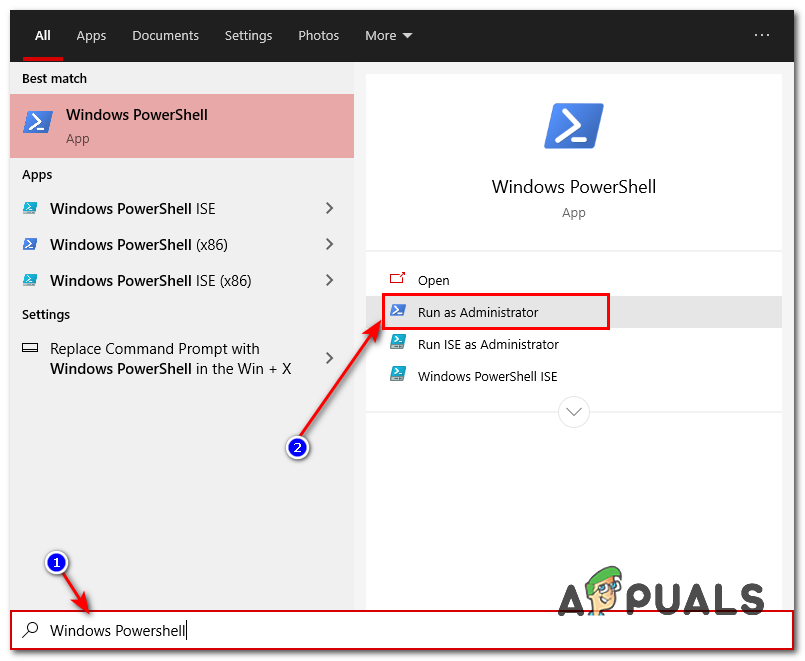
Running PowerShell as administrator - Once it’s opened, type the following command and execute it by pressing enter:-
get-appxpackage *feedback* | remove-appxpackage
- Wait for the Command Command to execute properly and then restart your computer.
- This should uninstall Feedback hub from your computer.
4.2 Disable Feedback Hub using Windows PowerShell
If you don’t want to uninstall it and you instead want to disable the Feedback hub, you can use these Command One-by-one into PowerShell to Disable Feedback hub notifications:-
reg add "HKCU\SOFTWARE\Microsoft\Siuf\Rules" /v "NumberOfSIUFInPeriod" /t "REG_DWORD" /d "0" /f reg delete "HKCU\SOFTWARE\Microsoft\Siuf\Rules" /v "PeriodInNanoSeconds" /f
You can also use the Local Group Policy Editor to disable the notifications for Feedback Hub. There are also some third-party applications like ShutUp10 to disable feedback reminders.